AI Tools AI Logo Generator
Screen Recorder Free & Online Online Free Screen Recorder Screen Recorder for Win & Mac
Video Downloader

3 Ways to Download YouTube Videos from Safari on Mac
3 ways to download YouTube videos on Mac Safari by using YouTube4KDownloader, Safari extension VideoDuke, and YouTube Premium.
Popular Video Download Tips
- YouTube to MOV: Convert YouTube Video to MOV in 3 Ways
- A Proven Way to Download 8K YouTube Videos
- YouTube to M4V: Convert YouTube Videos with Ease
- 5 Ways to Download YouTube Videos on Your Phones in 2024
- Convert YouTube to WMV in 3 Ways
Quick Answer: The blog covers 3 easy ways to download YouTube videos from Safari on Mac. 1. YouTube4KDownloader 2. Safari extension: VideoDuke 3. YouTube Premium 4. SurFast Video Downloader
Want to get some videos from YouTube to your Mac? There are multiple approaches for you to get this job done. In this blog, we will walk you through 3 methods to download YouTube videos using Mac’s Safari as well as a bonus tip to download YouTube videos on Mac . Check out the guide below to catch each method fast.
Table of contents
- Download YouTube videos from Safari using YouTube4KDownloader
- Download YouTube videos with a Safari extension
- Download YouTube videos from Safari with YouTube Premium
- Download YouTube Videos on Mac with SurFast Video Downloader
How to Download YouTube Videos on Mac from Safari
Here we will cover three ways to download YouTube videos on Mac with Safari, both free and paid. These methods are straightforward to go and easy to catch up with. With them, you can download YouTube videos on your Mac for offline watching or editing purposes (only for your own videos or non-copyrighted videos).
Method 1. Download YouTube videos from Safari using YouTube4KDownloader
To save videos from YouTube using Safari, you can rely on a universal method that can easily be performed via any browser, including Safari. That is to use an online YouTube video downloader. You can access an online YouTube downloader from Safari and then use it to download YouTube videos on Mac free .
You can search keywords like “YouTube video downloader” to find an online downloader like YouTube4KDownloader. The downloader allows you to download high-quality videos from YouTube from Safari, Chrome, Firefox, Opera, Edge, and more on Mac, Windows, Android, and iOS devices. Now check the steps for how to download YouTube on Mac Safari.
Step 1. Open the online YouTube video downloader from Safari on Mac.
Go to YouTube4KDownloader by clicking here – https://youtube4kdownloader.com/en73/
Step 2. Get the video URL
Find the YouTube video via Safari. Hover the mouse on the URL and right-click on the link. Select Copy to get the URL.
Step 3. Paste the URL to save the video
Right-click to paste the URL into the online downloader and click the button Start . Select a download option and click Download beside to save the YouTube videos from Safari to your Mac.
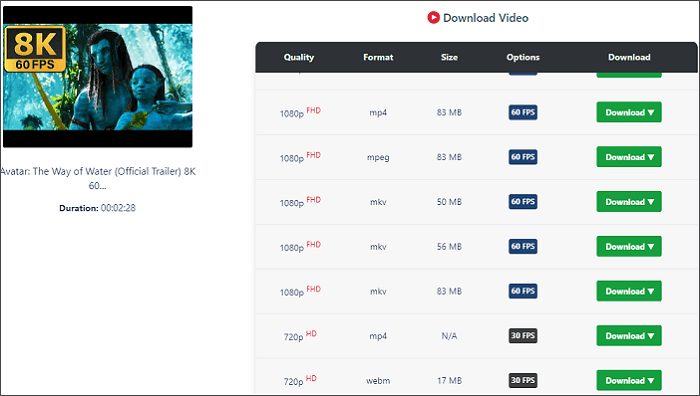
Method 2. Download YouTube videos with a Safari extension
The next method to download YouTube videos in Safari is to use a Safari extension. Unlike Chrome, which has forbidden uploads of any YouTube video downloader extension, You can find a YouTube downloader Safari extension like VideoDuke. With it, you can easily download YouTube when you are browsing Safari.
VideoDuke is a Mac YouTube video downloader that provides a Safari extension version. With it, you can directly click the download button in the bookmarks bar to download a YouTube video without getting its URL.
Step 1. Install VideoDuke on your Mac.
Step 2. Click Integrate into Browser and drag the link into your bookmarks bar on Safari.
Step 3. Find and open the YouTube video you would like to download in Safari. Then click the VideDuke link you add to Safari.
Step 4. Select the preferred format and download quality. Click the Download button to start downloading your video.
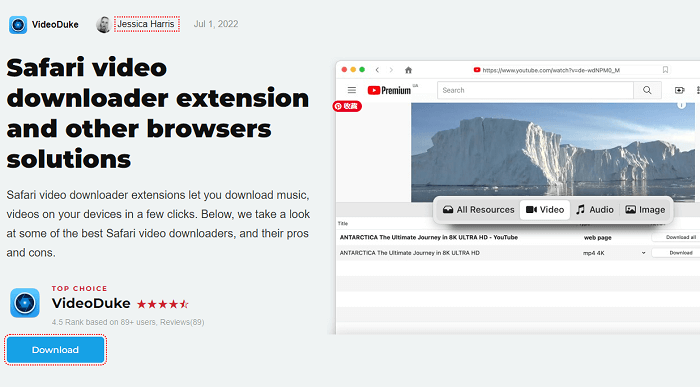
Method 3. Download YouTube videos from Safari with a YouTube Premium account
By using a YouTube Premium account, you can download unlimited YouTube videos from Safari on Mac as well, no need of using any third-party tool. The process is quite easy. You just need to visit YouTube.com from Safari and then sign in with your YouTube Premium account. Later, you will see a download icon for all downloadable videos on YouTube. Just click the download button to save your favorite YouTube videos.
It is worth mentioning that you can’t find the downloaded video files on your Mac. You can access the downloaded ones by logging in to your YouTube Premium account from Safari. To enjoy the downloaded videos for more than 30 days, you need to make sure you log in to the account every 30 days during the subscription period.
Learn more about YouTube Premium .
Bonus Tip: Download YouTube Videos on Mac with SurFast Video Downloader
By using Safari, you get the above three ways to download YouTube videos on Mac. Here you can still use a downloaded YouTube downloader to save YouTube videos on Mac without Safari, which is stable and fast.
SurFast Video Downloader can be installed on Mac to help you download YouTube videos without limitation. You can save any YouTube videos to your Mac if you have the URL. The tool downloads YouTube videos to MP4 or WebM on Mac. Here is how to do this.
Step 1. Copy the YouTube video link, paste it to SurFast Video Downloader, and then wait for the app to parse the link.

Step 2. Select the video output format and resolution and then click Download .

Step 3. After the YouTube video download completes, click Finished to view the video.

Then you just need to wait for the downloading to finish. Then you can view the downloaded file on your Mac.
Now you have learned three ways to download YouTube videos in Safari on Mac and an extra way to download YouTube videos to your Mac.
FAQs on Download YouTube Videos from Safari on Mac
It depends on the methods you select to use. Most online YouTube video downloaders for Safari are free to use, with a poor user experience sometimes. If you try a Safari video downloader extension or download with a YouTube Premium account, you need to pay to get the full service
Yes, you can. By using an online YouTube to MP3 converter, you can convert YouTube to MP3 from Safari using tools like BigConv YouTube to MP3 Converter. The process is similar to the first method we introduced in the article. You just need to set MP3 as the output format,
If you would like to download YouTube videos to your Mac without installing any application, you can try YouTube Premium or an online YouTube downloader. The two ways are both convenient and easy to use. While you may have a faster video downloading speed with the paid service YouTube Premium. If you are to get the video file on your Mac, the only solution left to you is online YouTube video downloaders.
About the Author
Related Articles
Read on to learn the easy ways to download multiple YouTube videos at once. With them, you can batch download YouTube videos in seconds.
Check this guide to learn how to convert YouTube to OGV in detail with the help of easy and reliable YouTube downloader.
Learn how to easily download YouTube videos on Mac the 100% working methods. You will be able to save videos from YouTube to your Mac easily.
- PRO Courses Guides New Tech Help Pro Expert Videos About wikiHow Pro Upgrade Sign In
- EDIT Edit this Article
- EXPLORE Tech Help Pro About Us Random Article Quizzes Request a New Article Community Dashboard This Or That Game Happiness Hub Popular Categories Arts and Entertainment Artwork Books Movies Computers and Electronics Computers Phone Skills Technology Hacks Health Men's Health Mental Health Women's Health Relationships Dating Love Relationship Issues Hobbies and Crafts Crafts Drawing Games Education & Communication Communication Skills Personal Development Studying Personal Care and Style Fashion Hair Care Personal Hygiene Youth Personal Care School Stuff Dating All Categories Arts and Entertainment Finance and Business Home and Garden Relationship Quizzes Cars & Other Vehicles Food and Entertaining Personal Care and Style Sports and Fitness Computers and Electronics Health Pets and Animals Travel Education & Communication Hobbies and Crafts Philosophy and Religion Work World Family Life Holidays and Traditions Relationships Youth
- Browse Articles
- Learn Something New
- Quizzes Hot
- Happiness Hub
- This Or That Game
- Train Your Brain
- Explore More
- Support wikiHow
- About wikiHow
- Log in / Sign up
- Computers and Electronics
- Operating Systems
The Easiest Ways to Download YouTube Videos on macOS
Last Updated: August 28, 2024 Fact Checked
Using an Online Downloader
Using 4k video downloader, using your mac’s screen capture tools, using yt-dlp.
This article was co-authored by Yaffet Meshesha and by wikiHow staff writer, Megaera Lorenz, PhD . Yaffet Meshesha is a Computer Specialist and the Founder of Techy, a full-service computer pickup, repair, and delivery service. With over eight years of experience, Yaffet specializes in computer repairs and technical support. Techy has been featured on TechCrunch and Time. This article has been fact-checked, ensuring the accuracy of any cited facts and confirming the authority of its sources. This article has been viewed 829,089 times.
Are you looking for a way to save a YouTube video to your Mac so you can watch it offline? You have more options than you'd think! This wikiHow tutorial will teach you simple ways to download videos from YouTube to your Mac for free using an online downloader, your Mac’s screen capture tools, or a video downloader app. Keep in mind that YouTube's Terms of Service does not permit downloading videos without permission, and that downloading copyrighted videos may be illegal in your area. [1] X Research source
Downloading YouTube Videos on Mac: The Basics
The easiest solution is to use a free online downloader. However, since these sites can be sketchy and often stop working, you might want a more stable solution like using the 4K Video Downloader app or taking a screen recording. You can also use the command-line tool yt-dlp if you’re an advanced user.

- Computer specialist Yaffet Meshesha recommends using online YouTube downloaders as the simplest solution to saving YouTube videos to your Mac.

- Some of these sites can be a little shady, so make sure you have antivirus software installed and enabled.
- We tested https://www.mediamister.com/youtube-video-downloader for this article.

- Change the name of the video and the destination folder if you like.
- Once the download is complete, just double-click the downloaded file in Finder to open the video in your default video player .

- To download the app, go to https://www.4kdownload.com/downloads and click Download next to "macOS 10.13+." Use the dropdown to select either the Intel installer or the Apple Silicon installer, depending on what kind of processor your Mac has.
- Once the file is downloaded, double-click the downloaded file and follow the on-screen instructions to install.

- To access advanced settings, click the link that says Enable Advanced Mode in the Smart Mode notification box.
- The video will save to a 4K Video Downloader+ folder in your Mac’s Movies folder. Double-click the file to view it using your default video player.
- If you want to change the format of the download, use the dropdown menus at the top of the app window before you paste the link. You can use these menus to change the quality of the video, the output format, or the save location.

- This option is not the fastest or highest quality, but it's good if you don't want to (or can't) download any additional software.

- You can also access these tools through the QuickTime app. Open QuickTime, then click File > New Screen Recording .

- For example, you may see an option like MacBook Air Microphone , which will allow you to record sound with your Mac’s built-in mic.

- If you want to trim the beginning and/or end from the recording, open it in QuickTime, click the Edit menu, and select Trim . You can then drag the yellow trimming bar to select the part of the video you want to keep and click Trim to save your changes.

- A window may open asking if you want to install the Command Line. Click Install and follow the prompts to finish the installation process.
- If you’ve already installed the Command Line toolkit in the past, you’ll get an error message.
- For macOS Catalina or later, switch to the bash shell before moving to the next step. To do so, type or paste chsh -s /bin/bash , enter your Mac’s administrator password, and then restart Terminal.
- Paste or type the following command and press Return : /bin/bash -c "$(curl -fsSL https://raw.githubusercontent.com/Homebrew/install/HEAD/install.sh )"
- Enter your administrator password when you’re prompted to do so and press Return , then press Return again. Wait for the installation to complete.

- Once the installation is done, you can then run the command brew upgrade yt-dlp to make sure you’re running the latest version of yt-dlp. If it is up to date, you’ll see an error message stating that the tool is already installed.

- By default, the video will save to Macintosh HD > Users > [Your Name] as an MP4.
- For detailed instructions on how to use the more advanced features of yt-dlp, including changing the quality or format of your download, downloading just the sound from a video, or downloading an entire YouTube playlist, see the official yt-dlp page on GitHub .
Community Q&A
- YouTube encourages users to stream their videos and does not support the act of downloading YouTube videos for offline viewing. Download YouTube videos at your own risk, and keep in mind there may be penalties for downloading videos from YouTube. Thanks Helpful 0 Not Helpful 0
- There are a lot of other applications for downloading YouTube videos. Keep in mind that some of them may be potentially malicious, so make sure to use good security software. Thanks Helpful 0 Not Helpful 0
You Might Also Like

- ↑ https://www.youtube.com/static?template=terms
- ↑ https://nerdtechy.com/4k-video-downloader-review
- ↑ https://support.apple.com/guide/mac-help/take-a-screenshot-mh26782/mac
About This Article

1. Open Quicktime. 2. Go to File > New Screen Recording . 3. Select the internal microphone. 4. Open the YouTube video. 5. Click Record and select the recorded area. 6. Click Record again to start recording. 7. Click the Stop Recording icon when you're finished. Did this summary help you? Yes No
- Send fan mail to authors
Is this article up to date?

Featured Articles

Trending Articles

Watch Articles

- Terms of Use
- Privacy Policy
- Do Not Sell or Share My Info
- Not Selling Info
wikiHow Tech Help Pro:
Level up your tech skills and stay ahead of the curve
How to download videos from Safari on iPhone and iPad
Contrary to popular belief, it’s easy to download videos on iPhone and iPad using Safari. In this tutorial, we will show you how to save video files locally to your iPhone Camera Roll and the Files app for offline viewing.

What videos can you download on iPhone?
In almost all chat apps like Messages, WhatsApp, Telegram, Signal, etc., you can download the videos people send you and view them inside that messaging app or export them to your iPhone’s Photos app.
Social apps
Most social media apps like Twitter, Instagram, and Facebook don’t allow easy saving of video clips to the Camera Roll. However, some free video downloader apps from the App Store, iOS shortcuts, and third-party websites let you save videos from these social platforms to your iPhone. Have a look:
- 6 ways to download Twitter videos on your iPhone
- How to download Instagram Reels without watermark for free
- How to download Facebook videos and photos
The YouTube app has a video downloader option, and the only legal way to download YouTube videos is by tapping the download button inside the official app. The saved video stays sandboxed in the YouTube app from where you can watch it without an internet connection, but you can’t transfer it to the iPhone Camera Roll.
In about 125 countries and regions like India, Israel, Egypt, Malaysia, Pakistan, Philippines, Saudi Arabia, South Africa, Thailand, Turkey, UAE, and Vietnam, you can download most YouTube videos in the app for offline viewing – no YouTube Premium is required.
However, in countries like the USA, the UK, Australia, France, Italy, and more, you must have a Premium subscription to download YouTube videos .
You can browse websites using Apple’s Safari and search for the video you want to download. Some sites may offer an easy way to download the video, while others may have no such option, and when you tap the video, it starts playing in Safari with no visible button to save the video file. But worry not, as we will show you how to address this. These tips won’t work for all websites but should cover most of them.
How to download videos on iPhone and iPad
1) Open Safari and find the video on the concerned website. For this tutorial, I’m using Pixabay , which is a library of royalty-free stock footage.
2) Once you’re on the video page, tap the download button or link . If you don’t see a download button, jump to the next section .
3) After you tap the video download icon on a website in Safari, you should see an iOS pop-up menu with two options – View and Download . Tap Download , and it will save the file. You’ll notice that the Safari address bar now has a tiny arrow icon with a circular blue progress bar signifying the download status.

4) Tap Safari’s arrow icon and pick Downloads to get to the download manager, which lists the downloaded files. These files are saved in a folder inside the Files app .

But you can easily add them to your iPhone’s Camera Roll using one of these two ways:
Save video: Tap the video file > share button > Save Video.

Drag & drop: Tap and hold the video file, and its tile will slightly lift. Drag it a bit from its original position to detach it, but don’t lift your finger yet. Now, swipe up (or press the Home button) using your other hand to get to your iPhone Home Screen. From here, open the Photos app and make sure you’re inside Recents or an album. Finally, drop the video file by lifting your finger. You’ll see that the video is now added to the Photos app.

Another method to save a video file using Safari on iOS
As mentioned earlier, not all websites offer a download button. But for a video, you will see a play button, and tapping it starts playing the video inside Safari. So, if you find yourself on such a website, play the video and then follow these steps:
1) On the Safari video player, tap the Picture in Picture button , which will detach the video and put it inside a small floating window. It won’t work if you tap the Picture in Picture button directly on the web page video player, like that on Vimeo.
2) Tap the share button from the video player screen.
3) Pick Save to Files > select iCloud or On My iPhone > Save .

Don’t see the share button in step 2?
In the left screenshot, you see a video playing/streaming on a web page. And in the right image, you see a video file starting to play inside the default Safari media player.

If a video is embedded on the website, it generally plays on that same web page (left image above) and doesn’t launch the video player inside Safari. If this is the case, you won’t be able to download the video unless you look for third-party sites that can save such videos. For example, tapping a video on Twitter starts playing it in the browser and you can’t download it directly from Safari, but you can use a site like Twitter Video Downloader in Safari , which will grab the Twitter video, play it in Safari video player (right image above) and let you save the file.
On some sites, tapping the triangle play button over the video may start playing it on the webpage, making it impossible to download. Hopefully, you can address this by looking for a View , Download , or Play button, which loads the actual video file and starts playing it inside the Safari video player. Once the file is in the Safari video player, enter Picture in Picture, and tap the share button > Save to Files.
Find downloaded files on an iPhone or iPad
You will find the downloaded video in the following places:
Inside Safari: Tap the downloads button in the URL bar, hit Downloads , and you’ll see the video file.
In the Camera Roll: Open the Photos app and tap Recents from the Albums tab.
In the Files app: Open the Files app and tap Recents to see the video. You can also tap Browse and look for the video in the downloads folder. From the Files app, tap & hold a video thumbnail and then choose Share > Save Video to add it to the Photos app.

This is how you can download video files on your iOS or iPadOS device. Not all websites allow video downloads. But in many situations, you can use the above methods to save it locally and watch it offline without a Wi-Fi or cellular connection.
Related tips:
- How to download files and documents to iPhone or iPad
- 3 ways to download music from SoundCloud to iPhone
- 2 ways to add files from a computer to VLC on iPhone and iPad
How to download YouTube videos on a Mac
YouTube Premium? No thanks

- Quick steps
Tools and requirements
Step by step guide, final thoughts.
Whether you’re stocking up on videos for a long trip without Wi-Fi or hoping to download tutorials or essays for work or personal projects, knowing how to download YouTube videos onto the best MacBooks is a useful skill. Rather than having to constantly rely on an internet connection while you’re on the go, you can sit down wherever you are, boot up your Macbook, and start watching.
Often when I’m in for a long-haul flight or commute, I panic-download as many videos as possible because as much as I would like it, there’s no guaranteed Internet connection out there. Or, if I know I’ll be traveling with younger relatives, I understand how important it is to have all manner of fun, colorful videos to keep them occupied on long journeys.
Now, YouTube does have a feature that will allow you to download videos straight onto your device - but you'll need to be subscribed to YouTube Premium, and the same can be said about other streaming services like Disney, Netflix, and Amazon Prime.
If you’re like me and don’t want to commit to yet another subscription service, this is the place for you, whether you've got a compact MacBook Air or a hefty 16-inch MacBook Pro .
Steps for how to download YouTube videos on your MacBook
- Find the YouTube video of your choice
- Screen record your display
- Save the video onto your device
- Screen recording software
How to save videos to your MacBook
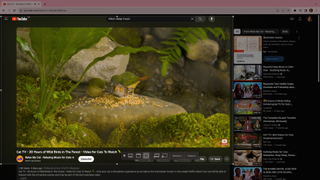
It's actually quite easy to 'download' YouTube videos on a Mac since each device has internal screen recording software. So, no extra downloading or purchasing is required!
Ever since Mojave - remember that? - macOS has a built-in screen recording feature, which makes this all much easier.
Load up your YouTube video of choice on your Mac. Make sure the video quality is set to your desired resolution and that it’s in full-screen view. As you can see in the image above, I've kept mine out of full-screen mode so you can more easily see the options that pop up below once you input the commands.
Press Command + Shift + 5, press the record entire screen button, and then press the play button or space bar to start playing the video.
Your screen and therefore your Youtube video is now recording to be saved later! Once you’ve recorded what you want, hit the stop button at the top of the screen and your recording will stop.
If you'd rather have an app do the downloading for you, there are always apps and websites out there that will get the job done. Often they do require a subscription or one-time purchase, as most free YouTube video downloaders aren't of very high quality, carry the risk of viruses, or splash watermarks on everything - you've been warned. Apps like EaseUS Video Downloader or Downie offer 14-day free trials and relatively cheap price plans, if you do want to try it out.
Get daily insight, inspiration and deals in your inbox
Sign up for breaking news, reviews, opinion, top tech deals, and more.
Muskaan is TechRadar’s UK-based Computing writer. She has always been a passionate writer and has had her creative work published in several literary journals and magazines. Her debut into the writing world was a poem published in The Times of Zambia, on the subject of sunflowers and the insignificance of human existence in comparison. Growing up in Zambia, Muskaan was fascinated with technology, especially computers, and she's joined TechRadar to write about the latest GPUs, laptops and recently anything AI related. If you've got questions, moral concerns or just an interest in anything ChatGPT or general AI, you're in the right place. Muskaan also somehow managed to install a game on her work MacBook's Touch Bar, without the IT department finding out (yet).
Apple’s M4 Macs spotted in testing – with a hint that entry-level MacBook Pro 14-inch could get the RAM upgrade everyone craves
There’s more evidence that Apple’s folding-screen MacBook has been delayed
AMD reportedly hacked again — criminals offer data for sale online
Most Popular
- 2 Your next professor at this college could be ChatGPT
- 3 Watch out Windows — Linux market share could hit a major milestone soon
- 4 HP 960 4K Streaming Webcam: premium results for a premium price
- 5 Tech giants are looking to repurpose old power stations for data center demand

How to Easily Download Videos from Safari on Mac
Safari for Mac is a powerful, secure, and fast web browser that helps you get the most out of your Mac. With its native version for Mac, Safari offers a great experience for browsing the web, including features like Reader Mode, Private Browsing, and iCloud integration. It’s also the only browser with support for AirPlay video streaming.
But what if you want to download videos from Safari on your Mac? Fortunately, Safari makes it easy to do so. In this blog post, we’ll show you how to download videos from Safari on your Mac.
First of all, open the video you want to download in Safari on your Mac. Once the page loads completely, click the three-dot icon at the top right corner of the page and select “Save Video.” This will open a new window with options for saving the video in different formats and resolutions. Select one format and resolution and click “Save.” The video will be downloaded to your Downloads folder (or wherever you’ve set it as default).
If you want more control over your downloads or need more advanced features than what Safari offers by default, there are several third-party apps available that can help you out. For example, iTube HD Video Downloader is an excellent app that allows you to download videos from various websites such as YouTube and Dailymotion directly on your Mac. It also has an intuitive user interface that makes downloading videos easy and fast.
downloading videos from Safari on your Mac doesn’t have to be complicated or time-consuming thanks to some helpful third-party apps like iTube HD Video Downloader or 4K Video Downloader or even online video converters like OnlineVideoConverter whih make it easy to get the job done quickly and easily – no matter what type of video file format or resolution you’re looking for!
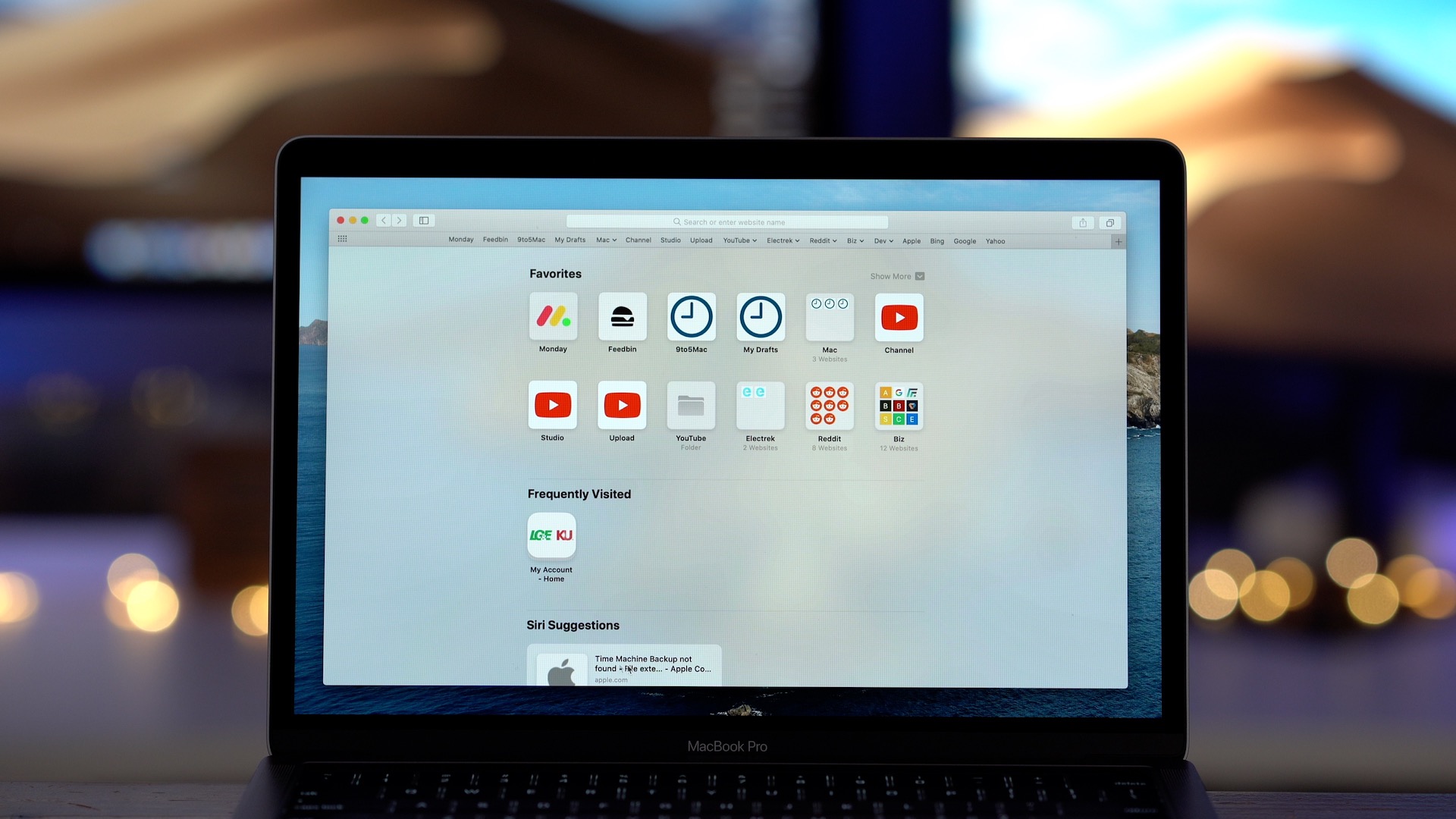
Downloading Videos Directly From Safari
To download a video directly from Safari, open the video you want to download and tap the three dots that appear on the screen. Select “Save to Camera Roll” from the menu that appears. The video will be saved to your Camera Roll for you to access anytime.
Downloading Videos on Mac
Downloading video on a Mac is easy and straightforward. First, find the video you would like to download. Copy the URL of the video into your clipboard. Then, go to a reliable online video downloader for Mac such as KeepVid or Video Grabber. Paste the URL into the address bar and click “Download”. You will be prompted to select the format and quality of the video that you want to download. Once you have made your selection, click “Download” agan and the download should begin. When it has finished, check your “Downloads” folder on your Mac for the video file. That’s it! You now have successfully downloaded a video on your Mac!
Does Mac Have a Video Downloader?
Yes, Mac does have a video downloader. iFunia YouTube Downloader is one of the most popular free video downloaders available on Mac. It allows users to download 1080p FHD, 4K UHD videos from YouTube, Dailymotion, Vimeo, Blip TV, Liveleak, Lynda, Break, Vube, Ustream, Ted and other websites in batch. It is easy to use and it can help you save your favorite online videos for offline watching anytime you want. With its fast download speed and high-quality output files, iFunia YouTube Downloader is definitely a great choice for Mac users who need a reliable video downloading tool.
The Best Video Downloader for Safari
The best video downloader for Safari is Airy. It is an easy-to-use program that lets users download videos from YouTube, Vimeo, Dailymotion, and other popular video-sharing sites. Airy supports both audio and video downloads and offers a variety of quality settings to choose from. The app also has a built-in browser for easy navigation, allowing users to search for videos and click on the download button directly from within the app. Airy is also compatible with the latest version of Safari, so users don’t need to worry about compatibility issues.
Downloading Embedded Videos from Websites on Mac
To download an embedded video from a website on a Mac, you will need to use an app like VideoProc Converter. First, download and install the app on your Mac computer. Launch the program and click the Downloader icon from the main screen. Click the Add Video button, and paste the link of the website page that contains the video you want to download. Then, select your desired output format, such as MP4 or MOV. Once you have finished setting up your preferences, simply click the Download button and wait for your file to be saed on your computer. You can then access it through your local folder or from within VideoProc Converter itself.
Downloading Videos From the Internet on Apple Devices
To download videos from the Internet on Apple devices, you’ll need to fist find the video you want to download. Once you’ve located the video, copy its URL and open a downloading website such as SaveFrom.net. Paste the URL into the search field and tap the arrow to proceed. From there, tap and hold on Download and select Download Linked File from the quick action menu that appears. Finally, tap on the Downloads icon in the top-right corner of your screen to access your downloaded video.
Downloading Videos on IOS Browsers
Safari is the default web browser on iOS devices and it allows you to download videos. To download a video, open Safari and navigate to the video you’d like to download. Tap the ‘share’ icon at the bottom of the page and select ‘Save Video’. The video will be saved in your device’s Photos app, whee you can watch it anytime. Additionally, there are several third-party browsers available in the App Store that allow you to download videos from any website, such as Puffin Web Browser, Dolphin Browser and iCab Mobile.
In conclusion, Safari for Mac is an incredibly ueful and powerful browser for Mac users. It is fast and secure, providing a great user experience. With its intuitive navigation bar and user-friendly interface, it makes browsing the web easy and efficient. Additionally, it has built-in features such as video downloader support, private browsing mode, and customizable settings to make your browsing experience even more tailored to your needs. Whether you’re looking for a simple way to browse the web or are looking for more advanced features that make life easier, Safari on Mac is definitely worth considering.
Our Tech Essentials:

LIVIN AR Glasses Adapter, USB C to XREAL/Rokid/VITURE/RayNeo, 3 in 1【4K@60Hz+Charger 100W+Audio Port】, Plug & Play, Aluminum Shell, for iPhone15、Android、Portable Monitor、PC、Switch、SteamDeck、ROG Ally

SonicWall 3 Year 24x7 Support for TZ370 (02-SSC-6519)

Certified Refurbished Amazon Fire TV Stick 4K streaming device, more than 1.5 million movies and TV episodes, supports Wi-Fi 6, watch free & live TV

FUJIFILM Instax Mini Instant Film Twin Pack (White), 20 photos

POLONO P31S Label Maker Machine with Tape, Portable Thermal Printer, Portable Bluetooth Label Printer for Organizing Storage Office Home, Sticker Maker Mini Label Maker with Multiple Templates, White
Related posts:.

Sanjeev Singh
- Video Tools Video Downloader for Windows Download online video/audio Video Downloader for Mac Download YouTube video on Mac Video Downloader Online Download any video for free Video Editor Easy video editing software VideoKit All-in-one video toolkit EaseUS RecExperts Screen recorder for PC and Mac Download YouTube videos Mac Download Instagram videos Download YouTube videos in laptop Convert YouTube to MP3
- Audio Tools EaseUS VoiceWave Change voice in real-time Vocal Remover (Online) Remove vocals online for free MakeMyAudio Record and convert audio EaseUS VoiceOver Free online AI voice generator WhatsApp voice changer Female to male voice changer High quality vocal remover Online vocal remover from YouTube
- Support Support Center Download Download installer Chat Support Pre-Sales Inquiry Chat with a Sales Rep
Best 5 Download YouTube Videos Mac Safari Extension
Want to download a YouTube video so that you can watch it later? There are some of the best Safari YouTube downloader extensions to download the videos on your Mac. You can download these videos and watch them offline for free.
Secure Download
Don’t forget to share this post!
Page Table of Contents
Updated on Aug 14, 2024
While Safari is the default browser in macOS, it is not as powerful as Chrome and Microsoft Edge. Finding an extension for Safari can be difficult due to its different OS. If you want to download YouTube videos from Safari on Mac directly, it becomes a tedious job since Safari lacks an extension library.
But there is no need to worry! Safari supports video downloading with an added-on extension. There are also multiple video download extensions that are compatible with the Safari browser. This post will give you five recommendations for Safari video downloader extensions. With these extensions, you can download your favorite videos on YouTube seamlessly. The following extensions all work well with the newest macOS.
In this part, you will learn the 5 best free download managers for YouTube Videos , including the pros, cons, and features. That way, you can make the best decision with ease!
- 💰Price: Personal license - $19.95 Family Pack (with 3 Macs) - $39.95Team License - $29.95
- ✅Supporting browsers: Microsoft Edge, Google Chrome, Firefox, Opera, Safari
One of the best Download YouTube Videos Mac Safari Extensions you can check out is Airy . With this extension, you can download YouTube content with ease. Here, a wide variety of formats are available that the users can choose from.
Another notable feature of Airy is the Open in Airy bookmarklet. With this feature, the extension streamlines the video opening process in the browser of your choice. It is a handy feature as no Safari extension support is available. The extension is easy to use and requires users only to copy and paste the YouTube URL to download it.
However, remember that the free version only offers two video downloads from YouTube. If you want to download unlimited videos, you need to purchase the license. The extension also lacks other features like video conversions, trimming, etc.
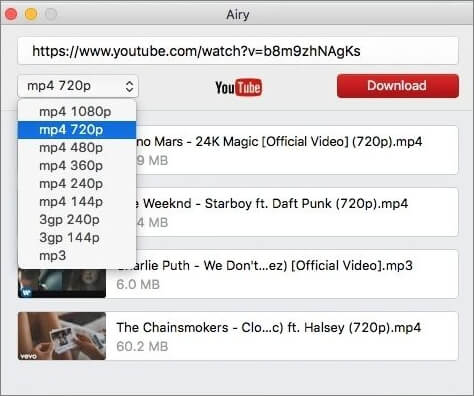
- Easy to download videos from YouTube
- Downloading entire playlists at the same time (paid version)
- Browser bookmarklet available
- Different video formats present
- Lack of native browser extension support
- A bit expensive
#2 VideoDuke
- 💰Price: Personal license - $29.95Family Pack (with 3 Macs) - $49.95
- ✅Supporting browsers: Chrome, Mozilla, Edge, Safari
Another excellent YouTube Videos Mac Safari Extension you can explore is VideoDuke . It comes from the same developer as Airy and is widely popular due to its exciting features. The most noteworthy mention is that it is not restricted to downloading only YouTube videos.
The easy-to-use interface is what makes VideoDuke popular among both professionals and beginners. You can quickly learn how to download videos. There are two distinct ways – the advanced mode, where you can use the in-built web browser, and the simple mode, where you use the main UI.
Another exciting feature of VideoDuke is the impressive browser integration. You can connect this extension with various browsers such as Chrome, Edge, Mozilla, etc. Other notable features include downloading high-definition YouTube videos like 8K, excellent downloading speed, and the ability to download audio files.
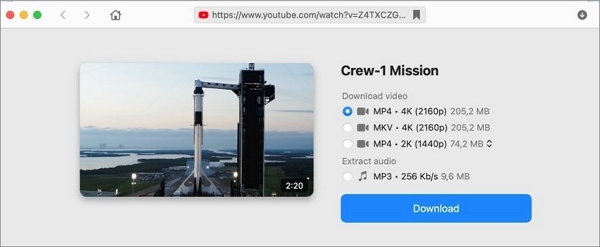
- Intuitive user interface
- Offers subtitle download
- Excellent browser integration
- Impressive download speeds
- No browser add-on
- Lack of dedicated space to manage video downloads
#3 PullTube Extension
- 💰Price: Family Bundle - $32.39Standard License - $14.99 PullTube and Shredo - $19.99
- ✅Supporting browsers: Chrome, Safari, Firefox
If you want an intuitive video downloader, you can choose PullTube Extension . It supports downloading of videos from a wide range of sites. These include YouTube, Facebook, Instagram, Vimeo, etc. However, downloading videos with just a single click is the one feature that sets it apart.
The user-friendly interface of the PullTube extension makes it easy for beginners to learn how to use it quickly. It is also hassle-free to organize and handle the videos downloaded. Here, you will also get access to various video formats and resolutions. You can choose the one you want with ease.
Other incredible features of PullTube Extension include gesture control, video cutting, cropping, and more. Did you know you can even convert videos? Yes! You can now save videos as M4A or MP3, depending on your preference.
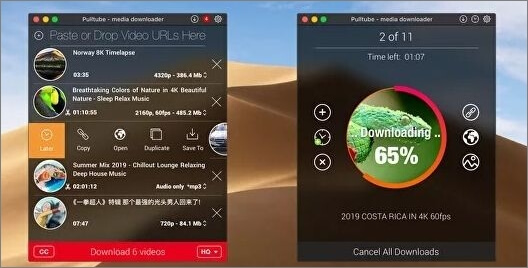
- Supports video downloading from multiple sites like WhatsApp
- Intuitive user interface
- It comes with an integrated media converter
- 14-days trial available
- Lack of options for video formats
- Expensive subscription
#4 iTube Downloader
- 💰Price: $0.99
- ✅Supporting browsers: Chrome, Mozilla, Safari, Opera
The following YouTube Videos Mac Safari Extension on this list is the iTube Downloader . The extension boasts many features, making it an instant favorite among users. It is a reliable tool that seamlessly lets users download videos from different streaming websites.
What makes iTube Downloader an ideal choice is the support for batch downloading. With this extension, you can download multiple videos at the same time . However, remember that the output file format must only be MP4 or M4A. Another unique feature is the built-in file converter, which allows users to convert files to more than 10 formats.
You can also choose the video quality you want while downloading. Check out the free trial version before you make a one-time payment for the license and download videos.
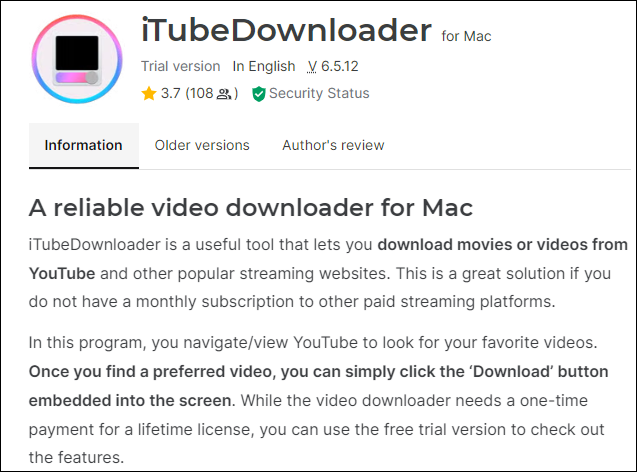
- Simple user interface
- Batch downloading of videos
- 100+ pre-programmed optimization profiles
- No mobile-compatible version
- Supports MP4 and M4A formats only
#5 FastTube
- 💰Price: Free
- ✅Supporting browsers: Opera, Safari, Firefox
If you are looking for a cross-platform YouTube downloader, you have come to the right place! The FastestTube is a reliable and efficient video downloader that works perfectly with Windows and Mac. Here, you can easily download videos from a wide range of websites.
The extension is easy to use and is available for free. You can choose the quality and format of the videos you want to download. There are also options where users can decide if they want to disable ads and autoplay. The extension is compatible with web browsers such as Safari, Firefox, Internet Explorer, Chrome, etc.
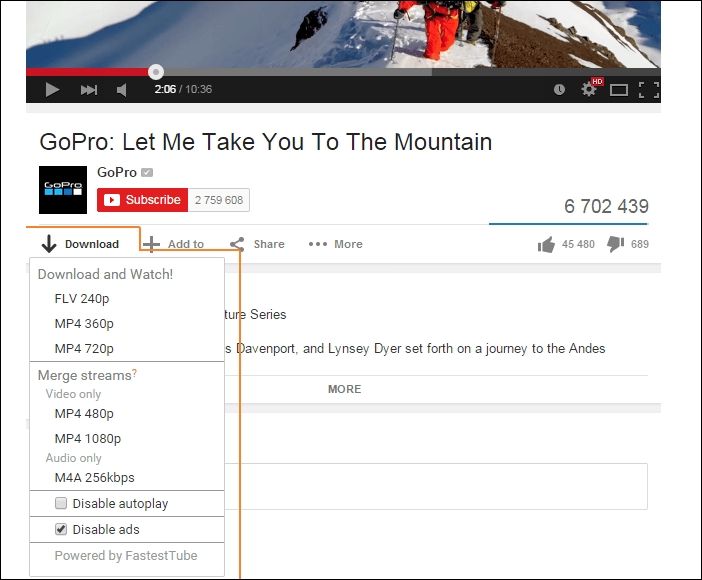
- Compatible with multiple browsers
- Download videos in high-quality
- Easy-to-use user interface
- Complicated installation
- Unable to change the original video's format
- There is no need to download additional software
↪️Don't forget to share this helpful content with your friends on your social media:
How to Download YouTube Videos on Mac with Safari Extension
After learning about the top 5 free Safari video download extensions, this section will provide you with a complete guide on how to use a Safari extension to download videos from YouTube on Mac . For Mac users, we take Airy YouTube Downloader as an example to show steps; for iPhone users,
💻For Mac users:
Step 1. Download and install Airy YouTube Downloader from its official site first. Then, open it, and go to " Airy " from the top bar menu. Click " Integrate into Browser ".
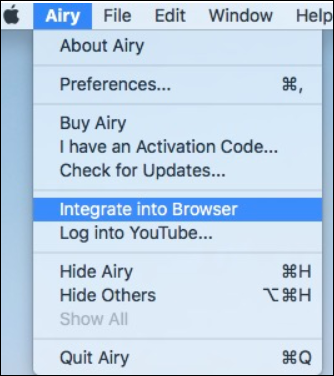
Step 2. Safari will pop out a window related to Airy. You can add the page to the bookmark folder on your Safari.
Step 3. Then, open the specific YouTube page you'd like to download. Find your favorite section, and choose " Open in Airy " > " Allow " to launch the Airy YouTube Downloader.
Step 4. Then, Airy will begin to analyze your video page. You can choose your desired video format and quality from the interface. Click the " Download " button to start the downloading process.
Pro Tip: Best YouTube Video Downloading Software for Mac
If you think a browser extension takes up your time and space, another excellent alternative to downloading YouTube videos on your Mac is EaseUS Video Downloader for Mac . It is a highly efficient, reliable, and easy-to-use software for downloading videos and audio files from over 1,000 sites. You have no need to worry about the compatibility of the video you are going to download, as this video downloader can automatically save the videos in the format you want with quality up to 8K. Discover a great video download world with the button below:
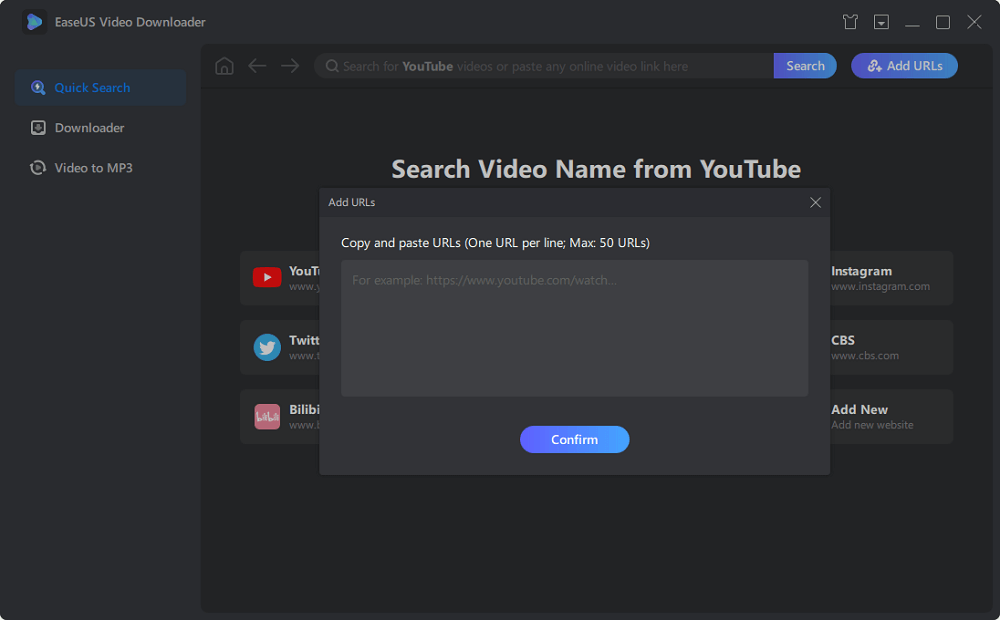
🎀Other reasons for choosing EaseUS Video Downloader:
- Download YouTube videos to a computer in different formats like 8K/4K/1080P/720P
- Convert videos from YouTube to MP3/MP4/WAV
- A hassle-free way to download a YouTube playlist to a computer
- Batch downloading of YouTube videos
- Download streaming videos from various video sites
▶️Besides, if you wish to know how to download YouTube videos to your iPhone camera roll to watch offline, check the passage below and find the guide:
How to Download YouTube Videos to iPhone Camera Roll
This guide will help you with "How to download YouTube videos to iPhone camera roll?"
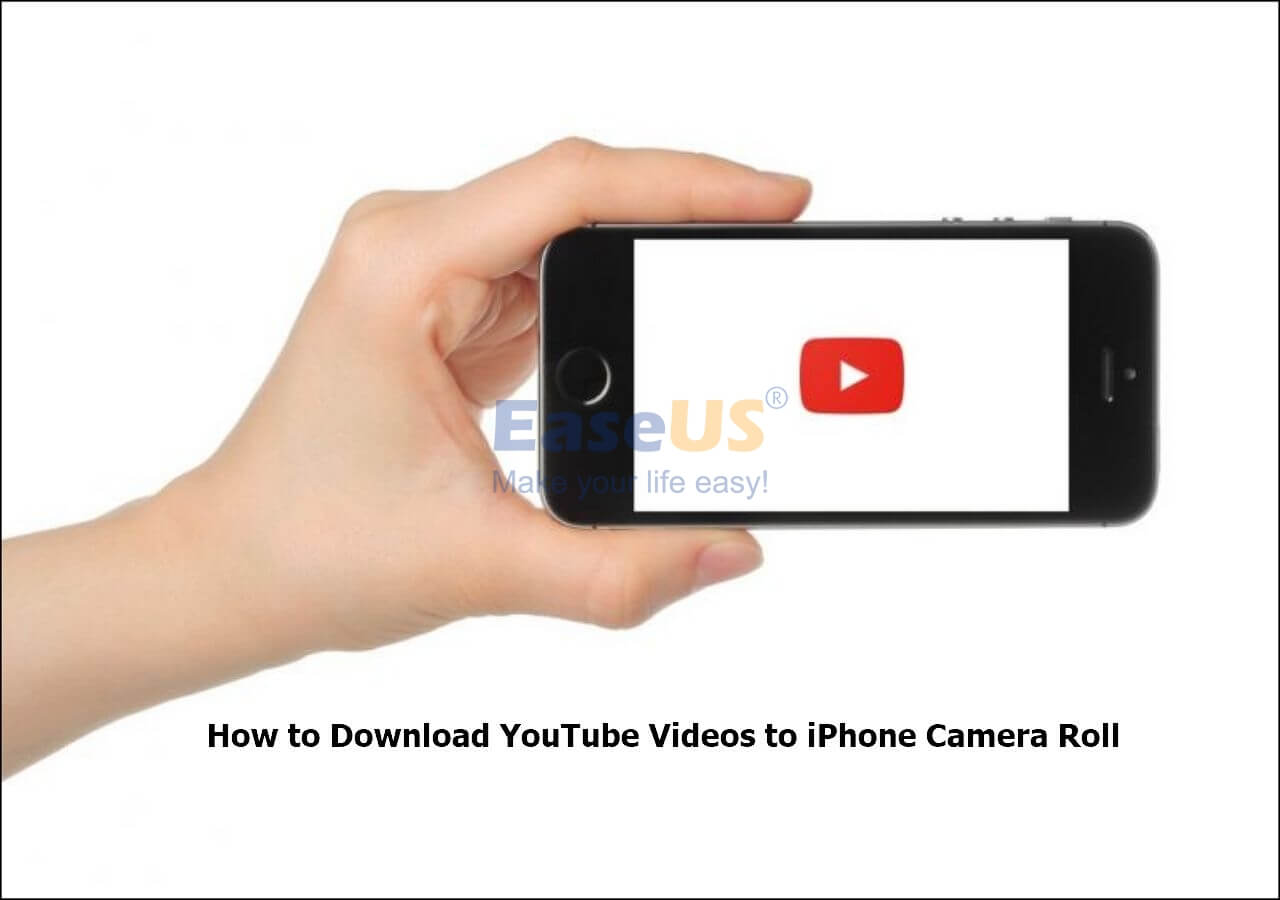
Are you eager to use a YouTube Video Downloading Safari Extension for Mac? Check out the list above and consider the pros and cons before choosing. With these extensions, you can now download YouTube videos without much hassle.
And if you are looking for an alternative software, you can stop your search immediately! The EaseUS Video Downloader for Mac is one of the best software tools for video downloading from different sites. It is easy to use and comes with various exciting features.
To learn more about YouTube Video Downloading Safari Extensions for Mac, read the questions and answers listed below:
1. Why use YouTube video downloading Safari extension for Mac?
The first reason should be that you can download YouTube videos to Mac local file folders on the Safari webpage directly with an extension. The second reason for using an extension instead of an online site should be that most sites are full of unwanted ads, and there is no guarantee of users' privacy.
2. How do I download a YouTube video to my Mac using Safari?
To download a YouTube video to your Mac using Safari, choose a YouTube Video extension. Depending on your extension, the steps for downloading videos will differ.
3. Why can't you download YouTube on a Mac?
You cannot download YouTube on a Mac because the device has no YouTube app. However, you can watch YouTube videos using another browser, such as Google Chrome.
4. How do you download YouTube videos to MP4 without any software?
To download YouTube videos to MP4 without any software, you can opt for browsers that offer the same assistance. Another way is to download the videos without saving them on the device. That way, you can see the videos when you are online.
Melissa Lee
Related Posts

Best Keepvid Alternatives to Download Online Videos Fast
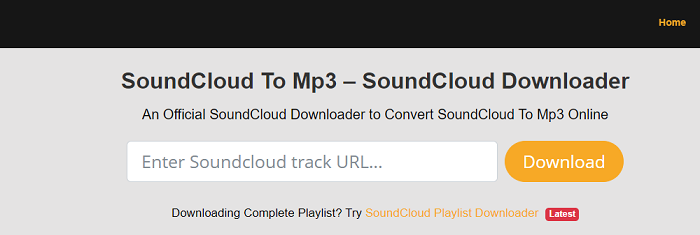
Top 7 Best SoundCloud MP3 Downloaders That Worth Your Time
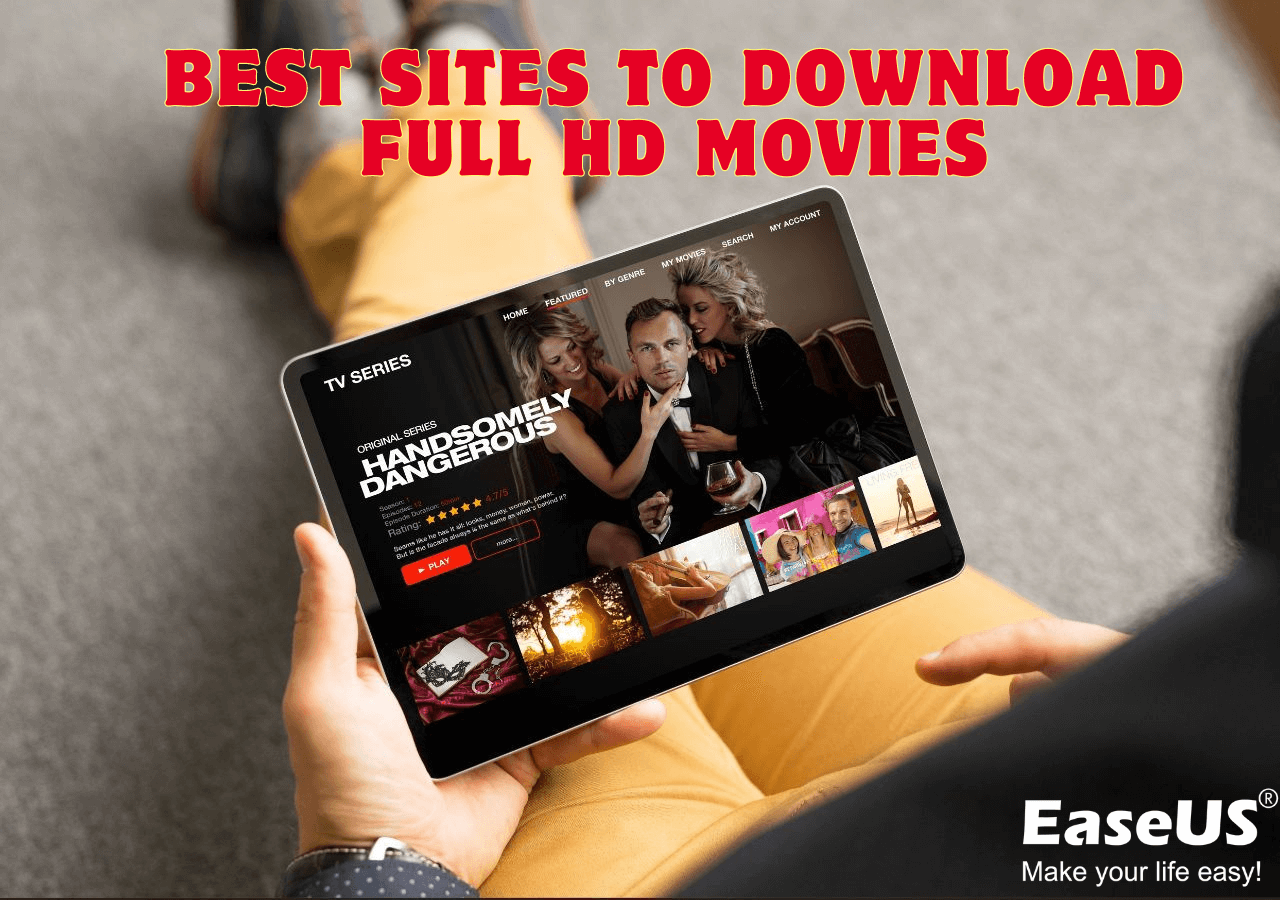
10 Best Sites to Download Full HD Movies - 100% Working
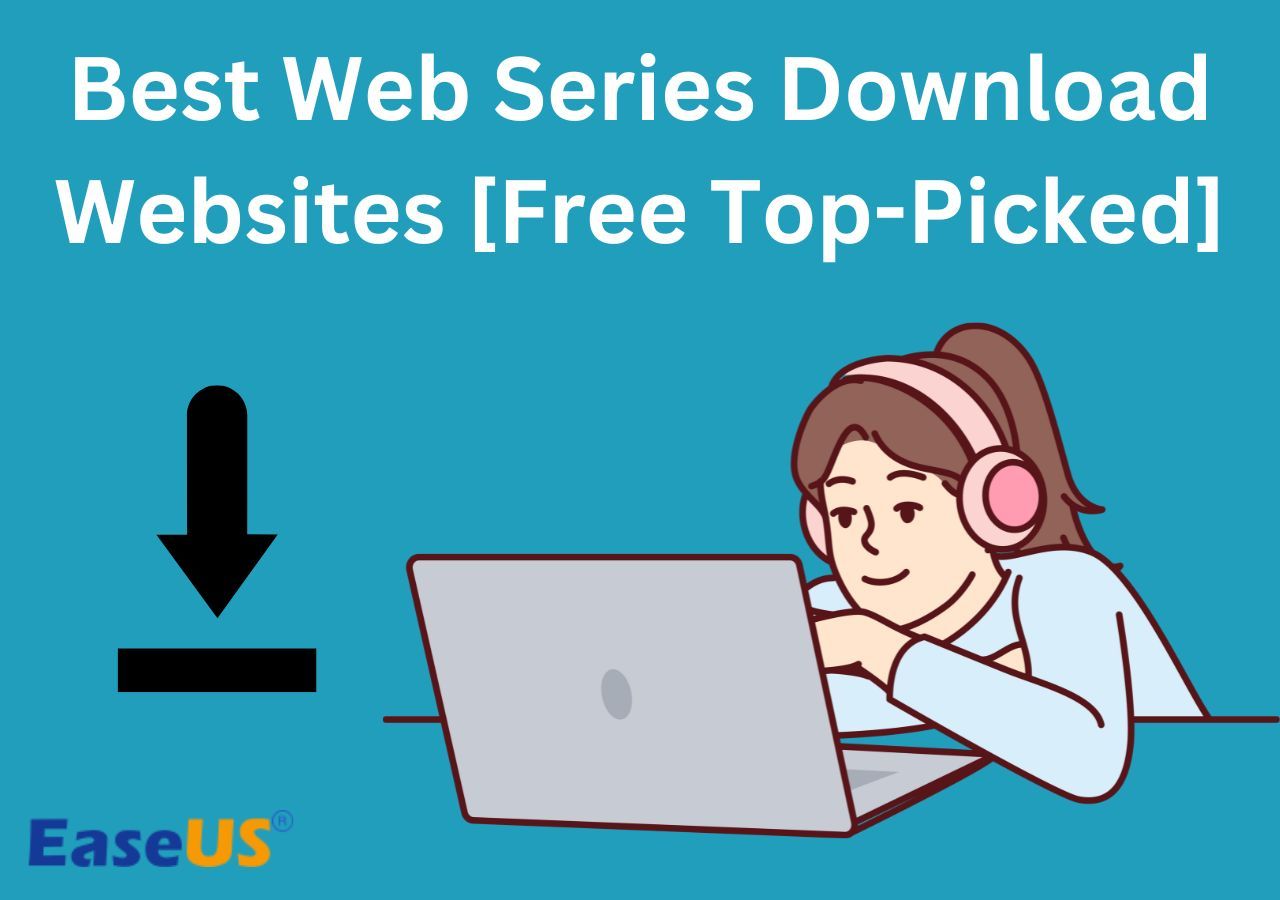
Best 10 Web Series Download Websites [Free Top-Picked]🎬
Success, thanks for submitting!
- Refund Policy
- Terms & Conditions
- Do Not Sell
Copyright © 2004 - 2023 EaseUS. All rights reserved.
Top Safari YouTube Downloader Extensions & Tools to Download YouTube Videos
YouTube is one of the largest and most popular video sites, not only offering users tons of videos for free but a base camp for killing boring time. However, being stuck due to the poor internet connection or slack pages switching will the last thing you want, and it's worth noting that YouTube 4K streaming is not supported in Safari!
Seeking ways to save YouTube videos for offline viewing on other devices is a matter of time. Whereas you may find downloading YouTube videos is not a breeze on Safari for Mac like what on Windows OS. Any suggestion for the job? The following top free Safari YouTube downloader extensions and programs will tell you.
Table of Contents
- 1. MacX YouTube Downloader
- 2. YouTube5
- 3. FastestTube
- 4. Clip Converter Plug-in
- 5. Airy YouTube Downloader
1. Top Free Safari YouTube Downloader - MacX YouTube Downloader
MacX YouTube Downloader , a totally free tool allows users to download YouTube videos, movies, YouTube playlists on Safari, as well as Firefox, Chrome, IE etc in VP9, AV1 codecs on Safari in formats like FLV, MP4, WebM. It will also be an easy task to free download 1080p videos, 4K videos, 3D videos from Facebook, Vevo, TikTok, Ins, Dailymotion, and 1000+ sites with this YouTube downloader for Safari at GPU hardware accelerated speed.
Any video codec and resolution supported.
Download videos from youtube, fb, tiktok, 1000+ sites.
Constantly updated to save the latest ytb algorithm.
No video converting features.
No video editing features.
How to Free Download YouTube Videos on Safari Browser Quickly?
Step 1. Free download and install this free Safari YouTube video downloader on MacBook or iMac. Launch it after installation.
Step 2. Go to YouTube.com, find and copy the YouTube URL you want to download and paste the link to the Analyze box.
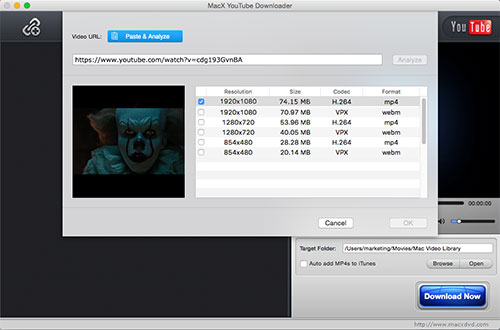
Step 3. Select the resolution, size, codec and format you want for your youtube video (shown in the picture). Tap OK.
Step 4. Hit the Download Now button to begin free downloading YouTube video on Safari when everything is ready.

Notice: MacXDVD Software doesn't advocate any reproduce, distribute, transmit, broadcast or sell any content for any other purposes without prior written permission of YouTube or the respective licensors of the content. Please refer to YouTube terms of service before doing so.
2. Free Safari YouTube Downloader Extension - YouTube5
YouTube 5 is another nicely built YouTube saver Safari extension which streams videos directly on YouTube, Facebook and Vimeo. Users are also allowed to download YouTube videos Safari to HTML 5 , H.264 video format with YouTube5. This works on Facebook too but unfortunately Vimeo is not the option.
Users can simply go to Safari > Preferences > Extensions > YouTube5, to select their desired video format of different resolution (360p, 720p, or 1080p) as you like.

Offer simplicity at highest level.
Download YouTube, Facebook directly within Safari.
Limited websites supported, only 2.
Resolution only up to 1080p, no 4K UHD.
3. Fast Safari YouTube Downloader Extension - FastestTube
A easy-to-use yet effective program which as it claims, is compatible with all the major web browsers like Apple Safari, Opera, Google Chrome, Firefox and Internet Explorer. You are allowed to download YouTube videos Safari in two common video formats MP4 and FLV with several resolutions available.
It enjoys strengths like it's simple to use while supports popular browsers and HD videos downloads, however, it's poor in delivering options.

Simple, easy and fast.
No software or any plug-ins needed.
Only FLV and MP4 supported as output formats.
No customization settings provided.
4. Free Online Safari YouTube Downloader - Clip Converter Plug-in
Don't be fooled by its name. It's more than just a converter. It can do more than your imagination. Go to this online free YouTube video downloader and converter on Safari, copy & paste your YouTube URL to its analysis box, and then it will show up all the video infos for you instantly. Here I take a 4K YouTube video for instance.

As you see from the below picture, this online free Safari YouTube downloader lists out a wide range of options, both video and audio included. Yet, the supported formats are limited to MP4, WebM and 3GP and the resolution goes up to 1080p, no 4K 2160p option.

If you're not satisfied with the output format or resolution, you can go back to MacX YouTube Downloader. If you're okay with the options it provides, simply tap the Download button to begin youtube downloading on Safari. This online service will then re-direct you to a new download page and you can eventually download YouTube videos to Safari browser via the 3-dots icon, which covers download, play speed and picture-in-picture mode options. Just tap Download again and that's all.
Online free, easy to use, nothing extra needed.
Convert youtube downloads, as well.
Output formats leave much to be desired.
Unable to download ytb videos up to 4K resolution.

5. Safari YouTube Downloader & Converter - Airy YouTube Downloader
Some Safari YouTube downloaders for Mac can act as a browser extension, as well. Airy YouTube Downloader is the classic one. It shines at letting you free download YouTube videos directly from your Safari browser. It's also a no-brainer for it to batch YouTube downloads, YouTube playlists/channels downloads, with quality supported up to 4K 2160p.
Moreover, its feature set is completed by the ability to convert YouTube downloads to your desired video format like MP4, MP3, MKV, AVI, MOV, FLV, etc., as some original YouTube videos are downloaded with limited formats like MP4 and 3GP. In a nutshell, this light-weight YouTube downloader for Safari can download almost everything and convert everything for you to make youtube video playable on almost all your devices and platforms, terse and forceful.

Support both downloading and converting.
Download YouTube 4K video on Safari.
Supported video sites are not so many as MacX.
Summary: But which extension is worth installing and which is better left alone? When it comes to Safari YouTube saving, all of the above three tools can do a good job, however, there will always be a winner in the round, and this time MacX YouTube Downloader outweighs others functionally. It comes with more output formats, offers 4k UHD video downloading and supports most major web browsers and deliveries original video quality, it's not hard too see why it tops the list.

Digiarty Software, Inc. (MacXDVD) is a leader in delivering stable multimedia software applications for worldwide users since its establishment in 2006.
Hot Products
- MacX DVD Ripper Pro
- MacX Video Converter Pro
- MacX MediaTrans
Tips and Tricks
- DVD Topics >>
- Video Solutions >>
- Data Transfer >>
- Online Video >>
- Hot Topics >>
- About Us >>
- Tech & Sales FAQ >>
- User Guides >>
- Contact Us >>
- Partner >>

How To Download Any Video From Safari

- Software & Applications
- Browsers & Extensions

Introduction
Downloading videos from Safari can be a convenient way to access your favorite content offline, whether it's a tutorial, a music video, or a captivating documentary. While Safari doesn't have a built-in feature to download videos directly, there are simple methods to achieve this. By following a few straightforward steps, you can effortlessly save videos from Safari for later viewing, even when an internet connection is unavailable.
In this guide, we'll explore the process of downloading videos from Safari, providing you with the knowledge and tools to accomplish this task with ease. Whether you're using a Mac, iPhone, or iPad, the methods outlined here can be adapted to suit your specific device and preferences. With the right approach, you'll be able to enjoy your favorite videos at your convenience, without being tethered to an internet connection.
Let's delve into the steps required to download videos from Safari, empowering you to enjoy your favorite content on your terms. Whether it's for entertainment, education, or inspiration, having the ability to download videos from Safari can greatly enhance your digital experience. So, let's embark on this journey to unlock the potential of offline video access, making your browsing experience even more fulfilling.
Step 1: Open Safari and find the video you want to download
When it comes to downloading a video from Safari, the first step is to open the Safari browser on your device. Whether you're using a Mac, iPhone, or iPad, the process begins with launching the Safari app and navigating to the website where the video is located.
Once Safari is open, you can use the address bar to enter the URL of the website hosting the video. Alternatively, you can utilize Safari's search functionality to look for the specific webpage containing the video content you wish to download. This could be a video-sharing platform, a news website, a social media platform, or any other site where videos are accessible.
Upon reaching the desired webpage, take a moment to locate the video you want to download. Videos on webpages can be embedded in various ways, so you may need to scroll through the content or click on specific links to find the video. In some cases, the video may start playing automatically, while in others, you may need to click on a play button to initiate playback.
It's important to ensure that you have permission to download the video, as unauthorized downloading of copyrighted content may infringe on intellectual property rights. Once you've identified the video you wish to download and confirmed that you have the right to do so, you're ready to proceed to the next step in the process.
By carefully navigating Safari and locating the video you want to download, you're setting the stage for the subsequent steps in the video downloading process. With the video in view, you're now prepared to move on to the next phase, which involves copying the video URL to facilitate the download process.
This initial step sets the foundation for a seamless video downloading experience, allowing you to access and enjoy your favorite videos at your convenience. With the video identified and ready for download, you're well on your way to building a library of offline content that aligns with your interests and preferences.
Step 2: Copy the video URL
Once you've located the video you want to download in Safari, the next crucial step is to copy the video's URL. The URL, or Uniform Resource Locator, serves as the unique web address that points to the specific location of the video on the internet. By copying this URL, you'll be able to provide the necessary information to the video downloader website or app, enabling it to locate and retrieve the video for download.
To copy the video URL in Safari, you can employ a straightforward approach that varies slightly depending on the device you're using. If you're using a Mac, you can simply click on the address bar at the top of the Safari window to highlight the video's URL. Once the URL is highlighted, you can right-click and select the "Copy" option from the context menu that appears. Alternatively, you can use the keyboard shortcut "Command + C" to copy the URL after it's been highlighted.
If you're using an iPhone or iPad, the process of copying the video URL is equally intuitive. When you've located the video on the webpage, you can tap and hold on the address bar to highlight the URL. After the URL is highlighted, you can tap "Copy" from the options that appear. This action will copy the video's URL to your device's clipboard, making it readily available for the next step in the video downloading process.
By copying the video URL, you're effectively capturing the digital address of the video, allowing you to transfer this information to the video downloader website or app. This step is essential for initiating the download process, as the URL serves as the key to accessing the video content from its online location.
With the video URL copied, you're now equipped with the vital information needed to proceed to the next phase of downloading the video. This simple yet pivotal action sets the stage for the subsequent steps, bringing you closer to the gratifying experience of having your desired video readily available for offline viewing.
Step 3: Use a video downloader website or app
After copying the video URL from Safari, the next step involves utilizing a video downloader website or app to initiate the download process. Video downloader tools are designed to facilitate the retrieval of online videos, allowing users to save them for offline access. These tools come in various forms, including websites that offer online video downloading services and dedicated applications that can be installed on compatible devices.
When it comes to using a video downloader website, the process typically begins by navigating to the site's homepage using the web browser of your choice. Once on the website, you may encounter a designated input field where you can paste the video URL that you previously copied from Safari. After pasting the URL into the provided field, you can initiate the download process by clicking a button or selecting an option to begin the video retrieval.
Alternatively, if you opt to use a video downloader app, you can launch the application on your device and locate the functionality that allows you to input the video URL. Depending on the specific app you're using, this may involve accessing a designated section for downloading videos, pasting the URL into a specified area, and initiating the download process through a series of on-screen prompts or buttons.
It's important to note that there are numerous video downloader websites and apps available, each offering its own set of features and capabilities. Some may support a wide range of video hosting platforms, while others may specialize in specific types of content or offer additional functionalities such as video format conversion or batch downloading.
When selecting a video downloader website or app, it's advisable to consider factors such as user reviews, security measures, and the overall user experience. Additionally, verifying the legitimacy and reputation of the chosen downloader tool can help ensure a safe and reliable video downloading process.
By leveraging a reputable video downloader website or app, you can harness the power of technology to seamlessly retrieve the video from its online source. This step marks a pivotal moment in the video downloading journey, as it represents the bridge between the online video content and its transformation into a downloadable format for offline enjoyment.
With the video URL in hand and a trusted video downloader at your disposal, you're poised to progress to the final step in the process: downloading the video and preparing it for offline viewing. This transition from online to offline accessibility underscores the versatility and convenience that modern technology affords, empowering users to curate their digital content for personalized consumption.
Step 4: Download the video
With the video URL successfully copied and the video downloader website or app ready for action, the final step in the process involves initiating the download of the desired video. This step brings the entire video downloading journey to fruition, transforming the online video content into a locally stored file that can be accessed at any time, even without an internet connection.
When using a video downloader website, the process of downloading the video typically commences after pasting the copied URL into the designated input field. Upon initiating the download, the website's backend system retrieves the video from its online location and begins the process of transferring it to your device. Depending on the size of the video and the speed of your internet connection, the download duration may vary, but once completed, the video will be available for offline viewing at your convenience.
Similarly, if you're utilizing a video downloader app, the process of downloading the video involves pasting the copied URL into the app's interface and triggering the download functionality. The app's underlying mechanisms then come into play, fetching the video and saving it to a location on your device where you can easily access it. As with the website-based approach, the download time may fluctuate based on factors such as file size and internet speed, but the end result remains the same: a locally stored copy of the video ready for offline playback.
It's important to note that some video downloader tools may offer options to select the video format and quality before initiating the download. This can provide flexibility in tailoring the downloaded video to suit specific preferences, such as optimizing for device compatibility or conserving storage space. By choosing the desired format and quality settings, you can further customize the downloaded video to align with your individual requirements.
Upon completion of the download process, you'll have the satisfaction of knowing that the video is now readily available on your device, poised for offline viewing whenever the need arises. Whether it's a captivating documentary, an educational tutorial, or an entertaining music video, having the video stored locally empowers you to enjoy it on your terms, without being reliant on internet connectivity.
By successfully navigating through the steps of locating, copying, and downloading the video from Safari, you've unlocked the ability to curate your own collection of offline video content, tailored to your unique interests and preferences. This seamless transition from online discovery to offline accessibility epitomizes the convenience and empowerment that modern technology offers, enriching your digital experience in meaningful ways.
In conclusion, the ability to download videos from Safari opens up a world of possibilities for offline access to your favorite content. By following the simple yet impactful steps outlined in this guide, you can seamlessly transition from online video discovery to offline video enjoyment, all within the familiar confines of the Safari browser. The process begins with the initial step of opening Safari and locating the video you wish to download. Whether it's a captivating vlog, an insightful tutorial, or a mesmerizing music performance, Safari serves as the gateway to a vast array of video content waiting to be discovered and enjoyed.
Once you've identified the video of interest, the subsequent step involves copying the video's URL, effectively capturing the digital address that points to its online location. This crucial action sets the stage for the next phase, where you'll leverage a video downloader website or app to initiate the download process. The availability of various video downloader tools offers flexibility and choice, allowing you to select a method that aligns with your preferences and device compatibility.
The final step culminates in the gratifying act of downloading the video, transforming it from an online entity to a locally stored file ready for offline viewing. This transition underscores the empowerment that comes with controlling your digital content, enabling you to curate a personalized collection of videos tailored to your unique tastes and interests. Whether you're on a Mac, iPhone, or iPad, the process of downloading videos from Safari can be adapted to suit your specific device, ensuring that you have the flexibility to enjoy your favorite videos at your convenience.
By embracing the capability to download videos from Safari, you're not only enhancing your offline viewing experience but also gaining the freedom to access your preferred content without being tethered to an internet connection. This newfound flexibility empowers you to curate a library of videos that resonate with your individual preferences, ensuring that your digital journey is enriched with content that inspires, educates, and entertains.
In essence, the ability to download videos from Safari represents a seamless convergence of online discovery and offline accessibility, embodying the convenience and empowerment that modern technology offers. As you embark on your video downloading endeavors, may this guide serve as a valuable companion, empowering you to unlock the potential of offline video access and enriching your digital experience in meaningful ways.
Leave a Reply Cancel reply
Your email address will not be published. Required fields are marked *
Save my name, email, and website in this browser for the next time I comment.
- Crowdfunding
- Cryptocurrency
- Digital Banking
- Digital Payments
- Investments
- Console Gaming
- Mobile Gaming
- VR/AR Gaming
- Gadget Usage
- Gaming Tips
- Online Safety
- Software Tutorials
- Tech Setup & Troubleshooting
- Buyer’s Guides
- Comparative Analysis
- Gadget Reviews
- Service Reviews
- Software Reviews
- Mobile Devices
- PCs & Laptops
- Smart Home Gadgets
- Content Creation Tools
- Digital Photography
- Video & Music Streaming
- Online Security
- Online Services
- Web Hosting
- WiFi & Ethernet
- Browsers & Extensions
- Communication Platforms
- Operating Systems
- Productivity Tools
- AI & Machine Learning
- Cybersecurity
- Emerging Tech
- IoT & Smart Devices
- Virtual & Augmented Reality
- Latest News
- AI Developments
- Fintech Updates
- Gaming News
- New Product Launches
Sanjuksha Nirgude Soaring High with Robotics
Openstack backup and recovery software, related post, apple wallet availability in the pocketguard app: sync your apple card, apple cash, and savings from apple card accounts, ai writing: how it’s changing the way we create content, how to find the best midjourney alternative in 2024: a guide to ai anime generators, unleashing young geniuses: how lingokids makes learning a blast, 10 best ai math solvers for instant homework solutions, 10 best ai homework helper tools to get instant homework help, related posts.
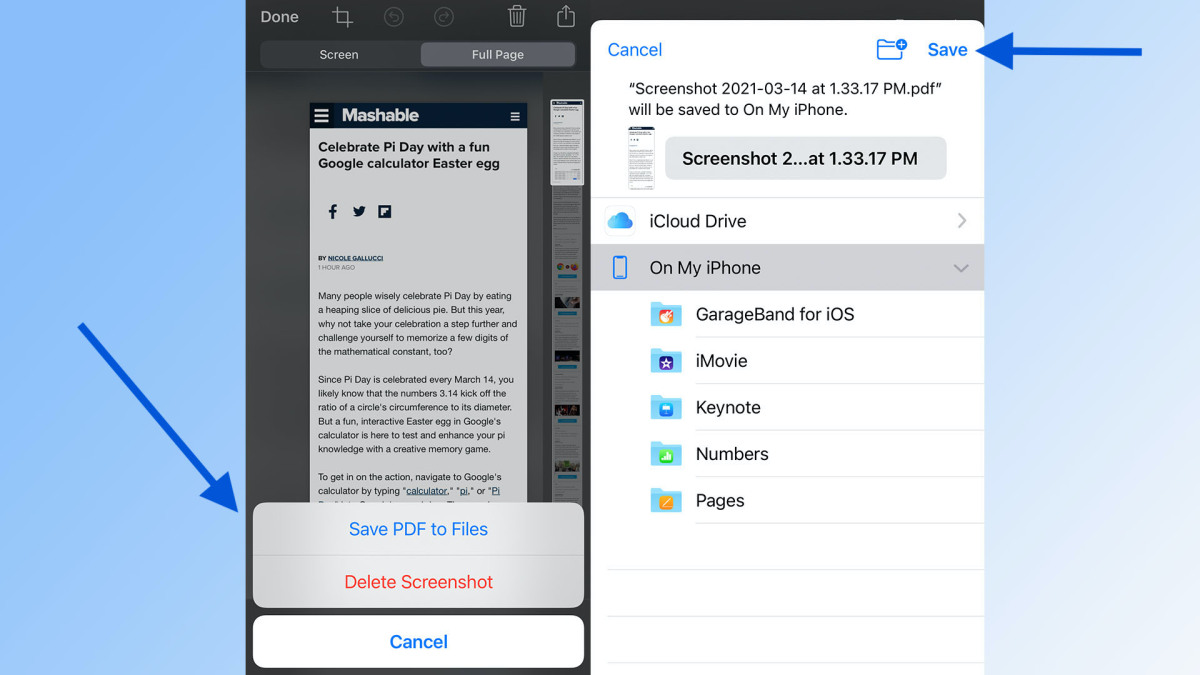
How To Save Videos From Safari

How To Download From Safari

How To Download Video On Safari

How To Download Videos To IPad

How To Download Videos From Safari On iPhone

How To Download Video From Safari On IPhone

How To Download Videos On Browser

How To Download YouTube Music To Mac
Recent stories.

5 Ways to Improve IT Automation

What is Building Information Modelling?

How to Use Email Blasts Marketing To Take Control of Your Market

Learn To Convert Scanned Documents Into Editable Text With OCR

Top Mini Split Air Conditioner For Summer

- Privacy Overview
- Strictly Necessary Cookies
This website uses cookies so that we can provide you with the best user experience possible. Cookie information is stored in your browser and performs functions such as recognising you when you return to our website and helping our team to understand which sections of the website you find most interesting and useful.
Strictly Necessary Cookie should be enabled at all times so that we can save your preferences for cookie settings.
If you disable this cookie, we will not be able to save your preferences. This means that every time you visit this website you will need to enable or disable cookies again.
This Safari extension replaces YouTube’s video player with one that supports PiP and more [U]
It’s no secret that using YouTube in the browser on your iPhone or iPad is a rather unpleasant experience. And in many ways, YouTube’s “native” app isn’t much better. This is where a new Safari extension called “Vinegar” comes in to save the day.
Update December 4, 2021 : Vinegar has received a nice update today with a host of new features:
- On videos (and devices) that support 4K, you should see 4K video options in the quality switcher toolbar.
- For people with expensive data plans, you can also switch to 144p and 240p.
- You can toggle Theater mode with the keyboard shortcut “T” or click the “Theater” text below the video.
- Supports keyboard shortcuts like “J” to rewind, “K” to pause, and “L” to forward.
- Videos should be playable if you’re signed in with YouTube Premium.
- Videos should be added to your watching history if you’re signed in.
- Fixed a bunch of 3rd-party website embeds.
- Sound no longer plays when you go back to the homepage.
- It should preserve timestamp when you switch video quality.
- Timestamped URLs (i.e. URLs with &t=123) should now work.
- Clicking the chapter links in the description should bring you to the correct time.
- You can now select quality for live videos as well.
- Privacy-wise, it’s “safer” because now it only has access to web content on youtube.com.
“Vinegar” is a Safari extension for iPhone, iPad, and Mac that was released earlier this month with the goal of replacing the YouTube player with a minimal HTML player (via Daring Fireball ). This is similar to the days of YouTube5, which was a similar Safari extension back in the days when the YouTube player was written in Adobe Flash.
Developed by Zhenyi Tan, Vinegar replaces the YouTube player in Safari with a native HTML video tag, bringing a host of associated improvements:
- The removal of in-video ads.
- Prevent YouTube from tracking your play/pause/seek activities.
- Restore picture-in-picture functionality.
- The videos don’t stop playing if you switch to another browser tab.
- You can choose the audio-only stream to keep the music playing when Safari is in the background.
The app works just as you would expect it to, and it makes the experience of using YouTube in your browser significantly more enjoyable. It works both directly on YouTube’s website and on videos embedded on third-party websites.
You can download Vinegar from the App Store for iPhone, iPad, and Mac. It’s a one-time universal purchase of $1.99.
FTC: We use income earning auto affiliate links. More.
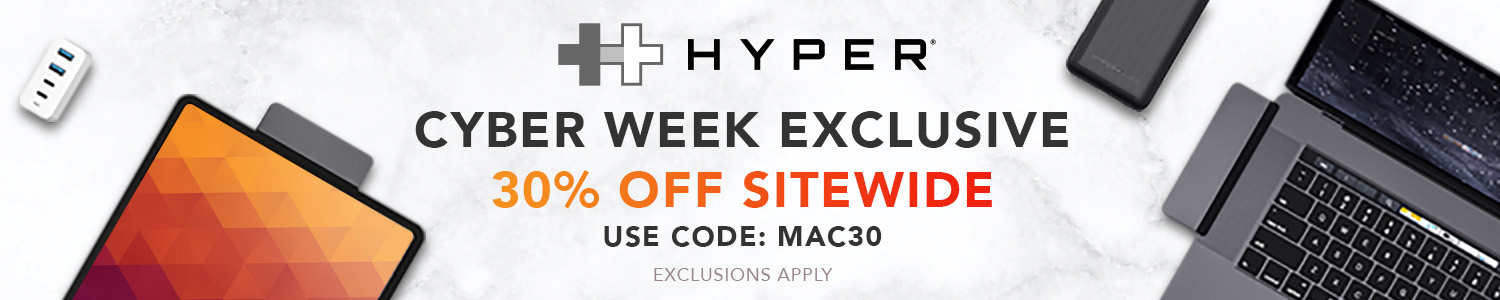
Check out 9to5Mac on YouTube for more Apple news:

Chance is the editor-in-chief of 9to5Mac, overseeing the entire site’s operations. He also hosts the 9to5Mac Daily and 9to5Mac Happy Hour podcasts.
You can send tips, questions, and typos to [email protected].

Manage push notifications

How to download YouTube videos in Safari
Table of Contents
Introduction
YouTube is the largest video platform out there; with such a vast library of content, it doesn’t really have to fear any competitors. After all, millions of videos attract hundreds of millions of viewers. This is not an exaggeration: YouTube has more than a hundred million daily visitors. This is why YouTube doesn’t allow its users to download videos; it would much rather prefer you visited the website each time you want to watch a video. This way, you’ll see more ads and other sponsored content. However, this is not very convenient. For one, it means you can’t watch any videos while offline. If you’re on a metered connection, you’ll be spending data each time you watch a video, even if you saw it before. There’s also plenty of music on YouTube, which you might want to add to your local collection. There are several programs that can solve these problems, including some very capable ones . But what if you want something simpler? What if you want to download YouTube videos in Safari , without installing anything else? That, too, is possible. Read the article below for a list of YouTube downloader websites. You can visit these websites using Safari, on any other browser for that matter. However, these websites are limited in their functionality, so we advise you to consider using a program after all.
How to download YouTube videos on Mac
Use a program.
Though it is possible to download YouTube videos on Mac in Safari, it is not the best solution. A dedicated program is much more efficient; such programs have many useful features, such as batch downloading. If you plan on downloading YouTube videos regularly, using a downloader program will save you a lot of time in the long run.
SnapDownloader

Other programs
There are other programs for downloading YouTube videos as well, though they’re generally not as good as SnapDownloader. ClipGrab , for example, is a very simple program that lacks bulk downloading features; although it is free, there’s little reason to use it. Youtube-DL , on the other hand, is a very powerful application that can do everything SnapDownloader does and more. However, it is also extremely difficult to use.
Use a website

Savefrom , also known as Savefrom.net , is a website for downloading videos from YouTube, but also from Facebook, Twitter, Instagram, Soundcloud, and many other websites. Notably, it features a neat shortcut that makes the website a lot easier to use. While you can go to their website and download any video from there, there is an easier way. Simply open the video that you want to download on YouTube and click on the address bar. Then, replace “www.” with “ss” and press Enter. Example: https:// www. youtube.com/watch?v=sHMYFlh9DeE -> https:// ss youtube.com/watch?v=sHMYFlh9DeE This will open Savefrom page for your video right away, allowing you to download it. This is great for infrequent users, because you don’t even need to memorize the website’s name or add a bookmark. Just remember this shortcut: “ss” stands for “save”. One-time users don’t benefit from this much, but this feature still put it on the top of this list.

Y2Mate is another great YouTube downloader website. In some ways it is even better than Savefrom . You can download videos in more resolutions, and it also provides the ability to download audio only, a feature missing from Savefrom. To use it, open the tab with your video in it and click on the address bar. This time, you will need to replace “youtube” in the link with “youtubepi”. Don’t forget to press Enter afterwards, of course. Example: https://www. youtube .com/watch?v=sHMYFlh9DeE -> https://www. youtubepi .com/watch?v=sHMYFlh9DeE This shortcut is a little less intuitive than Savefrom’s, but it’s worth remembering if you need the features Y2Mate provides. Of course, you can also simply visit its website and download videos this way.

SnapSave is a somewhat inferior option. Still, it is worth listing as an alternative, in case the former two websites are not available for you or if you’ve ran into some restrictions using them. Don’t think it’s terribly bad, though; all it’s really missing is the shortcut feature. Although very convenient, it is not necessary, and it can even be argued that it’s better than Savefrom because it offers more resolutions. This means that to use SnapSave, you need to go to its website and paste the link there as instructed, then press Download. Then, select the resolution (you can also choose to download .mp3 or .ogg for a sound-only option) and click Download again.

YTB.rip is easily the worst of the four websites we’ve listed. Do not use it unless you cannot access any of the websites above. It is only listed here as a last-resort option. It still does the job, but it doesn’t offer many resolutions and doesn’t have a shortcut feature either. It does let you download audio, but not in .mp3, so you might have to convert it later. Here’s the link to its website . Even though it is very limited, it’s still an option.
The websites listed above provide an easy way to download YouTube videos in Safari. However, these websites are rather simple; they work well when all you want is to download a single video, but cannot do much beyond that. This is why you should consider using a dedicated program instead. SnapDownloader is an excellent choice.
Leave a Reply Cancel reply
Your email address will not be published. Required fields are marked *
Save my name, email, and website in this browser for the next time I comment.
- Apple Watch
- Accessories
- Digital Magazine – Subscribe
- Digital Magazine – Info
- Smart Answers
- Back To School
- Apple’s Big September
- Apple Watch 2024
- New AirPods
- M4 Mac mini
- 11th-gen iPad
- Best Mac antivirus
- Best Mac VPN
When you purchase through links in our articles, we may earn a small commission. This doesn't affect our editorial independence .
How to download YouTube videos to iPhone & iPad

Downloading a YouTube video to your iPad or iPhone is actually pretty easy once you know how, and essential if you want to watch clips offline. Plus, it’s incredibly annoying when something good gets removed from YouTube, and you’ll be glad you saved a copy.
There are several ways to download YouTube videos directly to your iOS device, generally using third-party apps. It should be noted, however, that such apps often don’t last long on the App Store; search for ‘YouTube download’ to see the latest options, but check the reviews to make sure they’re legitimate.
In this tutorial we’re going to take a slightly different approach, using a more general file-management app called Documents (which is on its sixth version, and is unlikely to be removed from the store any time soon) and using an online service to do the actual downloading.
These methods should work on most iOS devices, and we can confirm that they work in every version of iOS from 8 to 12. (Note, however, that the Documents method – while it still works in the UK – may not work for US readers.) If you’d rather save those clips to your desktop, take a look at How to download YouTube videos to your Mac .
Note that, since the launch of iOS 11 in 2017, you can record the screen of your iPhone or iPad and anything that is playing, including YouTube video. If you prefer this simpler, albeit more limited method, read How to record your iPhone or iPad screen .
Open Savefrom.net in Documents
We’re going to use a website called Savefrom.net and the app Documents , which between them will allow you to download a YouTube video then transfer it to Photos. Once a video is in Photos it’s easy to view and share further.
Install Documents; you can download it from the App Store . Once it’s installed, open the app and click on the browser icon, which looks like a small compass. On iPhone this is in the bottom righthand corner; on iPad it’s in the lefthand menu and labelled Browser.
(If this is your first time using Documents, you’ll have to swipe through some usage tips and decline a further download before seeing the main interface menu.)
Type savefrom.net into the address bar at the top and you’ll open the website.
Enter the YouTube URL

Now you need to enter the correct URL for the video you want to save.
If you’ve got the video open in Safari (or any other iPhone or iPad browser ) you just need to hold down your finger on the top URL address and then tap Copy. If you’re viewing it in the YouTube app, hit the share icon and select Copy Link.
Now re-enter Documents and paste the URL into the white rectangular box at the top of Savefrom.net. (Tap within the white box, hold down your finger for a moment and then release it, and tap Paste when that option appears.)
Once you’ve added the URL you’ll see a thumbnail of the video, some quality options and a big green ‘Download’ button, which you can hit when you’re happy that everything is right.
Save and download video

You’ll now see a save dialogue box. Feel free to rename the file (which will by default take the video’s title in YouTube) and hit Done.
Your video will now start to download. Remember that you might be downloading a large file, so ensure you’re on a Wi-Fi connection or have enough data on your iOS device to deal with it.
If you open the Downloads section of the app (it’s a downward-pointing arrow; on iPad this is at the top-right corner) you can see the video downloading, with an X to cancel; once it’s finished this X will be replaced by a little eye.
Move the video to Photos

Documents has a section called, well, Documents. To open this you may need to tap the three-line ‘hamburger’ icon at the top left to open the side bar, then hit Documents. From this section, tap Downloads, and you’ll see downloaded videos complete with thumbnails and more information. Our newly downloaded video is there.
We’re going to move the video into the Photos app, and this can be done easily by just dragging and dropping. Tap and hold the video, and drag it on to the Documents label, and then on to Photo Albums, and finally All Photos or another album of your choice.
(Depending on your settings and whether you’ve done this before, you may be asked to give Documents permission to access Photos; agree to this. If you need to change these permissions in future, open the Settings app and tap Privacy > Photos, then tap the entry for Documents and select Read and Write.)
Open the Photos app and you’ll see your downloaded video. You can go to Albums, scroll down to Media Types and hit Videos to make it easier to find. In the past we’ve sometimes found that videos are filed by the date when they were posted to YouTube rather than when they were downloaded, but that appears to have stopped in more recent versions of the app.
Use your Mac or PC

If you have access to a Mac or Windows PC, you can use an alternative – and arguably simpler – method to download a YouTube video to your iOS device.
Head over to Softorino . We’re going to use Softorino YouTube Converter , a free, easy-to-use tool which enables you to simply copy and paste a YouTube URL.
To use the program you’ll need to download it, install it and then register it through a valid email address. The process is very quick and you’ll soon be able to use the software.
Softorino YouTube Converter is easy to use: simply copy a YouTube URL and the program will automatically detect it. If it doesn’t, paste the URL into the app, select a video quality setting or just select ‘Audio only’. Then select the iPhone logo and connect your device to your Mac or PC.
Once connected, you’ll need to ‘Trust’ the program and your computer. If the program doesn’t pick up your iOS device, unplug and reconnect it.
Once you see your iOS device, hit the ‘Convert & Transfer’ button and the video will start downloading and then automatically transferring to your device. Once it’s complete you’ll find the YouTube video in your ‘Videos’ app on your device. As it downloads a native file, you can also resume your video at the place you left off, even if you close the video.
Is downloading YouTube videos legal?

We mentioned earlier that apps which specialise in downloading YouTube videos tend to ‘disappear’ from time to time. This is because such apps are often used for shady purposes.
From an ethical point of view, bear in mind that the author has worked hard to create the video and is entitled to place advertising on it to earn some money. By downloading the video you’re preventing both Google (which owns YouTube) and the video creator from profiting from this work.
You will also be violating YouTube’s terms and conditions: the service stipulates that you should view its video using official apps, the website or embeds on other websites, and specifies that “the data is intended for real-time viewing and not intended to be downloaded (either permanently or temporarily), copied, stored, or redistributed by the user”.
The main issue legally is that you absolutely must not attempt to profit from any videos you download for which you don’t own the copyright – this is for personal use only.
For more discussion of this issue, see: Is it legal to download YouTube videos?
Author: David Price , Editor, Macworld

David has been writing about technology for well over two decades, and got on board the Apple hype train when covering the original iPhone launch in 2007. He is an enthusiastic Apple Watch evangelist and feels that the HomePod is misunderstood.
Recent stories by David Price:
- Hints of new iPad mini as stock of old model runs suspiciously dry
- Good bad news for Apple: The iPad Pro is soaring—and killing other iPads
- The best iPhone deals this month
You can make a difference in the Apple Support Community!
When you sign up with your Apple ID , you can provide valuable feedback to other community members by upvoting helpful replies and User Tips .
Looks like no one’s replied in a while. To start the conversation again, simply ask a new question.
Youtube downloads on Safari
Everything I have looked up is 10+ years old and outdated. I have a YouTube Premium subscription. On Safari, there is no "download" button, but there is on my Google Chrome browser. I have checked settings, allowed downloads for YouTube.com, restarted Safari, and restarted my Mac. No button. Kind of sucks being that Safari is my main browser I use. Any solution? Thanks.
MacBook Pro 16″
Posted on Aug 21, 2023 12:40 PM
Posted on Jun 22, 2024 9:00 AM
Confirmed what Lissy said - Google says they don't support downloads in Safari. Pretty much any other browser, yes, but Safari, no. Contact the SEC and file an antitrust complaint if you have the energy - seems like government regulation is the only thing that will work with these money grubbing bean counting robber-barons. Do I sound angry?
Edit: You can submit antitrust complaints online with the FTC: https://www.ftc.gov/enforcement/report-antitrust-violation
Similar questions
- cannot play YouTube videos in safari on Mac Pro How do I fix the fact that I can't play Youtube videos when I search youtube on safari 2416 5
- YouTube problems Anytime I try and get into YouTube on safari on my MacBook Air it says a problem has occurred. It is only youtube I have this problem for. Any solutions. 463 6
- YouTube on safari you tube won't load up on my MacBook in safari. My flash player is up to date 288 1
Loading page content
Page content loaded
Jun 22, 2024 9:00 AM in response to Jordan_176
Aug 22, 2023 10:47 AM in response to Jordan_176
Hi Jordan_176,
Thank you for using the Apple Support Communities! We were able to locate the details from the YouTube Help page below and it seems that feature is not available for Safari as noted below:
Watch videos offline with YouTube Premium
If YouTube Premium is available in your location , you can download and watch videos on your mobile device. You can also download videos from your computer using Chrome, Edge, Firefox & Opera browsers. We hope to bring this feature to other browsers in the future.
Hope this helps!
Have a great day.
Jun 18, 2024 11:57 PM in response to Jordan_176
Why can't I download YouTube in play store
How to download YouTube videos to your Mac
Want to be able to watch YouTube videos when you don't have the internet? You're going to need to download them when you do.

YouTube is the place to go to watch video content from independent creators and huge media companies alike, but it's all about streaming. Watching YouTube videos is easy if you have the internet, but you're going to need to plan ahead if you want to go off the web-connected grid and keep watching. Thankfully, you can download YouTube videos to a Mac to be watched offline.
You might already know that you can download YouTube videos on your iPhone and iPad, perfect for those times when you might want to entertain a kid in the air or on a long journey. But you can also download videos on your Mac as well if a mobile device isn't handy, perfect for those times when you want to make sure you have access even without Wi-Fi. And it's a particularly good idea if you have to deal with data caps, too, or want a larger-screen viewing experience.
Downloading YouTube videos to watch offline on a Mac is easy and we're going to show you exactly how to do it.
YouTube Premium
If you want to download YouTube videos on your Mac, you're going to need to have YouTube Premium to do it. There are other ways and means of downloading YouTube videos, but they all have their problems — not least the fact that it's against YouTube's rules.
We're going to show you the official way to download videos for offline viewing, so you'll need YouTube Premium which starts at $11.99 per month. That not only gives you access to downloads but also the ability to watch your content ad-free across all devices, too.
To add a further wrinkle to proceedings, you're going to need to use Google Chrome, too. The download feature is only available via Chrome, so Safari users are out of luck. Thankfully, Chrome is one of the best Mac web browsers around — maybe give it a try for all your other stuff, too.
Downloading YouTube videos on your Mac
1. Open the YouTube website in Chrome and find the video that you want to download for offline viewing. May sure that you're signed in, too, and have your Premium account active.
Master your iPhone in minutes
iMore offers spot-on advice and guidance from our team of experts, with decades of Apple device experience to lean on. Learn more with iMore!
2. Click the Download button beneath the video you want to download.
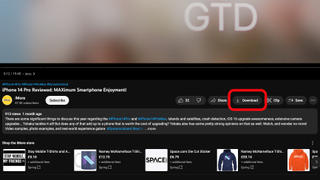
How to watch downloaded YouTube videos
1. Open the YouTube website in Chrome on your Mac.
2. Click the menu button on the left side of the screen and click Downloads . You'll find your offline videos ready to be watched there.
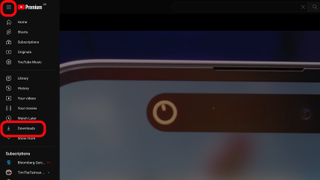
Now that you know how to download and watch YouTube videos you'll never find yourself without entertainment the next time your airplane's Wi-Fi isn't working.
Want to delete a downloaded video? Just click the Download button again and it'll be gone for good. Or until you download it again, that is.
Oliver Haslam has written about Apple and the wider technology business for more than a decade with bylines on How-To Geek, PC Mag, iDownloadBlog, and many more. He has also been published in print for Macworld, including cover stories. At iMore, Oliver is involved in daily news coverage and, not being short of opinions, has been known to 'explain' those thoughts in more detail, too. Having grown up using PCs and spending far too much money on graphics card and flashy RAM, Oliver switched to the Mac with a G5 iMac and hasn't looked back. Since then he's seen the growth of the smartphone world, backed by iPhone, and new product categories come and go. Current expertise includes iOS, macOS, streaming services, and pretty much anything that has a battery or plugs into a wall. Oliver also covers mobile gaming for iMore, with Apple Arcade a particular focus. He's been gaming since the Atari 2600 days and still struggles to comprehend the fact he can play console quality titles on his pocket computer.
Safari Technology Preview 200 launches with these improvements
This Mac trick lets you quickly access your desktop from anywhere — become a Mac window ninja by mastering this feature
The iPhone 16 launch could be unusual in one particular way, and you'd better mark your calendar for it
Most Popular
- 2 Apple's services division has lost 100 people in a rare round of job cuts for the company
- 3 Elevated, the next Apple Vision Pro immersive video series, will debut on September 6
- 4 Switching from Apple Music to YouTube Music just got easier
- 5 Butterfly SE Qi charger for iPhone and Apple Watch now cheaper, more colorful
How to Download Videos From Safari on iPhone and iPad
While on the internet, we often come across videos that we would like to save for offline viewing or sharing. However, downloading videos from the Safari browser is challenging. Also, most social media websites (where many users come across these videos) lack a built-in option to download videos nor allow users to download videos.
We’ve compiled a guide to help you learn how to download videos from Safari on your iPhone or iPad. Also remember that while you can download videos from the internet, make sure it is for personal use and refrain from sharing elsewhere. We’ll talk more about this, later in the article.
Steps to Download Videos From Safari on iPhone and iPad
Please ensure that you only download videos from websites that allow users to download videos. Planning to repurpose the content? Before doing that check whether the videos are royalty free. All I’m trying to convey is that avoid trouble by following the legalities.
To demonstrate the process, we’ll be using the Pixabay website which has thousands of free stock videos shared by the community members.
Time needed: 3 minutes
Steps to download videos from Safari on your iPhone and iPad.

Alternatively, you can tap and hold on to the video, drag it to the Photos app, and directly save it to your iPhone or iPad.
Where are the Downloaded Videos Stored on iPhone and iPad?
The videos you download are saved to the Photos and the Files app. Navigating to download videos in the Photos app is quite easy. You can find it in the Albums > Recents . However, if you want to locate it in the Files app, follow the steps mentioned below.
1. Open the Files app on your iPhone or iPad.
2. Head to the Browse tab and tap the iCloud Drive option.
3. Now tap on the Downloads folder and you’ll find the downloaded videos in this tab.
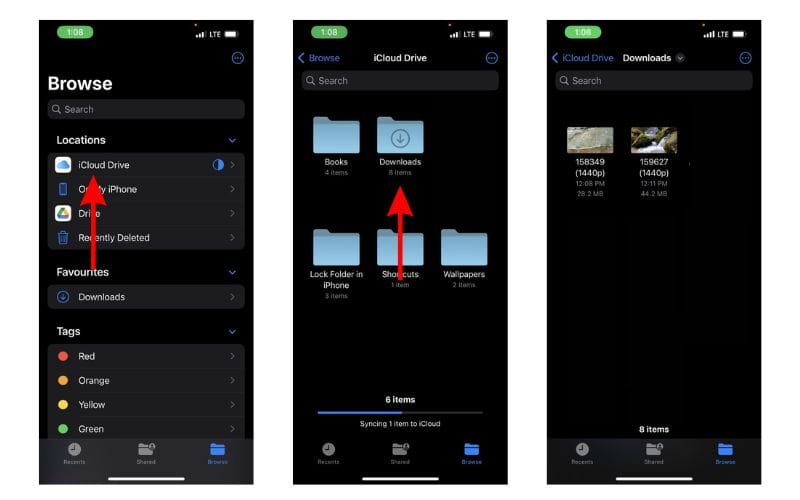
Download Videos from Social Media Apps and Websites
Downloading videos from social media sites like Twitter, Instagram, etc., might not be ethical or even legal. Especially, if you want to download and share these videos or use the content in your videos, etc.
Coming to YouTube, it allows users to download videos for offline viewing within the app. These videos will not appear in the Photos or Files app and can only be accessed on YouTube. You might need a YouTube Premium subscription for some videos and resolutions (This is region specific). We have a guide that will help you download YouTube videos on your iPhone or iPad .
Now, if you upload your videos to YouTube (to store them privately as backup), then downloading these videos shouldn’t be a problem. You can look up websites that allow you to download videos from YouTube. However, please refrain from downloading videos from other creators and using them as it will come under copyright infringement laws.
On the other hand, Twitter, Instagram, and other social media websites do not allow users to download videos even within their apps. So, if you’re looking to download a video from Twitter you can check out our detailed guide to download Twitter videos on your iPhone .
If you want to download Instagram reels or videos, you can use websites like Snapinsta , Save Insta , etc. Again, please ensure that you do not circulate these videos or repurpose the content as it can land you in trouble.
Download Videos From Safari With Ease
We hope you’ve learned how to download videos from Safari on your iPhone or iPad. Now that you’re aware of the steps, ensure that you do not download and use the content. And, if you intend to do so, please pay the royalties or take the necessary permissions from the original creators.
If you have any doubts regarding downloading videos from Safari on iPhone or iPad, let us know in the comments below.
Open the video in Safari > tap Download > tap the Download Icon in the address bar > select Downloads > play the video > tap Share > Tap Save Video.
Leave a Reply Cancel reply
You must be logged in to post a comment.
This site uses Akismet to reduce spam. Learn how your comment data is processed .
- Darryl Dsouza
WIN an iPhone 15 Pro Max!

- - Extensions to Download YouTube Videos for Chrome/Firefox/Safari
- News & Events
- Android Tips
- Apps & Games
- Product Updates
- Christmas Gift
Extensions to Download YouTube Videos for Chrome/Firefox/Safari
YouTube enjoys over billion users with videos being watched over trillions of times per month. It's undoubtedly the world's most popular video-sharing website. However, the biggest drawback is that YouTube doesn't offer a "Download" option for video lovers.
People Also Read:
- [Most-Viewed] Top 5 Posts of iOS Tips & Tricks
- [Solved] Chrome Bookmarks: Lost?Gone?Not Syncing?
If you're looking for an extension on Chrome to download YouTube videos , here are what you long for. Savefrom and Catchvideo are two of the most reliable YouTube downloaders with an easy-to-use design. Now, let's dive deeper into these extensions for Chrome, Firefox, and Safari.
SaveFrom Helper
Click here to download SaveFrom.exe . Then, follow the instruction to finish installment. The will not be a software on your Windows/Mac, but instead an extension built in your Google/Firefox/Safari browser.
After that, you'll be noticing a green download icon beneath any YouTube video. You're able to download video formats including MP4, WebM, and 3GP with quality ranging from 144p to 1080p. However, videos over 720p will be provided Video-only, which means there is no sound in the video.
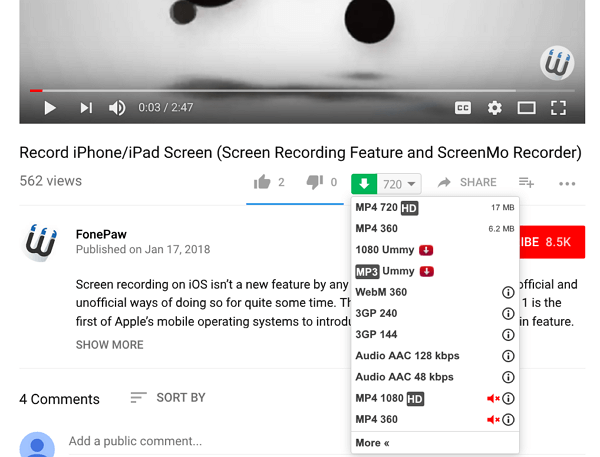
Drawbacks: 1. Unable to download Close Captions along. 2. Video with higher resolution can only be downloaded video-only. 3. Doesn't support to download YouTube videos as audio files. 4. Some videos are not allowed to be accessed.
Catchvideo Helper
To use the Catchvideo extension, you should install TamperMonkey add-on at first. Then, click Catchvideo Helper User JS and install the helper on your Chrome. When enabled, you can see a "Catchvideo DL" button.
When you hit the button, there are more options for you. YouTube videos are supported to be downloaded as MP4/3GP/WEBM with the resolution from 144p to 1080p. Better yet, you can download videos as audio files if you want to.
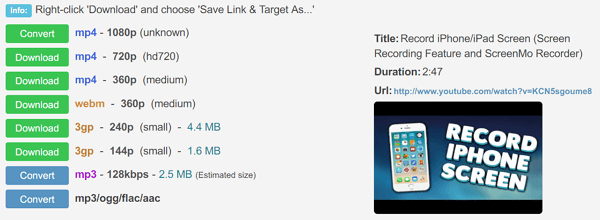
Drawbacks: 1. Unable to download Close Captions along. 2. Video with higher resolution can only be downloaded video-only. 3. Some videos are not allowed to be accessed.
Also, if you're searching for a powerful software to download YouTube videos to your computer, Video Converter Ultimate is your best choice. This hassle-free YouTube downloader enables to quickly and safely catch videos from YouTube without a hitch. What's more, you are able to convert, edit, create and play videos with this all-in-one video manager tool in hand.
Are these two Chrome extensions helpful? Which YouTube Download extension is your favorite? We welcome your recommendation. If you're in trouble with using these extensions to download YouTube videos, please let me know.
SHARE THIS ARTICLE!
Hackersusan78 at geemail dot com is the best.

Share Your Masterpiece on FonePaw
Featured Stories

Sep 20 , 2023
Dec 22 , 2022
Sep 22 , 2022
Aug 26 , 2022
Jul 25 , 2022
Jun 16 , 2022
Jun 01 , 2022
May 17 , 2022
May 13 , 2022
May 11 , 2022
May 05 , 2022
Apr 27 , 2022
Apr 19 , 2022
Apr 06 , 2022
Mar 28 , 2022
Mar 10 , 2022
Feb 22 , 2022
Feb 10 , 2022
Jan 27 , 2022
Jan 17 , 2022
Jan 14 , 2022
Dec 20 , 2021
Dec 17 , 2021
Dec 08 , 2021
Dec 02 , 2021
Nov 26 , 2021
Nov 02 , 2021
Sep 29 , 2021
Aug 20 , 2021
Jul 12 , 2021
Jul 02 , 2021
Jun 15 , 2021
May 13 , 2021
Apr 29 , 2021
Apr 08 , 2021
Mar 25 , 2021
Mar 17 , 2021
Mar 05 , 2021
Feb 24 , 2021
Jan 20 , 2021
Jan 15 , 2021
Jan 07 , 2021
Dec 30 , 2020
Dec 11 , 2020
Dec 02 , 2020
Nov 06 , 2020
Oct 23 , 2020
Sep 22 , 2020
Sep 18 , 2020
Sep 16 , 2020
Sep 02 , 2020
Aug 31 , 2020
Aug 20 , 2020
Jul 15 , 2020
Jul 13 , 2020
Jul 08 , 2020
Jun 30 , 2020
Jun 28 , 2020
Jun 08 , 2020
Jun 02 , 2020
May 21 , 2020
May 09 , 2020
May 04 , 2020
Apr 30 , 2020
Apr 17 , 2020
Apr 10 , 2020
Apr 03 , 2020
Mar 26 , 2020
Mar 16 , 2020
Mar 07 , 2020
Mar 06 , 2020
Feb 28 , 2020
Feb 20 , 2020
Feb 14 , 2020
Feb 12 , 2020
Jan 29 , 2020
Jan 26 , 2020
Jan 21 , 2020
Jan 19 , 2020
Dec 31 , 2019
Dec 24 , 2019
Dec 19 , 2019
Dec 18 , 2019
Dec 13 , 2019
Nov 29 , 2019
Nov 21 , 2019
Nov 18 , 2019
Nov 08 , 2019
Nov 06 , 2019
Oct 31 , 2019
Oct 25 , 2019
Oct 14 , 2019
Oct 09 , 2019
Oct 08 , 2019
Sep 30 , 2019
Sep 25 , 2019
Sep 17 , 2019
Sep 12 , 2019
Sep 05 , 2019
Aug 28 , 2019
Aug 26 , 2019
Aug 21 , 2019
Aug 20 , 2019
Aug 19 , 2019
Jul 27 , 2019
Jul 20 , 2019
Jul 15 , 2019
Jul 12 , 2019
Jul 06 , 2019
Jun 29 , 2019
Jun 21 , 2019
Jun 17 , 2019
Jun 13 , 2019
Jun 05 , 2019
May 31 , 2019
May 28 , 2019
May 22 , 2019
May 20 , 2019
May 17 , 2019
Apr 30 , 2019
Apr 27 , 2019
Apr 26 , 2019
Apr 25 , 2019
Apr 19 , 2019
Mar 29 , 2019
Mar 28 , 2019
Mar 25 , 2019
Mar 23 , 2019
Mar 21 , 2019
Feb 28 , 2019
Feb 21 , 2019
Feb 20 , 2019
Feb 17 , 2019
Feb 12 , 2019
Jan 31 , 2019
Jan 29 , 2019
Jan 28 , 2019
Jan 25 , 2019
Jan 24 , 2019
Dec 29 , 2018
Dec 28 , 2018
Dec 25 , 2018
Dec 24 , 2018
Dec 20 , 2018
Nov 30 , 2018
Nov 26 , 2018
Nov 23 , 2018
Nov 20 , 2018
Oct 31 , 2018
Oct 29 , 2018
Oct 24 , 2018
Oct 23 , 2018
Oct 19 , 2018
Sep 30 , 2018
Sep 29 , 2018
Sep 27 , 2018
Sep 25 , 2018
Sep 21 , 2018
Aug 30 , 2018
Aug 29 , 2018
Aug 27 , 2018
Aug 24 , 2018
Aug 23 , 2018
Jul 30 , 2018
Jul 26 , 2018
Jul 23 , 2018
Jul 19 , 2018
Jul 18 , 2018
Jun 27 , 2018
Jun 25 , 2018
Jun 21 , 2018
Jun 20 , 2018
Jun 19 , 2018
May 30 , 2018
May 22 , 2018
May 18 , 2018
May 16 , 2018
May 14 , 2018
Apr 27 , 2018
Apr 25 , 2018
Apr 23 , 2018
Apr 20 , 2018
Apr 18 , 2018
Mar 31 , 2018
Mar 30 , 2018
Mar 29 , 2018
Mar 23 , 2018
Mar 21 , 2018
Feb 28 , 2018
Feb 26 , 2018
Feb 24 , 2018
Feb 23 , 2018
Jan 31 , 2018
Jan 30 , 2018
Dec 29 , 2017
Dec 28 , 2017
Dec 27 , 2017
Nov 30 , 2017
Nov 29 , 2017
Nov 28 , 2017
Nov 27 , 2017
Oct 31 , 2017
Oct 30 , 2017
Oct 27 , 2017
Oct 23 , 2017
Oct 20 , 2017
Sep 28 , 2017
Sep 25 , 2017
Sep 23 , 2017
Sep 18 , 2017
Sep 14 , 2017
Aug 23 , 2017
Aug 22 , 2017
Aug 11 , 2017
Aug 02 , 2017
Jul 24 , 2017
Jul 19 , 2017
Jul 10 , 2017
Jul 04 , 2017
Jun 29 , 2017
Jun 27 , 2017
Jun 23 , 2017
Jun 21 , 2017
Jun 15 , 2017
May 31 , 2017
May 26 , 2017
May 24 , 2017
May 22 , 2017
May 18 , 2017
Apr 26 , 2017
Apr 21 , 2017
Apr 18 , 2017
Apr 14 , 2017
Apr 10 , 2017
Mar 30 , 2017
Mar 27 , 2017
Mar 24 , 2017
Mar 23 , 2017
Mar 20 , 2017
Feb 27 , 2017
Feb 20 , 2017
Feb 13 , 2017
Feb 08 , 2017
Jan 24 , 2017
Dec 28 , 2016
Dec 13 , 2016
Dec 08 , 2016
Nov 11 , 2016
Nov 09 , 2016
Nov 02 , 2016
Oct 26 , 2016
Oct 17 , 2016
Oct 12 , 2016
Oct 03 , 2016
Sep 28 , 2016
Sep 23 , 2016
Sep 14 , 2016
Sep 09 , 2016
Sep 06 , 2016
Aug 30 , 2016
Aug 18 , 2016
Aug 15 , 2016
Aug 10 , 2016
Aug 09 , 2016
Jul 27 , 2016
Jul 25 , 2016
Jul 19 , 2016
Jul 14 , 2016
Jul 12 , 2016
Jun 27 , 2016
Jun 21 , 2016
Jun 17 , 2016
Jun 15 , 2016
Jun 14 , 2016
May 31 , 2016
May 27 , 2016
May 25 , 2016
May 23 , 2016
May 22 , 2016
Apr 27 , 2016
Apr 22 , 2016
Apr 21 , 2016
Apr 14 , 2016
Apr 07 , 2016
Mar 30 , 2016
Mar 22 , 2016
Mar 11 , 2016
Feb 26 , 2016
Feb 25 , 2016
Feb 24 , 2016
Feb 22 , 2016
Feb 21 , 2016
Jan 29 , 2016
Jan 28 , 2016
Jan 18 , 2016
Jan 17 , 2016
Jan 15 , 2016
Dec 31 , 2015
Dec 29 , 2015
Dec 28 , 2015
Dec 26 , 2015
Dec 25 , 2015
Nov 30 , 2015
Nov 26 , 2015
Nov 25 , 2015
Oct 30 , 2015
Oct 29 , 2015
Oct 28 , 2015
Oct 25 , 2015
Sep 30 , 2015
Sep 29 , 2015
Sep 25 , 2015
Sep 23 , 2015
Sep 22 , 2015
Aug 29 , 2015
Aug 28 , 2015
Aug 25 , 2015
Aug 21 , 2015
Jul 29 , 2015
Jul 24 , 2015
Jul 23 , 2015
Jul 15 , 2015
Jul 14 , 2015
Jun 30 , 2015
Jun 25 , 2015
Jun 23 , 2015
Jun 18 , 2015
Jun 17 , 2015
May 27 , 2015
May 20 , 2015
May 19 , 2015
May 18 , 2015
May 14 , 2015
Apr 30 , 2015
Apr 29 , 2015
Apr 27 , 2015
Apr 24 , 2015
Apr 17 , 2015
Mar 27 , 2015
Mar 19 , 2015
Mar 17 , 2015
Mar 02 , 2015
FonePaw uses cookies to ensure you get the best experience on our website. Click Privacy Policy to learn more. Got it!
Home CleverGet Tutorial -->
分类:Video/Audio Tips 标签:YouTube Downloader for Mac Views: 227
Last updated on 2013-08-07 , by Polly
How to Directly Download YouTube Videos Using Safari YouTube Downloader?
YouTube has thousands of funny video clips, attracting movies, cartoons, TV shows, music videos and educational videos for people to enjoy and download. This website is becoming more and more popular amongst all video hosting websites. For Mac users, they may want to find the simplest way to download YouTube videos in Safari so as to enjoy YouTube videos everywhere and anytime. But they still can not find the best solution.
However, Leawo Safari YouTube Downloader will become the best savior for Mac users to directly download YouTube with safari. This YouTube downloader Safari version adds a Download button to the upper right corner of every YouTube video you are playing in Safari, so you can directly download YouTube with Safari plugin to your Mac. If you want to take the downloaded YouTube video on the go or view it with iTunes, iPod, iPhone, etc, this smart YouTube video downloader for safari can also assist you to convert YouTube video to all regular video and audio formats on Mac for portable enjoyment. Now download this YouTube Video Downloader for Safari and have a try.

Step 1 : The first step is to download and install this YouTube video downloader for safari on your Mac. Then you can easily open Safari and go to YouTube.com to play the video you want to download. During video playback, a download button will be added to every YouTube video in Safari.
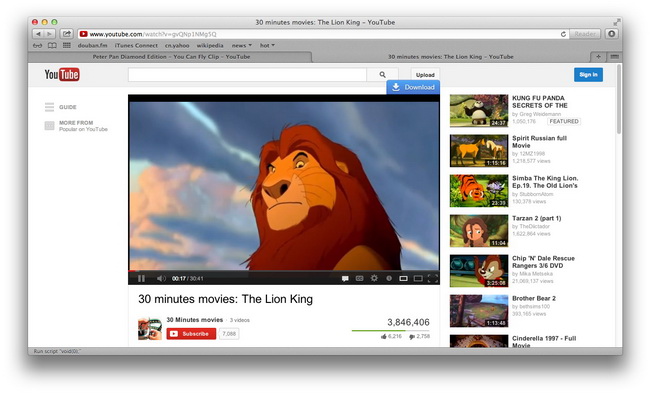
Step 2 : When the "Download" button appears at the top right corner of the video, you can click it to launch this Safari YouTube Downloader and the YouTube video URL will be added to the Video URL box automatically. In this way, you do not need to do complex operations to copy and paste the YouTube video URL from Safari’s address bar.

Step 3 : You can click "Save to" button to set the output destination to save downloaded videos on your computer.
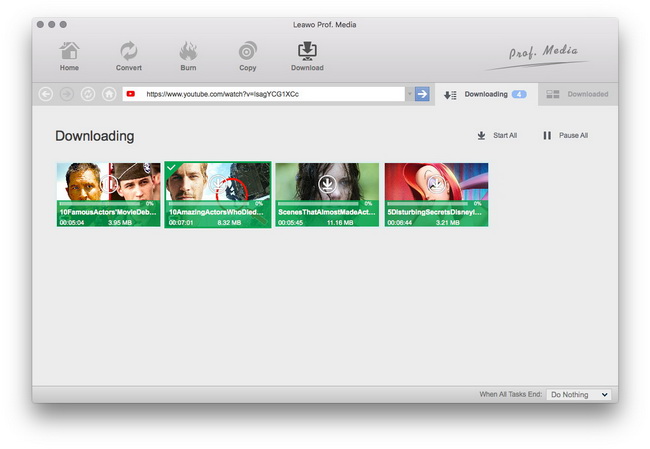
Step 4 : If you just want to keep the video’s original format, you can simply mark "Original format". If you want to download and convert YouTube video to pop formats like MP4, AVI, and WMV etc. for enjoyment on iPod, iPhone, etc., you can also open format choosing panel to select your preferred format and do more parameter settings.
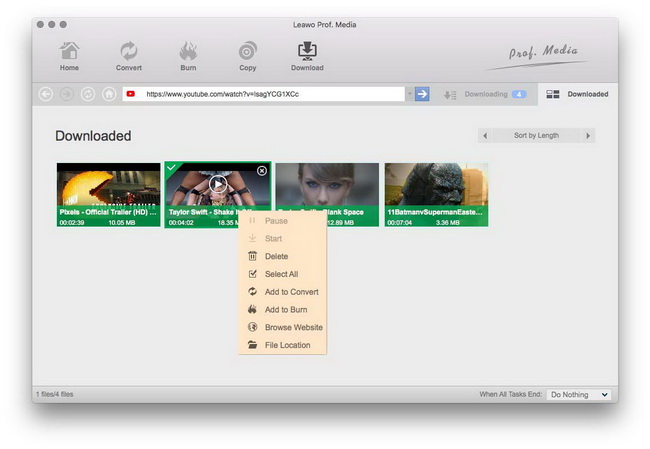
Tips: To make your output video more suitable for your devices, you can also click "Setting" button to perform advanced parameters settings like video codec, audio codec, bit rate, frame rate, video or audio quality, aspect ratio, channel, etc.
Step 5 : Click "Download now" icon to start to download and convert YouTube video on Mac. The whole downloading and converting process will be clearly showed in the below interface and you can also pause, resume and delete the task as you like.
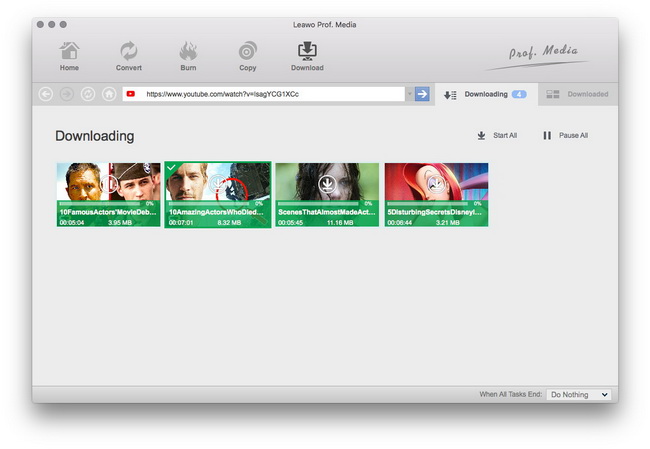
Can You Download Movies and Shows on Max? Lumi/2024-08-26

Leawo Blu-ray Copy Review: What Are the Highlights? Lumi/2024-08-22

[Latest]How to Remove Blu-ray/DVD Copy Protection on Windows and Mac Lumi/2024-08-22

How to Turn OFF / ON Subtitles on Netflix? Get Netflix Subtitles Now Cassie/2024-08-21

Disney Plus Download Limit & How to Bypass Leia/2024-08-19

What is Hulu Download Limit? Can You Bypass It? Cassie/2024-08-19

Full Guide to YouTube Members Only Videos: Watch, Download Cassie/2024-08-15

The Ultimate Guide to Watch and Download Netflix on Mac Cassie/2024-08-15

How Long Do Netflix Downloads Last? How to Avoid Expiration? Cassie/2024-08-15

5 Best Netflix Video Downloaders in 2024 Cassie/2024-08-14

Is Hulu Not Working on Your Smart TV? How to Fix? Cassie/2024-08-15

Netflix Download Limit: What it is & How to Avoid August/2024-08-26

How to Play MKV Files on PC David Brooks/2016-11-03

How to change region code of Blu-ray player software while playing back Blu-ray discs David Brooks/2013-08-20

How to Import Bookmarks from Safari to Chrome Cynthia/2018-01-04

How to download PSY – GANGNAM STYLE video to computer, iPhone 5, Galaxy S IV, Lumia 920, Xperia Z, and other devices for totally free David Brooks/2014-01-26
5 Free Methods to Import CSV/VCF Contacts to iPhone 5/4S/4/3GS Amanda/2013-07-14

Best OnlyFans Downloaders for PC / Phone / Chrome Leia/2024-05-30

Best DVD player software – How to play DVD movies in Windows David Brooks/2014-03-16

How to Recover Photos from Samsung Galaxy S3? Dupont/2013-08-01
Table of contents
How to Download Metacafe Videos with Leawo YouTube Downloader for Mac?
100% Safe & Clean
30-Day Money Back Guarantee
1 Business Day Response
10 million+
10,000,000+ Users
Home | Privacy Policy | Terms of Use | About Us | Contact Us Sitemap | --> Copyright © 2022 Cleverget All Rights Reserved.
Through out cleverget.tv, product names, trademarks, logos and images of any third-parties, including but not limited to YouTube, Facebook, Twitter, Instagram, Amazon, Netflix, Disney+, HBO, Hulu, etc. are properties of their respective owners. CleverGet is not owned by or affiliated with any of these companies.

- for Firefox
- Dictionaries & Language Packs
- Other Browser Sites
- Add-ons for Android
YouTube Video Easy Downloader by YTDL Express
YouTube Video Easy Downloader lets you download YouTube videos up to 8K or convert them to audio—completely free and without a subscription. Download unlimited videos and audio in one click!
Extension Metadata
Star rating saved
This add-on needs to:
- Access your data for www.googleapis.com
- Download Management
- Photos, Music & Videos
- Social & Communication
- See all versions
- social media
- video converter
- video downloader
Longleat Safari Park experiencing 'baby boom' following arrival of flamingo chicks
- West Country
- Longleat Safari Park
- Tuesday 27 August 2024 at 2:16pm

An animal park in Wiltshire says it's experiencing a "baby boom," following a number of new arrivals - including flamingo chicks.
Keepers at Longleat Safari Park have also welcomed Amur tiger cubs, a cotton top tamarin money and an endangered secretary bird to the park.
Two Californian sea lion pups have also recently been born, keepers added.
Darren Beasley, head of animal operations at Longleat, said it is proving to be an "exciting" year for new arrivals.
He added: "The flamingo chicks should be relatively easy for people to spot as they tour the safari park."
All flamingo chicks are born with white plumage which they will keep for around three years and a straight bill which gradually droops down as the bird grows.
Mr Beasley said: "It's interesting to note that while the babies initially have white or grey feathers as they grow and develop, they will become pink. This is because the colour comes through from their diet,"
"In the wild flamingos eat small crustaceans and other microscopic animals and plants which are obtained by filter feeding.
"At Longleat they eat a special flamingo diet that contains pigments essential for maintaining their distinct colour," he said.
When fully grown, flamingos are around 1.5m tall and can weigh anywhere up to 7kg.
They live 15-20 years in the wild, however in captivity, and safe from predators, they can live up to the age of 70.

IMAGES
COMMENTS
Press Command-Option-A to produce Safari's Activity window. In this window you'll see the name of the video followed by the word YouTube. In the list of links below look for an entry of ...
Hover the mouse on the URL and right-click on the link. Select Copy to get the URL. Step 3. Paste the URL to save the video. Right-click to paste the URL into the online downloader and click the button Start. Select a download option and click Download beside to save the YouTube videos from Safari to your Mac.
Option 1: Screen capture with audio on a Mac. Option 2: Record the screen using QuickTime. Best apps to download YouTube video. If the idea of a long car journey or bedtime without a connection to ...
Save your video if it opens in a new tab. Some downloader websites may automatically begin downloading the video to your Mac, in which case it will likely be saved to your Downloads folder by default. Others will open the video in a new tab.
How to download videos on iPhone and iPad. 1) Open Safari and find the video on the concerned website. For this tutorial, I'm using Pixabay, which is a library of royalty-free stock footage. 2) Once you're on the video page, tap the download button or link. If you don't see a download button, jump to the next section.
To download YouTube videos from Safari on your Mac, follow these steps: Step 1. Open Safari on your Mac and navigate to the YouTube website. Find the video you wish to save to your Mac and copy its link.
As you can see in the image above, I've kept mine out of full-screen mode so you can more easily see the options that pop up below once you input the commands. Press Command + Shift + 5, press the ...
First, download and install the app on your Mac computer. Launch the program and click the Downloader icon from the main screen. Click the Add Video button, and paste the link of the website page ...
Sur treats your URL as a "contact" to send to the site it uses to download the video, so you'll need to give permission to send this "contact" to the site. Allow it to run, then allow Sur to ...
Best 5 Download YouTube Videos Mac Safari Extension. In this part, you will learn the 5 best free download managers for YouTube Videos, including the pros, cons, and ...
How to Free Download YouTube Videos on Safari Browser Quickly? Step 1. Free download and install this free Safari YouTube video downloader on MacBook or iMac.
Step 2: Copy the video URL. Once you've located the video you want to download in Safari, the next crucial step is to copy the video's URL. The URL, or Uniform Resource Locator, serves as the unique web address that points to the specific location of the video on the internet. By copying this URL, you'll be able to provide the necessary ...
Watch YouTube videos in Safari with a custom player that supports picture-in-picture, keyboard shortcuts, and more. Try this Safari extension now.
4. Although not a safari plugin, a good alternative is the youtube-dl python script which works everywhere. It can be downloaded on this github page. If you want to use this directly from Safari then you could create a Service like this with automator (the path to the python script should be modified accordingly) With this service you can ...
Introduction. YouTube is the largest video platform out there; with such a vast library of content, it doesn't really have to fear any competitors. After all, millions of videos attract hundreds of millions of viewers. This is not an exaggeration: YouTube has more than a hundred million daily visitors.
Vinegar. Vinegar ($1.99) is among the best Safari extensions you can download. It forces YouTube to play in an HTML 5 player, which means you can play videos in the background for free. It blocks ...
Now you need to enter the correct URL for the video you want to save. If you've got the video open in Safari (or any other iPhone or iPad browser) you just need to hold down your finger on the ...
Isn't that simple? Come and give Xstreamify a try! Method 2: Any Video Converter Free. Any Video Converter Free is a versatile tool. Its feature is as simple as its name: helping you change videos from one format to another for free.
On Safari, there is no "download" button, but there is on my Google Chrome browser. I have checked settings, allowed downloads for YouTube.com, restarted Safari, and restarted my Mac. No button. ... cannot play YouTube videos in safari on Mac Pro How do I fix the fact that I can't play Youtube videos when I search youtube on safari 2412 5;
There are a number of different ways to download video in Safari, depending on the type of video you are trying to download and the website that hosts it. Sometimes, it's as easy as clicking a link. Other times, you may have to use a specialist app to download the video — usually a browser extension.
Thankfully, you can download YouTube videos to a Mac to be watched offline. ... Safari Technology Preview 200 launches with these improvements. This Mac trick lets you quickly access your desktop from anywhere — become a Mac window ninja by mastering this feature. Latest.
Steps to download videos from Safari on your iPhone and iPad. Open Safari and head to the website from which you want to download the video. Tap on the Download Button. If applicable select the ...
Extensions to Download YouTube Videos for Chrome/Firefox/Safari By FonePaw | Feb 15 , 2018 YouTube enjoys over billion users with videos being watched over trillions of times per month.
This guide mainly tells you how to download YouTube in Safari in one-click with Leawo Safari YouTube Downloader. It lets you know the best and simplest way to
Download YouTube Video Easy Downloader for Firefox. YouTube Video Easy Downloader lets you download YouTube videos up to 8K or convert them to audio—completely free ...
Chrome, Edge, Firefox, Opera, or Safari: Which Browser Is Best for 2024? Don't take your browser for granted! We help you narrow your options by comparing the best web browsers on speed, privacy ...
Two male Chilean flamingos have successfully hatched an egg together in a rare first for a UK zoo. But how the flamingo dads got the egg is still unclear.
An animal park in Wiltshire says it's experiencing a "baby boom," following a number of new arrivals - including flamingo chicks.. Keepers at Longleat Safari Park have also welcomed Amur tiger ...