Dodge Journey: How To Reset UConnect
If your Dodge’s infotainment screen or system is glitching or freezing out, don’t fret. Bad updates, overloaded memory, or temporary electrical issues can all cause the system to temporarily bug out.
Luckily, you can reset the UConnect system or the car’s electronics to remove the most common issues.

How to Reset UConnect in Dodge Journey
Ever since the second major release of UConnect, the system can be soft reset solely through the infotainment buttons on the console. You’ll need to turn on the vehicle, but it’s recommended to keep the engine off. Here’s what you need to do:
- Press and hold the “Volume” and “Tune” buttons on the infotainment system.
- Wait until the screen goes blank or displays the Dodge logo.
- Release the buttons and wait for a bit.
- The system should automatically restart, displaying the Dodge logo and other startup information.
- You can now use the infotainment system normally.
For the oldest version of UConnect, it’s best to turn off the car, wait a few minutes, then turn it on again.
In newer vehicles, you can also find a second option for soft-resetting the system:
- Press and hold the “Up” and “Down” arrows on the console (for climate controls). In some cars, you may need to press the “Phone” and “Mute” buttons at the bottom of the console.
- Wait until the “Engineering Menu” shows on the screen.
- Use the scroller on the screen to go to “Reset to factory settings.” You can also choose to reset the radio (“Reset radio”) only if that’s your primary concern.
- Select the option on the touchscreen, then hit “Yes” to confirm.
This option won’t work if the screen itself is unresponsive, but it completely removes previous settings and updates that may be messing with the system.
How to Reset a Dead Infotainment System
If the entire infotainment system is unresponsive and the screen is completely black, then it may have blown a fuse or another electrical component.
The fuse box for Dodge Journeys is typically located under the glovebox. It has a lid that opens by hooking one finger into the gap and pulling. The lid should also have a printed or etched fuse box plan inside.
You need to replace the 10A fuse in the second row of fuses (second on the right). Turn off the car before pulling the fuse and check it with a multimeter to ensure it’s actually blown. Consult the fuse plan on the lid or the owner’s manual to ensure you’re replacing the correct fuse.
If the fuse is not blown, put it back into the box and try to start the radio system. If that still doesn’t work, you may have a deeper electrical issue that warrants a professional inspection.
Reset the System by Draining the Car
As a last resort, you can remove the battery for the car and drain its electricity to hard reset the UConnect system:
- Open the hood.
- Remove the cables from the battery (starting with the negative).
- Honk the horn or turn on the headlights to drain the battery completely.
- Wait for a few minutes.
- Reconnect the battery cables (positive first this time).
- Start the car and check the infotainment system.
What If the Screen Is Different?
In some cases, resetting the system will change how your infotainment screen and options look. That’s because factory settings will likely revert UConnect to an older version with a different UI. Typically, leaving the car alone for a few minutes with an active internet or cellular connection will prompt it to download the latest UConnect version and fix the issue.
If this doesn’t happen, navigate to “Settings” on the screen and select “Software Update.” This option has been relocated on the display a few times on different UConnect versions and may also be named differently depending on the version. You can typically find the current version number at the bottom of the screen while the system boots. Check the UConnect website for the operating manual for that specific release.
Was this helpful?
Related posts:, 23 thoughts on “dodge journey: how to reset uconnect”.
This absolutely did not work
Doesn’t work
Same, did not work on my radio
My Dodge Journey Uconnect still down or no operationnal
It should be in your manual.
I have my manual and it says nothing
Did not work and this is very frustrating
did not work for my 2013 dodge journey sxt still can’t connect to bluetooth very sad
How do I preset radio station in 2015 dodge journey
Tried to reset my uconnect but the procedure I found did not work. Still uconnect is unusable. Haven’t been able to use my unconnected for over 2 years and yet Dodge wants to charge me over $200 to fix it because it’s supposedly the module. Dodge should add this problem as a defect. Angry, frustrated 🤬😡
I agree, we pay a lot of money for these options and I am tired of the vehicle industry just washing their hands of their responsibilities to their clientele.
I sold my 2019 dodge charger after 6 months because of this issue, I drive to much for something so trivial to irritate me every single day. Took it in multiple times to get it fixed and the dealer couldn’t/wouldn’t fix it.
That’s hilarious. Up here in Canada it cost me over $1000 to replace. Then it went out a couple of months later.
My 2015 Journey crossroad’s uconnect will not come on after I start the vehicle until a few miles down the road. this happens mostly during cold weather; vehicle is garage kept.
I found a loose connection in the back of my 8.4 uconnect screen that was loose which caused it not to come on or sometimes go out and back on. I pulled all connections apart sprayed some electrical cleaner on them and replaced the connection, haven’t had any more problems sense. Search on You-Tube for instruction on how to remove the device.
I NEED A “HARD” RESET!!! NOBODY GETS THIS??? WILL NOT WORK AFTER FIRESTONE REPLACED BATTERY!!!
Uconnect is GARBAGE. It got corrupted during the update process! NAV never worked since.
Same for me. Don’t know what I can do now, feel certain it’s software not hardware!
I have follow the steps but my dodge journey sxt 2016 uconnect is not connecting
2016 Dodge Journey USB works with IPOD, but not bluetooth. Smartphone connects to Uconnect via bluetooth with no problem, weird thing is, my 2013 Dodge Avenger has no problem via blue tooth with smartphone or Ipod.
I got my self a aux/bt wireless connector / adapter that I plug on the aux input under the armrest with USB power connect my phone and there we go.. Bye bye frustration go away.. Costs me 8 bucks…
I bought a rt model in germany not long ago, the same, total crap, I read everything possible, even about fuse 131,128, total shit, as written above, software sucks from 2012 to 2016 unconnect crap,
Well I have no hope now, having g same problem, I’m not paying for the to fix this bs, guess I just use my bt speaker in car smh
Leave a Comment Cancel reply

Dodge Journey Radio Stopped Working: Causes + How to Fix

Has the radio in your Dodge Journey stopped working? If so, there are three common causes for this issue . They are a blown fuse, loose or corroded wiring, and a problem with the radio itself.
If your radio comes on but isn’t working, this article will cover that too: Please jump to the section that’s applicable to your vehicle.

Table of Contents:
Radio Won’t Work At All Causes
The radio is on but no sound, common questions.
The most common reason for a radio to stop working in a car is a blown fuse.
This section covers a Dodge Journey’s radio would show no signs of life. If your radio is lighting up, but no sound is coming from the speakers, head down to the next section.
Cause 1: Blown Fuse

Always start with the simplest and easiest potential cause first, which is the radio fuse. You’ll need to check the fuse box to see if the radio fuse is blown.
How to Test a Fuse
Step 1 : You’ll need to your Dodge Journey’s fuse box location . On most makes and models, it’s to the left of the driver’s seat (when you are behind the steering wheel).
Step 2 : Once you access your vehicle’s fuse box, you’ll need to locate the radio fuse . You should see a schematic printed on the door.
Step 3 : Test the fuse . There are two ways to do this. First, you can visually inspect your Journey’s radio fuse. There’s a wire between the two prongs. If the connecting filament is damaged, power can’t reach the head unit, and the fuse needs to be replaced.
A better way to verify a fuse is functioning is to use a test light . This can be accomplished without even pulling a fuse. Here’s how:

Start by finding a good ground source on your Journey to ground the test light to. You can usually find one inside the door jam that will reach the fuse box.
Next, turn the key to the accessory position, and touch the test light tip to both prongs.
If it only lights up for one prong, the fuse has failed, and you’ll need to replace it. If both sides light up, the fuse is fine.
Cause 2: Wiring Issue

If your Journey’s radio fuse checks out, it’s time to determine if there’s a problem with the wiring harness going to the radio system.
Verify that your vehicle’s radio has a solid ground connection. Use a multimeter to verify the voltage level is accurate. Any issue with the wiring harness will prevent power from getting to the radio system and cause the fuse to blow again.
Cause 3: The Radio Itself
If there’s power going to your Journey’s radio, and you’ve verified that the ground connection is good and it has power, the only way to get your car working is to repair or replace it.
Cause 1: Broken Antenna
When the tuner is on, there will be static. The CD player or Aux input should still work fine .
A broken antenna is one of the most common issues that cause your Journey’s radio to stop working. Antennas are reliable, but they can weaken and eventually break entirely over time, mainly if you frequently utilize drive-through car washes.
If you suspect this might be the problem, check to see if your vehicle’s antenna is in good working condition (is it bolted on?). If it isn’t, then you should replace it.
Cause 2: Anti-Theft Mode
If your vehicle’s stereo is coming on and says to “input radio code, ” you’ll need to find. Most vehicles come with a card where the number is recorded or written inside the glove box on a sticker. Sometimes it’s printed on the back of the owner’s manual.
Some manufacturers will let you look it up online if you need the code. If that doesn’t work, you can take it to the dealer and have them pull it. Here are all the ways you can look up your Journey’s radio code.
Cause 3: CD Player or Aux Button Has Been Touched
If your Journey has a CD player or aux button and it was recently touched, then your radio may be stuck in that mode.
You can test this by attempting to connect another device, such as an iPod, to the car’s audio system. If it works, then there is likely an issue with the radio itself.
In this case, you should take your Journey to a professional for repair or replacement.
Does the radio stop working when you crash?
No, your Dodge Journey’s radio should not stop working when you are in a car accident. If it does, then there may be an issue with the wiring or the radio itself (wiring short, blown fuse, no power, and ground connection).
You can check to see if any of the fuses in your vehicle have blown, and if they haven’t, then you should look for loose or corroded wiring in your electrical system.
One of my Dodge Journey’s speakers isn’t working.
The speaker could be blown. But, you’d likely hear a static sound from the speaker. It’s more likely to be caused by a damaged speaker wire.
If one of your Journey’s door speakers isn’t working, the most common location of the short will be where the harness enters the door (since it moves).
Share this:

- Dodge Manuals
- journey 2017
- Owner's manual
Dodge journey 2017 Owner's Manual
- User manual (180 pages)
- page of 524 Go / 524
Table of Contents
- Troubleshooting
- Introduction
- Introduction 3
- How to Use this Manual
- Warnings and Cautions
- Vehicle Identification Number
- Vehicle Modifications/Alterations
Things to Know before Starting Your Vehicle
- Keyless Push Button Ignition
- Things to Know before Starting Your Vehicle 7
- Ignition or Accessory on Message
- General Information
- Replacement Key Fobs
- Customer Key Fob Programming
- Vehicle Security Alarm - if Equipped
- Rearming of the System
- To Arm the System
- To Disarm the System
- Security System Manual Override
- Illuminated Entry
- To Unlock the Doors and Liftgate
- To Lock the Doors and Liftgate
- Using the Panic Alarm
- Programming Additional Key Fobs
- Key Fob Battery Replacement
- Remote Starting System - if Equipped
- Remote Start Abort Message
- To Enter Remote Start Mode
- To Exit Remote Start Mode Without Driving the Vehicle
- To Exit Remote Start Mode and Drive the Vehicle
- Remote Start Comfort Systems - if Equipped
- Manual Door Locks
- Power Door Locks
- Child-Protection Door Lock System - Rear Doors
- Power Windows
- Wind Buffeting
- Occupant Restraint Systems Features
- Important Safety Precautions
- Seat Belt Systems
- Supplemental Restraint Systems (SRS)
- Child Restraints
- Transporting Pets
- Engine Break-In Recommendations
- Transporting Passengers
- Exhaust Gas
- Safety Checks You Should Make Inside the Vehicle
- Periodic Safety Checks You Should Make Outside the Vehicle
- Understanding the Features of Your Vehicle
- Inside Day/Night Mirror - if Equipped
- Automatic Dimming Mirror - if Equipped
- Outside Mirrors
- Power Mirrors
- Power Folding Mirrors - if Equipped
- Manual Folding Mirrors - if Equipped
- Heated Mirrors - if Equipped
- Illuminated Vanity Mirrors - if Equipped
- Phone Call Features
- Uconnect Phone Features
- Advanced Phone Connectivity
- Things You Should Know about Your Uconnect Phone
- Things You Should Know about Your Uconnect
- Radio 8.4/8.4 NAV
- Uconnect Voice Commands
- Driver's Power Seat - if Equipped
- Power Lumbar - if Equipped
- Front Heated Seats - if Equipped
- Manual Front Seat Adjustments
- Recliner Adjustment
- Driver's Seat Height Adjustment - if Equipped
- Fold-Flat Front Passenger Seat - if Equipped
- Head Restraints
- Third Row Passenger Seats - Seven Passenger Models
- 60/40 Split Second-Row Passenger Seats
- 50/50 Split Third-Row Passenger Seats with Fold-Flat Feature - Seven Passenger Models
- To Open and Close the Hood
- Headlight Switch
- Automatic Headlights
- Headlights on with Wipers
- Headlight Time Delay
- Daytime Running Lights (DRL)
- Lights-On Reminder
- Fog Lights - if Equipped
- Multifunction Lever
- Turn Signals
- Lane Change Assist
- High/Low Beam Switch
- Flash-To-Pass
- Interior Lights
- Map/Reading Lights
- Intermittent Wiper System
- Windshield Wiper Operation
- Windshield Washers
- Mist Feature
- Heated Steering Wheel - if Equipped
- Tilt/Telescoping Steering Column
- To Activate
- To Set a Desired Speed
- To Deactivate
- To Resume Speed
- To Vary the Speed Setting
- To Accelerate for Passing
- Parksense Sensors
- Parksense Warning Display
- Parksense Display
- Enabling and Disabling Parksense
- Service the Parksense Rear Park Assist System
- Cleaning the Parksense System
- Parksense System Usage Precautions
- Parkview Rear Back up Camera - if Equipped
- Courtesy/Reading Lights
- Sunglasses Storage
- Interior Observation Mirror
- Power Sunroof Switch - if Equipped
- Before You Begin Programming Homelink
- Programming a Rolling Code
- Programming a Non-Rolling Code
- Canadian/Gate Operator Programming
- Using Homelink
- Troubleshooting Tips
- Opening Sunroof - Express
- Opening Sunroof - Manual Mode
- Closing Sunroof - Express
- Closing Sunroof - Manual Mode
- Pinch Protect Feature
- Venting Sunroof - Express
- Sunshade Operation
- Sunroof Maintenance
- Ignition off Operation
- Power Outlets
- Power Inverter Operation
- Glove Compartment
- Floor Console Storage
- Center Console Storage
- Flip 'N Stow Front Passenger Seat Storage - if Equipped
- Second-Row Map Pocket and Grocery Retainers - if Equipped
- In-Floor Storage bin with Removable Liner
- Cargo Management System
- Rear Window Wiper/Washer
- Rear Window Defroster
- Roof Luggage Rack - if Equipped
Understanding Your Instrument Panel
- Instrument Panel Features
- Instrument Cluster
- Red Telltale Indicator Lights
- Yellow Telltale Indicator Lights
- Green Telltale Indicator Lights
- White Telltale Indicator Lights
- Blue Telltale Indicator Lights
- Instrument Cluster Display Location and Controls
- Oil Change Due
- Fuel Economy
- Vehicle Speed
- Tire Pressure
- Vehicle Info (Customer Information Features)
- Turn Menu off
- Battery Saver On/Battery Saver Mode Message - Electrical Load Reduction Actions
- Cybersecurity
- Buttons on the Faceplate
- Buttons on the Touchscreen
- Customer Programmable Features
- Radio 4.3 Settings
- Radio 8.4 Settings
- Getting Started
- Single Video Screen
- Play Video Games
- Listen to an Audio Source on Channel 2 While a Video Is Playing on Channel 1
- Important Notes for Single Video Screen System
- Play a DVD Using the Touchscreen Radio
- VES Remote Control - if Equipped
- Remote Control Storage
- Locking the Remote Control
- Replacing the Remote Control Batteries
- VES Headphones Operation
- Replacing the Headphone Batteries
- Accessibility
- Unwired Stereo Headphone Lifetime Limited
- System Information
- Ipod/Usb/Mp3 Control
- Right-Hand Switch Functions
- Left-Hand Switch Functions for Radio Operation
- Left-Hand Switch Functions for Media (I.e., CD) Operation
- CD/DVD Disc Maintenance
- Regulatory and Safety Information
- Manual Three Zone Climate Controls with
- Touchscreen - if Equipped
- Rear Manual Temperature Control (MTC) - if Equipped
Starting and Operating
- Automatic Transmission
- Keyless Enter-N-Go - Ignition
- Normal Starting
- Extreme Cold Weather (below -22°F or −30°C)
- If Engine Fails to Start
- After Starting
- Engine Block Heater - if Equipped
- Ignition Park Interlock
- Brake/Transmission Shift Interlock System
- Four-Speed or Six-Speed Automatic Transmission
- Gear Ranges
- All Wheel Drive (Awd) - if Equipped
- Acceleration
- Flowing/Rising Water
- Shallow Standing Water
- Power Steering Fluid Check
- Parking Brake
- Brake System
- Electronic Brake Force Distribution (EBD)
- Brake System Warning Light
- Anti-Lock Brake System (ABS)
- Brake Assist System (BAS)
- Hill Start Assist (HSA)
- Traction Control System (TCS)
- Electronic Stability Control (ESC)
- Electronic Roll Mitigation (ERM)
- Trailer Sway Control (TSC)
- Tire Markings
- Tire Identification Number (TIN)
- Tire Terminology and Definitions
- Tire Loading and Tire Pressure
- Tire Inflation Pressures
- Tire Pressures for High Speed Operation
- Radial Ply Tires
- Run Flat Tires - if Equipped
- Spare Tires - if Equipped
- Tire Spinning
- Tread Wear Indicators
- Life of Tire
- Replacement Tires
- Tire Chains (Traction Devices)
- Tire Rotation Recommendations
- Traction Grades
- Temperature Grades
- Premium System
- Reformulated Gasoline
- Gasoline/Oxygenate Blends
- E-85 Usage in Non-Flex Fuel Vehicles
- CNG and LP Fuel System Modifications
- MMT in Gasoline
- Materials Added to Fuel
- Fuel System Cautions
- Carbon Monoxide Warnings
- E-85 General Information
- Ethanol Fuel (E-85)
- Fuel Requirements
- Selection of Engine Oil for Flexible Fuel Vehicles (E-85) and Gasoline Vehicles
- Cruising Range
- Replacement Parts
- Maintenance
- Fuel Filler Cap (Gas Cap)
- Loose Fuel Filler Cap Message
- Vehicle Certification Label
- Gross Vehicle Weight Rating (GVWR)
- Gross Axle Weight Rating (GAWR)
- Overloading
- Common Towing Definitions
- Trailer Hitch Classification
- Trailer and Tongue Weight
- Towing Requirements
- Trailer Towing Weights
- Towing this Vehicle Behind Another Vehicle
Advertisement
Quick Links
- Introduction 5
- Things to Know before Starting Your Vehicle 9
- Understanding the Features of Your Vehicle 89
- Understanding Your Instrument Panel 231
- Starting and Operating 335
- What to Do in Emergencies 417
- Maintaining Your Vehicle 441
- If You Need Consumer Assistance 499
Related Manuals for Dodge journey 2017

Summary of Contents for Dodge journey 2017
- Page 1 Journey 2 0 1 7 O W N E R ’ S M A N U A L...
- Page 2 This manual illustrates and describes the operation of VEHICLES SOLD IN CANADA With respect to any Vehicles Sold in Canada, the name FCA features and equipment that are either standard or op- US LLC shall be deemed to be deleted and the name FCA tional on this vehicle.
Page 3: Introduction 3
Page 5: table of contents, page 6: introduction, page 7: warnings and cautions, page 8: vehicle identification number.
- Page 9 THINGS TO KNOW BEFORE STARTING YOUR VEHICLE CONTENTS A WORD ABOUT YOUR KEYS ....9 ILLUMINATED ENTRY ....15 ▫...
- Page 10 8 THINGS TO KNOW BEFORE STARTING YOUR VEHICLE ▫ To Exit Remote Start Mode And Drive The OCCUPANT RESTRAINT SYSTEMS ...34 Vehicle .......21 ▫...
Page 11: A Word About Your Keys
Page 12: ignition or accessory on message, page 13: general information, page 14: replacement key fobs, page 15: customer key fob programming, page 16: to arm the system, page 17: security system manual override, page 18: remote keyless entry - passive entry, page 19: to lock the doors and liftgate, page 20: key fob battery replacement, page 21: general information, page 22: how to use remote start, page 23: to enter remote start mode, page 24: general information, page 25: power door locks, page 26: child-protection door lock system - rear doors.
- Page 27 THINGS TO KNOW BEFORE STARTING YOUR VEHICLE 25 Child-Protection Door Lock Location Child-Protection Door Lock Function 3. Repeat steps 1 and 2 for the opposite rear door. NOTE: When the Child-Protection Door lock system is engaged, the door can be opened only by using the outside door handle even though the inside door lock is in the unlocked position.
- Page 28 26 THINGS TO KNOW BEFORE STARTING YOUR VEHICLE To Disengage The Child-Protection Door Lock WARNING! System Avoid trapping anyone in a vehicle in a collision. 1. Open the rear door. Remember that the rear doors can only be opened from 2.
Page 29: Keyless Enter-N-Go - Passive Entry (If Equipped)
- Page 30 28 THINGS TO KNOW BEFORE STARTING YOUR VEHICLE To Unlock From The Passenger Side: doors and chirps the horn three times (on the third attempt ALL doors will lock and the Passive Entry key fob can be With a valid Passive Entry key fob within 5 ft (1.5 m) of the locked in the vehicle).
- Page 31 THINGS TO KNOW BEFORE STARTING YOUR VEHICLE 29 To Lock The Vehicle’s Doors: With one of the vehicle’s Passive Entry key fobs within 5 ft (1.5 m) of the driver or passenger front door handle, push the door handle lock button to lock all four doors and liftgate.
Page 32: General Information
- Page 33 THINGS TO KNOW BEFORE STARTING YOUR VEHICLE 31 NOTE: For vehicles equipped with Uconnect, the power To stop the window from going all the way down during window switches will remain active for up to 10 minutes the Auto-Down operation, pull up on the switch briefly. after the ignition is cycled to the OFF position.
- Page 34 32 THINGS TO KNOW BEFORE STARTING YOUR VEHICLE Window Lockout Switch WARNING! The window lockout switch on the driver’s door trim panel There is no anti-pinch protection when the window is allows you to disable the window control on the rear almost closed.
Page 35: Wind Buffeting
Page 36: occupant restraint systems, page 37: seat belt systems.
- Page 38 36 THINGS TO KNOW BEFORE STARTING YOUR VEHICLE Enhanced Seat Belt Use Reminder System (BeltAlert) BeltAlert Warning Sequence Driver And Passenger BeltAlert — If Equipped The BeltAlert warning sequence is activated when the vehicle is moving above a specified vehicle speed range BeltAlert is a feature intended to remind the driver and the driver or outboard front seat passenger is unbuck- and outboard front seat passenger (if equipped with...
- Page 39 THINGS TO KNOW BEFORE STARTING YOUR VEHICLE 37 The outboard front passenger seat BeltAlert is not active and reduce your risk of striking the inside of the vehicle or when the outboard front passenger seat is unoccupied. being thrown out of the vehicle. BeltAlert may be triggered when an animal or other items are placed on the outboard front passenger seat or when WARNING!
- Page 40 38 THINGS TO KNOW BEFORE STARTING YOUR VEHICLE WARNING! (Continued) WARNING! (Continued) • A twisted seat belt may not protect you properly. In driver, should always wear their seat belts whether or not an air bag is also provided at their seating a collision, it could even cut into you.
- Page 41 THINGS TO KNOW BEFORE STARTING YOUR VEHICLE 39 WARNING! (Continued) • A shoulder belt placed behind you will not protect you from injury during a collision. You are more likely to hit your head in a collision if you do not wear your shoulder belt.
- Page 42 40 THINGS TO KNOW BEFORE STARTING YOUR VEHICLE Inserting Latch Plate Into Buckle Positioning The Lap Belt 4. Position the lap belt so that it is snug and lies low across 5. Position the shoulder belt across the shoulder and chest your hips, below your abdomen.
- Page 43 THINGS TO KNOW BEFORE STARTING YOUR VEHICLE 41 Lap/Shoulder Belt Untwisting Procedure Use the following procedure to untwist a twisted lap/ shoulder belt. 1. Position the latch plate as close as possible to the anchor point. 2. At about 6 to 12 in (15 to 30 cm) above the latch plate, grasp and twist the seat belt webbing 180 degrees to create a fold that begins immediately above the latch plate.
- Page 44 42 THINGS TO KNOW BEFORE STARTING YOUR VEHICLE NOTE: The adjustable upper shoulder belt anchorage is Seat Belt Extender equipped with an Easy Up feature. This feature allows the If a seat belt is not long enough to fit properly, even when shoulder belt anchorage to be adjusted in the upward the webbing is fully extended and the adjustable upper position without pushing or squeezing the release button.
- Page 45 THINGS TO KNOW BEFORE STARTING YOUR VEHICLE 43 Seat Belts And Pregnant Women Seat Belt Pretensioner The front seat belt system is equipped with pretensioning devices that are designed to remove slack from the seat belt in the event of a collision. These devices may improve the performance of the seat belt by removing slack from the seat belt early in a collision.
- Page 46 44 THINGS TO KNOW BEFORE STARTING YOUR VEHICLE Switchable Automatic Locking Retractors (ALR) – If If the passenger seating position is equipped with an ALR Equipped and is being used for normal usage, only pull the seat belt webbing out far enough to comfortably wrap around the The seat belts in the passenger seating positions may be occupant’s mid-section so as to not activate the ALR.
- Page 47 THINGS TO KNOW BEFORE STARTING YOUR VEHICLE 45 WARNING! WARNING! • Never place a rear-facing child restraint in front of an • The seat belt assembly must be replaced if the air bag. A deploying passenger front air bag can switchable Automatic Locking Retractor (ALR) fea- cause death or serious injury to a child 12 years or ture or any other seat belt function is not working...
- Page 48 46 THINGS TO KNOW BEFORE STARTING YOUR VEHICLE How The Active Head Restraints (AHR) Work Active Head Restraint (AHR) Components: The Occupant Restraint Controller (ORC) determines whether the severity or type of rear impact will require the Active Head Restraints (AHR) to deploy. If a rear impact requires deployment, both the driver and front passenger seat AHRs will be deployed.
- Page 49 THINGS TO KNOW BEFORE STARTING YOUR VEHICLE 47 Resetting Active Head Restraints (AHR) WARNING! If the Active Head Restraints are triggered during a collision, • All occupants, including the driver, should not oper- the front half of the head restraint will be extended forward ate a vehicle or sit in a vehicle’s eat until the head and separated from the rear half of the head restraint (see restraints are placed in their proper positions in...
Page 50: Supplemental Restraint Systems (Srs)
- Page 51 THINGS TO KNOW BEFORE STARTING YOUR VEHICLE 49 The ORC turns on the Air Bag Warning Light in the NOTE: If the speedometer, tachometer, or any engine instrument panel for approximately four to eight seconds related gauges are not working, the Occupant Restraint for a self-check when the ignition switch is first in the Controller (ORC) may also be disabled.
- Page 52 50 THINGS TO KNOW BEFORE STARTING YOUR VEHICLE WARNING! (Continued) • Never place a rear-facing child restraint in front of an air bag. A deploying passenger front air bag can cause death or serious injury to a child 12 years or younger, including a child in a rear-facing child restraint.
- Page 53 THINGS TO KNOW BEFORE STARTING YOUR VEHICLE 51 This vehicle may be equipped with driver and/or front Front Air Bag Operation passenger seat track position sensors that may adjust the Front Air Bags are designed to provide additional protec- inflation rate of the Advanced Front Air Bags based upon tion by supplementing the seat belts.
- Page 54 52 THINGS TO KNOW BEFORE STARTING YOUR VEHICLE The steering wheel hub trim cover and the upper right side of Supplemental Side Air Bags the instrument panel separate and fold out of the way as the Your vehicle is equipped with two types of side air bags: air bags inflate to their full size.
- Page 55 THINGS TO KNOW BEFORE STARTING YOUR VEHICLE 53 When the SAB deploys, it opens the seam on the outboard side of the seatback’s trim cover. The inflating SAB deploys through the seat seam into the space between the occupant and the door. The SAB moves at a very high speed and with such a high force that it could injure occupants if they are not seated properly, or if items are positioned in the area where the SAB inflates.
- Page 56 54 THINGS TO KNOW BEFORE STARTING YOUR VEHICLE area where the SABICs inflate. Children are at an even Side Air Bags are a supplement to the seat belt restraint greater risk of injury from a deploying air bag. system. Side Air Bags deploy in less time than it takes to blink your eyes.
- Page 57 THINGS TO KNOW BEFORE STARTING YOUR VEHICLE 55 Side Impacts WARNING! In side impacts, the side impact sensors aid the ORC in • Side Air Bags need room to inflate. Do not lean determining the appropriate response to impact events. against the door or window.
- Page 58 56 THINGS TO KNOW BEFORE STARTING YOUR VEHICLE Rollover Events Air Bag System Components • Occupant Restraint Controller (ORC) Side Air Bags are designed to activate in certain rollover events. The ORC determines whether the deployment of • Air Bag Warning Light the Side Air Bags in a particular rollover event is appro- •...
- Page 59 THINGS TO KNOW BEFORE STARTING YOUR VEHICLE 57 If you do have a collision which deploys the air bags, any Do not drive your vehicle after the air bags have deployed. or all of the following may occur: If you are involved in another collision, the air bags will not be in place to protect you.
- Page 60 58 THINGS TO KNOW BEFORE STARTING YOUR VEHICLE Enhanced Accident Response System Maintaining Your Air Bag System In the event of an impact, if the communication network WARNING! remains intact, and the power remains intact, depending on the nature of the event, the ORC will determine whether •...
- Page 61 THINGS TO KNOW BEFORE STARTING YOUR VEHICLE 59 • How fast the vehicle was traveling. WARNING! (Continued) • These data can help provide a better understanding of dealer. Only manufacturer approved seat accessories the circumstances in which crashes and injuries occur. may be used.
Page 62: Child Restraints
- Page 63 THINGS TO KNOW BEFORE STARTING YOUR VEHICLE 61 Summary Of Recommendations For Restraining Children In Vehicles Recommended Type Of Child Re- Child Size, Height, Weight Or Age straint Infants and Toddlers Children who are two years old or Either an Infant Carrier or a Convert- younger and who have not reached ible Child Restraint, facing rearward the height or weight limits of their...
- Page 64 62 THINGS TO KNOW BEFORE STARTING YOUR VEHICLE Infant And Child Restraints WARNING! Safety experts recommend that children ride rear-facing in • Never place a rear-facing child restraint in front of an the vehicle until they are two years old or until they reach air bag.
- Page 65 THINGS TO KNOW BEFORE STARTING YOUR VEHICLE 63 Older Children And Child Restraints WARNING! Children who are two years old or who have outgrown Do not install a rear-facing car seat using a rear support their rear-facing convertible child seat can ride forward- leg in this vehicle.
- Page 66 64 THINGS TO KNOW BEFORE STARTING YOUR VEHICLE Integrated Child Booster Seat — If Equipped WARNING! The Integrated Child Booster Seat is located in each out- • Improper installation can lead to failure of an infant board second-row passenger seat. or child restraint.
- Page 67 THINGS TO KNOW BEFORE STARTING YOUR VEHICLE 65 2. Pull the release loop forward to release the latch and seat cushion. Booster Seat 4. Place the child upright in the seat with their back firmly against the seatback. Release Loop 3.
- Page 68 66 THINGS TO KNOW BEFORE STARTING YOUR VEHICLE 7. Once the seat belt is long enough to fit properly, insert WARNING! the latch plate into the buckle until you hear a “click.” Securely lock the seat cushion into position before using the seat.
- Page 69 THINGS TO KNOW BEFORE STARTING YOUR VEHICLE 67 Children Too Large For Booster Seats If the answer to any of these questions was “no,” then the child still needs to use a booster seat in this vehicle. If the Children who are large enough to wear the shoulder belt child is using the lap/shoulder belt, check seat belt fit comfortably, and whose legs are long enough to bend over periodically and make sure the seat belt buckle is latched.
- Page 70 68 THINGS TO KNOW BEFORE STARTING YOUR VEHICLE Recommendations For Attaching Child Restraints Restraint Type Combined Use Any Attachment Method Shown With An “X” Below Weight of the LATCH – Lower Seat Belt Only LATCH – Lower Seat Belt + Top Child + Child Anchors Only Anchors + Top...
- Page 71 THINGS TO KNOW BEFORE STARTING YOUR VEHICLE 69 Lower Anchors And Tethers For CHildren (LATCH) used with the top tether anchorage to install the child Restraint System restraint. Please see the following table for more information. LATCH Positions For Installing Child Restraints In This Vehicle LATCH Label Your vehicle is equipped with the child restraint anchorage...
- Page 72 70 THINGS TO KNOW BEFORE STARTING YOUR VEHICLE Frequently Asked Questions About Installing Child Restraints With LATCH What is the weight limit (child’s weight + 65 lbs (29.5 kg) Use the LATCH anchorage system until the weight of the child restraint) for using the combined weight of the child and the child LATCH anchorage system to attach the child restraint is 65 lbs (29.5 kg).
- Page 73 THINGS TO KNOW BEFORE STARTING YOUR VEHICLE 71 Frequently Asked Questions About Installing Child Restraints With LATCH Can the head restraints be removed? 5 Passenger Vehicle: All second row head restraints are removable. 7 Passenger Vehicle: All second and third row head restraints are removable.
- Page 74 72 THINGS TO KNOW BEFORE STARTING YOUR VEHICLE Center Seat LATCH This vehicle has 5 lower LATCH anchorages in the rear seat. Anchorages A and B are used for the right outboard position behind the front passenger (1). Anchorages D and E are used for the left outboard position behind the driver (3).
- Page 75 THINGS TO KNOW BEFORE STARTING YOUR VEHICLE 73 2. Left outboard and center seating positions (3 and 2): Install the first child seat in the left outboard seating position using lower anchorages D and E. Install the second child seat using the center anchorages, B and C. Do not use the outer anchorage closest to the opposite door, A.
- Page 76 74 THINGS TO KNOW BEFORE STARTING YOUR VEHICLE 2. Place the child seat between the lower anchorages for WARNING! (Continued) that seating position. For some second row seats, you • If you are installing three child restraints next to each may need to recline the seat and/or raise the head other, you must use the seat belt and the center tether restraint to get a better fit.
- Page 77 THINGS TO KNOW BEFORE STARTING YOUR VEHICLE 75 How To Stow An Unused Switchable-ALR (ALR) WARNING! (Continued) Seat Belt • Child restraint anchorages are designed to withstand When using the LATCH attaching system to install a child only those loads imposed by correctly-fitted child restraint, stow all ALR seat belts that are not being used by restraints.
- Page 78 76 THINGS TO KNOW BEFORE STARTING YOUR VEHICLE The seat belts in the passenger seating positions are Lap/Shoulder Belt Systems For Installing Child equipped with either a Switchable Automatic Locking Restraints In This Vehicle Retractor (ALR) or a cinching latch plate or both. Both types of seat belts are designed to keep the lap portion of the seat belt tight around the child restraint so that it is not necessary to use a locking clip.
- Page 79 THINGS TO KNOW BEFORE STARTING YOUR VEHICLE 77 Frequently Asked Questions About Installing Child Restraints With Seat Belts What is the weight limit (child’s weight + Weight limit of the Always use the tether anchor when using the weight of the child restraint) for using the Child Restraint seat belt to install a forward facing child re- Tether Anchor with the seat belt to attach a...
- Page 80 78 THINGS TO KNOW BEFORE STARTING YOUR VEHICLE 1. Place the child seat in the center of the seating position. 6. Try to pull the webbing out of the retractor. If it is For some second row seats, you may need to recline the locked, you should not be able to pull out any webbing.
- Page 81 THINGS TO KNOW BEFORE STARTING YOUR VEHICLE 79 Installing A Child Restraint With A Cinching Latch 2. Next, pull enough of the seat belt webbing from the Plate (CINCH) — If Equipped: retractor to pass it through the belt path of the child restraint.
- Page 82 80 THINGS TO KNOW BEFORE STARTING YOUR VEHICLE Any seat belt system will loosen with time, so check the WARNING! (Continued) belt occasionally, and pull it tight if necessary. strap of a rear-facing car seat to the tether anchorage If the buckle or the cinching latch plate is too close to the that is approved for that seating position, located belt path opening of the child restraint, you may have behind the top of the vehicle seat.
- Page 83 THINGS TO KNOW BEFORE STARTING YOUR VEHICLE 81 4. Remove slack in the tether strap according to the child restraint manufacturer’s instructions. Seat Track Release Lever 2. Route the tether strap to provide the most direct path for the strap between the anchor and the child seat. If your Rear Seat Tether Strap Mounting vehicle is equipped with adjustable rear head restraints, raise the head restraint, and where possible, route the...
Page 84: Transporting Pets
Page 85: safety tips, page 86: safety checks you should make inside the vehicle.
- Page 87 THINGS TO KNOW BEFORE STARTING YOUR VEHICLE 85 Defroster WARNING! (Continued) Check operation by selecting the defrost mode and place Lightly pull to confirm mat is secured using the the blower control on high speed. You should be able to floor mat fasteners on a regular basis.
Page 88: Periodic Safety Checks You Should Make Outside The Vehicle
- Page 89 UNDERSTANDING THE FEATURES OF YOUR VEHICLE CONTENTS ▫ Advanced Phone Connectivity ... . .109 MIRRORS ......91 ▫...
- Page 90 88 UNDERSTANDING THE FEATURES OF YOUR VEHICLE ▫ Automatic Headlights ....175 SEATS ....... .155 ▫...
- Page 91 UNDERSTANDING THE FEATURES OF YOUR VEHICLE 89 ▫ Mist Feature ......182 ▫ Service The ParkSense Rear Park Assist System. .192 ▫...
- Page 92 90 UNDERSTANDING THE FEATURES OF YOUR VEHICLE ▫ Troubleshooting Tips ....204 STORAGE ......214 ▫...
Page 93: Mirrors
Page 94: outside mirrors, page 95: power mirrors, page 96: manual folding mirrors - if equipped, page 97: heated mirrors - if equipped, page 98: uconnect phone (4.3).
- Page 99 UNDERSTANDING THE FEATURES OF YOUR VEHICLE 97 vehicle and enables you to mute the system’s microphone Uconnect Phone Button for private conversation. The Uconnect Phone Button is used to enter the phone mode and make calls, show recent, WARNING! incoming, outgoing calls, view phonebook etc., When you press the button you will hear Any voice commanded system should be used only in a BEEP.
Page 100: Operation
- Page 101 UNDERSTANDING THE FEATURES OF YOUR VEHICLE 99 The system utilizes continuous dialog; when the system Pair (Link) Uconnect Phone To A Mobile Phone requires more information from the user it will ask a To begin using your Uconnect Phone, you must pair your question to which the user can respond without pushing compatible Bluetooth enabled mobile phone.
- Page 102 100 UNDERSTANDING THE FEATURES OF YOUR VEHICLE select Yes you will go the Paired Phones screen, if you 5. Search for available devices on your Bluetooth enabled select No you will return to the Uconnect Phone main Audio Device. When prompted on the device, select the menu.
- Page 103 UNDERSTANDING THE FEATURES OF YOUR VEHICLE 101 Connecting To A Particular Mobile Phone Or Audio Deleting A Phone Or Audio Device Device 1. Push the SETTINGS button on the faceplate. Uconnect Phone will automatically connect to the highest 2. Press the “Phone/Bluetooth” button on the touchscreen. priority paired phone and/or Audio Device within range.
- Page 104 102 UNDERSTANDING THE FEATURES OF YOUR VEHICLE • Only the phonebook of the currently connected mobile Phonebook Download (Automatic Phonebook Transfer From Mobile Phone) — If Equipped phone is accessible. • This downloaded phonebook cannot be edited or de- If equipped and specifically supported by your phone, Uconnect Phone automatically downloads names (text leted on the Uconnect Phone.
Page 105: Phone Call Features
- Page 106 104 UNDERSTANDING THE FEATURES OF YOUR VEHICLE • Ignore Recent Calls • Hold/unhold You may browse up to 34 of the most recent of each of the following call types: • Mute/unmute • Incoming Calls • Transfer the call to/from the phone •...
- Page 107 UNDERSTANDING THE FEATURES OF YOUR VEHICLE 105 Answer Or Reject An Incoming Call — Call first call, refer to “Toggling Between Calls” in this Currently In Progress section. To combine two calls, refer to “Join Calls” in this section. If a call is currently in progress and you have another incoming call, you will hear the same network tones for Toggling Between Calls call waiting that you normally hear when using your...
Page 108: Uconnect Phone Features
- Page 109 UNDERSTANDING THE FEATURES OF YOUR VEHICLE 107 Roadside Assistance/Towing Assistance You can use your Uconnect Phone to access a voice mail system or an automated service, such as a paging service or If you need roadside/towing assistance: automated customer service line. Some services require •...
- Page 110 108 UNDERSTANDING THE FEATURES OF YOUR VEHICLE NOTE: Voice Response Length • The first number encountered for that contact will be It is possible for you to choose between Brief and Detailed sent. All other numbers entered for that contact will be Voice Response Length.
Page 111: Advanced Phone Connectivity
- Page 112 110 UNDERSTANDING THE FEATURES OF YOUR VEHICLE • Always wait for the beep before speaking. • When navigating through an automated system such as voice mail, or when sending a page, at the end of • Speak normally without pausing, just as you would speaking the digit string, make sure to say “Send.”...
- Page 113 UNDERSTANDING THE FEATURES OF YOUR VEHICLE 111 Far End Audio Performance Bluetooth Communication Link Audio quality is maximized under: Mobile phones have been found to lose connection to the Uconnect Phone. When this happens, the connection can • Low-to-medium blower setting generally be reestablished by switching the phone off/on.
- Page 114 112 UNDERSTANDING THE FEATURES OF YOUR VEHICLE Voice Tree...
Page 115: General Information
- Page 116 114 UNDERSTANDING THE FEATURES OF YOUR VEHICLE • Setting Favorite Contact Phone numbers so they are Uconnect Phone supports the following features: easily accessible on the Main Phone screen. Voice Activated Features: • Viewing and Calling contacts from Recent Call logs. •...
- Page 117 UNDERSTANDING THE FEATURES OF YOUR VEHICLE 115 vehicle and enables you to mute the system’s microphone Uconnect Phone Button for private conversation. The Uconnect Phone button is used to enter the phone mode and make calls, show recent WARNING! incoming and outgoing calls, view phonebook along with other features.
Page 118: Operation
- Page 119 UNDERSTANDING THE FEATURES OF YOUR VEHICLE 117 The system utilizes continuous dialog; when the system Pair (Link) Uconnect Phone To A Mobile Phone requires more information from the user it will ask a To begin using your Uconnect Phone, you must pair your question to which the user can respond without pushing compatible Bluetooth enabled mobile phone.
- Page 120 118 UNDERSTANDING THE FEATURES OF YOUR VEHICLE • Search for available devices on your Bluetooth enabled mobile phone. When prompted on the phone, enter the name and PIN shown on the Uconnect screen. • See step 4 to complete the process. 4.
- Page 121 UNDERSTANDING THE FEATURES OF YOUR VEHICLE 119 5. When the pairing process has successfully completed, You can also use the following VR commands to bring up the system will prompt you to choose whether or not the Paired Phone screen from any screen on the radio: this is your favorite phone.
- Page 122 120 UNDERSTANDING THE FEATURES OF YOUR VEHICLE 7. When the pairing process has successfully completed, 3. Press to select the particular Phone or the particular the system will prompt you to choose whether or not Audio Device. this is your favorite device. Selecting “Yes” will make 4.
- Page 123 UNDERSTANDING THE FEATURES OF YOUR VEHICLE 121 3. Press the settings icon button located to the right of the Phonebook Download (Automatic Phonebook device name for a different Phone or Audio Device than Transfer From Mobile Phone) — If Equipped the currently connected device.
- Page 124 122 UNDERSTANDING THE FEATURES OF YOUR VEHICLE • Only the phonebook of the currently connected mobile phone is accessible. • This downloaded phonebook cannot be edited or de- leted on the Uconnect Phone. These can only be edited on the mobile phone. The changes are transferred and updated to Uconnect Phone on the next phone connec- tion.
- Page 125 UNDERSTANDING THE FEATURES OF YOUR VEHICLE 123 Add From Mobile To Remove A Favorite 1. To remove a Favorite, select phonebook from the Phone main screen. Remove From Favorites 4. The Options pop-up will display, press “Remove from 2. Next select Favorites on the left side of the screen and Favs.”...
Page 126: Phone Call Features
- Page 127 UNDERSTANDING THE FEATURES OF YOUR VEHICLE 125 • Recent Call Log Call Controls • SMS Message Viewer The touchscreen allows you to control the following call features: Dial By Saying A Number • Answer 1. Push the Phone button to begin. •...
- Page 128 126 UNDERSTANDING THE FEATURES OF YOUR VEHICLE • Incoming Calls To send a touch-tone using Voice Recognition (VR), push the Voice Command button on your steering wheel • Outgoing Calls while in a call and say “Send 1234#” or you can say •...
- Page 129 UNDERSTANDING THE FEATURES OF YOUR VEHICLE 127 Answer Or Ignore An Incoming Call — Call Place/Retrieve A Call From Hold Currently In Progress During an active call, press the “Hold” button on the If a call is currently in progress and you have another Phone main screen.
Page 130: Uconnect Phone Features
- Page 131 UNDERSTANDING THE FEATURES OF YOUR VEHICLE 129 Working With Automated Systems WARNING! This method is used in instances where one generally has Your phone must be turned on and connected to the to push numbers on the mobile phone keypad while Uconnect Phone to allow use of this vehicle feature in navigating through an automated telephone system.
- Page 132 130 UNDERSTANDING THE FEATURES OF YOUR VEHICLE You can also send stored mobile phonebook entries as Barge In — Overriding Prompts tones for fast and easy access to voice mail and pager The Voice Command button can be used when you entries.
Page 133: Advanced Phone Connectivity
Page 134: things you should know about your uconnect.
- Page 135 UNDERSTANDING THE FEATURES OF YOUR VEHICLE 133 Far End Audio Performance Your phone must support SMS over Bluetooth to use this feature. If the Uconnect Phone determines your phone is Audio quality is maximized under: not compatible with SMS messaging over Bluetooth the •...
- Page 136 134 UNDERSTANDING THE FEATURES OF YOUR VEHICLE Read Messages: Send Messages Using Buttons On The Touchscreen: If you receive a new text message while your phone is You can send messages using Uconnect Phone. To send a connected to Uconnect Phone, an announcement will be new message: made to notify you that you have a new text message.
- Page 137 UNDERSTANDING THE FEATURES OF YOUR VEHICLE 135 Send Messages Using Voice Commands: 1. Push the Phone button. 2. After the “Listening” prompt and the following beep, say “Send message to John Smith mobile.” 3. After the system prompts you for what message you want to send, say the message you wish to send or say “List.”...
- Page 138 136 UNDERSTANDING THE FEATURES OF YOUR VEHICLE 4. I can’t talk right now. 5. Call me. 6. I’ll call you later. 7. I’m on my way. 8. Thanks. 9. I’ll be late. 10. I will be <number> minutes late. 11. See you in <number> minutes. 12.
- Page 139 UNDERSTANDING THE FEATURES OF YOUR VEHICLE 137 Bluetooth Communication Link Mobile phones have been found to lose connection to the Uconnect Phone. When this happens, the connection can generally be re-established by switching the mobile phone OFF/ON. Your mobile phone is recommended to remain in Bluetooth ON mode.
- Page 140 138 UNDERSTANDING THE FEATURES OF YOUR VEHICLE Voice Tree...
- Page 141 UNDERSTANDING THE FEATURES OF YOUR VEHICLE 139 NOTE: 7. Storing Dial tones in contact names is possible but only the first number encountered in a contact name will be 1. You can replace “John Smith” with any name in your sent.
- Page 142 140 UNDERSTANDING THE FEATURES OF YOUR VEHICLE...
- Page 143 UNDERSTANDING THE FEATURES OF YOUR VEHICLE 141 NOTE: 5. You can replace “248 555 1212” with any phone number supported by your Mobile phone. 1. You can replace “John Smith” with any name in your mobile or favorite phone book. You can also say “Send 6.
- Page 144 142 UNDERSTANDING THE FEATURES OF YOUR VEHICLE NOTE: Available Voice Commands are shown in bold face and underlined in the gray shaded boxes.
Page 145: General Information
- Page 146 144 UNDERSTANDING THE FEATURES OF YOUR VEHICLE If no command is spoken the system will say one of two The system will best recognize your speech if the windows responses: are closed, and the heater/air conditioning fan is set to low. •...
Page 147: Uconnect Voice Commands
- Page 148 146 UNDERSTANDING THE FEATURES OF YOUR VEHICLE Voice Tree...
- Page 149 UNDERSTANDING THE FEATURES OF YOUR VEHICLE 147 NOTE: • You can replace “950 AM” with any other AM or FM frequency, such as “98.7 FM.” • You can replace “80’s on 8” with any other satellite station name received by the radio. •...
- Page 150 148 UNDERSTANDING THE FEATURES OF YOUR VEHICLE...
- Page 151 UNDERSTANDING THE FEATURES OF YOUR VEHICLE 149 NOTE: • You can replace the album, artist, song, genre, playlist, podcast and audio book names with any corresponding names on the current device that is playing. • You can replace “8” with any track on the CD that is currently playing.
- Page 152 150 UNDERSTANDING THE FEATURES OF YOUR VEHICLE...
- Page 153 UNDERSTANDING THE FEATURES OF YOUR VEHICLE 151 NOTE: • You can replace “NFL” with any league shown on the sports league screen. For example you can say “Show MLB headlines” or “Show PGA headlines.” • You can replace “Headlines” with any menu items shown on a league screen.
- Page 154 152 UNDERSTANDING THE FEATURES OF YOUR VEHICLE...
- Page 155 UNDERSTANDING THE FEATURES OF YOUR VEHICLE 153 NOTE: • Only available with Navigation equipped vehicles. • You can replace “Player” with “Radio,” “Navigation,” “Phone,” “Climate,” “More” or “Settings.” • Navigation commands only work if equipped with Navigation. • Available Voice Commands are shown in bold face and shaded grey.
- Page 156 154 UNDERSTANDING THE FEATURES OF YOUR VEHICLE...
Page 157: Understanding The Features Of Your Vehicle
Page 158: driver's power seat - if equipped, page 159: power lumbar - if equipped.
- Page 160 158 UNDERSTANDING THE FEATURES OF YOUR VEHICLE If the HI-level setting is selected, the system will automati- WARNING! cally switch to LO-level after approximately 60 minutes of • Persons who are unable to feel pain to the skin continuous operation. At that time, the display will change from HI to LO, indicating the change.
Page 161: Manual Front Seat Adjustments
Page 162: driver's seat height adjustment - if equipped, page 163: fold-flat front passenger seat - if equipped.
- Page 164 162 UNDERSTANDING THE FEATURES OF YOUR VEHICLE This system is designed to help prevent or reduce the WARNING! extent of injuries to the driver and front passenger in • All occupants, including the driver, should not oper- certain types of rear impacts. Refer to “Occupant Re- straints”...
- Page 165 UNDERSTANDING THE FEATURES OF YOUR VEHICLE 163 For comfort, the Active Head Restraints can be tilted forward and backward. To tilt the head restraint closer to the back of your head, pull forward on the bottom of the head restraint. Push rearward on the bottom of the head restraint to move the head restraint away from your head.
- Page 166 164 UNDERSTANDING THE FEATURES OF YOUR VEHICLE push the adjustment button located on the base of the head WARNING! restraint, and push downward on the head restraint. • All occupants, including the driver, should not oper- ate a vehicle or sit in a vehicle’s seat until the head restraints are placed in their proper positions in order to minimize the risk of neck injury in the event of a collision.
Page 167: Third Row Passenger Seats - Seven Passenger Models
- Page 168 166 UNDERSTANDING THE FEATURES OF YOUR VEHICLE WARNING! • It is extremely dangerous to ride in a cargo area, inside or outside of a vehicle. In a collision, people riding in these areas are more likely to be seriously injured or killed. •...
- Page 169 UNDERSTANDING THE FEATURES OF YOUR VEHICLE 167 4. Gently guide the seatback into the folded position. NOTE: You may experience deformation in the seat cush- ion from the seat belt buckles if the seats are left folded for an extended period of time. This is normal and by simply opening the seats to the open position, over time the seat cushion will return to its normal shape.
- Page 170 168 UNDERSTANDING THE FEATURES OF YOUR VEHICLE Recliner Adjustment WARNING! The recline lever is on the outboard side of the seat. To • Adjusting a seat while the vehicle is moving is recline the seatback, lean back, lift the lever, position the dangerous.
- Page 171 UNDERSTANDING THE FEATURES OF YOUR VEHICLE 169 Stadium Tip ’n Slide (Easy Entry/Exit Seat) — Seven Passenger Models This feature allows passengers to easily enter or exit the third-row passenger seats from either side of the vehicle. To Move The Second-Row Passenger Seat Forward NOTE: Raise the seatback/armrest before moving the seat to allow for full seat travel.
- Page 172 170 UNDERSTANDING THE FEATURES OF YOUR VEHICLE To Unfold And Move The Second-Row Passenger Seat Rearward Move the seatback rearward until it locks in place and then continue sliding the seat rearward on its tracks until it locks in place. Push the seat cushion downward to lock it in place.
Page 173: 50/50 Split Third-Row Passenger Seats With Fold-Flat Feature - Seven Passenger Models
- Page 174 172 UNDERSTANDING THE FEATURES OF YOUR VEHICLE To Unfold The Seatback WARNING! Grasp the assist strap loop on the seatback and pull it • Be certain that the seatback is locked securely into toward you to raise the seatback. Continue to raise the position.
Page 175: To Open And Close The Hood
Page 176: lights, page 177: automatic headlights, page 178: headlight time delay, page 179: fog lights - if equipped, page 180: turn signals, page 181: map/reading lights, page 182: windshield wipers and washers, page 183: windshield wiper operation, page 184: windshield washers, page 185: tilt/telescoping steering column, page 186: speed control - if equipped, page 187: to activate, page 188: to deactivate, page 189: to accelerate for passing, page 190: parksense rear park assist - if equipped, page 191: parksense display.
- Page 192 190 UNDERSTANDING THE FEATURES OF YOUR VEHICLE Slow Tone Fast Tone...
- Page 193 UNDERSTANDING THE FEATURES OF YOUR VEHICLE 191 The vehicle is close to the obstacle when the warning display shows one flashing arc and sounds a continuous tone. The following chart shows the warning alert opera- tion when the system is detecting an obstacle: Continuous Tone WARNING ALERTS Rear Distance...
Page 194: Enabling And Disabling Parksense
Page 195: parksense system usage precautions, page 196: parkview rear back up camera - if equipped.
- Page 197 UNDERSTANDING THE FEATURES OF YOUR VEHICLE 195 receiver. The static grid lines will show separate zones that Different colored zones indicate the distance to the rear of will help indicate the distance to the rear of the vehicle. the vehicle. NOTE: The ParkView Rear Back Up Camera has program- The following table shows the approximate distances for mable modes of operation that may be selected through the...
Page 198: Overhead Console
Page 199: sunglasses storage, page 200: garage door opener - if equipped, page 201: programming a rolling code.
- Page 202 200 UNDERSTANDING THE FEATURES OF YOUR VEHICLE 2. Place the hand-held transmitter 1 to 3 inches (3 to 8 cm) 6. Return to the vehicle and push the programmed away from the HomeLink button you wish to program HomeLink button twice (holding the button for two while keeping the HomeLink indicator light in view.
Page 203: Programming A Non-Rolling Code
Page 204: canadian/gate operator programming, page 205: using homelink, page 206: security, page 207: general information, page 208: opening sunroof - express, page 209: pinch protect feature, page 210: power outlets.
- Page 211 UNDERSTANDING THE FEATURES OF YOUR VEHICLE 209 A third fused 12 Volt power outlet is located on the back of the center console. This power outlet has power available when the ignition is in the LOCK, ON or ACC position. Rear Cargo Area Power Outlet NOTE: To ensure proper operation a MOPAR knob and element must be used.
- Page 212 210 UNDERSTANDING THE FEATURES OF YOUR VEHICLE CAUTION! • Do not exceed the maximum power of 160 Watts (13 Amps) at 12 Volts. If the 160 Watt (13 Amp) power rating is exceeded the fuse protecting the system will need to be replaced. •...
Page 213: Power Inverter - If Equipped
Page 214: power inverter operation, page 215: cupholders, page 216: storage, page 217: floor console storage.
- Page 218 216 UNDERSTANDING THE FEATURES OF YOUR VEHICLE Pull upward on the release handle, located on the front of the lid, to gain access to the storage tray and storage compartment. Center Console Storage Compartment WARNING! Center Console Storage Tray Do not operate this vehicle with a console compartment lid in the open position.
Page 219: Flip 'N Stow Front Passenger Seat Storage - If Equipped
Page 220: second-row map pocket and grocery retainers - if equipped, page 221: cargo area features.
- Page 222 220 UNDERSTANDING THE FEATURES OF YOUR VEHICLE • 50/50 split third-row passenger seats with fold flat feature, which allows for extended cargo space. Refer to “Seats” in “Understanding The Features Of Your Ve- hicle” for further information. • An optional front passenger seat with fold flat feature, which extends cargo space even further.
- Page 223 UNDERSTANDING THE FEATURES OF YOUR VEHICLE 221 • Always place cargo evenly on the cargo floor. Put The cover rolls away neatly inside its housing when not in heavier objects as low and as far forward as possible. use. You can also remove the cover from the vehicle to make more room in the cargo area.
Page 224: Rear Window Features
- Page 225 UNDERSTANDING THE FEATURES OF YOUR VEHICLE 223 Rear Wiper/Washer Rear Wiper/Washer Control Rotate the switch upward to the first detent position If the rear wiper is operating when the ignition is turned to for rear wiper operation. the LOCK position, the wiper will automatically return to the “park”...
Page 226: Rear Window Defroster
Page 227: roof luggage rack - if equipped.
- Page 228 226 UNDERSTANDING THE FEATURES OF YOUR VEHICLE 4. Attempt to move the crossbar to ensure that it is locked CAUTION! in position. • To prevent damage to the roof of your vehicle, DO NOTE: NOT carry any loads on the roof rack without the •...
- Page 229 UNDERSTANDING THE FEATURES OF YOUR VEHICLE 227 CAUTION! (Continued) • Travel at reduced speeds and turn corners carefully when carrying large or heavy loads on the roof rack. Wind forces, due to natural causes or nearby truck traffic, can add sudden upward loads. This is espe- cially true on large flat loads and may result in damage to the cargo or your vehicle.
- Page 231 UNDERSTANDING YOUR INSTRUMENT PANEL CONTENTS ▫ Trip Info ......255 INSTRUMENT PANEL FEATURES ...232 ▫...
- Page 232 230 UNDERSTANDING YOUR INSTRUMENT PANEL ▫ Accessibility ......297 UCONNECT MULTIMEDIA — VIDEO ENTERTAINMENT SYSTEM (VES) — ▫...
- Page 233 UNDERSTANDING YOUR INSTRUMENT PANEL 231 ▫ Automatic Three Zone Temperature Control (ATC) ▫ Rear Automatic Temperature Control (ATC) — If With Touchscreen — If Equipped... .318 Equipped ......325...
Page 234: Instrument Panel Features
Page 235: instrument cluster.
- Page 236 234 UNDERSTANDING YOUR INSTRUMENT PANEL 3. Speedometer WARNING! • Indicates vehicle speed. A hot engine cooling system is dangerous. You or 4. Fuel Gauge others could be badly burned by steam or boiling • The pointer shows the level of fuel in the fuel tank coolant.
Page 237: Warning And Indicator Lights
- Page 238 236 UNDERSTANDING YOUR INSTRUMENT PANEL Air Bag Warning Light Red Telltale What It Means Light Air Bag Warning Light This light will turn on for four to eight seconds as a bulb check when the ignition is placed in the ON/RUN position.
- Page 239 UNDERSTANDING YOUR INSTRUMENT PANEL 237 Brake Warning Light Red Telltale What It Means Light Brake Warning Light This light monitors various brake functions, including brake fluid level and parking brake appli- cation. If the brake light turns on it may indicate that the parking brake is applied, that the brake fluid level is low, or that there is a problem with the anti-lock brake system reservoir.
- Page 240 238 UNDERSTANDING YOUR INSTRUMENT PANEL Operation of the Brake Warning Light can be checked by WARNING! placing the ignition in the ON/RUN position. The light should illuminate for approximately two seconds. The light Driving a vehicle with the red brake light on is should then turn off unless the parking brake is applied or dangerous.
- Page 241 UNDERSTANDING YOUR INSTRUMENT PANEL 239 Engine Temperature Warning Light Red Warning What It Means Light Engine Temperature Warning Light This light warns of an overheated engine condition. As engine coolant temperatures rise and the gauge approaches H, this indicator will illuminate and a single chime will sound after reaching a set threshold.
- Page 242 240 UNDERSTANDING YOUR INSTRUMENT PANEL WARNING! CAUTION! If you continue operating the vehicle when the Trans- Continuous driving with the Transmission Tempera- mission Temperature Warning Light is illuminated you ture Warning Light illuminated will eventually cause could cause the fluid to boil over, come in contact with severe transmission damage or transmission failure.
- Page 243 UNDERSTANDING YOUR INSTRUMENT PANEL 241 Electronic Throttle Control (ETC) Warning Light Red Telltale What It Means Light Electronic Throttle Control (ETC) Warning Light This light informs you of a problem with the Electronic Throttle Control (ETC) system. If a prob- lem is detected while the engine is running, the light will either stay on or flash depending on the nature of the problem.
- Page 244 242 UNDERSTANDING YOUR INSTRUMENT PANEL Door Open Warning Light — If Equipped Red Telltale What It Means Light Door Open Warning Light This indicator will illuminate when a door is ajar/open and not fully closed. NOTE: If the vehicle is moving, there will also be a single chime. Liftgate Open Warning Light —...
Page 245: Yellow Telltale Indicator Lights
- Page 246 244 UNDERSTANDING YOUR INSTRUMENT PANEL CAUTION! Prolonged driving with the Malfunction Indicator Light (MIL) on could cause damage to the vehicle control system. It also could affect fuel economy and driveability. If the MIL is flashing, severe catalytic converter damage and power loss will soon occur. Immediate service is required.
- Page 247 UNDERSTANDING YOUR INSTRUMENT PANEL 245 Yellow Telltale What It Means Light • The ESC system will make buzzing or clicking sounds when it is active. This is normal; the sounds will stop when ESC becomes inactive. • This light will come on when the vehicle is in an ESC event. Electronic Stability Control (ESC) OFF Indicator Light —...
- Page 248 246 UNDERSTANDING YOUR INSTRUMENT PANEL can lead to tire failure. Under-inflation also reduces fuel CAUTION! efficiency and tire tread life, and may affect the vehicle’s handling and stopping ability. Do not continue driving with one or more flat tires as handling may be compromised.
- Page 249 UNDERSTANDING YOUR INSTRUMENT PANEL 247 ensure that the replacement or alternate tires and wheels CAUTION! (Continued) allow the TPMS to continue to function properly. damage may result when using replacement equip- ment that is not of the same size, type, and/or style. CAUTION! Aftermarket wheels can cause sensor damage.
Page 250: Green Telltale Indicator Lights
- Page 251 UNDERSTANDING YOUR INSTRUMENT PANEL 249 Front Fog Indicator Light — If Equipped Green Telltale What It Means Light Front Fog Indicator Light — If Equipped This indicator will illuminate when the front fog lights are on. Turn Signal Indicator Lights Green Telltale What It Means Light...
Page 252: White Telltale Indicator Lights
Page 253: blue telltale indicator lights, page 254: instrument cluster display location and controls, page 255: oil change due, page 256: fuel economy, page 257: vehicle speed, page 258: tire pressure, page 259: messages.
- Page 260 258 UNDERSTANDING YOUR INSTRUMENT PANEL • Installing options like additional lights, upfitter electri- The electrical loads that may be switched off (if equipped), and vehicle functions which can be effected by load cal accessories, audio systems, alarms and similar de- reduction: vices.
Page 261: Cybersecurity
- Page 262 260 UNDERSTANDING YOUR INSTRUMENT PANEL NOTE: WARNING! • FCA or your dealer may contact you directly regarding • It is not possible to know or to predict all of the software updates. possible outcomes if your vehicle’s systems are • To help further improve vehicle security and minimize breached.
Page 263: Uconnect Settings
- Page 264 262 UNDERSTANDING YOUR INSTRUMENT PANEL NOTE: Only one touchscreen area may be selected at a Press the desired setting button on the touchscreen to time. change the setting using the description shown on the following pages for each setting. 1 — Radio 4.3 Buttons On The Faceplate Radio 4.3 Buttons On The Touchscreen Push the SETTINGS button on the faceplate to access the Settings screen, use the “Page Up”/“Page Down”...
- Page 265 UNDERSTANDING YOUR INSTRUMENT PANEL 263 Display After pressing the “Display” button on the touchscreen, the following settings will be available: Setting Name Selectable Options Brightness – NOTE: The “Brightness” setting can also be adjusted by selecting any point on the scale between the “+” and “–” buttons on the touchscreen.
- Page 266 264 UNDERSTANDING YOUR INSTRUMENT PANEL Clock After pressing the “Clock & Date” button on the touch- screen the following settings will be available: Setting Name Selectable Options Set Time and Format 12 hour 24 hour NOTE: Within the “Set Time and Format” setting, press the corresponding arrow buttons on the touchscreen to adjust to the correct time.
- Page 267 UNDERSTANDING YOUR INSTRUMENT PANEL 265 Setting Name Selectable Options Hill Start Assist — If Equipped Lights After pressing the “Lights” button on the touchscreen the following settings will be available: Setting Name Selectable Options Headlight Off Delay — 0 sec 30 sec 60 sec 90 sec...
- Page 268 266 UNDERSTANDING YOUR INSTRUMENT PANEL Setting Name Selectable Options Auto High Beams — If Equipped NOTE: When the “Automatic High Beam Headlamps” is selected, the high beam headlights will activate/deactivate auto- matically under certain conditions. Daytime Running Lights Steering Directed Lights —...
- Page 269 UNDERSTANDING YOUR INSTRUMENT PANEL 267 Setting Name Selectable Options Auto Unlock On Exit NOTE: When the “Auto Unlock On Exit” feature is selected, all doors will unlock when the vehicle is stopped and the trans- mission is in the PARK or NEUTRAL position and the driver’s door is opened. Flash Lights With Lock Sound Horn With Lock Sound Horn With Remote Start...
- Page 270 268 UNDERSTANDING YOUR INSTRUMENT PANEL Auto-On Comfort & Remote Start After pressing the “Auto-On Comfort & Remote Start” button on the touchscreen the following settings will be available: Setting Name Selectable Options Auto-On Heated Seats — Remote Start All Starts If Equipped NOTE: When this feature is selected the driver’s heated seat will automatically turn on when temperatures are below 40°...
- Page 271 UNDERSTANDING YOUR INSTRUMENT PANEL 269 Setting Name Selectable Options Headlight Off Delay 0 sec 30 sec 60 sec 90 sec NOTE: When the “Headlight Off Delay” feature is selected, it allows the adjustment of the amount of time the headlights remain on after the engine is shut off.
- Page 272 270 UNDERSTANDING YOUR INSTRUMENT PANEL Setting Name Selectable Options Compass Calibration NOTE: Press “Compass Calibration” on the touchscreen to enter calibration. To start calibration of the compass, press the “Yes” but- ton on the touchscreen and complete one or more 360-degree turns (in an area free from large metal or metallic objects). A message will appear on the touchscreen when the compass has been successfully calibrated.
- Page 273 UNDERSTANDING YOUR INSTRUMENT PANEL 271 Audio After pressing the “Audio” button on the touchscreen the following settings will be available: Setting Name Adjustable Options Equalizer Bass Treble NOTE: When in this display you may adjust the “Bass”, “Mid” and “Treble” settings. Adjust the settings with the “+” and “–”...
- Page 274 272 UNDERSTANDING YOUR INSTRUMENT PANEL Phone/Bluetooth After pressing the “Phone/Bluetooth” button on the touch- screen the following settings will be available: Setting Name Selectable Options Paired Phones List of Paired Phones NOTE: This feature shows which phones are paired to the Phone/Bluetooth system. For further information, refer to the Uconnect Owner’s Manual Supplement.
Page 275: Customer Programmable Features
- Page 276 274 UNDERSTANDING YOUR INSTRUMENT PANEL Display After pressing the Display button on the touchscreen the following settings will be available: Setting Name Selectable Options Display Mode Manual Auto Display Brightness With Headlights ON NOTE: To make changes to the Display Brightness with Headlights ON setting, the headlights must be on and the interior dimmer switch must not be in the party or parade positions.
- Page 277 UNDERSTANDING YOUR INSTRUMENT PANEL 275 Setting Name Selectable Options Units Metric Voice Response Length Brief Detailed Touchscreen Beep Navigation Turn-By-Turn In Cluster — If Equipped NOTE: When the “Navigation Turn-By-Turn In Cluster” feature is selected, the turn-by-turn directions will appear in the in- strument cluster display as the vehicle approaches a designated turn within a programmed route.
- Page 278 276 UNDERSTANDING YOUR INSTRUMENT PANEL Clock After pressing the Clock button on the touchscreen the following settings will be available. Setting Name Selectable Options Sync Time With GPS — If Equipped Set Time Hours NOTE: This feature will allow you to adjust the hours. The “Sync time with GPS” button on the touchscreen must be un- checked.
- Page 279 UNDERSTANDING YOUR INSTRUMENT PANEL 277 Safety & Driving Assistance After pressing the Safety/Assistance button on the touch- screen the following settings will be available: Setting Name Selectable Options Park Assist — If Equipped Sound Only Sounds and Display NOTE: The Rear Park Assist system will scan for, and the alert the driver of, objects behind the vehicle when the transmis- sion gear selector is in REVERSE and the vehicle speed is less than 11 mph (18 km/h).
- Page 280 278 UNDERSTANDING YOUR INSTRUMENT PANEL Lights After pressing the Lights button on the touchscreen the following settings will be available: Setting Name Selectable Options Headlight Off Delay 0 sec 30 sec 60 sec 90 sec NOTE: When the “Headlight Off Delay” feature is selected, it allows the adjustment of the amount of time the headlights remain on after the engine is shut off.
- Page 281 UNDERSTANDING YOUR INSTRUMENT PANEL 279 Setting Name Selectable Options Auto Dim High Beams— If Equipped NOTE: When the “Auto Dim High Beams” feature is selected, the high beam headlights will activate/deactivate automati- cally under certain conditions. Daytime Running Lights — If Equipped Steering Directed Headlights —...
- Page 282 280 UNDERSTANDING YOUR INSTRUMENT PANEL Doors & Locks After pressing the Doors & Locks button on the touch- screen the following settings will be available: Setting Name Selectable Options Auto Door Locks NOTE: When the “Auto Door Locks” feature is selected, all doors will lock automatically when the vehicle reaches a speed of 12 mph (20 km/h).
- Page 283 UNDERSTANDING YOUR INSTRUMENT PANEL 281 Setting Name Selectable Options 1st Press Of Key Fob Unlocks Driver Door All Doors NOTE: When Driver Door is selected with 1st Press Of Key Fob Unlocks, only the driver’s door will unlock with the first press of the key fob unlock button.
- Page 284 282 UNDERSTANDING YOUR INSTRUMENT PANEL Auto-On Comfort & Remote Start After pressing the Auto-On Comfort & Remote Start button on the touchscreen the following settings will be available: Setting Name Selectable Options Auto-On Driver Heated Remote Start All Starts Seat With Vehicle Start— If Equipped NOTE: When this feature is selected the driver’s heated seat will automatically turn ON when temperatures are below 40°...
- Page 285 UNDERSTANDING YOUR INSTRUMENT PANEL 283 Engine Off Options After pressing the “Engine Off Options” button on the touchscreen the following settings will be available: Setting Name Selectable Options Engine Off Power 0 seconds 45 seconds 5 minutes 10 minutes Delay NOTE: When the “Engine Off Power Delay”...
- Page 286 284 UNDERSTANDING YOUR INSTRUMENT PANEL Compass Settings — If Equipped NOTE: Before compass calibration is performed, the com- pass variance zone should be set for best results. After pressing the “Compass Settings” button on the touchscreen the following settings will be available: Setting Name Selectable Options Compass Vari-...
- Page 287 UNDERSTANDING YOUR INSTRUMENT PANEL 285 Setting Name Selectable Options Perform Com- pass Calibra- tion NOTE: Press “Compass Calibration” on the touchscreen to enter calibration. To start calibration of the compass, press the “On” but- ton on the touchscreen and complete one or more 360-degree turns (in an area free from large metal or metallic objects). A message will appear on the touchscreen when the compass has been successfully calibrated.
- Page 288 286 UNDERSTANDING YOUR INSTRUMENT PANEL Audio After pressing the Audio button on the touchscreen the following settings will be available. Setting Name Adjustable Options Equalizer Bass Treble NOTE: When in this display you may adjust the “Bass”, “Mid” and “Treble” settings. Adjust the settings with the “+” and “–”...
- Page 289 UNDERSTANDING YOUR INSTRUMENT PANEL 287 Phone/Bluetooth After pressing the “Phone/Bluetooth” button on the touch- screen the following settings will be available: Setting Name Selectable Options Paired Devices List of Paired Devices NOTE: This feature shows which devices are paired to the Phone/Bluetooth system. For further information, refer to the Uconnect Owner’s Manual Supplement.
- Page 290 288 UNDERSTANDING YOUR INSTRUMENT PANEL Setting Name Selectable Options Subscription Info Sirius ID NOTE: New vehicle purchasers or lessees will receive a free limited time subscription to SiriusXM Satellite Radio with your radio. Following the expiration of the free services, it will be necessary to access the information on the Subscription Information screen to re-subscribe.
Page 291: Uconnect Multimedia - Video Entertainment System (Ves) - If Equipped
Page 292: single video screen, page 293: listen to an audio source on channel 2 while a video is playing on channel 1, page 294: important notes for single video screen system, page 295: ves remote control - if equipped.
- Page 296 294 UNDERSTANDING YOUR INSTRUMENT PANEL 9. ▪ (Stop) – Stops disc play. 16. BACK – When navigating in menu mode, push to return to the previous screen. When navigating a DVDs 10. PROG Up/Down – When listening to a radio mode, disc menu, the operation depends on the disc’s con- pushing PROG Up selects the next preset and pushing tents.
Page 297: Remote Control Storage
Page 298: ves headphones operation, page 299: controls, page 300: unwired stereo headphone lifetime limited, page 301: system information.
- Page 302 300 UNDERSTANDING YOUR INSTRUMENT PANEL Numeric Keypad Menu 2. When the digit is highlighted, push the remote control’s ENTER button to select the digit. Repeat these steps until all digits are entered. 3. To delete the last digit, navigate to the Del button and push the remote control’s ENTER button.
- Page 303 UNDERSTANDING YOUR INSTRUMENT PANEL 301 Options Menu When watching a video source (DVD Video with the disc in Play mode, Aux Video, etc.), pressing the “Options” button on the touchscreen activates the Options Settings menu. From this menu you can adjust Audio, Subtitles, Angle and Title.
- Page 304 302 UNDERSTANDING YOUR INSTRUMENT PANEL If the screen is closed and there is no audio heard, verify DVD Audio Support that the headphones are turned on (the ON indicator is When a DVD-Audio disc is inserted in the DVD player, the illuminated) and the headphone selector switch is on the DVD-Audio title on the disc is played by default (most desired channel.
- Page 305 UNDERSTANDING YOUR INSTRUMENT PANEL 303 • Open sessions are ignored. Only sessions that are closed Compressed Audio Files (MP3, WMA AND ACC) are playable. The DVD player is capable of playing MP3 (MPEG-1 Audio • For multi-session CDs that contain only multiple CD- Layer 3 with data bitrates from 32 to 320 kbit/s, including Audio sessions, the player will renumber the tracks so variable bit rates), WMA (All Standard 8.x, 9.x Windows...
- Page 306 304 UNDERSTANDING YOUR INSTRUMENT PANEL • Other compression formats such as AAC, MP3 Pro, Ogg Disc Errors Vorbis, and ATRAC3 will not play. The DVD player will If the DVD player is unable to read the disc, a Disc Error automatically skip the file and begin playing the next message is displayed on the Radio display and the disc is available file.
Page 307: Ipod/Usb/Mp3 Control
Page 308: left-hand switch functions for radio operation, page 309: radio operation and mobile devices, page 310: climate controls.
- Page 311 UNDERSTANDING YOUR INSTRUMENT PANEL 309 Buttons On The Touchscreen Buttons on the touchscreen are accessible on the Uconnect system screen. Manual Temperature Controls — Buttons On The Faceplate Radio 4.3 Manual 3 — Zone Temperature Controls — Buttons On The Touchscreen...
- Page 312 310 UNDERSTANDING YOUR INSTRUMENT PANEL 2. A/C Button Press and release to change the current setting, the indica- tor illuminates when A/C is ON. Performing this function again will cause the A/C operation to switch into manual mode and the A/C indicator will turn off. 3.
- Page 313 UNDERSTANDING YOUR INSTRUMENT PANEL 311 5. Rear Defrost Button 6. Rear Climate Button — If Equipped Press and release this button to turn on the rear window Press and release this button to turn on the rear climate defroster and the heated outside mirrors (if equipped). An controls.
- Page 314 312 UNDERSTANDING YOUR INSTRUMENT PANEL 9. SYNC Button On The Touchscreen Use the small blower icon to reduce the blower setting and Press the Sync button on the touchscreen to toggle the Sync the large blower icon to increase the blower setting. Blower feature On/Off.
- Page 315 UNDERSTANDING YOUR INSTRUMENT PANEL 313 NOTE: BI-LEVEL mode is designed under comfort condi- 14. Driver Temperature Control Up Button tions to provide cooler air out of the panel outlets and (Radio 8.4 Only) warmer air from the floor outlets. Provides the driver with independent temperature control. •...
- Page 316 314 UNDERSTANDING YOUR INSTRUMENT PANEL Climate Control Functions MAX A/C A/C (Air Conditioning) MAX A/C sets the control for maximum cooling perfor- mance. The Air Conditioning (A/C) button allows the operator to manually activate or deactivate the air conditioning sys- Press and release to toggle between MAX A/C and the tem.
Page 317: Rear Manual Temperature Control (Mtc) - If Equipped
- Page 318 316 UNDERSTANDING YOUR INSTRUMENT PANEL Controlling The Rear Climate Controls From The Front Uconnect Touchscreen The Three-Zone climate control system allows for adjust- ment of the rear climate controls from the front ATC panel. To change the rear system settings: •...
- Page 319 UNDERSTANDING YOUR INSTRUMENT PANEL 317 CAUTION! Interior air enters the Rear Automatic Temperature Control System through an intake grille, located in the right side trim panel. The rear outlets are located in the right side trim panel. Do not block or place objects directly in front of the inlet grille or heater outlets.
- Page 320 318 UNDERSTANDING YOUR INSTRUMENT PANEL Rear Mode Control Automatic Three Zone Temperature Control (ATC) With Touchscreen — If Equipped Headliner Mode Buttons On The Faceplate Air comes from the outlets in the headliner. Each of these outlets can be individually adjusted to direct Buttons on the faceplate are located on the left and right the flow of air.
- Page 321 UNDERSTANDING YOUR INSTRUMENT PANEL 319 Buttons On The Touchscreen Buttons On The Touchscreen are accessible on the Uconnect system screen. Automatic Temperature Controls — Buttons On The Faceplate Radio 4.3 Automatic 3 — Zone Temperature Controls — Buttons On The Touchscreen...
- Page 322 320 UNDERSTANDING YOUR INSTRUMENT PANEL 2. A/C Button Press and release to change the current setting, the indica- tor illuminates when A/C is ON. Performing this function again will cause the A/C operation to switch into manual mode and the A/C indicator will turn off. 3.
- Page 323 UNDERSTANDING YOUR INSTRUMENT PANEL 321 window defrosting and defogging. Performing this func- 7. Rear Climate Button — If Equipped tion will cause the ATC to switch into manual mode. If the Press and release this button to turn on the rear climate front defrost mode is turned off the climate system will controls.
- Page 324 322 UNDERSTANDING YOUR INSTRUMENT PANEL setting. Changing the passenger temperature setting while 12. Modes in Sync will automatically exit this feature. Sync will also The airflow distribution mode can be adjusted so air comes function with the rear climate controls. Changing the rear from the instrument panel outlets, floor outlets and demist climate control temperature setting will automatically exit outlets.
- Page 325 UNDERSTANDING YOUR INSTRUMENT PANEL 323 • Floor Mode 16. Temperature Control (Radio 4.3) Air comes from the floor outlets. A slight Press the driver or passenger temperature button on the amount of air is directed through the defrost touchscreen to regulate the temperature of the air inside and side window demister outlets.
- Page 326 324 UNDERSTANDING YOUR INSTRUMENT PANEL MAX A/C NOTE: In cold weather, use of Recirculation mode may lead to excessive window fogging. The Recirculation mode MAX A/C sets the control for maximum cooling perfor- is not allowed in Defrost mode to improve window clear- mance.
- Page 327 UNDERSTANDING YOUR INSTRUMENT PANEL 325 NOTE: The operator can also select the direction of the airflow by selecting one of the available mode settings. A/C operation • It is not necessary to move the temperature settings. The and Recirculation control can also be manually selected in system automatically adjusts the temperature, mode, Manual operation.
- Page 328 326 UNDERSTANDING YOUR INSTRUMENT PANEL The rear system temperature control buttons are located in the Uconnect system, located on the instrument panel. Uconnect 4.3 Automatic Rear Climate Buttons On The Touchscreen Uconnect 8.4 Automatic Rear Climate Buttons On The 1 — Blower Up Button 5 —...
- Page 329 UNDERSTANDING YOUR INSTRUMENT PANEL 327 Controlling The Rear Climate Controls From The The rear ATC is located in the headliner, near the center of Front ATC Panel the vehicle. • Press the Rear Temperature Lock button on the Uconnect The Three-Zone ATC system allows for adjustment of the touchscreen.
- Page 330 328 UNDERSTANDING YOUR INSTRUMENT PANEL NOTE: It is not necessary to move the temperature settings high. This allows the rear seat occupants to control the for cold or hot vehicles. The system automatically adjusts volume of air circulated in the rear of the vehicle. the temperature, mode and fan speed to provide comfort as quickly as possible.
- Page 331 UNDERSTANDING YOUR INSTRUMENT PANEL 329 Rear Mode Control Operating Tips Auto Mode NOTE: Refer to the chart at the end of this section for suggested control settings for various weather conditions. • The rear system automatically maintains the correct mode and comfort level desired by the rear seat occu- Summer Operation pants.
- Page 332 330 UNDERSTANDING YOUR INSTRUMENT PANEL Window Fogging Outside Air Intake Interior fogging on the windshield can be quickly removed Make sure the air intake, located directly in front of the by turning the mode selector to Defrost. The Defrost/Floor windshield, is free of obstructions such as leaves. Leaves mode can be used to maintain a clear windshield and collected in the air intake may reduce airflow, and if they provide sufficient heating.
- Page 333 UNDERSTANDING YOUR INSTRUMENT PANEL 331 Manual Control Setting Suggestions For Various Weather Conditions...
- Page 335 STARTING AND OPERATING CONTENTS STARTING PROCEDURES ....337 AUTOSTICK ......348 ▫...
- Page 336 334 STARTING AND OPERATING ▫ Electronic Brake Force Distribution (EBD)..356 ▫ Tire Pressures For High Speed Operation ..377 ▫ Brake System Warning Light ....356 ▫...
- Page 337 STARTING AND OPERATING 335 ▫ Premium System ..... . .390 ▫ Starting ......399 ▫...
- Page 338 336 STARTING AND OPERATING ▫ Trailer Towing Weights (Maximum Trailer Weight ▫ Towing Tips ......412 Ratings) .
Page 339: Starting Procedures
Page 340: keyless enter-n-go - ignition, page 341: extreme cold weather (below -22°f or −30°c), page 342: after starting, page 343: automatic transmission, page 344: ignition park interlock, page 345: gear ranges.
- Page 346 344 STARTING AND OPERATING When exiting the vehicle, always: WARNING! (Continued) • Apply the parking brake. engine is idling normally and your foot is firmly • Shift the transmission into PARK. pressing the brake pedal. • Unintended movement of a vehicle could injure •...
- Page 347 STARTING AND OPERATING 345 REVERSE (R) WARNING! (Continued) This range is for moving the vehicle backward. Shift into the ignition in the ACC or ON/RUN mode. A child REVERSE only after the vehicle has come to a complete could operate power windows, other controls, or stop.
- Page 348 346 STARTING AND OPERATING During cold temperatures, transmission operation may be CAUTION! (Continued) modified depending on engine and transmission tempera- Towing” in “Starting And Operating” and “Towing A ture as well as vehicle speed. This feature improves warm Disabled Vehicle” in “What To Do In Emergencies” for up time of the engine and transmission to achieve maxi- further information.
- Page 349 STARTING AND OPERATING 347 In the event of a momentary problem, the transmission can Overdrive Operation be reset to regain all forward gears by performing the The automatic transmission includes an electronically con- following steps: trolled Overdrive (top gear). The transmission will auto- matically shift into Overdrive if the following conditions 1.
Page 350: Autostick
Page 351: all wheel drive (awd) - if equipped, page 352: driving on slippery surfaces, page 353: driving through water, page 354: power steering, page 355: power steering fluid check.
- Page 356 354 STARTING AND OPERATING When the parking brake is applied with the ignition switch WARNING! ON, the “Brake Warning Light” in the instrument cluster • Never use the PARK position as a substitute for the will illuminate. parking brake. Always apply the parking brake fully NOTE: when parked to guard against vehicle movement and •...
Page 357: Brake System
Page 358: electronic brake control system.
- Page 359 STARTING AND OPERATING 357 You also may experience the following when ABS activates: WARNING! (Continued) • The ABS motor noise (it may continue to run for a short • The ABS cannot prevent the natural laws of physics time after the stop). from acting on the vehicle, nor can it increase brak- •...
Page 360: Brake Assist System (Bas)
- Page 361 STARTING AND OPERATING 359 The following conditions must be met in order for HSA to WARNING! (Continued) activate: active driving involvement. It is always the driver’s • The feature must be enabled. responsibility to be attentive to distance to other ve- •...
- Page 362 360 STARTING AND OPERATING For vehicles not equipped with the instrument cluster WARNING! (Continued) display, perform the following steps: or apply more vehicle brake pressure prior to releas- 1. Center the steering wheel (front wheels pointing ing the brake pedal. straight forward).
Page 363: Traction Control System (Tcs)
- Page 364 362 STARTING AND OPERATING ESC Operating Modes WARNING! (Continued) NOTE: Depending upon model and mode of operation, the turns, driving on very slippery surfaces, or hydro- ESC system may have multiple operating modes. planing. ESC also cannot prevent accidents resulting from loss of vehicle control due to inappropriate ESC On driver input for the conditions.
- Page 365 STARTING AND OPERATING 363 NOTE: ESC Activation/Malfunction Indicator Light and ESC OFF Indicator Light • When in “Partial Off” mode, the TCS functionality of ESC, (except for the limited slip feature described in the TCS section), has been disabled and the “ESC Off The “ESC Activation/Malfunction Indicator Indicator Light”...
Page 366: Electronic Roll Mitigation (Erm)
Page 367: trailer sway control (tsc).
- Page 368 366 STARTING AND OPERATING NOTE: tires is the same as for P-Metric tires except for the letters “LT” that are molded into the sidewall preceding the • P (Passenger) — Metric tire sizing is based on U.S. size designation. Example: LT235/85R16. design standards.
- Page 369 STARTING AND OPERATING 367 EXAMPLE: 65, 85, 80 = Aspect ratio in percent (%) – Ratio of section height to section width of tire, or 10.5 = Section width in inches (in) R = Construction code – R means radial construction, or –...
Page 370: Tire Identification Number (Tin)
Page 371: tire terminology and definitions, page 372: tire loading and tire pressure.
- Page 373 STARTING AND OPERATING 371 Tire And Loading Information Placard WARNING! (Continued) • Improperly inflated tires are dangerous and can cause collisions. Under-inflation increases tire flex- ing and can result in over-heating and tire failure. Over-inflation reduces a tire’s ability to cushion shock.
- Page 374 372 STARTING AND OPERATING Loading Steps For Determining Correct Load Limit— The vehicle maximum load on the tire must not exceed the (1) Locate the statement “The combined weight of load carrying capacity of the tire on your vehicle. You will occupants and cargo should never exceed XXX kg or not exceed the tire’s load carrying capacity if you adhere to XXX lbs.”...
- Page 375 STARTING AND OPERATING 373 Metric Example For Load Limit cargo/luggage, and towing capacities of your vehicle with varying seating configurations and number and For example, if “XXX” amount equals 635 kg, and there size of occupants. This table is for illustration purposes will be five 68 kg passengers in your vehicle, the amount of only and may not be accurate for the seating and load available cargo and luggage load capacity is 295 kg (635-...
- Page 376 374 STARTING AND OPERATING WARNING! Overloading of your tires is dangerous. Overloading can cause tire failure, affect vehicle handling, and increase your stopping distance. Use tires of the rec- ommended load capacity for your vehicle. Never over- load them.
Page 377: Tires - General Information
Page 378: tire inflation pressures, page 379: tire pressures for high speed operation, page 380: tire types, page 381: run flat tires - if equipped.
- Page 382 380 STARTING AND OPERATING Compact Spare Tire — If Equipped WARNING! The compact spare is for temporary emergency use only. Compact and Collapsible spares are for temporary You can identify if your vehicle is equipped with a compact emergency use only. With these spares, do not drive spare by looking at the spare tire description on the Tire more than 50 mph (80 km/h).
- Page 383 STARTING AND OPERATING 381 Do not install a wheel cover or attempt to mount a Limited Use Spare — If Equipped conventional tire on the collapsible spare wheel, since the The limited use spare tire is for temporary emergency use wheel is designed specifically for the collapsible spare tire.
Page 384: Tire Spinning
Page 385: life of tire, page 386: tire chains (traction devices), page 387: tire rotation recommendations, page 388: department of transportation uniform tire quality grades, page 389: traction grades, page 390: tire pressure monitor system (tpms).
- Page 391 STARTING AND OPERATING 389 the tire pressure to rise to approximately 28 psi (193 kPa), CAUTION! (Continued) but the “Tire Pressure Monitoring Telltale Light” will still • After inspecting or adjusting the tire pressure, al- be on. In this situation, the “Tire Pressure Monitoring ways reinstall the valve stem cap.
Page 392: Premium System
- Page 393 STARTING AND OPERATING 391 Tire Pressure Monitoring Low Pressure Warnings recommended cold placard pressure value. Once the sys- tem receives the updated tire pressures, the system will automatically update and the graphic display in the instru- The “Tire Pressure Monitoring Telltale Light” will ment cluster will change color back to the original color, illuminate in the instrument cluster and a chime and the “Tire Pressure Monitoring Telltale Light”...
- Page 394 392 STARTING AND OPERATING • If you install the compact spare tire in place of a road tire If the ignition switch is cycled, this sequence will repeat, providing the system fault still exists. If the system fault no that has a pressure below the low-pressure warning longer exists, the “Tire Pressure Monitoring Telltale Light”...
Page 395: General Information
Page 396: fuel requirements, page 397: gasoline/oxygenate blends, page 398: materials added to fuel, page 399: carbon monoxide warnings, page 400: ethanol fuel (e-85), page 401: starting, page 402: adding fuel, page 403: loose fuel filler cap message, page 404: gross vehicle weight rating (gvwr), page 405: trailer towing.
- Page 406 404 STARTING AND OPERATING Weight-Carrying Hitch WARNING! A weight-carrying hitch supports the trailer tongue weight, It is important that you do not exceed the maximum just as if it were luggage located at a hitch ball or some front or rear GAWR. A dangerous driving condition other connecting point of the vehicle.
Page 407: Trailer Hitch Classification
Page 408: ratings), page 409: trailer and tongue weight, page 410: towing requirements.
- Page 411 STARTING AND OPERATING 409 • Check the trailer tires for proper tire inflation pressures WARNING! (Continued) before trailer usage. • Vehicles with trailers should not be parked on a • Check for signs of tire wear or visible tire damage before grade.
- Page 412 410 STARTING AND OPERATING • Trailer brakes are recommended for trailers over Towing Requirements — Trailer Lights And Wiring 1,000 lbs (453 kg) and required for trailers in excess of (If Equipped) 2,000 lbs (907 kg). Whenever you pull a trailer, regardless of the trailer size, stoplights and turn signals on the trailer are required for WARNING! motoring safety.
- Page 413 STARTING AND OPERATING 411 Four-Pin Connector Seven-Pin Connector 1 — Female Pins 4 — Park 1 — Battery 5 — Ground 2 — Male Pin 5 — Left Stop/Turn 2 — Backup Lamps 6 — Left Stop/Turn 3 — Ground 6 —...
Page 414: Trailer Towing Weights
Page 415: recreational towing (behind motorhome, etc.).
- Page 416 414 STARTING AND OPERATING Recreational Towing CAUTION! (Continued) Front-Wheel Drive (FWD) Models • Towing this vehicle in violation of the above require- ments can cause severe transmission damage. Dam- Recreational towing is allowed ONLY if the front wheels age from improper towing is not covered under the are OFF the ground.
- Page 417 WHAT TO DO IN EMERGENCIES CONTENTS HAZARD WARNING FLASHERS ... .416 JUMP-STARTING ......429 ▫...
Page 418: Hazard Warning Flashers
Page 419: 2.4l engine - if equipped.
- Page 420 418 WHAT TO DO IN EMERGENCIES Inspect the wheel mounting surface prior to mounting the tire and remove any corrosion or loose particles. Torque Patterns After 25 miles (40 km), check the lug nut/bolt torque to be sure that all the lug nuts/bolts are properly seated against Wheel Mounting Surface the wheel.

Page 421: Jacking And Tire Changing
Page 422: preparations for jacking, page 423: spare tire stowage, page 424: jacking instructions.
- Page 425 WHAT TO DO IN EMERGENCIES 423 Jacking Locations Jack Warning Label 1. Remove the spare tire, jack, and jack-handle from stow- age. CAUTION! 2. Loosen, but do not remove, the wheel nuts on the wheel with the flat tire. Turn the wheel nuts counterclockwise Do not attempt to raise the vehicle by jacking on one turn while the wheel is still on the ground.
- Page 426 424 WHAT TO DO IN EMERGENCIES 3. Place the jack in the notches underneath the lift area that is closest to the flat tire. Center the jack saddle between the drain flute formations on the sill flange. Turn the jack screw clockwise to firmly engage the jack saddle with the lift area of the sill flange.
- Page 427 WHAT TO DO IN EMERGENCIES 425 Rear Jacking Location Rear Jack Engaged With Jack Handle 4. Raise the vehicle by turning the jack screw clockwise with the jack handle. Raise the vehicle until the tire just clears the road surface and enough clearance is obtained to install the spare tire.
- Page 428 426 WHAT TO DO IN EMERGENCIES WARNING! Raising the vehicle higher than necessary can make the vehicle less stable. It could slip off the jack and hurt someone near it. Raise the vehicle only enough to remove the tire. 5. Remove the wheel nuts. For vehicles so equipped, remove the wheel cover from the wheel by hand.
Page 429: Road Tire Installation
- Page 430 428 WHAT TO DO IN EMERGENCIES 3. Align the valve notch in the wheel cover with the valve WARNING! stem on the wheel. Install the cover by hand, snapping the cover over the two lug nuts. Do not use a hammer or To avoid the risk of forcing the vehicle off the jack, do excessive force to install the cover.
Page 431: Jump-Starting
Page 432: preparations for jump-start, page 433: jump-starting procedure, page 434: freeing a stuck vehicle.
- Page 435 WHAT TO DO IN EMERGENCIES 433 CAUTION! WARNING! Racing the engine or spinning the wheels may lead to Fast spinning tires can be dangerous. Forces generated transmission overheating and failure. Allow the en- by excessive wheel speeds may cause damage, or even gine to idle with the transmission in NEUTRAL for at failure, of the axle and tires.
Page 436: Gear Selector Override
- Page 437 WHAT TO DO IN EMERGENCIES 435 Towing Condition Wheel OFF The Ground FWD MODELS AWD MODELS Flat Tow NONE IF transmission is oper- NOT ALLOWED able: Wheel Lift Or Dolly Tow Rear NOT ALLOWED • Transmission in NEU- TRAL • 25 mph (40 km/h) max speed •...
Page 438: All-Wheel Drive (Awd) Models
Page 439: enhanced accident response system (ears).
- Page 441 MAINTAINING YOUR VEHICLE CONTENTS ▫ Air Conditioner Maintenance ....450 ENGINE COMPARTMENT — 2.4L ...441 ▫ A/C Air Filter — If Equipped ... . .451 ENGINE COMPARTMENT —...
- Page 442 440 MAINTAINING YOUR VEHICLE ▫ Cleaning The Cupholders ....473 ▫ Front Fog Lamp ..... . .482 ▫...
Page 443: Engine Compartment - 2.4L
Page 444: engine compartment - 3.6l, page 445: onboard diagnostic system - obd ii, page 446: loose fuel filler cap message, page 447: replacement parts, page 448: engine oil.
- Page 449 MAINTAINING YOUR VEHICLE 447 American Petroleum Institute (API) Engine Oil CAUTION! Identification Symbol Do not overfill the engine. Overfilling the engine will cause oil aeration, which can lead to loss of oil pressure This symbol means that the oil has been and an increase in oil temperature.
- Page 450 448 MAINTAINING YOUR VEHICLE The engine oil filler cap also shows the recommended Lubricants which do not have both the engine oil certifi- engine oil viscosity for your engine. For information on the cation mark and the correct SAE viscosity grade number engine oil filler cap location, refer to “Engine Compart- should not be used.
Page 451: Engine Oil Filter
Page 452: air conditioner maintenance, page 453: a/c air filter - if equipped.
- Page 454 452 MAINTAINING YOUR VEHICLE The A/C air filter is located in the fresh air inlet behind the 4. Disengage the two retaining tabs that secure the filter glove compartment. Perform the following steps to replace cover to the HVAC housing and remove the cover. the filter: 1.
Page 455: Body Lubrication
- Page 456 454 MAINTAINING YOUR VEHICLE Rear Wiper Blade Removal/Installation 3. Grab the bottom of the wiper blade and rotate it forward to unsnap the blade pivot pin from the wiper blade holder. 1. Lift the pivot cap on the rear wiper arm upward, this will allow the rear wiper blade to be raised off of the liftgate glass.
Page 457: Adding Washer Fluid
- Page 458 456 MAINTAINING YOUR VEHICLE WARNING! CAUTION! (Continued) • Damage to the catalytic converter can result if your • Exhaust gases can injure or kill. They contain carbon vehicle is not kept in proper operating condition. In monoxide (CO), which is colorless and odorless. the event of engine malfunction, particularly involv- Breathing it can make you unconscious and can ing engine misfire or other apparent loss of perfor-...
Page 459: Cooling System
- Page 460 458 MAINTAINING YOUR VEHICLE Cooling System — Drain, Flush And Refill CAUTION! (Continued) NOTE: Some vehicles require special tools to add coolant Additive Technology (OAT) engine coolant is differ- properly. Failure to fill these systems properly could lead to ent and should not be mixed with Hybrid Organic severe internal engine damage.
- Page 461 MAINTAINING YOUR VEHICLE 459 • Use only high purity water such as distilled or deionized Adding Coolant water when mixing the water/engine coolant (anti- Your vehicle has been built with an improved engine freeze) solution. The use of lower quality water will coolant (OAT coolant conforming to MS.90032) that allows reduce the amount of corrosion protection in the engine extended maintenance intervals.
- Page 462 460 MAINTAINING YOUR VEHICLE Cooling System Pressure Cap Disposal Of Used Engine Coolant The cap must be fully tightened to prevent loss of engine Used ethylene glycol-based engine coolant (antifreeze) is a coolant (antifreeze), and to ensure that engine coolant regulated substance requiring proper disposal.
- Page 463 MAINTAINING YOUR VEHICLE 461 • If frequent engine coolant (antifreeze) additions are coolant freeze point or replacing engine coolant (anti- freeze). Advise your service attendant of this. As long as required, the cooling system should be pressure tested the engine operating temperature is satisfactory, the cool- for leaks.
Page 464: Brake System
Page 465: automatic transmission.
- Page 466 464 MAINTAINING YOUR VEHICLE Special Additives 2. Run the engine at normal idle speed for at least 60 seconds, and leave the engine running for the rest of this The manufacturer strongly recommends against using any procedure. special additives in the transmission. 3.
- Page 467 MAINTAINING YOUR VEHICLE 465 7. Wipe the dipstick clean and reinsert it until seated. correctly established at 80°F (27°C), it should be between Then, remove the dipstick and note the fluid level on the HOT (upper) reference holes when the transmission both sides.
Page 468: Rear Drive Assembly (Rda) - Awd Models Only
Page 469: power transfer unit (ptu) - awd models only.
- Page 470 468 MAINTAINING YOUR VEHICLE Washing Special Care • Wash your vehicle regularly. Always wash your vehicle • If you drive on salted or dusty roads, or if you drive near in the shade using Mopar Car Wash, or a mild car wash the ocean, hose off the undercarriage at least once a soap, and rinse the panels completely with clear water.
- Page 471 MAINTAINING YOUR VEHICLE 469 Wheel And Wheel Trim Care CAUTION! (Continued) All wheels and wheel trim, especially aluminum and covered by the New Vehicle Limited Warranty. Only chrome plated wheels, should be cleaned regularly using car wash soap, Mopar Wheel Cleaner or equivalent is mild (neutral Ph) soap and water to maintain their luster recommended.
- Page 472 470 MAINTAINING YOUR VEHICLE NOTE: If you intend parking or storing your vehicle for an Stain Repel Fabric Cleaning Procedure — If extended period after cleaning the wheels with wheel Equipped cleaner, drive your vehicle for a few minutes before doing Stain Repel seats may be cleaned in the following manner: so.
- Page 473 MAINTAINING YOUR VEHICLE 471 Your leather upholstery can be best preserved by regular CAUTION! (Continued) cleaning with a damp soft cloth. Small particles of dirt can • Damage caused by these type of products may not be act as an abrasive and damage the leather upholstery and covered by your New Vehicle Limited Warranty.
- Page 474 472 MAINTAINING YOUR VEHICLE Glass Surfaces Seat Belt Maintenance All glass surfaces should be cleaned on a regular basis with Do not bleach, dye, or clean the belts with chemical Mopar Glass Cleaner, or any commercial household-type solvents or abrasive cleaners. This will weaken the fabric. glass cleaner.
Page 475: Cleaning The Cupholders
Page 476: interior fuses.
- Page 477 MAINTAINING YOUR VEHICLE 475 Cavity Cartridge Fuse Mini-Fuse Description F117 – 10 Amp Red Heated Mirrors F118 – 10 Amp Red Occupant Restraint Controller F119 – 10 Amp Red Steering Column Control Module F120 – 10 Amp Red All Wheel Drive – If Equipped F121 –...
Page 478: Underhood Fuses (Power Distribution Center)
- Page 479 MAINTAINING YOUR VEHICLE 477 Cavity Cartridge Fuse Mini-Fuse Description F141 40 Amp Green – Anti-Lock Brake System F142 40 Amp Green – Glow Plugs – If Equipped F143 40 Amp Green – Exterior Lights 1 F144 40 Amp Green – Exterior Lights 2 F145 30 Amp Pink...
- Page 480 478 MAINTAINING YOUR VEHICLE Cavity Cartridge Fuse Mini-Fuse Description F162 40 Amp Red/20 – Cabin Heater #1/Vacuum Pump – If Amp Lt. Blue Equipped F163 50 Amp Red – Cabin Heater #2 – If Equipped F164 – 25 Amp Clear Powertrain Auto Shutdown F165 –...
Page 481: Replacement Bulbs
- Page 482 480 MAINTAINING YOUR VEHICLE Bulb Number Front Fog Lamp PSX24W or 2504 Center High Mounted Stop Lamp (CHMSL) LED (Serviced at authorized dealer) License Lamp Exterior Bulbs – Rear (LED Version) Bulb Number Rear Tail/Stop Lamp LED (Serviced at authorized dealer) Rear Tail (Liftgate) Lamp LED (Serviced at authorized dealer) Rear Turn Signal Lamp...
Page 483: Bulb Replacement
Page 484: front fog lamp, page 485: rear turn signal and backup lamp.
- Page 486 484 MAINTAINING YOUR VEHICLE 6. Install the bulb and connector assembly into the tail trim stick and hand pressure together to disengage the lamp housing and rotate the connector ¼ turn clockwise tail lamp housing from the liftgate. to lock it in place. 7.
Page 487: License Plate Lamp
Page 488: fluid capacities, page 489: fluids, lubricants, and genuine parts.
- Page 490 488 MAINTAINING YOUR VEHICLE CAUTION! CAUTION! (Continued) • Do not use water alone or alcohol-based engine • Mixing of engine coolant (antifreeze) other than coolant (antifreeze) products. Do not use additional specified Organic Additive Technology (OAT) en- rust inhibitors or antirust products, as they may not gine coolant (antifreeze), may result in engine dam- be compatible with the radiator engine coolant and age and may decrease corrosion protection.
Page 491: Chassis
- Page 493 MAINTENANCE SCHEDULES CONTENTS ▫ Maintenance Chart ..... .493 MAINTENANCE SCHEDULE ....492...
- Page 494 492 MAINTENANCE SCHEDULES MAINTENANCE SCHEDULE NOTE: Under no circumstances should oil change inter- vals exceed 10,000 miles (16,000 km), twelve months or 350 Your vehicle is equipped with an automatic oil change hours of engine run time, whichever comes first. The 350 indicator system.
- Page 495 MAINTENANCE SCHEDULES 493 Maintenance Chart At Every Oil Change Interval As Indicated By Oil Change Indicator System: Required Maintenance Intervals. • Inspect automatic transmission fluid if equipped Refer to the Maintenance Schedules on the following page with dipstick. for the required maintenance intervals. •...
- Page 496 494 MAINTENANCE SCHEDULES Mileage or time passed (which- ever comes first) Or Years: Or Kilometers: Additional Inspections Inspect the CV joints. Inspect front suspension, tie rod ends, and replace if necessary. Inspect the brake linings, parking brake function. Additional Maintenance Replace engine air filter.
- Page 497 MAINTENANCE SCHEDULES 495 Mileage or time passed (which- ever comes first) Or Years: Or Kilometers: Change the automatic transmis- sion fluid and filter. Change the automatic transmis- sion fluid and filter if using your vehicle for any of the following: police, taxi, fleet, or frequent trailer towing.
- Page 498 496 MAINTENANCE SCHEDULES WARNING! • You can be badly injured working on or around a motor vehicle. Do only service work for which you have the knowledge and the right equipment. If you have any doubt about your ability to perform a service job, take your vehicle to a competent me- chanic.
- Page 499 IF YOU NEED CONSUMER ASSISTANCE CONTENTS ▫ Customer Assistance For The Hearing Or Speech SUGGESTIONS FOR OBTAINING SERVICE FOR YOUR VEHICLE ......498 Impaired (TDD/TTY) .
Page 500: Suggestions For Obtaining Service For Your Vehicle
Page 501: fca us llc customer center, page 502: customer assistance for the hearing or speech impaired (tdd/tty), page 503: warranty information, page 504: in canada.
- Page 505 INDEX...
- Page 506 504 INDEX About Your Brakes ..... .353, 355 Air Conditioning Filter..... . .451 Adding Engine Coolant (Antifreeze) .
- Page 507 INDEX 505 Fluid And Filter Changes ....466 Brake Assist System ......358 Fluid Level Check .
- Page 508 506 INDEX Cargo Compartment ......219 Older Children And Child Restraints ...63 Luggage Carrier .
- Page 509 INDEX 507 Drain, Flush, And Refill ....458 Disposal Inspection ......460 Antifreeze (Engine Coolant) .
- Page 510 508 INDEX Electronic Stability Control (ESC) ....361 Oil Change Interval ..... . .253 Electronic Throttle Control Warning Light .
- Page 511 INDEX 509 Flashers Folding Rear Seat ..... . .165, 171 Hazard Warning ......416 Freeing A Stuck Vehicle .
- Page 512 510 INDEX Gas Cap (Fuel Filler Cap) ....400, 444 On With Wipers ..... .175, 182 Gasoline, Clean Air .
- Page 513 INDEX 511 Instrument Panel Lens Cleaning ....472 Keyless Entry System ......16 Interior Appearance Care .
- Page 514 512 INDEX Cruise ....... .250 Reading .......179 Daytime Running .
- Page 515 INDEX 513 Door ........22 Rearview .......91 Power Door .
- Page 516 514 INDEX Materials Added To ..... . .448 Phone (Uconnect) ......96, 113 Pressure Warning Light .
- Page 517 INDEX 515 Programming Key Fobs (Remote Keyless Entry)..16 Reminder, Lights On ......176 Reminder, Seat Belt .
- Page 518 516 INDEX Rotation, Tires ......385 Inspection ......84 Operating Instructions .
- Page 519 INDEX 517 Service Contract ......500 Steering Service Manuals ......502 Column Controls .
- Page 520 518 INDEX Tire Markings ......365 Tread Wear Indicators .....382 Tires.
- Page 521 INDEX 519 Transmission Call Controls ......103, 125 Automatic ......341, 463 Cancel Command .
- Page 522 520 INDEX Unleaded Gasoline ......394 Water Untwisting Procedure, Seat Belt ....41 Driving Through .
- Page 523 INSTALLATION OF RADIO TRANSMITTING EQUIPMENT Special design considerations are incorporated into this The antenna cable should be as short as practical and vehicle’s electronic system to provide immunity to radio routed away from the vehicle wiring when possible. Use frequency signals. Mobile two-way radios and telephone only fully shielded coaxial cable.
- Page 524 STICK WITH THE SPECIALISTS ® 17JC49-126-AC Third Edition ©2016 FCA US LLC. All Rights Reserved. Dodge is a registered trademark of FCA US LLC. Printed in U.S.A.
Rename the bookmark
Delete bookmark, delete from my manuals, upload manual.

How to Reset Uconnect 4.3 Dodge Journey: Master the Art of Refreshing
If you own a Dodge Journey equipped with the Uconnect 4.3 infotainment system, you may occasionally encounter issues that require a reset. Resetting your Uconnect system can help resolve various problems such as frozen screens, unresponsive controls, or connectivity issues. In this article, we will guide you through the process of resetting the Uconnect 4.3 in your Dodge Journey.
Steps to Reset Uconnect 4.3
Before you begin the reset process, ensure that your vehicle is parked and turned off to prevent any accidental actions and to ensure your safety.
Step 1: Press And Hold The Mute And Phone Buttons
Start by locating the Mute and Phone buttons on your Uconnect 4.3 system. These buttons are typically located on the bottom row of the unit’s interface. Press and hold both buttons simultaneously for approximately 10 seconds.
A black screen with white text will appear, indicating that the system is entering the Engineering Menu. Keep holding the buttons until the Engineering Menu is fully loaded.
Step 2: Navigate To The Master Reset Option
Once the Engineering Menu is loaded, use the touch screen or physical controls to navigate through the menu options. Look for the “Master Reset” option and select it. This option may vary slightly depending on the software version of your Uconnect system.
Step 3: Confirm The Reset Process
After selecting “Master Reset,” a confirmation message will appear on the screen. Read the message carefully, as the reset process will erase all stored data and restore the system to its factory settings. If you are certain that you want to proceed, confirm the reset by selecting “Yes.”
Keep in mind that the reset process may take a few minutes to complete. Avoid turning off the ignition or disconnecting the power during this time.
Step 4: Wait For The Reset To Complete
Once you confirm the reset, the Uconnect system will begin the process. You will see a progress bar displayed on the screen, indicating that the reset is in progress. Wait patiently for the reset to finish.
It’s worth noting that during the reset process, your Uconnect system may reboot multiple times. This is normal and part of the reset procedure. Avoid pressing any buttons or interrupting the process.
Step 5: Reset Successfully Completed
Once the reset process is complete, your Uconnect 4.3 system will automatically restart. You will now have a freshly reset Uconnect system, which should help resolve any issues you were experiencing.
Remember to set up your preferences and connectivity options according to your needs after the reset. This includes pairing your smartphone, configuring audio settings, and any other personal preferences.
If you’re encountering problems with your Uconnect 4.3 system in your Dodge Journey, performing a reset can often help resolve these issues. By following the steps outlined in this article, you can easily reset your Uconnect system and get it back to its optimal functioning state.
Remember to exercise caution while performing the reset and avoid interrupting the process to ensure a successful reset. If you continue to experience issues with your Uconnect system even after the reset, it’s advisable to contact your authorized Dodge dealership or consult the Uconnect support for further assistance.
Frequently Asked Questions For How To Reset Uconnect 4.3 Dodge Journey: Master The Art Of Refreshing
How do i reset uconnect 4.3 in my dodge journey.
To reset Uconnect 4. 3 in your Dodge Journey, press and hold the VR and Phone buttons for 30 seconds.
Why Is It Important To Reset Uconnect 4.3 In My Dodge Journey?
Resetting Uconnect 4. 3 can help resolve issues with the system, such as freezing or lagging.
What Are The Benefits Of Resetting Uconnect 4.3 In My Dodge Journey?
Resetting Uconnect 4. 3 can improve system performance, fix glitches, and restore connectivity features.
Will Resetting Uconnect 4.3 Delete My Settings On My Dodge Journey?
No, resetting Uconnect 4. 3 will not delete your personal settings or saved preferences.
Related posts:
- How to Connect to Uconnect Dodge: Master Your Vehicle’s Connectivity
- How to Program Toyota Key Without Master : Master the Art of Key Programming!
- How to Master Adding Pictures to Uconnect from Phone
- Reset Uconnect Dodge Charger: Quick and Easy Steps
Leave a Comment Cancel reply
Save my name, email, and website in this browser for the next time I comment.
Uconnect Hard Reset Procedure | How to Reset Your Uconnect
While infotainment systems can be a massive benefit to today’s drivers, running into problems with this technology is all too common. Thankfully, there are a few easy things you can try at home to get your Uconnect system working again. Uconnect infotainment systems are found in all vehicles manufactured by Chrysler. That includes Dodge models as well as vehicles from Jeep and Ram. Take a look at the steps below to learn more about figuring out which version of the system you have, and finding the right directions to reset your version of Uconnect. If you’re unable to go through with the reboot, we encourage you to get in touch with some vehicle electronics experts to figure out the next steps to get your system back up and running as intended.
Finding Out Which Version of Uconnect You Have
There are many different versions of Uconnect out there, and it’s important to find out which version you’re working with before you attempt to do anything. Once you figure out which version you have, you’ll be able to look up specific instructions on how to restart the system. If you try resetting the system without knowing which version you’re working with, things can get confusing very quickly. With just this small amount of research, you will have a much easier time getting your infotainment system to work once again.
Search for Your Version – Jeep, Dodge, Ram, Chrysler Models
The easiest way to figure out which version of the system is in your vehicle is by looking up your model, model year, and trim level. For example, you might be driving a 2019 Ram 1500 Laramie. If that’s your vehicle, you can quickly find out that you have the fourth generation of Uconnect. Simply go to your preferred search engine, enter in your vehicle details followed by “Uconnect version,” and you should find the right information. Once you know which generation of the system you’re working with, you can look up the exact steps on how to reset it. In the following two sections, we’ll provide details on the latest Uconnect system – the fifth generation. If you need help with an older version, feel free to get in touch with us for assistance, or keep an eye out for additional guides on older models.

Soft Reset Steps
Before attempting a Uconnect hard reset, we recommend trying a soft reset. This will allow you to keep all of your saved data in the infotainment system, and can still take care of many problems that the technology encounters. In order to do a soft reset , first head to “Apps” and click on “Vehicle.” From there, go to “Settings,” and then down to “Reset.” There should be an option there that says something along the lines of “Soft Reset.” Click that, and voila – your system will restart itself. Give it some time, and hopefully, everything will start working as normal once again. If this doesn’t work for you, a hard reset will be the next thing you’ll want to try.
Hard Reset Steps
When you’re ready to attempt a hard reset, you’ll follow the same steps as above. Get to the Vehicle app, make your way into the Settings menu, and once again click on Reset. This time, you’re going to want to click on the “Factory Reset” option. The system will likely ask if you’re sure you wish to do this, so go ahead and confirm. Just be aware that you will lose all of your saved settings, and will likely have to re-pair your phone to the vehicle. Once you confirm, you’ll again need to give the vehicle some time. It may take a little longer than a soft restart, as the entire system is wiping itself clean to return to its factory settings.
When it is through, go ahead and attempt to do the things you would normally do with the system – play some music, set your phone up, and if there is a navigation system, give it a try. Hopefully, everything works correctly. If not, it is time to think about taking your vehicle to some experts, or possibly even think about replacing your system with an aftermarket upgrade. Whatever you decide, make sure to try both of these restart procedures first, and we’ve found that they can fix the vast majority of problems people run into with their infotainment systems.

Search for a Replacement System
If all else fails, it may be time to start shopping around to find a replacement for your Uconnect system. There are countless options out there, many of which are very easy to install and could even offer more features for your vehicle. Shop around at your favorite electronics store, online or in person. If you’re not sure exactly what to look for, consult with a professional, such as your regular mechanic or a salesperson at one of these outlets. They’ll be able to point out the infotainment system that best meets your needs, and fits within your budget. If you need any recommendations or are looking for a team that can install your next system, Ultimate Rides is here to help. We’re located an hour south of Chicago, and we specialize in customizing and upgrading vehicles for clients all across the globe. Give us a call soon and we’ll be happy to help.
Helpful Tools
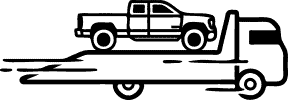
We Ship Nationwide
We Ship our vehicles nationwide, if you have any questions just ask.
Get to Know Us
Starting with a few vehicles back in 2007, fast forward to selling only lifted trucks today.
Shop Ready Made Trucks
Check out some lifted trucks, built here at Ultimate Rides.

- Search forums
Register a free account today to become a member! Once signed in, you'll be able to participate on this site by adding your own topics and posts, as well as connect with other members through your own private inbox!
- 4.5 Gen (2019+ Ram HD)
- 4.5 Gen UConnect systems
Uconnect 5 Soft Reset/Reboot and Factory Reset Instructions
- Thread starter RamCares
- Start date Oct 20, 2021
RamCares Team
- Oct 20, 2021
- SOFT RESET/REBOOT - performs a cold reboot which completely restarts the radio and all peripheral devices in the radio.
- FACTORY RESET- *CAUTION: This action wipes saved user data from the radio and reverts everything back to factory default settings. (Presets, Favorites, Profiles, Paired Phones will be cleared). We recommend deleting and re-pairing any mobile devices after performing a factory reset. See instructions below.**
- Press and hold the "power button/knob" in for 10 seconds or more
- On Apple device Go to Settings>General>Carplay>Forget this Device.
- On Radio Go to Phone> Settings> Select Device in List and Delete the device.
- On the Phone, Go to Settings> Bluetooth> Unpair/Forget Existing "Uconnect" and duplicates.
- Ensure that your mobile phone's software and Uconnect software are both up to date. Then restart phone and pair again.
- Go to Settings > Screen Time > Content & Privacy Restrictions, tap Allowed Apps and ensure CarPlay is enabled.
- Go to Settings > General > CarPlay, tap your car, then tap Forget This Car. Then set up CarPlay again.
Well-Known Member
Good info to have, thanks for posting it, would be a great sticky
The Mad Irishman
- Oct 21, 2021
Once @Admin @redriderbob get that UConnect5 forum online, it can be moved and stuck.
Is the UC 5 available as an update, or is it a different hardware?
Sponge60 said: Is the UC 5 available as an update, or is it a different hardware? Click to expand...
Thanks for the positive feedback! We've edited the post a bit to include re-pairing instructions, for your convenience. Feel free to share this information with your fellow Ram/ Uconnect 5 owners whenever you think it'd be helpful! It's good information to have in your back pocket. We appreciate all of you for making this an awesome community to be a part of! Ram Cares
- Oct 23, 2021
Picked mine up yesterday and it’s super buggy. Freezes, doesn’t allow changing of the screens sometimes, changes pages on its own during phone calls, and flashes to a blank screen out of nowhere. Heard great things about it being fast too…. My system in my 2017 was smoother.. maybe it needs an update but 1st impression is not good. My 21 I could split the screen as well and have apple car play up top for nav and Sirius on the bottom half. Can’t find a way to do that yet.. hope my experience gets better
obhitn3 said: Picked mine up yesterday and it’s super buggy. Freezes, doesn’t allow changing of the screens sometimes, changes pages on its own during phone calls, and flashes to a blank screen out of nowhere. Heard great things about it being fast too…. My system in my 2017 was smoother.. maybe it needs an update but 1st impression is not good. My 21 I could split the screen as well and have apple car play up top for nav and Sirius on the bottom half. Can’t find a way to do that yet.. hope my experience gets better Click to expand...

Oct 2, 2022 TSB 08-155-21 for Uconnect 5 Nav - 12” / 8.4”
RAM_Dad said: Maybe you need this update? Oct 2, 2022 TSB 08-155-21 for Uconnect 5 Nav - 12” / 8.4” (More info to follow. Just wanted to get this out there quickly) OVERVIEW: This bulletin involves inspecting the software level and updating the software if needed. The software will be updated from S21.8 to S21B.5. MODELS: 2022 (DJ) RAM 2500 Pickup 2022 (D2) RAM 3500 Pickup 2022 (DD) RAM 3500... hdrams.com Click to expand...
wolfmanwooley
Waiting for my 2022 to arrive and thought I would ask about the SIRI function. Basically can it be disabled completely? Had one at home and when it started joining conversations from the other room and playing back some previous conversations it was not included in I unplugged it. It really kinda creeps me out.
wolfmanwooley said: Waiting for my 2022 to arrive and thought I would ask about the SIRI function. Basically can it be disabled completely? Had one at home and when it started joining conversations from the other room and playing back some previous conversations it was not included in I unplugged it. It really kinda creeps me out. Click to expand...
RAM_Dad said: Siri is a function of the phone connected, not UC5. Click to expand...
wolfmanwooley said: Thanks! I knew there was a reason I love my Android! Click to expand...
- Oct 28, 2021
Need to check my software version now. Found UC5 to be very buggy. Nav through CarPlay stops, screen flickers between different displays and when on a call it will change the audio between car speakers and phone audio as it chooses. Sent from my iPhone using Tapatalk
Active Member
- Mar 15, 2022
Ram needs to make the APP more AFFORDABLE. This is the worst part of the truck. I can go to pretty much any other auto manufacture and get there app for free, if its not free, i get all the functions of the APP for cheaper then Rams Cheapest plan. It is very frustrating and ruins a lot of the tech that is on these trucks because we cant use it past the trial! I am not going to pay $30 a month for this crap, because that is how much they want for it in Canada for a fully loaded plan. Like what are they thinking? This needs to CHANGE!
- Dec 27, 2022
RamCares said: Hello to our Ram Brand enthusiasts-- <redundant content removed> If you are experiencing concerns and a reboot of your Uconnect 5 system does not mitigate these concerns, please don't hesitate to send our team a private message with your VIN and any additional details/documentation that will help us get a better understanding of your situation Thanks, Ram Cares Click to expand...
Users who are viewing this thread

- Forum Listing
- Marketplace
- Advanced Search
- General, Performance, and Technical
- Car Electronics- Lights, Fuses, Audio & Video
Found a way to reset 2017 Uconnect 8.4 without disconnecting the battery
- Add to quote
Found this info on Charger forums - to restart Uconnect 8.4 on 2017+ cars press and hold in the top right corner of the screen for 10 seconds, then let go - the system will restart in about 5 seconds after that. Can be used as a workaround for those annoying Bluetooth/USB glitches present in our cars. New 2017 Uconnect issues - Page 6 - Dodge Charger Forums The factory mode available on Uconnect up to 2016 is no longer working on 2017+ models. Resetting/restarting Uconnect on these cars is far from intuitive and dealership reps are clueless.
does anyone know how I can reset my dodge journey radio/Bluetooth it's 2013 ver 8.4
- ?
- 96.6K members
Top Contributors this Month

Dodge Journey Climate Control Reset: Step-by-Step Guide

The Dodge is one of the technically built cars with a wide range of advanced connectivity and infotainment features. The Journey climate control helps put a ride under check when you’re driving at a high freezing temp. Not only that, the climate control system also protects you and your vehicle from being exposed to extreme climate conditions.
What Causes Dodge Journey climate control to malfunction
There are a couple of reasons your Dodge Journey climate control system may go bad. When the climate control malfunctions, one vent will release warm air while cold air comes out from another. There are other signs to look out for.
When this notification comes on, the first thing that comes to mind is your car’s inability to balance its temp. This is dangerous because when its HVAC system fails, you may suffocate by heat or suffer from excessive cold.
But what causes the Dodge Journey climate control to malfunction? Here are a few things to know.
A faulty AC Compressor
Your car’s AC compressor is built to chill the cabin-bound air. However, when there’s a fault with the compressor, the HVAC system won’t function as it should.
Debris-filed cabin filter
There’s a chance the cabin air filter is dirty and needs some cleaning. The filter usually takes debris and dirt away from your cabin may have been clogged. Normally, you should change the cabin air filter after 16,000-32,000 kilometers. If this doesn’t happen, the filter will become dirty, causing the climate control system to malfunction.
Clogged Condenser
Another reason the climate control system will fail is if the AC condenser is clogged. With time, the condenser will get dirty and will need replacement. As a result, the climate control won’t be able to regulate the in-cabin interior temp. What you should do is clean the condenser; you’ll need a certified mechanic to do a good job.
Failed orifice cylinder
The orifice tube is another component of the HVAC system that can cause the Dodge Journey climate control reset message to pop up on your car’s instrument cluster. A replacement tube is the best fix, but make sure you allow a professional technician to handle it.
You may also need to check if there’s a refrigerant leak. This occurs due to an air conditioner malfunction. All you need to do may be to recharge your AC, especially if you notice that the HVAC system releases warmer air over and over again.
How to Do Dodge Journey Climate Control Reset
When you experience a malfunction in your Dodge’s climate control system, it’s not time to panic or get nervous. Instead, you need to follow this simple but detailed step-by-step guide to fix the issue.
Troubleshooting a malfunctioning climate control can be tricky, especially if the reason for the issue is beyond the reasons above.
For instance, a jumbled wiring harness or faulty blower motor can also cause the climate control reset message to pop up.
The first thing to do is to drive to a professional HVAC mechanic’s shop for a proper diagnosis. This should happen before a fix is applied. With an OBD scanner, you may detect an OBD trouble code. This might give you an idea of what exactly is wrong.
Step 1: Pull over and allow the engine to cool
The first thing to do if you’re driving on a safe highway is to pull over by the shoulder of the road and wait for your car engine to cool off for about 15-30 minutes.
Step 2: Turn the engine on again
Switch the car ignition on and allow the instrument cluster to display the reset message. This step may not be necessary if you’ve parked your car inside the garage for over 24 hours or more.
Step 3: Change the cluster setting
Once the climate control reset message pops up, head to the setting of the instrument cluster to change it. Once you change the AC setting to ‘panel, the AC will force air with greater force to the upper blowers.
Step 4: Press and hold control buttons
While staying with the central control panel, press and hold down the top and bottom buttons. The top button regulates the rear wiper while the bottom button controls the washer fluid in the rear wiper.
Step 5: Allow the AC light to flash
While pressing and holding these two buttons, wait a few minutes to allow calibration to finish. During calibration, the AC light will begin to beep. Once the light starts to flash, take your fingers off the two buttons.
Step 6: Wait until the AC light goes off and on
As soon as you release your hand off the buttons, the AC light will flash off and on before it starts to blink. As the blinking continues, press your finger on the AC button.
There you have it! With these simple steps, you have successfully reset your Dodge climate control system. Once this is done, the AC system will start to work effectively. I won’t recommend a DIY procedure to fix this issue.
Final Thoughts
The Dodge Journey has a competitive edge over many of its rival pickup trucks out there. Apart from its exciting on-road and off-road perks, this car offers a smooth ride and a comfortable cabin. You’ll experience a smooth ride as the climate control neutralizes the hotness or warmth of the
A failed climate control system can cause the Journey’s temp to rise, leading to loss of connection and clear climate notification and control.
If you arrest the issue in good time, you can reduce the insurance cost on your Dodge Journey’s insurance. I hope you’ll find this article a lot helpful.
I'm James Smith, a car enthusiast and a content writer for Daily Car Tips. I have a passion for all things cars, from classic muscle cars to the latest electric vehicles. When I'm not writing about cars, you can usually find me tinkering with my car or checking out the latest automotive trends.
Related Posts
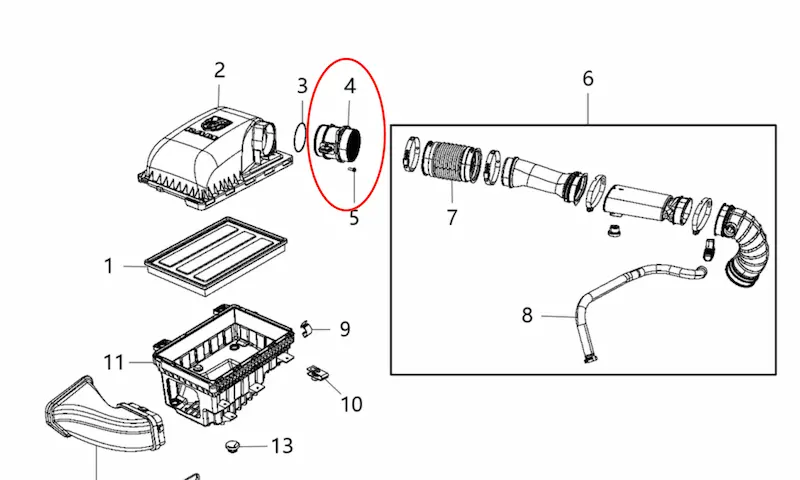
Dodge Ram 1500 Mass Air Flow Sensor Location: Find It Easily

Dodge Ram Ground Strap Locations: Easy Guide to Find Them

Dodge Ram Volume Knob Not Working: Quick Troubleshooting Guide

3 Causes of Dodge Ram Shift Solenoid Problems
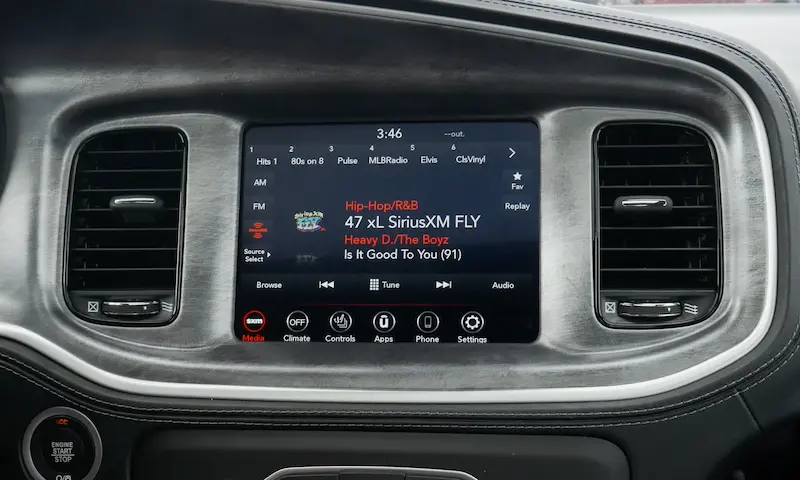
7 Causes of Dodge Charger Screen Not Turning On

3 Causes of Dodge Ram Wheel Speed Sensor Problems

Dodge Ram 1500 Fuel Filter Location: A Handy Guide

Dodge Ram 1500 Starter Solenoid Location: Quick Guide

Dodge Ram 1500 Front Parking Sensor Malfunction: Quick Fix Guide

5 Common Dodge Ram 1500 PCM Problems
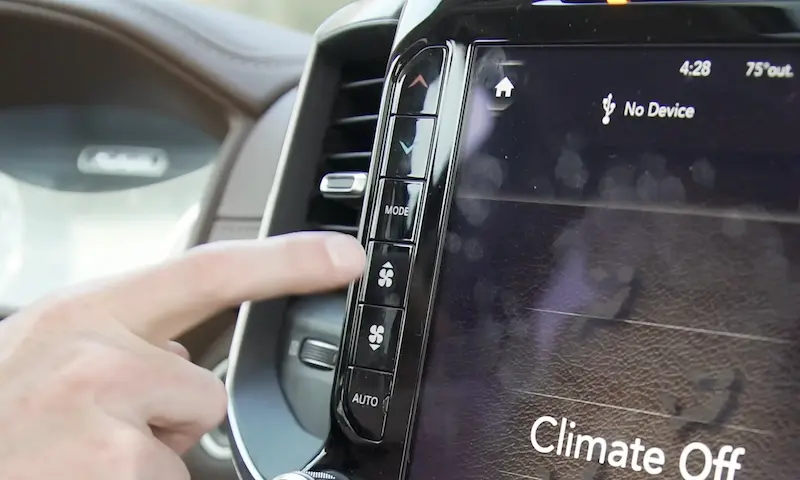
9 Common Dodge Ram Air Conditioning Problems & How to Fix

Dodge Ram Throttle Position Sensor Reset: Quick Guide

9 Causes of Range Shift Inhibited

© 2024 Daily Car Tips

- Remember me Not recommended on shared computers
Forgot your password?
- Audio, Infotainment Navigation, MyGig, UConnect, etc.
touch screen not working
By jeffinva December 14, 2014 in Audio, Infotainment Navigation, MyGig, UConnect, etc.
- Reply to this topic
- Start new topic
Recommended Posts
The touchscreen on my2011 journey isn't coming on what gives? The radio doesn't either and I have a CD in there too.It's not allowing me to control the climate at all other than fan speed.What do I do to fix this?
Link to comment
Share on other sites.

Disconnect the negative terminal for at least /2 hour for radio issues. This should reset the radio. There is a small battery, so you shouldn't lose any of your presets.
- OhareFred and NavalLacrosse

- 7 months later...
- NavalLacrosse and dhh3

I'm new here, searched and searched and searched for a topic likes this. And since I know nothing about forums I ended up on one for 'navigation' systems and it was kindly suggested I get off there and find the proper topic . So I'm very glad to have come across this one. I have a 2012 Journey and my touch screen also went blank. Exact same as jeffinva from the above posting. I see dhh3 has posted a suggestion in regards to t disconnecting the negative terminal for a 1/2 hour or so. Do you mean the negative post on the battery? Sorry if that seems like a stupid question but I'm kind of flying solo on this (and female) so want to make sure I have that straight. Jeffinva did you try that suggestion and did you have any results? Or what did you end up doing with your issue? Thanks!
Jeffinva posted once 6 months ago, doubt he is actively on the boards to answer your question. You can try disconnecting the negative terminal and see what happens. Use the jump terminal located on the strut tower in the engine bay. The actual battery is in the wheel well and tough to get at.
As a side note, do you have any warranty left? If so, my next step would be taking it to the dealer.
- dhh3 and NavalLacrosse
You may speak for me, O Great One! Ha
HAha. Thanks for the levity you two. Jeffinva did you ever get your radio screen issue resolved? I'll get some help with trying the negative terminal and if that doesn't work will call the dealer.
- 2 years later...
Forget those telling you to disconnect the negative terminal- it’s a pain... remove the fuse for the radio for half an hour... does the same thing and works like a charm...

3 hours ago, Kane said: Forget those telling you to disconnect the negative terminal- it’s a pain... remove the fuse for the radio for half an hour... does the same thing and works like a charm...
Much easier for me to open the hood and turn a wrench than it is to try and contortion myself in order to see which fuse needs to come out from under the glove box. But, to each his own.
- NavalLacrosse and 2late4u
- 1 year later...
My screen is fully black after giving jump starts. I could not adjust fan speed, temp., A/C, etc. and the full screen is black. I tried pressing the CD eject button (even I dont have CD inside and I barely use CD) it turns the screen back and all other climate control functions back instantly. Worth a try

Did you check the fuse? Maybe blew when you jumped it. I blow a fuse for my drivers lighted mirror and Homelink installing a new Bluetooth mic. Wires look fine but it blew anyway. Since changed it’s fine. Who knows what electrical gremlins live in these cars......???

NavalLacrosse
12 hours ago, Ngrrox said: My screen is fully black after giving jump starts. I could not adjust fan speed, temp., A/C, etc. and the full screen is black. I tried pressing the CD eject button (even I dont have CD inside and I barely use CD) it turns the screen back and all other climate control functions back instantly. Worth a try
... After giving jump starts? sounds like the car wont crank under normal conditions too? I give this advice more often than I should,
(This is the band-aid of fixes)
1) 30 minute reset:
Disconnect the Neg terminal where it bolts to the body, there is a lovely plastic holder FCA designed for this exact purpose of holding the Neg line away from the body.
Let sit 30+ minutes, then plug it back in. Issue temperately solved?
(This is the 'what worked for me' fix)
2) Consider changing the Battery, before going crazy with the What-ifs? of the internet.
When the battery is anything less than 90% (figurative) health, the Electrical Gremlins show up- I'm serious. Everything from frozen, to totally off, touchscreens. (or volume knob that says 'time for max volume') wireless key warnings, Bluetooth failing to connect, the gauges at 140mph and 9k revs while the TPMS light is on.... all while the engine struggles to maintain even a foot-on-gas idle...and the stutters to death....
Took mine on a "what do i have to lose" trip to goodyear, and for $165 or so out the door I had a new battery and a car that's gone 30k miles without a single electrical gremlin.---
Mine's a 2011 Crew, with the 4.8" mini touchscreen.
Best of luck
- jkeaton and 2late4u
Join the conversation
You can post now and register later. If you have an account, sign in now to post with your account. Note: Your post will require moderator approval before it will be visible.
× Pasted as rich text. Paste as plain text instead
Only 75 emoji are allowed.
× Your link has been automatically embedded. Display as a link instead
× Your previous content has been restored. Clear editor
× You cannot paste images directly. Upload or insert images from URL.
- Insert image from URL
- Submit Reply
- Existing user? Sign In
More Forum Apps
- Online Users
- Leaderboard
|| Forum Activity ||
- All Activity
- Create New...

IMAGES
VIDEO
COMMENTS
Many car owners/drivers use the radio or stereo system while they drive. Sometimes the stereo system has problems and needs to be reset. Below are directions for resetting the stereo system on a Dodge Journey. Note: Doing this will erase any saved radio stations or paired phones. You will need to reset the stations and pair phones again when ...
Press and hold the "Up" and "Down" arrows on the console (for climate controls). In some cars, you may need to press the "Phone" and "Mute" buttons at the bottom of the console. Wait until the "Engineering Menu" shows on the screen. Use the scroller on the screen to go to "Reset to factory settings.". You can also choose ...
Then hold the temperature up button (red) and the temperature down button (blue) simultaneously for at least 8 seconds. The engineering menu should appear. The last menu item on the first page is Reset Radio. This will reboot the system. Uconnect (2013-2019) • Press and hold down the mute and source button for up to 10 seconds.
How to Test a Fuse. Step 1: You'll need to your Dodge Journey's fuse box location . On most makes and models, it's to the left of the driver's seat (when you are behind the steering wheel). Step 2: Once you access your vehicle's fuse box, you'll need to locate the radio fuse. You should see a schematic printed on the door.
Audio. Push the AUDIO button on the faceplate for the Radio 3.0, and push the MENU button on the Uconnect 3.0 and find the AUDIO menu within it, to enter the Audio Menu. Turning the TUNE/SCROLL knob, highlight the desired selection. The Audio Menu shows the following options for you to customize the audio settings:
Dodge. Journey. Resetting the uconnect on the Dodge Journey is a simple task. Make sure that the doors on the car are closed. Now turn the ignition to the on position. Hold down the volume and tune buttons for 10 seconds. You will hear a beep and the system will start to reset. Give it a minute and it will be finished.
For the latest Uconnect® version 8.4, this is how you can perform a soft reset of the system: Turn your key in the ignition to "Run," but leave the car in park. Simultaneously press the volume button and the tuner knob at the same time. Continue pressing them down for 10 - 20 seconds. After pressing the buttons for 10 - 20 seconds, the ...
View and Download Dodge Journey 2017 owner's manual online. journey 2017 automobile pdf manual download. ... (Continued) The following regulatory statement applies to all Radio • Allowing children to be in a vehicle unattended is Frequency (RF) devices equipped in this vehicle: dangerous for a number of reasons. ... Have deployed AHRs reset ...
Step 1: Press And Hold The Mute And Phone Buttons. Start by locating the Mute and Phone buttons on your Uconnect 4.3 system. These buttons are typically located on the bottom row of the unit's interface. Press and hold both buttons simultaneously for approximately 10 seconds. A black screen with white text will appear, indicating that the ...
In order to do a soft reset, first head to "Apps" and click on "Vehicle.". From there, go to "Settings," and then down to "Reset.". There should be an option there that says something along the lines of "Soft Reset.". Click that, and voila - your system will restart itself. Give it some time, and hopefully, everything will ...
Press and hold the "power button/knob" in for 10 seconds or more. Deleting & Re-Pairing Mobile Devices. "Forget" your mobile device and Uconnect system on the respective units. On Apple device Go to Settings>General>Carplay>Forget this Device. On Radio Go to Phone> Settings> Select Device in List and Delete the device.
MAP UPDATES. Looking for a map update for your Uconnect ® system? Click here to be directed to the web store. This is the Uconnect® support page for Dodge vehicles like the Dodge Challenger, Durango & Charger. Find information about system updates, FAQ & more.
Even i am also facing the same issue. Screen is turned on and off, can not change any settings for AC or heat even radio is not working. Any guesses what could be the issue or where can i take it. Dodge dealership Sherwoodpark said over the phone that car audio system needs to be replaced for $1200 but that is too much. Pls advise.
Found a way to reset 2017 Uconnect 8.4 without disconnecting the battery. Found this info on Charger forums - to restart Uconnect 8.4 on 2017+ cars press and hold in the top right corner of the screen for 10 seconds, then let go - the system will restart in about 5 seconds after that. Can be used as a workaround for those annoying Bluetooth/USB ...
radio reset - factory reset of radio. Skip to content. Buy. Used Cars; New Cars; Certified Cars ... 2019 at 10:18 AM about the 2015 Dodge Journey SXT FWD. Question type: Maintenance & Repair. factory reset of radio. 2 Answers. ... 2017 Dodge Journey SXT FWD For Sale.
Journey. 2015. There are a couple methods of resetting the radio in a 2015 Dodge Journey. The first You will need to put the key in the ignition and turn it to the on position. Next push and hold the volume and tune buttons at the same time for about 10 seconds. The radio will power off and restart, it will take a few minutes for it to load ...
In this quick and helpful guide, learn how to reset your Uconnect system on Dodge, Jeep, Ram, or Chrysler vehicles. If you're experiencing any issues or glit...
Step 4: Press and hold control buttons. While staying with the central control panel, press and hold down the top and bottom buttons. The top button regulates the rear wiper while the bottom button controls the washer fluid in the rear wiper.
The touchscreen on my2011 journey isn't coming on what gives? The radio doesn't either and I have a CD in there too.It's not allowing me to control the climate at all other than fan speed.What do I do to fix this? ... Dodge Journey Modifications & Technical Forum ; Audio, Infotainment Navigation, MyGig, UConnect, etc. ... This should reset the ...
Resetting the radio in the 2013 Dodge Ram takes but a few seconds up to a minute depending on the system in Your truck. For vehicles using the UConnect system with the 8.4 inch display screen, first turn on accessory mode. You can do so by pressing the START/STOP button without depressing the brake pedal. Next, press hold the temperature up and temperature down buttons for at least 8 seconds ...
365. Models & Specs. 6. Rolando E July 16, 2020. To perform a reset of the 2012 dodge journey radio you will push in and hold the volume and the tune button at the same time. Hold for about 10 seconds or until the screen goes black. Wait a few seconds for the screen to load back up. Like. (7)