

Press ESC to close
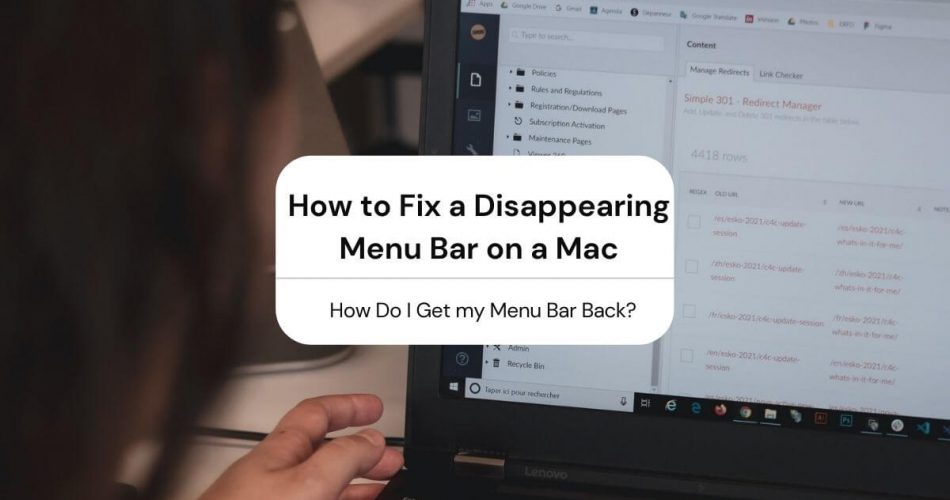
How to Fix a Disappearing Menu Bar on a Mac
The menu bar on macOS is always visible to help you. It runs on the top of the screen of your laptop. The menus, icons, and options on the menu bar help you choose commands, check the status, and quickly access options for frequently used apps.
The first option on the top left is the Apple menu, followed by Apps, Status Check, Control Centre, Notification Centre, and Ask Siri.
It is almost unmanageable to get rid of it. Hence, you don’t need to worry that you mistakenly deleted it.
Table of Contents
How Do I Get my Menu Bar Back?
If you find yourself struggling to locate the menu bar while using your macOS, you may think it disappeared. In reality, it is right there but hidden.
Sometimes, a wrong key press or an unknown keyboard shortcut leads us to unidentified problems in the macOS system.
To get it back, hover the mouse over the top of the screen, and the menu bar will appear. Problem solved? No, not yet! As you move your mouse away, the menu bar will be hidden again. If you are frustrated by this issue, this article will help you fix it.
Run a System Upgrade
The first solution you can try is to upgrade your system. Many bugs and unknown errors may lead to disappearing icons from your screen.
Similarly, an old system may keep things out of view if users make any accidental change. If you are a new Mac os X user, here are simple steps to help you update to the new system.
- First, you have to go to Mac’s System Preferences.
- Click on System updates or Software Updates.
- If you see any new updates, click on them to start the installation.
- Connect your laptop to a charger to avoid interruptions.
- Once completed, restart your Mac Os device.
Once your device is on, check if the menu bar is back in view or not.
How to Disable Automatically Hide and Show Menu Bar
Before the mac OS X 10.11 el Capitan version, the menu bar would always be present on the top. With the new upgrade, a new feature was added, ‘automatically hide and show’. If you have left this feature on, your menu bar will constantly hide and seek with you.
If you are tired of the disappearing act and want to see it at all times, you need to follow these steps.
- Move your cursor over to the top of your screen and select the Apple icon.
- Click on System Preferences.
- Once the Window for System Preferences opens, click on the General Settings icon.
- In the next window, under the Appearance tab, you will see a check box option that says ‘Automatically hide and show the menu bar. ‘
- Next, uncheck the box.
- As soon as you uncheck the box, you will see the menu bar appear on top of the screen.
Now it will stay in view permanently regardless of where the cursor is on the screen. If you still can’t find it, you may need to troubleshoot further.
Keyboard Shortcut to Toggle the Visibility of the Menu Bar
Here is a simple way to enable or disable the “Automatically hide and show the menu bar” option.
Press Control+ F2 key together to show or hide the menu bar on your macOS.
How Can I See Mac Menu Bar in Full-Screen Mode?
You might have noticed that even if your menu bar is always visible, it disappears when using any application in Full-screen mode.
For instance, if you are watching a video on youtube, playing a game, or surfing on Safari and expanding it to cover the entire screen, you will not see the menu bar.
While you are still in full-screen mode, you can easily access the menu bar. It doesn’t matter which application is running. If you need your menu bar, move your mouse towards the top of the display screen, it will slide down. You can easily see and use the menus from there.
You can also set the menu bar to stay where it is and open applications in full-screen mode. Here is how to do it.
To allow your application to fill the screen, you must click the small green button with two arrows. This button is located at the left of the toolbar of the app.
Holding the Option Key on your keyboard and pressing the green button together will ensure that the expanded screen does not cover the menu bar.
This keyboard shortcut allows you to view apps on full screen, but keep the menu bar and Dock intact. It also eliminates the need for any third-party app made to correct the problem.
How To Fix A Disappearing Dock on macOS?
Facing disappearing menus and docks on your Mac OS X? Want them to stay where they are?
It is pretty straightforward to restore your dock on MacOs X that has suddenly vanished into thin air. Let’s explore what a dock is and why it is a convenient feature to be on display. Without further ado, let’s jump right into it.
What is the Dock?
The bottom bar on your Mac’s laptop screen is called a Dock. A dock provides you easy access to frequently used apps and features. Everything you may use daily is a click away.
Moreover, it also includes app-specific commands while you are on another window.
It can be frustrating to find that the dock is not there when you want it. The leads us to the next question.
Where Did the Dock Go?
Like all computers, your macOS is also prone to making things go haywire. After all, it’s a bot! Here are two reasons why your menu icons may have gone into hiding.
- You switched to full-screen mode for an app.
- You pressed Option+ Command + D together unknowingly.
How to Bring it Back?
There are three options to bring the toolbar back in view.
Use Keyboard Shortcut
This is the easiest way to get the dock visible at all times.
Use keyboard shortcut Option + Command + D simultaneously to turn off automatically, hide and show the dock icon.
This will change the setting and set the bottom toolbar to be visible at all times.
Change Settings
Similarly, you can bring it back to default through System Preferences.
- On your Mac device, click the Apple menu and select System Preferences.
- Select Dock.
- Find the option ‘Automatically hide and show the dock’.
- Please uncheck the box to return it to default.
Your toolbar must have gone back to its place.
Kill File in Terminal
If all else fails, and you cannot revive your Dock, it’s time to try the last resort.
Go to Terminal and type this command: “killall Dock”
You could also restart your Mac to clear the terminal. Doing it directly saves time and brings it to default settings quickly.
The menu bar on your macOS is a convenient feature that makes navigation easier. Similarly, the toolbar located at the bottom of the screen also makes it easier to open frequently used applications. Fortunately, you can’t accidentally delete them.
However, they might move off the display. To bring your precious icons and menus back is very simple using keyboard shortcuts or changing the settings. Just do a quick read of the easy steps mentioned, and you are good to go.
Share Article:
Marid is a lifelong tech enthusiast and is the lead editor of Macdentro.com. An expert on all things Apple and a lifelong Mac user. Marid has over 10 years of experience using Apple products including the Apple watch, Ipad and etc
How to Turn Off Auto Brightness on Mac
How to fix: safari running slow on mac, leave a reply cancel reply.
Save my name, email, and website in this browser for the next time I comment.

How to Show Safari Menu Bar On Mac?
If you are using a Mac and have noticed that the Safari menu bar is missing, don’t worry, there are a few simple steps you can take to bring it back. The menu bar in Safari is where you can access various options and features, so it’s important to have it visible.
To show the Safari menu bar on your Mac, follow these steps:
1. First, make sure you are in the Safari app. Look for the Safari icon in your Dock or use Spotlight to search for it.
2. Once you are in Safari, move your cursor to the top of the screen. This action should automatically reveal the menu bar.
3. If the menu bar doesn’t appear, move your cursor to the top of the screen and click on the “View” option in the top-left corner of your screen.
4. In the drop-down menu that appears, make sure the “Show Toolbar” and “Show Tab Bar” options are selected. These options should be checked by default, but it’s worth double-checking to ensure they are enabled.
5. If the menu bar is still not visible, click on the “View” option again and select “Customize Toolbar” from the drop-down menu. This will open a new window where you can customize the Safari toolbar.
6. In the toolbar customization window, you should see a default set of icons and buttons. Simply drag and drop the menu bar icon onto the toolbar. This will add the menu bar back to Safari.
7. Once you have added the menu bar icon, click on the “Done” button to save your changes. The menu bar should now be visible in Safari.
By following these steps, you should be able to bring back the Safari menu bar on your Mac. It’s a simple process that can be done in just a few clicks. Having the menu bar visible will allow you to access all the options and features that Safari offers, enhancing your browsing experience.
Remember, if you ever encounter any issues with the menu bar or any other aspect of your Mac’s interface, you can always refer to the System Preferences. The System Preferences menu provides a wide range of customization options for your Mac, allowing you to tailor it to your specific needs and preferences.
Bringing back the Safari menu bar on your Mac is a straightforward process. Just follow the steps outlined above, and you’ll have access to all the features and options Safari has to offer. Keep in mind that the menu bar is an essential component of the Safari browsing experience, so it’s important to ensure it is visible at all times.
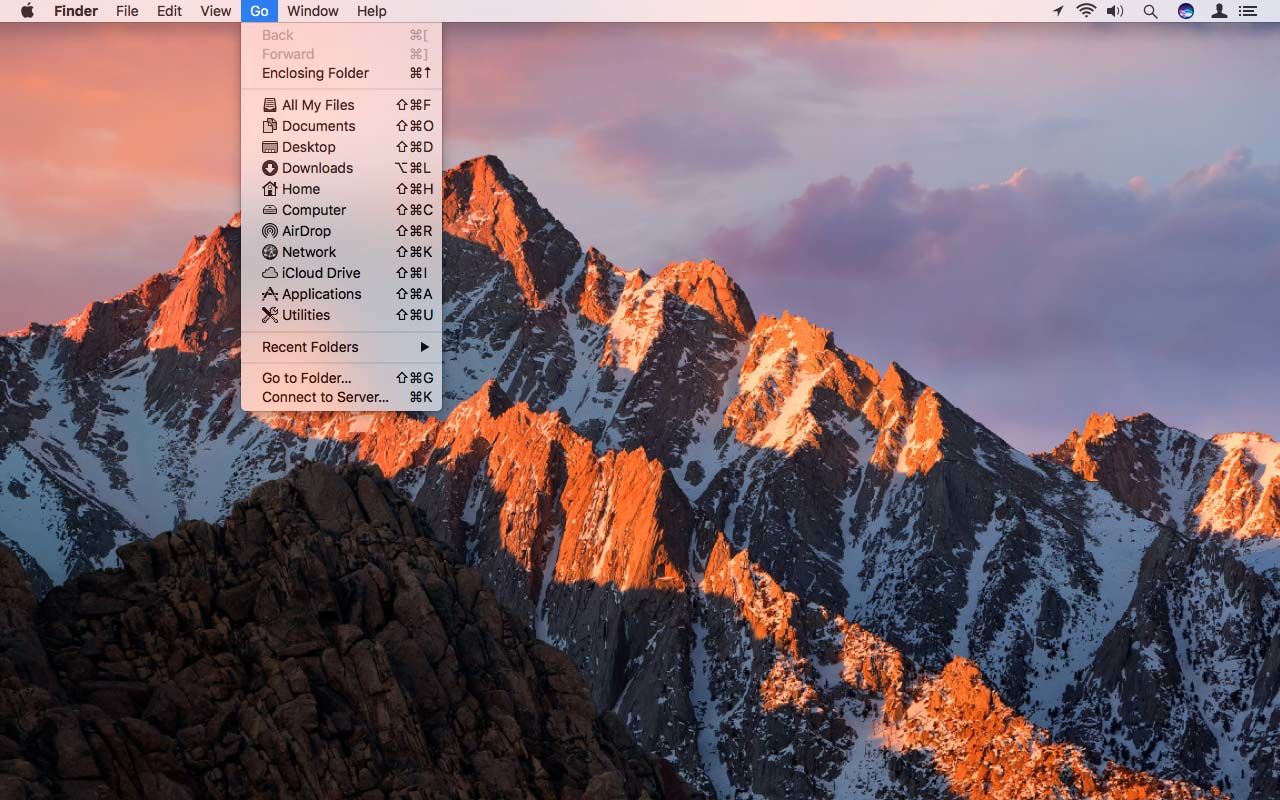
Why is Your Toolbar Disappearing On Mac?
The toolbar on your Mac may disappear for a few reasons. Here are some possible causes:
1. Full Screen Mode: When you use an application in Full Screen mode, the Menu Bar is automatically hidden to provide more screen space for the app. This is the default behavior in macOS. To exit Full Screen mode, move your cursor to the top of the screen, and the Menu Bar should reappear.
2. App Settings: Some applications allow you to hide the Menu Bar within their settings. Check the preferences or settings of the specific app you are using to see if this option has been enabled. If so, you can toggle it off to make the Menu Bar visible again.
3. System Preferences: macOS provides options to customize the behavior of the Menu Bar. Go to the Apple menu in the top-left corner of the screen, select “System Preferences,” and then choose “Dock & Menu Bar.” In the “Menu Bar” tab, make sure the option “Automatically hide and show the menu bar” is unchecked. This setting ensures that the Menu Bar is always visible.
4. Mission Control and Spaces: If you use Mission Control or multiple Spaces, the Menu Bar may appear only on the primary display or in specific Spaces. To check this, go to “System Preferences” and select “Mission Control.” Ensure that the “Displays have separate Spaces” option is unchecked if you want the Menu Bar to be consistent across all displays and Spaces.
5. Third-party Apps or Malware: Occasionally, certain third-party applications or malware can interfere with the visibility of the Menu Bar. If none of the above solutions work, it might be worth checking for any recently installed apps or running a malware scan using trusted antivirus software.
By considering these possible causes and adjusting the relevant settings, you should be able to resolve the issue of your disappearing toolbar on your Mac.
How Do You Keep the Bottom Menu Bar From Disappearing On Your Mac?
To prevent the bottom menu bar, also known as the Dock, from disappearing on your Mac, you can make a few adjustments in the System Preferences. Here’s a step-by-step guide:
1. First, click on the Apple menu located in the top-left corner of your Mac’s screen. 2. From the drop-down menu, select “System Preferences.” 3. In the System Preferences window, locate and click on the “Dock” or “Dock & Menu Bar” option. 4. A new window will appear with several settings related to the Dock. 5. Check if the box next to “Automatically hide and show the Dock” is selected. If it is, it means the Dock is set to auto-hide, causing it to disappear when not in use. 6. To prevent the Dock from disappearing, simply uncheck the box by clicking on it. 7. Once you uncheck the box, the Dock will remain visible at all times, even when not in use. 8. You can now close the System Preferences window.
By following these steps, you should be able to keep the bottom menu bar, or the Dock, from disappearing on your Mac.
The Mac operating system offers a plethora of customization options to suit individual preferences and work styles. One of the common issues users may encounter is the disappearance of the Menu Bar, usually caused by using an app in Full Screen mode. However, this can be easily resolved by accessing the System Preferences and adjusting the settings accordingly.
By navigating to the Dock or Dock & Menu Bar section in System Preferences, users can check if the option to automatically hide and show the Dock is enabled. If it is, unchecking this option will bring back the Menu Bar, ensuring easy access to essential functions and features.
Moreover, Mac users can also take advantage of Mission Control and Spaces to further enhance their workflow. These features allow users to have the Menu Bar present for some apps while keeping it hidden for others, providing a seamless and personalized user experience.
Mac’s flexibility and customization options make it a user-friendly and efficient operating system. With the ability to easily bring back the Menu Bar and tailor it to individual preferences, Mac ensures that users can effortlessly navigate and access the necessary tools and functions for their work or leisure activities.
Our Tech Essentials:

INSIGNIA 24-inch Class F20 Series Smart HD 720p Fire TV with Alexa Voice Remote (NS-24F201NA23)

PRO + S4 PRO Android Media Box PRO + The Best Streaming APPS Super by S3 PRO

Amazon Fire HD 10 tablet, built for relaxation, 10.1" vibrant Full HD screen, octa-core processor, 3 GB RAM, latest model (2023 release), 32 GB, Ocean

Amazon Kindle Paperwhite (16 GB) – Now with a larger display, adjustable warm light, increased battery life, and faster page turns – Black

PowerA USB-C Cable for PlayStation 5
Related posts:.

Sanjeev Singh
- PRO Courses Guides New Tech Help Pro Expert Videos About wikiHow Pro Upgrade Sign In
- EDIT Edit this Article
- EXPLORE Tech Help Pro About Us Random Article Quizzes Request a New Article Community Dashboard This Or That Game Happiness Hub Popular Categories Arts and Entertainment Artwork Books Movies Computers and Electronics Computers Phone Skills Technology Hacks Health Men's Health Mental Health Women's Health Relationships Dating Love Relationship Issues Hobbies and Crafts Crafts Drawing Games Education & Communication Communication Skills Personal Development Studying Personal Care and Style Fashion Hair Care Personal Hygiene Youth Personal Care School Stuff Dating All Categories Arts and Entertainment Finance and Business Home and Garden Relationship Quizzes Cars & Other Vehicles Food and Entertaining Personal Care and Style Sports and Fitness Computers and Electronics Health Pets and Animals Travel Education & Communication Hobbies and Crafts Philosophy and Religion Work World Family Life Holidays and Traditions Relationships Youth
- Browse Articles
- Learn Something New
- Quizzes Hot
- Happiness Hub
- This Or That Game
- Train Your Brain
- Explore More
- Support wikiHow
- About wikiHow
- Log in / Sign up
- Computers and Electronics
- Internet Browsers
4 Ways to get Hidden Browser Toolbars Back
Last Updated: May 16, 2024 Fact Checked
On Google Chrome
On microsoft edge.
This article was co-authored by wikiHow staff writer, Darlene Antonelli, MA . Darlene Antonelli is a Technology Writer and Editor for wikiHow. Darlene has experience teaching college courses, writing technology-related articles, and working hands-on in the technology field. She earned an MA in Writing from Rowan University in 2012 and wrote her thesis on online communities and the personalities curated in such communities. This article has been fact-checked, ensuring the accuracy of any cited facts and confirming the authority of its sources. This article has been viewed 917,761 times. Learn more...
Where did your toolbars go? Here's what you can do to get your toolbars back in Chrome, Firefox, Microsoft Edge, and Safari. Since mobile browsers don't allow for additional toolbars, you cannot perform these steps on mobile. This wikiHow article shows you how to restore a missing toolbar in your computer's web browser.
Get Your Toolbars Back
- Get out of full-screen mode if you're opening your browsers in it. To do this, press "F11" or "Fn + F11" (Windows) or click the green circle in the top left corner of your browser (Mac).
- Make sure the toolbar's extension is enabled. Go to "Extensions" and check to see if the toolbar is listed there or if it is enabled.
- If all else fails, run a virus scan to make sure your system isn't buggy due to an infection.

- Windows - Press F11 (or Fn + F11 ).
- Mac - Hover your mouse at the top of the screen, then click the green circle in the top-left corner of the screen when it appears.

- Click the three-line menu icon (also called the hamburger icon) in the top right corner of your screen, then click More tools > Extensions .
- If you can't find the toolbar that you want from this list, you may first have to reinstall the extension .
- Check the " Enabled " box to the right of the toolbar extension, then check the "Allow in incognito" box below the toolbar if you want to use the toolbar in incognito mode.

- Select Bookmarks
- Click Show bookmarks bar

- You can also click Show Path Bar and Show Tab Bar here if you're missing the URL text box or the tab view at the top of Safari.
- If you see Hide Toolbar here instead, click Hide Toolbar and then click Show Toolbar to re-activate it.

- Click Customize Toolbar...
- Click and drag items from the menu up onto the toolbar.

- Windows - Press F11 (or Fn + F11 ) to exit full-screen mode.

- Click View (on Windows, press the Alt key first)
- Select Toolbars
- Click a toolbar that you want to enable (e.g., Bookmarks Toolbar )
- Repeat for remaining toolbars if needed.

- Click Customize...
- Make sure that "Toolbars" is selected in the drop-down menu at the bottom of the page.
- Click and drag toolbar options from the middle of the page to the upper-right side of the window.

- You can repeat this process for other missing or hidden toolbars by clicking the "Back" arrow in the top-left side of the menu and then selecting a different service.

Community Q&A
- Toolbars don't always carry over from one version of a browser to another. If you recently updated your browser, your toolbar might not be compatible anymore. Thanks Helpful 0 Not Helpful 0

- Some toolbars will slow down your browser, and you should get rid of them to speed it up again. Thanks Helpful 0 Not Helpful 0
You Might Also Like

- ↑ https://support.apple.com/guide/mac-help/use-apps-in-full-screen-mchl9c21d2be/mac#:~:text=On%20your%20Mac%2C%20move%20the,the%20top%20of%20the%20screen .
About This Article

- Send fan mail to authors
Is this article up to date?

Featured Articles

Trending Articles

Watch Articles

- Terms of Use
- Privacy Policy
- Do Not Sell or Share My Info
- Not Selling Info
wikiHow Tech Help Pro:
Level up your tech skills and stay ahead of the curve
Stack Exchange Network
Stack Exchange network consists of 183 Q&A communities including Stack Overflow , the largest, most trusted online community for developers to learn, share their knowledge, and build their careers.
Q&A for work
Connect and share knowledge within a single location that is structured and easy to search.
Safari address bar disappears all the time
something that annoys me, the address bar on Safari keeps on disappearing when I quit and re-open Safari, on default. In fact, when I open a new tab it does the same. Not sure why it does it, i have tried customising toolbar and adding address bar there again.
- osx-snow-leopard
- Is it only the address bar (location) part of the toolbar, or the whole toolbar that disappears? – Arjan Commented Jan 7, 2010 at 21:42
- The whole toolbar that disappears mate – Doz Commented Jan 17, 2010 at 3:18
- If the address bar keep disappearing, then follow this answer: apple.stackexchange.com/a/60434/5730 – romaninsh Commented Feb 10, 2013 at 23:04
3 Answers 3
I had the same problem with Safari over the past several months. The toolbar (which includes address bar, google search, buttons, etc) was hidden almost every time I relaunched Safari even though the toolbar is visible before quitting (I manually select show toolbar in the View menu). I tried resetting the default in the customize toolbar option. I trashed the prefs. I even trashed Safari and its library then reinstalled a fresh copy. The toolbar still remained hidden most of the time unless I manually request it to be shown with the "View.." menu item (and then would be hidden on next relaunch).
Now, finally!, I think I found the solution. With the toolbar visible (select show toolbar in View menu), hold the right button over the toolbar area so a contextual menu is shown. Select "Keep visible" in that menu.
Looks like this is a semi-bug in Safari, folks. If the user selects the toolbar to be visible by default using the customize menu, then the toolbar should be kept visible. For some of us, that isn't happening unless we also select the "Keep Visible" in the contextual menu for the toolbar.
EDIT (next day): Sorry for the above. Still having a problem with a disappearing toolbar. Unless I'm missing a hidden button somewhere, looks like this might be a full-blown Safari flaw that affects only some people. Maybe a toolbar-less auto window that popped up in the past permanently changed Safari's internals that users can't alter back again?
- true im testing it out now will let you know if it re-appears. maybe a complette deletion of safari and its plugins? – Doz Commented Mar 24, 2010 at 5:59
How do you make it show? If it is hidden then using Command-L will only temporarily show it until you press Return.
What if you hit Command-| ( pipe , so probably Command-Shift-\ ) or use menu View, Show Toolbar, and then restart Safari right away?
- No that seemed to work, just command shift \ – Doz Commented Jan 13, 2010 at 2:14
- Hiya, no its not working sorry been out for a while. Basically, command-shift-\ brings up address bar, but this setting keeps on resetting when you restart safari. – Doz Commented Jan 17, 2010 at 3:17
Typically I have seen this when a web site overrides, and hides the toolbar. Safari seems to save the window settings of the last window closed, when you quit it.
So, try this.
- Open Safari
- Edit --> Show Toolbar
Quit Safari
Restart Safari
And let us know what happens.
- yeah i dont know it seems to work randomly, sometimes it does show automatically sometimes doesnt. Strange! – Doz Commented Feb 1, 2010 at 8:47

You must log in to answer this question.
Not the answer you're looking for browse other questions tagged osx-snow-leopard safari ..
- The Overflow Blog
- The evolution of full stack engineers
- One of the best ways to get value for AI coding tools: generating tests
- Featured on Meta
- Join Stack Overflow’s CEO and me for the first Stack IRL Community Event in...
- User activation: Learnings and opportunities
Hot Network Questions
- What is the least number of colours Peter could use to color the 3x3 square?
- What's wrong with this solution?
- How can I support a closet rod where there's no shelf?
- Working principle of the Zener diode acting as a voltage regulator in a circuit
- Use of "them" in "…she fights for the rights and causes I believe need a warrior to champion them" by Taylor Swift
- Big Transition of Binary Counting in perspective of IEEE754 floating point
- Getting lost on a Circular Track
- Was using an older version of a legal card from a nonlegal set ever not legal?
- Electrical panel not sending 240
- Should I write an email to a Latino teacher working in the US in English or Spanish?
- Overstaying knowing I have a new Schengen visa
- What is the shortest viable hmac for non-critical applications?
- Please help me identify my Dad's bike collection (80's-2000's)
- A journal has published an AI-generated article under my name. What to do?
- How to prove that the Greek cross tiles the plane?
- Is this map real?
- How can I analyze the anatomy of a humanoid species to create sounds for their language?
- How much technological progress could a group of modern people make in a century?
- The quest for a Wiki-less Game
- Why were there so many OSes that had the name "DOS" in them?
- Is it possible for one wing to stall due to icing while the other wing doesn't ice?
- Remove spaces from the 3rd line onwards in a file on linux
- What is the rationale behind 32333 "Technic Pin Connector Block 1 x 5 x 3"?
- Why is Linux device showing on Google's "Your devices" when using Samsung Browser?

Here’s why your Safari toolbar disappears when using your Macbook
MacOS generally has an intuitive menubar that helps to navigate the operating system. However, that’s not always the case with MacOS, as when you’re using certain applications it can start to have issues, and even disappear.
When you open up Safari, it’ll run on your desktop computer’s screens. Menus, icons, and options in the menubar help you choose the command you need.
But, here’s what you should do if your Safari menu bar disappears whilst you’re trying to use it.
Safari toolbar disappears
Before more recent macOS updates, the menus were always visible at the top. However in more recent operating system upgrades, additional options have been added that automatically allow hiding and showing to toolbar in full screen mode.
Unless you leave the toolbar on permanently, your menu bar may keep hiding from you. Here’s a couple of reasons why this may be the case.
How do I get my Menu Bar Back?
Having problems finding a Mac menu icon when you’re trying to use the Safari view menu bar can be frustrating, but you can usually use MacOS Spotlight to resolve the issue.
First, use Spacebar and Command to bring up Spotlight, and then search for your System Preferences function in the app. From here, you can then go into General, where there should be a box that toggles the automatic hide toolbar option off.
If this is switched on, then your toolbar will automatically hide sometimes when you are not hovering over your menu bar. Fortunately, you can usually turn this automatic function on and off pretty easily.
Check you’re not in full screen mode
On newer installations of the MacOS, the menu bar may hide when you’re using your device in full screen mode.
If this is the case and you can’t see the menu bar because your device is in full screen mode, you can usually exit full screen mode by pressing the escape key on your Mac.
You can also use Command + Control + F to come out of this mode too, which should make the toolbar visible again.
Update your operating system
If the two things you’ve tried haven’t helped, you can try updating your operating system to the most recent version – this will likely resolve the issue.
A number of bugs are known to cause a disappearance of icons, which is what updating your mac can resolve.
You can do this by going into your System Preferences and forcing your Macbook to update – you can use Command + Space to bring up Spotlight, and then search for System Preferences there.
This will also fix most other Mac errors, like when you find the App Store not working on Macbook .
Customise your Safari toolbar
Another way that you can make sure that your toolbar doesn’t disappear when you’re using Safari is to make sure that your customisation settings are correct.
Once you have your toolbar option back by using the above methods, you can check this by going into your Safari Preferences.
Here, you can use the General and Tabs options to customize the toolbar option and the rest of your Safari settings to your own preference. This can help to ensure your Safari toolbar won’t go missing in the future.
The Safari menu does not always work when you’re using the MacOS, and this can be pretty irritating. When you want to open Safari, most users need the ability to click the View option so they can customise their toolbar.
Making your toolbar visible is a necessity when you need to use your Mac menu bar to edit settings. Fortunately, there’s usually a few different ways that Mac users can tackle this in a few different ways to get the toolbar visible again.
Connect: Insta
Edward brings years of experience in a variety of different fields including online marketing & No-code app development, and he's been investing in stocks and cryptocurrency since 2016. Outside of work you'll usually find him watching movies at the local cinema or playing games in the Apple Arcade.
Read more from Edward
Chromebook vs Laptop UK – The Key Differences
Getting rid of the iphone calendar virus – what to do.

Apps UK International House 12 Constance Street London, E16 2DQ
Privacy Policy
How to show Safari toolbar on iOS without having to scroll back up
Since the iPhone’s inception, Apple’s mobile Safari browser has had this neat little feature for quickly jumping to the very top of any webpage simply by tapping the status bar.
Following a major redesign of Apple’s mobile operating system with the 2013’s release of iOS 7, Safari’s top and bottom toolbars now shrink and disappear as you scroll down. As a result, you must scroll back up a bit to access the URL field, bookmarks and other features in the toolbars.
In this tutorial, you’re going to learn about a cool new shortcut that you can use to quickly reveal Safari’s toolbars without scrolling back up.
How to show Safari toolbar in iOS without scrolling back up
Step 1: Open Safari on your iOS device and navigate to any website.
Step 2: As you scroll down, the bottom toolbar disappears from your view and the address field at the top shrinks.
Step 3: To show the toolbars, simply tap the bottom of the screen where the toolbar would normally be.
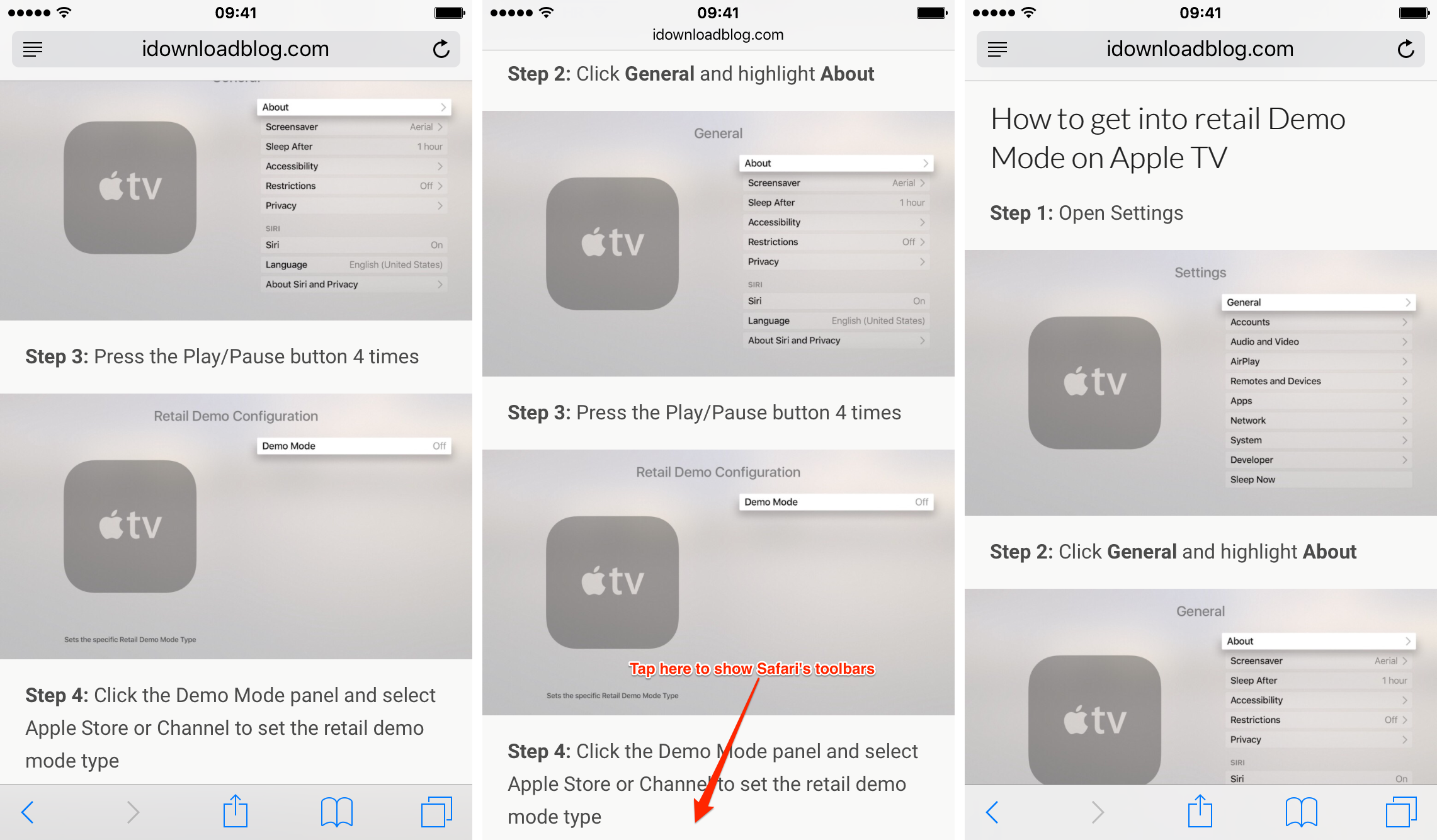
Just like that, it will re-appear!
As commenters pointed out, the same effect can be achieved by tapping iOS’s status bar, but I prefer this method due to the larger touch target.
How do you like this neat trick?
You can submit your how-to ideas at [email protected] .
Mac Menu Bar Not Showing
In this article you will find the following:
Stopping your Mac menu bar from not showing comes down to several factors, and the easiest way to stop it is by disabling your automatic hide function.
- Go to System Settings > Desktop & Dock > Menu Bar
- Expand the dropdown menu next to Automatically hide and show the menu bar. Click Never.
Beyond that, you can perform system updates and more. It’s also possible to keep the menu bar in full-screen mode by adjusting some settings. But let’s look deeper into the issue first before selecting the troubleshooting method for your case.
Considering that the top menu on your computer is used for countless actions (such as accessing Safari settings), the Mac menu bar not showing is a huge problem. If you don’t deal with this discrepancy promptly, your productivity could take a nosedive. That’s without mentioning the frustration you might encounter.
The good news is that while it’s annoying to see the menu bar missing on Mac, this discrepancy has several fixes. And today, I’ll show you how to keep the menu bar from disappearing on Mac. Together, we’ll go through both simple and more complex solutions.
Before we start Sometimes, the Mac menu bar not showing is because of reasons other than your default settings. Troubleshooting these can be tricky, but MacKeeper’s Premium Services team are knowledgeable and shall do their best to get you back on track. To contact MacKeeper’s Premium Services team: Download MacKeeper Go to Premium Services on the left-hand toolbar to access a professional Speak to a team member and together, you’ll solve the problem Enjoy that now you’re able to use your device properly once more.
- Why does the top menu bar disappear on Mac?
The Mac top menu bar disappears when your computer’s settings are designed to do so, but full-screen mode can also result in you no longer being able to see it. The level of transparency might also impact whether you can see the menu bar on your device.
Other reasons why your menu bar can disappear on your Apple device include:
- Outdated software
- Software glitches
- The wrong level of transparency in your search bar
- Fast user switching being enabled.
- How to get menu bar back on Mac
If you’ve noticed that the menu bar is missing on Mac, I’m here to present numerous solutions to fix this problem. Try the instructions in each of the following sections to get menu bar back on Mac.
Disable automatically hide
Automatically hide is a feature that, as you might’ve guessed from the name, stops the menu bar from showing when you maximize windows on your Mac. Although you have the tool switched on by default, you can disable it via your System Settings ( System Preferences on pre-macOS Ventura devices).
To disable Automatically hide on Mac , follow these steps:
- Click on the Apple logo or, if you can’t see the top toolbar, search for System Settings by opening Finder. Here, tap Cmnd + F and look for System Settings in the search bar
- Select Desktop & Dock
- Scroll down to Menu Bar
- Expand the dropdown menu next to Automatically hide and show the menu bar . Then, choose Never from the list of options.
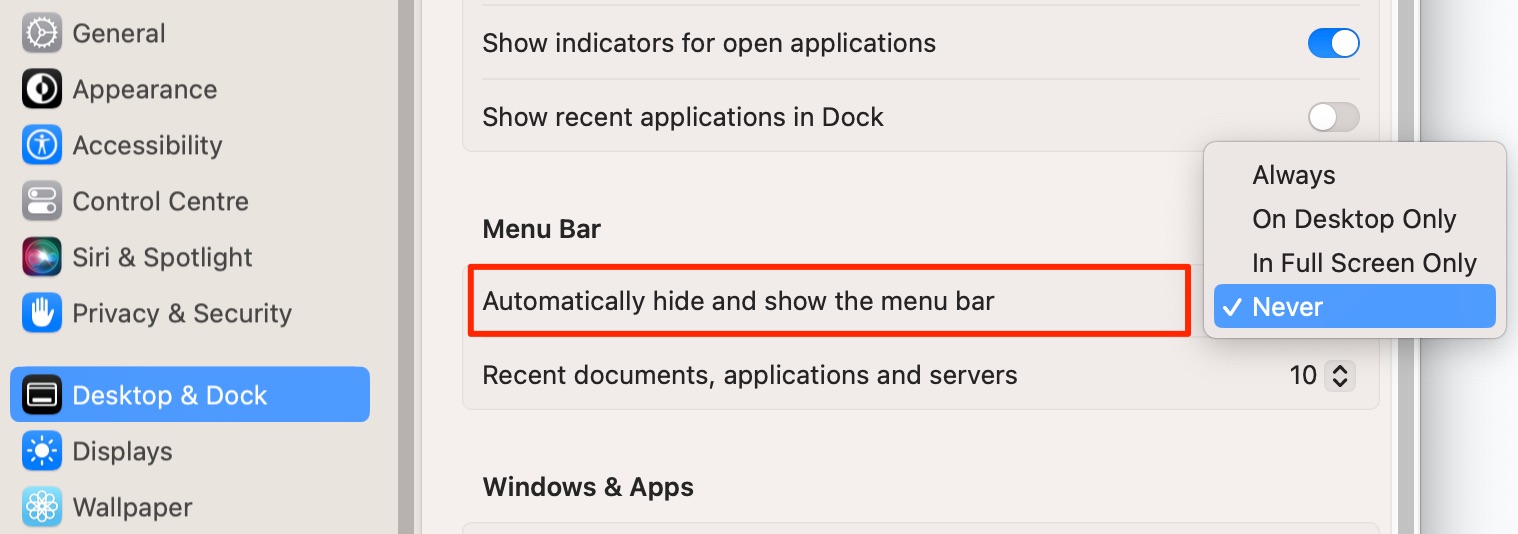
If you’ve got the misfortune of encountering Finder not responding here, it’s a good idea to fix that problem before trying these instructions.
Turn off fast user switching
Fast user switching lets you easily change between multiple users, but it might also stop your Mac menu from appearing. You don’t need this feature switched on if you’re the only person using your device, and fortunately turning it off is straightforward.
If your Mac menu bar disappears and you want to alter that, here’s how to turn off fast user switching on your Mac on macOS Ventura and later:
- Go to Apple logo > System Settings
- Select Control Center in the left-hand menu
- Scroll down to Fast User Switching
- Expand the dropdown menu and choose Don’t Show .
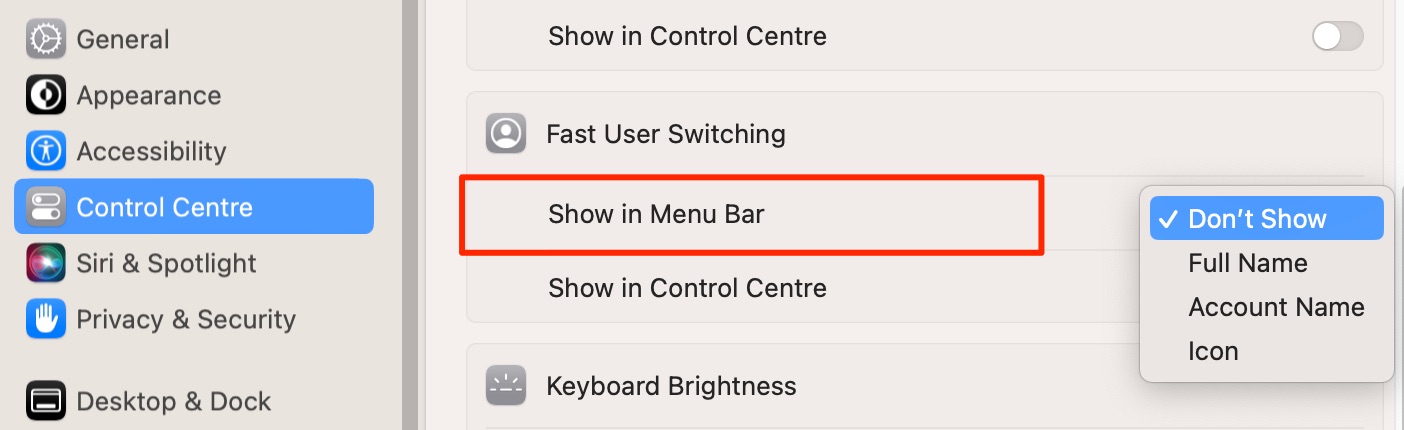
Alternatively, to turn off fast user switching on macOS Monterey and earlier, follow these steps instead.
- Go to Apple logo > System Preferences
- Select Users & Groups > Login Options
- Tap on the padlock icon
- Enter your login details
- Untick the box next to Show fast user switching as.
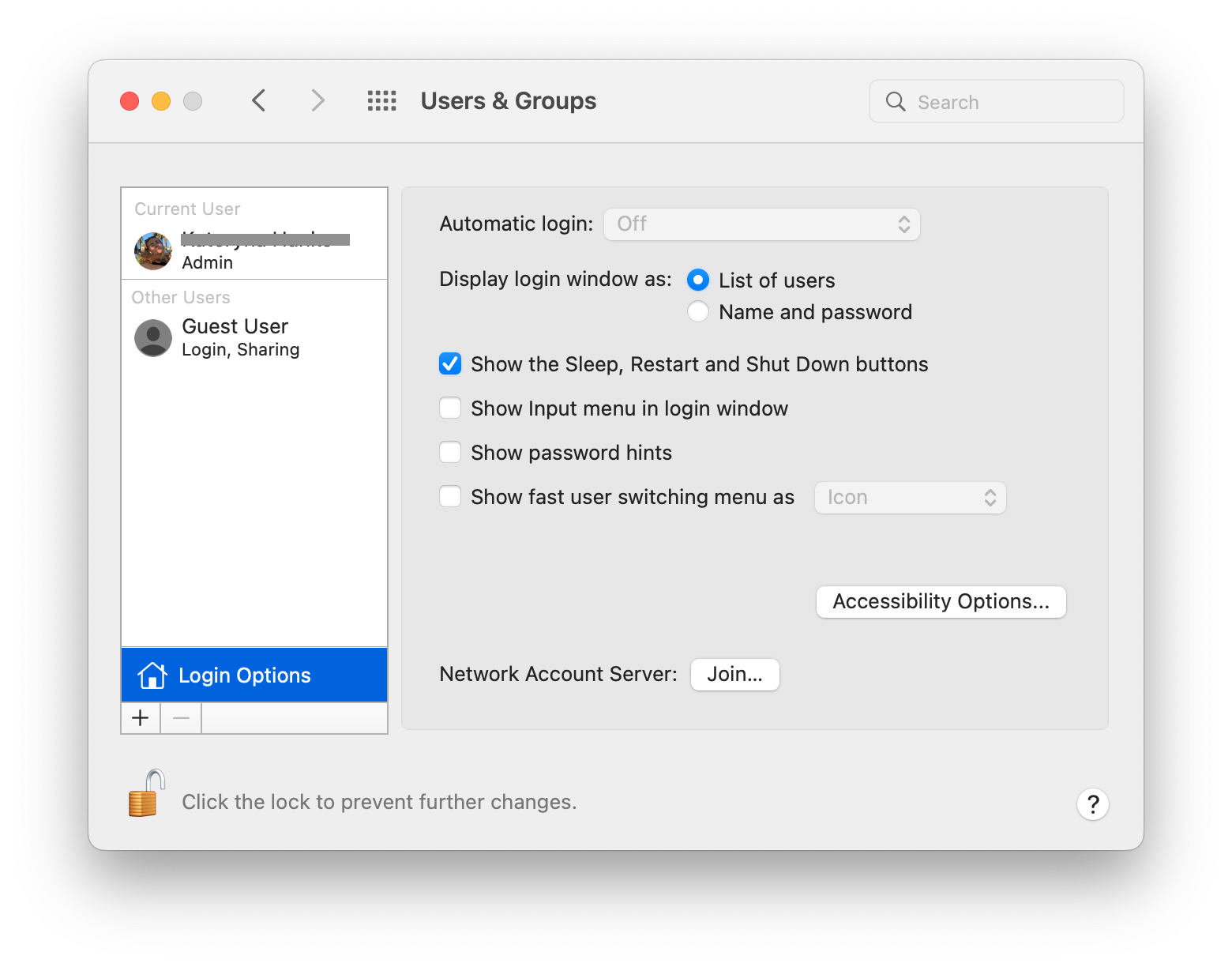
You might also want to find out why Mac Dock disappeared if you’re having problems with that particular section of your device.
Reduce transparency
If you experience the menu bar missing on Mac problem, your transparency settings could play a role. Sometimes, your desktop wallpaper might conflict with the colors used in the menu toolbar. Luckily, you can easily solve this issue by reducing the level of transparency for your Mac menu , and here’s how.
- Open System Settings and click on Accessibility
- Under Vision , select Display
- In the next window, you’ll see a toggle titled Reduce transparency . Switch this off so that it’s no longer blue.
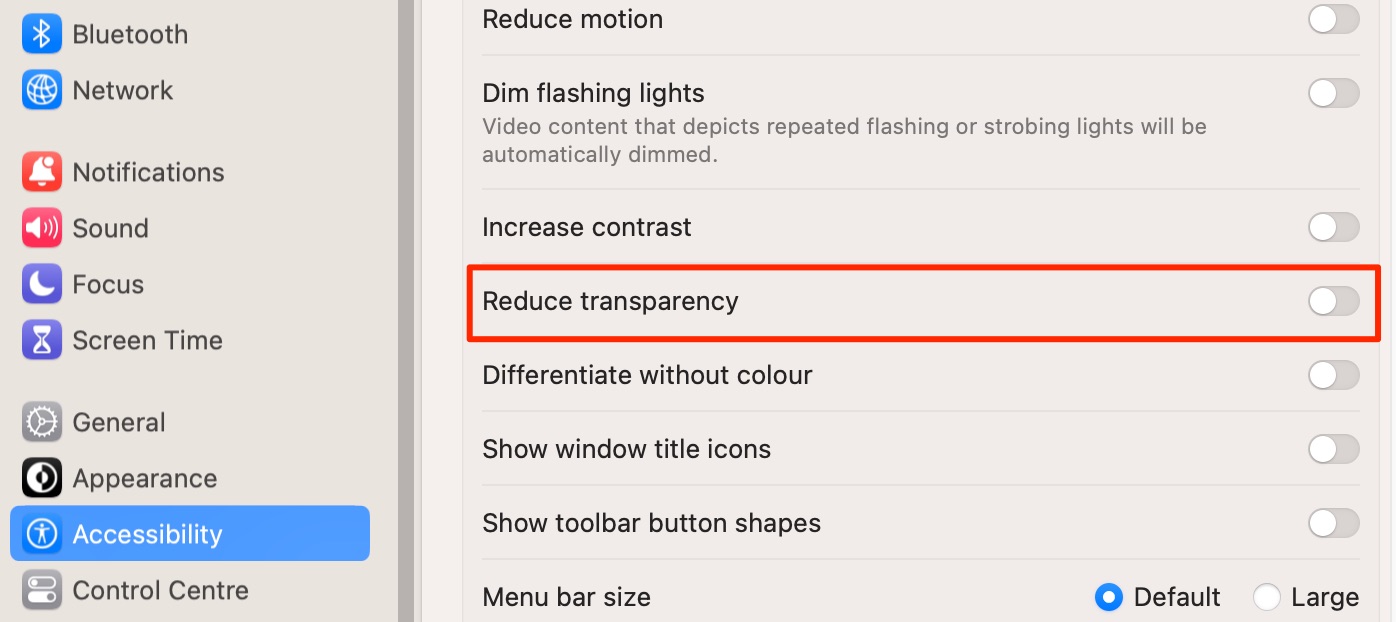
Knowing how to adjust transparency is also a potentially useful option if you see the black screen on iMac .
Perform a system update
One of the other things you can try when the Mac menu bar disappears is to perform a system update on your device. You should especially follow this tip if you’re reading this around fall time, when Apple releases its annual major macOS releases.
Here’s how to update your Mac software:
- Open System Settings and go to General > Software Update
- If your Mac asks you to upgrade your software, click on Update Now
- Agree to Apple’s licensing agreement
- Wait for the new software to download on your Mac. Your device might restart before you can use it again.
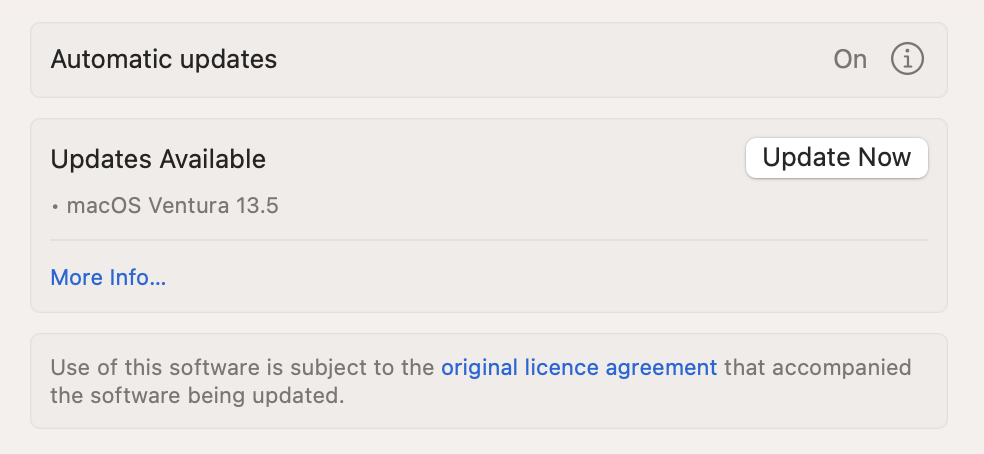
Our expert hint: You could potentially experience MacBook stuck on Apple logo when updating your software, although this isn’t so common. Luckily, you’ve got a few options in case you need to solve that problem—force restarting your computer and booting your device in Single User Mode.
- How to keep the Mac menu bar visible in Mac full-screen mode?
Using full-screen mode can help you focus more intensely on tasks, and it’s possible to keep the menu bar visible. Here’s how:
- Go to System Settings > Desktop & Dock
- Scroll down to Menu and look for Automatically hide and show the menu bar
- Tap on Never when you’ve expanded the dropdown menu.
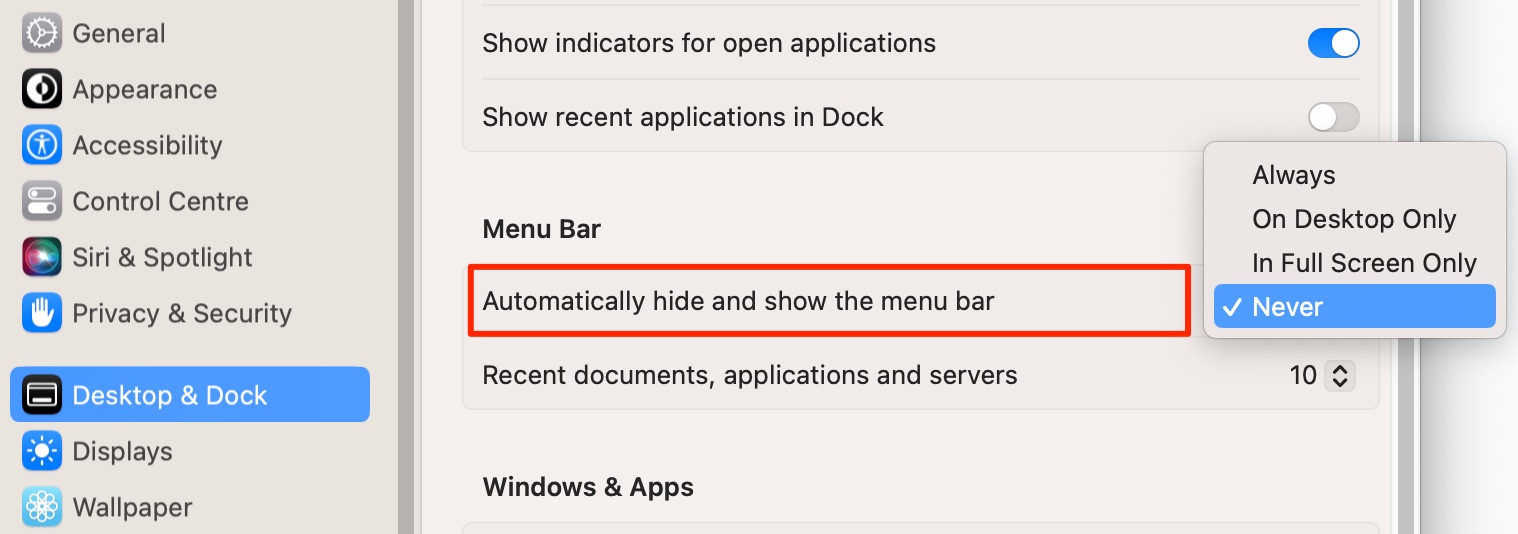
On devices using pre-macOS Ventura:
- Go to System Preferences > Desktop & Dock > Automatically hide and show the menu bar
- Check if the Never option is selected among the others.
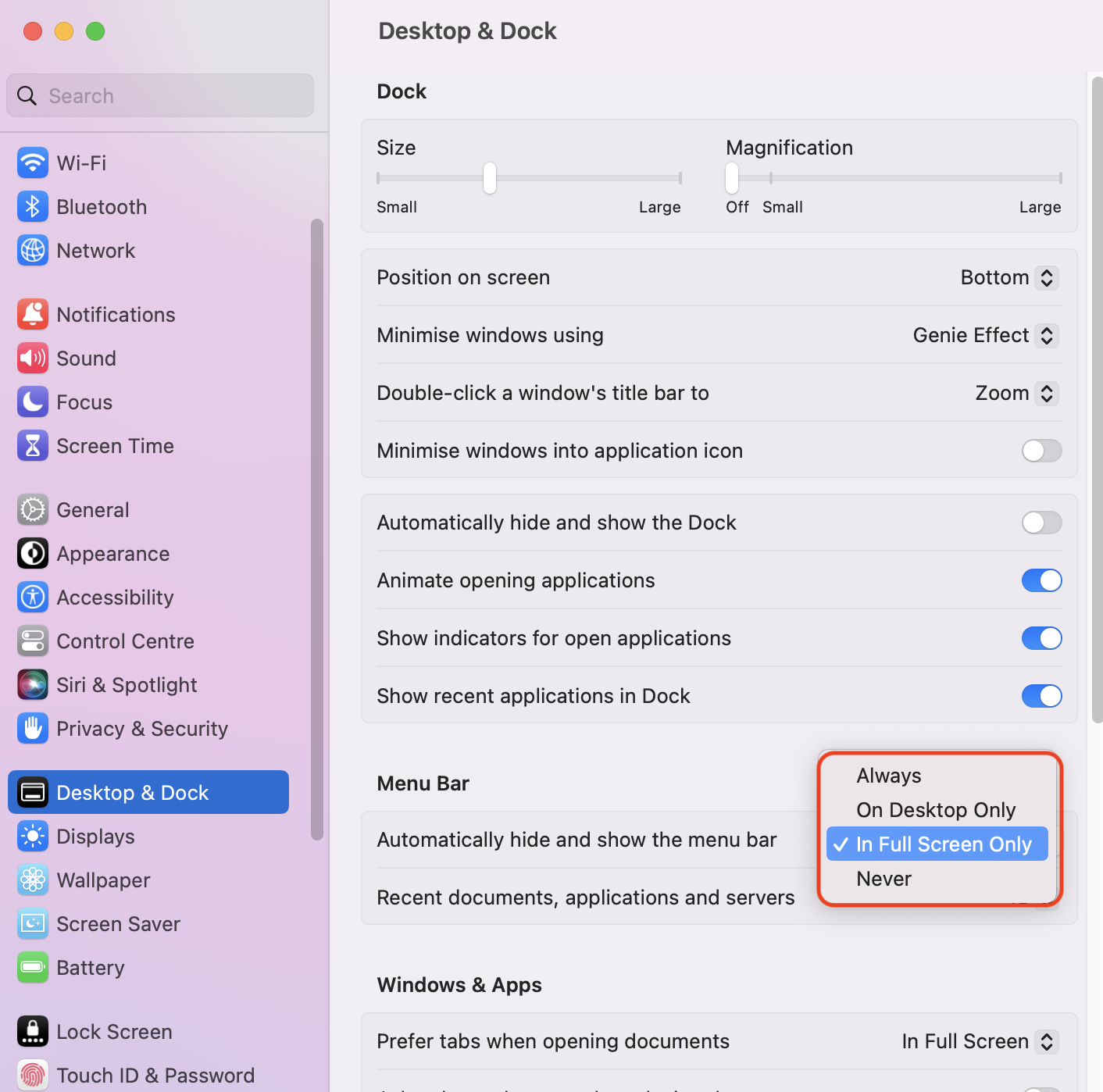
- Make your Mac menu bar stick around permanently
Knowing how to make menu bar stay on Mac can increase your productivity and allow you to access other programs more easily. For example, if you’re using Google Docs in full-screen mode, you don’t need to minimize the window again to change your settings or open a new tab.
Although the default settings on your Mac will make your menu bar disappear, changing these isn’t too difficult. If you’ve tried making the adjustments mentioned, but nothing has worked, the problem could lie deeper than your computer settings. And in those instances, speaking to MacKeeper’s Premium Services team can help you get back on track more efficiently.
You’ll love exploring your Mac with us.
Oops, something went wrong.
Try again or reload a page.

- Delete unnecessary system files and caches
- Free up GBs of storage space
- Easily find and delete duplicate files

MacKeeper - your all-in-one solution for more space and maximum security.

We respect your privacy and use cookies for the best site experience.
Privacy Preferences Center
We use cookies along with other tools to give you the best possible experience while using the MacKeeper website. Cookies are small text files that help the website load faster. The cookies we use don’t contain any type of personal data meaning they never store information such as your location, email address, or IP address.
Help us improve how you interact with our website by accepting the use of cookies. You can change your privacy settings whenever you like.
Manage consent
All cookies
These cookies are strictly necessary for enabling basic website functionality (including page navigation, form submission, language detection, post commenting), downloading and purchasing software. The website might malfunction without these cookies.
Download MacKeeper when you're back at your Mac
Please enter your email so we can send you a download link
Check your email on your Mac
Install MacKeeper on your Mac computer to rediscover its true power.

Run Application

Click Continue

Click Install

Your macOS version is lower than OS 10.11. We’d like to offer you MacKeeper 4 to solve the cleaning, privacy, and security issues of your macOS.
- a. Send us an email
- b. Anonymous form
- Buyer's Guide
- Upcoming Products
- Tips / Contact Us
- Podcast Instagram Facebook Twitter Mastodon YouTube Notifications RSS Newsletter
Make Your Mac's Menu Bar Stay Visible in Full Screen Mode
In macOS, when you take an app fullscreen by clicking the green traffic light icon in the top-left corner of the app window, the menu bar may be hidden from view in order to draw your focus to the window's content.
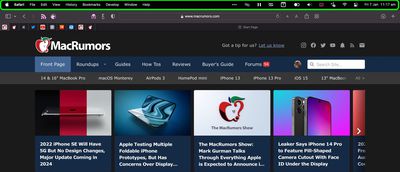
This effect may be welcomed, but if you'd prefer the menu bar and its items to remain visible in full screen mode, there's a setting that you can disable to achieve it. The steps below show you how.
- Click the Apple () symbol in the menu bar and select System Settings... in the dropdown menu.
- Click Control Center in the settings sidebar (or Dock & Menu Bar in macOS Ventura).
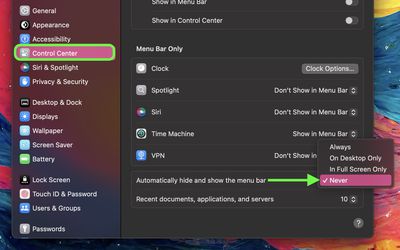
That's all there is to it. The next time you take an app full screen, the menu bar will remain visible at the top of the window, complete with menu options and any other menu items you may have arranged there.
Get weekly top MacRumors stories in your inbox.
Popular Stories

Apple Announces iPhone 16 Pro and iPhone 16 Pro Max with Larger Displays, New Camera Control, and More

Apple Event Live Blog: iPhone 16, Apple Watch 10, and New AirPods!

Apple Updates AirPods Max With USB-C Port and New Colors

First iPhone 16 Carrier Deals Include iPhone 16/16 Pro For Free, $1,000 Off iPhone 16 Pro Max

Apple Announces Thinner Apple Watch Series 10 With Bigger Screen Than Ultra

New iPhone 16 and iPhone 16 Pro Colors Revealed Ahead of Apple Event

Apple Discontinues iPhone 15 Pro, iPhone 15 Pro Max and iPhone 13
Next article.

iOS 18 brings major changes to the Messages app, with Apple adding several fun features.

The Photos app redesign has been one of the most controversial changes that Apple made in iOS 18.

iOS 18 is an update designed for the iPhone, but it adds several new features to the AirPods

The Phone app doesn't often get updated, but with iOS 18 and Apple Intelligence, it's getting a major overhaul.

Action and Camera Control buttons, A18 chip, camera improvements, and more.

Larger displays, new Camera Control button, camera improvements, and more.

Updates to Mail, Photos, Messages, and more, with Apple Intelligence features throughout.

iPhone Mirroring, Safari improvements, new Passwords app, and Apple Intelligence features throughout.
Other Stories

5 days ago by Joe Rossignol

6 days ago by Joe Rossignol

6 days ago by Tim Hardwick


- Latest News
5 Essential News Plugins For Safari
Extensions are one of the best and most convenient ways to add new functionality to Safari. They’re simple to find (just go to the Apple Extensions website and look under the various categories), and can be installed with just one click – you don’t even need to restart Safari. If you’re one of those people that spends a lot of time surfing the web and reading all kinds of news, having the latest headlines in a special toolbar can provide a more immediate way to consume news, rather than using RSS readers or just going to the websites themselves. This article describes some of the news extensions available for Safari. It’s important to note that most of these don’t work in fullscreen mode (at least in the latest version of Safari), so unfortunately you’ll need to run Safari in the normal way or just assign it to it’s own desktop for easier management. If you install them whilst in fullscreen mode, you’ll need to exit that for the extensions to show up.
Once you’ve installed any of the extensions mentioned below, all of the toolbars can be viewed or hidden in the View menu under Extension Bars , as shown below. They may additionally have their own toolbar button (which gets added to the right of the Home icon, although you can move it). Every extension can also be individually disabled or uninstalled from the Extensions tab within Safari’s Preferences (use the shortcut Command + , ).
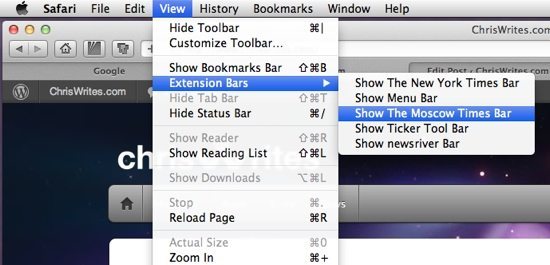
1. The New York Times
The New York Times is one of the most popular American news providers and therefore a good choice to keep up to date with all thats happening across the pond and around the world. You can choose different news sources such as technology, health, business, and more. The refresh rate can be set between 5 and 30 minutes (or never), and the stories are displayed with miniature thumbnails on the toolbar. Just click any story to go directly to the web page. The NYT extension is one of the few that includes any configurable options.
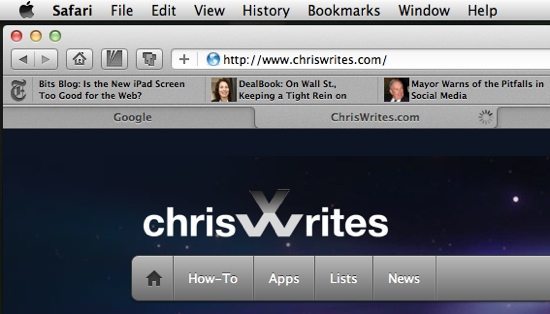
To choose the news sources you want, open Safari’s Preferences and go to the Extensions tab. Select The New York Times in the left-hand side panel, and in the main window you’ll have the the option to choose the source, the refresh interval and other options as shown below.
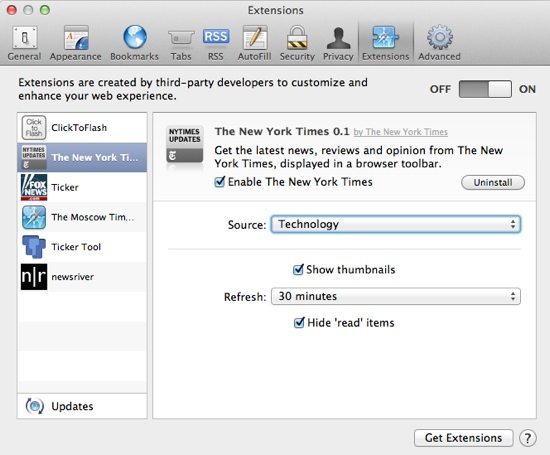
2. Fox News
Fox News is one of the few news extensions that has its own toolbar button that shows/hides the toolbar itself. When it’s turned on, it displays scrolling news updates, but unfortunately there are no options to select the sources. Also note that in the View menu, the extension is listed as Menu Bar – not as Fox News – slightly confusing but it should be fairly obvious which one to use. One of its welcome features is the search field to lookup whatever stories you’re interested in. Like most of them, just click any of the headlines to go directly to the detailed article.
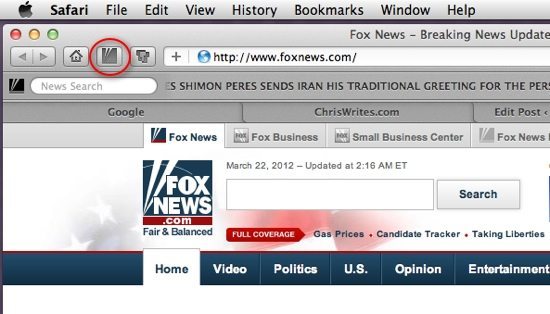
3. Moscow Times
The Moscow Times might seem like a strange choice for a news feed, but it’s an English language newspaper that features popular stories from Russia, Asia and the rest of the world. As such it’s quite an intriguing insight and alternative perspective on many of the most popular news stories. News items are displayed on the extension bar with thumbnails, and there’s also Top and Latest buttons at the far right, as well as up and down arrows to scroll through the dozens of stories on offer.
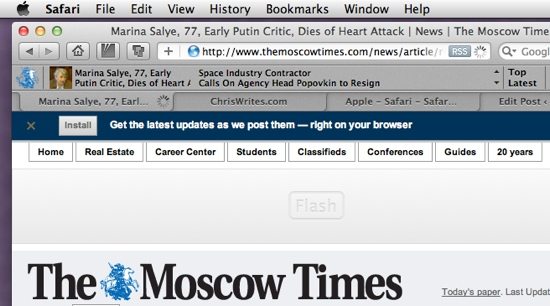
4. Ticker Tool
Ticker Tool isn’t news per se , but it’s certainly an invaluable extension to keep you up to date with your favourite stocks and related news stories. The Ticker Tool button is added into the standard Safari toolbar, and the extension bar includes a search field to enter the stock you’re interested in (either the stock symbol such as AAPL, or the regular name such as Apple), with 3 options: Quote (to obtain the latest stock price and graphs), Transcripts (to view meeting notes and investor meeting transcripts), and SEC (to view US Securities and Exchange Commission filings).
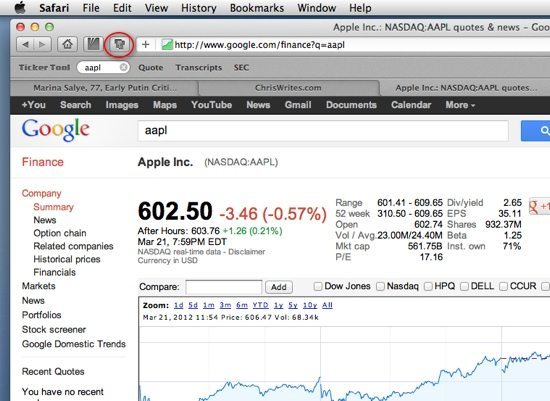
Here’s a typical example of the Transcripts feature – in this example a list of earnings call transcripts and other news is displayed.
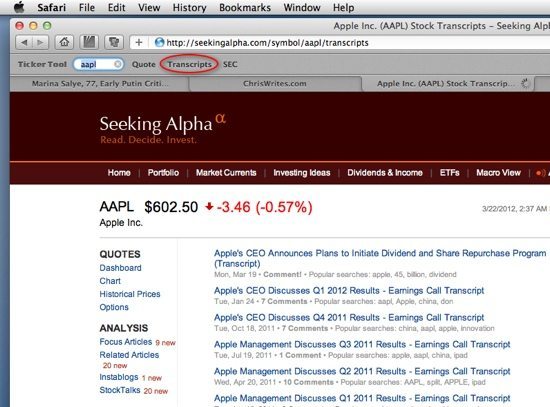
5. Newsriver
Newsriver presents a scrolling news feed in its own extension bar – available sources include Al Jazeera, BBC, CBC, CNN, Fox News, MSNBC, and NHK (a Japanese news agency). There are two colour themes (grey and red), with variable scrolling speeds depending on whether the Safari window is active or not. Click on any news item to go directly to the website in question and view the complete story.
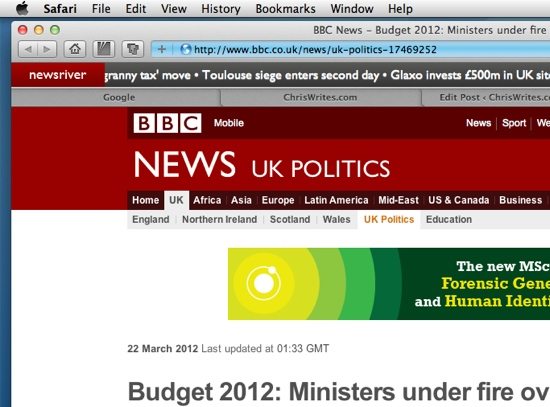
Newsriver’s options are quite simple – choose the theme and whatever news feed you want, as shown below.
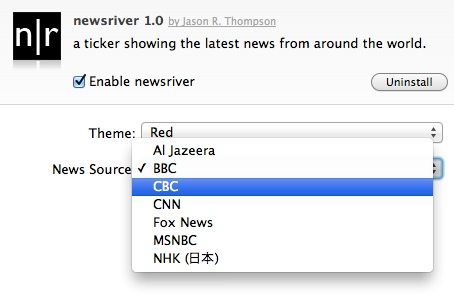
You may also like

Get the most out of your Mac’s battery: Making each charge last longer

How to change the name of any Mac account

No more autocorrect slip-ups! Customising Apple’s text correction service
About the author.
Roland Banks
I've been passionate about Apple ever since I bought my first iPod followed by a white polycarbonate MacBook in 2007. I currently own a MacBook Pro Retina, an iPad Mini Retina, and an iPhone 6. Roland's Google Profile
Add Comment
Leave a reply cancel reply.
This site uses Akismet to reduce spam. Learn how your comment data is processed .
You can make a difference in the Apple Support Community!
When you sign up with your Apple ID , you can provide valuable feedback to other community members by upvoting helpful replies and User Tips .
Looks like no one’s replied in a while. To start the conversation again, simply ask a new question.
how to stop menu bar from disappearing
I HAVE BEEN HAVING ISSUE WITH THE MENU BAR DISAPPEARING FROM MY SCREEN. WORKING IN EL CAPITAN 10.11.3
Have been where I was advised to go through other sites - unable to bring back the menu bar and lock it on top of screen -
please help/advise
Thanking you in advance for your time...
MacBook Pro (Retina, 13-inch, Late 2013), OS X El Capitan (10.11.3), menu bar
Posted on Feb 17, 2016 11:29 AM
Posted on Feb 17, 2016 11:56 AM
Go to System Preferences --> General and uncheck "Automatically hide and show the menu bar." Also, if you're using any application (like Safari) in full screen mode, the menu bar will be hidden until you mouse over the top of your screen. To stop this, press ESC to exit full screen mode. The menu bar should return permanently. 🙂
Loading page content
Page content loaded
Feb 17, 2016 11:56 AM in response to LEKRAUSS01
Feb 23, 2017 9:39 AM in response to LEKRAUSS01
Your solution: ALT + Click on the green button at the top left works on my MacBook Air. Thank-you for the simple fix. Like many others, I like my menu bar and dock always locked on the screen. 🙂
Feb 17, 2016 1:52 PM in response to LEKRAUSS01
LEKRAUSS01 wrote: .....For some reason the issue remains....I want both the DOCK MENU and the MENU BAR to remain on my screen at all time...I appreciate your assistance
Go to System Preferences --> Dock and uncheck "Automatically hide and show dock." This will keep the dock permanently wherever you've placed it.
Jan 18, 2017 4:32 PM in response to Miss_Lissa
Update: This fix isn't permanent if you're working with the Spaces bar in Mission Control. Choosing Esc takes you out of full-screen mode, as it would in, say, PowerPoint or Word; however, it removes the file from the Spaces bar. Once you restore it, the view returns to full-screen mode.
I've checked the available settings (general settings, Mission Control, Word, and elsewhere), but I don't see a fix for this. The convenience of working with my files in Spaces is worth the aggravation of the disappearing menu bar, but just barely.
Nov 5, 2017 9:11 AM in response to doctormars
You might want to consider starting a new discussion. Since this one is marked solved, less people are likely to look at it. A new post would be much more visible. You can link to this one.
Are you using Full Screen Mode?
Nov 15, 2017 10:27 AM in response to doctormars
This one frustrates me too. In this thread, there is a fix that has worked for me (and several others).
Alt+Click on the green full screen button does the same as that when Double click the app menu bar.
Feb 17, 2016 12:14 PM in response to pinkstones
.....For some reason the issue remains....I want both the DOCK MENU and the MENU BAR to remain on my screen at all time...I appreciate your assistance
Feb 17, 2016 12:22 PM in response to pinkstones
.....still to no avail........suggestion did not fix my issue....any other options?
so strange...have made an Apple Store Reservation to assist me...
Thanks, Laurie
Feb 17, 2016 1:55 PM in response to pinkstones
Thanks - also found that the following finally brought both the Menu Bar and Dock back into view:
Alt+Click on the green full screen button does the same as that when Double click the app menu bar
....TONIGHT, I REST EASY!!!! THANK YOU, LEK
Jan 18, 2017 3:05 PM in response to pinkstones
The Escape key! Ahhhh....my blood pressure just went back to normal. Thanks.
Sep 21, 2017 12:51 PM in response to LEKRAUSS01
Go to general and make sure "Automatically hide and show the menu bar" is not ticked.
Nov 5, 2017 12:06 AM in response to LEKRAUSS01
My dock disappears - and, even when I go to General, the following is NOT checked "Automatically hide and show the menu bar."
Nov 5, 2017 9:13 AM in response to LEKRAUSS01
Nov 5, 2017 9:36 AM in response to doctormars
If you are using full screen, that is normal.

IMAGES
VIDEO
COMMENTS
Click "Start using Safari" link at the bottom. If this doesn't help, "Put Back" the com.apple.Safari.plist. Right click on the Trash icon in the Dock and select "Open". Right click on the com.apple.Safari.plist and select "Put Back". Choose"Replace". 3. If Safari doesn't load a page or webpage items are missing.
Click on "New Finder Window". In the Finder window select "Applications". In the right and pane right click on the "Safari" app. From the menu select "Show View Options". A window titled "Applications" will open. At the top of the Options uncheck the 2 check boxes "Always open in Continuous Flow mode".
Move your cursor over to the top of your screen and select the Apple icon. Click on System Preferences. Once the Window for System Preferences opens, click on the General Settings icon. In the next window, under the Appearance tab, you will see a check box option that says 'Automatically hide and show the menu bar. Next, uncheck the box.
Welcome to Apple Support Communities! It sounds like you're not seeing your Tab Bar in the Safari app. We're happy to assist you with this. The Tab Bar is now located at the bottom of the Safari screen. You can move it back to the top by navigating to Settings > Safari > Single Tab (Under the TABS section). You can read more about changing your ...
To show the Safari menu bar on your Mac, follow these steps: 1. First, make sure you are in the Safari app. Look for the Safari icon in your Dock or use Spotlight to search for it.
Restoring All the Familiar Safari Navigation Bars. Return to the View menu and click on Show Favorites Bar, Show Sidebar, Show Tab Bar and Show Status Bar. Note that Show Toolbar has changed to Hide Toolbar; you can show or hide any of these features to customize Safari's appearance. Underneath the Toolbar, the Favorites Bar contains text links ...
Click Show Toolbar. It's near the bottom of the View drop-down menu. Doing so should bring your toolbar back up. You can also click Show Path Bar and Show Tab Bar here if you're missing the URL text box or the tab view at the top of Safari. If you see Hide Toolbar here instead, click Hide Toolbar and then click Show Toolbar to re-activate it.
menu item (and then would be hidden on next relaunch). Now, finally!, I think I found the solution. With the toolbar visible (select show toolbar in View menu), hold the right button over the toolbar area so a contextual menu is shown. Select "Keep visible" in that menu. Looks like this is a semi-bug in Safari, folks.
Safari toolbar disappears. Before more recent macOS updates, the menus were always visible at the top. However in more recent operating system upgrades, additional options have been added that automatically allow hiding and showing to toolbar in full screen mode. Unless you leave the toolbar on permanently, your menu bar may keep hiding from you.
Has the Google toolbar and/or the address bar disappeared in Safari? Try these steps to get them back.Safari is a web browser offered by Apple. Now, it is po...
Click anywhere on your desktop to induce the Finder menu bar to appear. Then click anywhere on your Safari window and the Safari menu bar will appear. Works every time - only 2 clicks! This does not address the issue in my case. Once I click back on Safari, the menu vanishes again.
Open Settings and scroll down to Safari. You'll see two icons. Tap the one on the right called Single Tab to put the address bar back at the top of Safari. The icons helpfully show you where the ...
No problem. Open the Safari app. In the menu bar, click the "View"menu. On the "View" menu click "Show Favorites Bar." OK, when in doubt, reboot. That somehow fixed the missing Favorites bar. Nope - still can't see the Safari menu bar. OK. got it. I see the Safari File Edit View, etc.
Step 1: Open Safari on your iOS device and navigate to any website. Step 2: As you scroll down, the bottom toolbar disappears from your view and the address field at the top shrinks. Step 3: To show the toolbars, simply tap the bottom of the screen where the toolbar would normally be. Just like that, it will re-appear!
Considering that the top menu on your computer is used for countless actions (such as accessing Safari settings), the Mac menu bar not showing is a huge problem. If you don't deal with this discrepancy promptly, your productivity could take a nosedive. ... The Mac top menu bar disappears when your computer's settings are designed to do so ...
The steps below show you how. Click the Apple ( ) symbol in the menu bar and select System Settings... in the dropdown menu. Click Control Center in the settings sidebar (or Dock & Menu Bar in ...
The Moscow Times extension bar 4. Ticker Tool. Ticker Tool isn't news per se, but it's certainly an invaluable extension to keep you up to date with your favourite stocks and related news stories.The Ticker Tool button is added into the standard Safari toolbar, and the extension bar includes a search field to enter the stock you're interested in (either the stock symbol such as AAPL, or ...
Aviashop.Ru. 7. Transsib Moscow. 8. BASK TOUR. Top Moscow Safaris: See reviews and photos of Safaris in Moscow, Russia on Tripadvisor.
I have no Menu Bar for Safari on iPad - no green button , no Apple symbol, nothing up there. Command Control F does nothing. Holding down the command key give me a selection of key combinations but there is nothing about a menu bar. I assume I am in full screen from other questions I have looked at. I have an iPad (7th gen) WiFi. iPad (6th gen ...
Moscow comic book and game shop Safari Pearl has moved from its longtime location and now operates on 660 W. Pullman Road.Kathy Sprague and Tabitha Simmons,…
The search bar on my Safari Browser has disappeared. Apple support helped me to switch to Tab Layout from Separate to compact. This works, but really prefer the Separate view. I did some research and went to customize the view and the search bar is dimmed out. When I switch to compact view it is not. I really need some help.
Sunday September 8th. Drink Specials: $3.50 NC Drafts, $5 Bloody Mary, $5 Mimosa. 04:00 PM - 06:00 PM.
Go to System Preferences --> General and uncheck "Automatically hide and show the menu bar." Also, if you're using any application (like Safari) in full screen mode, the menu bar will be hidden until you mouse over the top of your screen. To stop this, press ESC to exit full screen mode. The menu bar should return permanently. 🙂.