I accidentally discovered the hidden Safari browser on my Apple Watch — here’s how to do it
Surfing the web comes in handy when you're in a pinch

One of the coolest things I read about lately is Motorola’s concept bendable smartphone introduced at MWC 2024 that can be worn on your wrist. I was really impressed about the possibilities of a wrist-worn smartphone, up until a notification popped up on my Apple Watch , which subsequently led me to accidentally discovering its hidden Safari browser.
I’ll be the first to admit that smartphones are better suited for surfing the web, but I like having my options open. Browsing websites on an Apple Watch may not be as practical, mainly due to its tinier display, but it can certainly come in handy when I’m in a pinch.
I’m not saying that web surfing on a wearable needs to be a core feature available on the best smartwatches . However, I can see how others may lean on the option if given the opportunity. Here’s how to access it.

How to access the hidden Safari browser on your Apple Watch

No, there’s not a Safari app for the Apple Watch. I wish it were that easy, but it’s actually buried in the WatchOS software. I’ve tried loading up different sites to see how they load and function on my Apple Watch’s display.
For the most part it functions in a reduced capacity than what we’re all used to on our phones. Believe me, you don’t want to shop or fill out long forms with this hidden Safari browser — and for the most part — should be used strictly to browse sites and nothing more. That’s because it has trouble running certain web scripts, resulting in some page elements not loading properly. Here are some important things you should know about using the hidden Safari browser on your Apple Watch.
- Scrolling: You can do this either by using swipe gestures on the screen or using the digital crown.
- Page views: Sometimes it’ll load in a reader view to make it easier to see, but there’s an option for web view for the full experience.
- Navigation : The URL bar that loads at the top can’t be used to type in URLs. However, there are buttons to stop and reload the page — along with returning to the previous page.
- Zooming: On some pages you’ll be able to zoom by double tapping anywhere on the display. Otherwise, text passages will automatically fill out the entire width of the screen.
- Multitasking: If you exit the Safari browser, it should remain in memory and be accessible by double pressing the digital crown to get into the recent apps menu.
1. Send yourself the desired URL
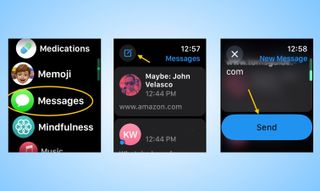
On your Apple Watch, you will need to send the URL to yourself by opening the Messages app , tapping the compose button , choosing yourself as the contact, and then typing the URL by using the on-screen keyboard or Siri voice dictation. Once you have the URL, tap the giant send button .
2. Launch the hidden Safari browser
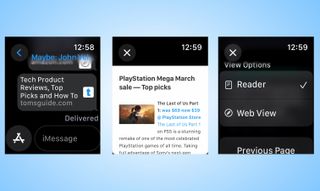
Once you’ve sent the URL to yourself, you’ll get a notification where you can instantly jump into the message. If not, simply open the Message app and tap on the preview window of the URL you sent. A new page should load on top of the Messages app. In certain instances, the browser will default to the Reader view, but you can change it to Web View by clicking the URL bar at the top.
3. Mail app can also launch Safari browser
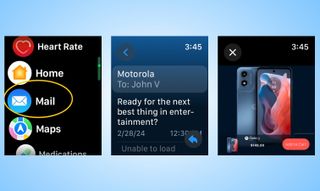
Alternatively, you can also access the Safari browser through links in the Mail app . When you click on them, a new page will overlay the mail app with the appropriate link.
Smartwatches like the Apple Watch aren’t meant to replace our smartphones. They’re extensions that let us access some of the most commonly used functions on our phones, like the way they discreetly show notifications.
This hidden Safari browser can be useful when you’re in a dire situation. While I was able to basically get to checkout on Motorola’s website for one of its phones, I really don’t recommend using it for this purpose — but rather — the option to quickly browse a webpage.
Sign up to get the BEST of Tom's Guide direct to your inbox.
Here at Tom’s Guide our expert editors are committed to bringing you the best news, reviews and guides to help you stay informed and ahead of the curve!
More from Tom's Guide
- Garmin Fenix 7 vs. Polar Vantage V3: Which rugged GPS smartwatch wins?
- I did the 12-3-30 treadmill workout for a month — here's my results
- OnePlus Watch 2 review — redemption, and then some
John’s a senior editor covering phones for Tom’s Guide. He’s no stranger in this area having covered mobile phones and gadgets since 2008 when he started his career. On top of his editor duties, he’s a seasoned videographer being in front and behind the camera producing YouTube videos. Previously, he held editor roles with PhoneArena, Android Authority, Digital Trends, and SPY. Outside of tech, he enjoys producing mini documentaries and fun social clips for small businesses, enjoying the beach life at the Jersey Shore, and recently becoming a first time homeowner.
I hiked 9 miles with the Apple Watch SE vs. Pixel Watch 3 vs. Garmin Forerunner 165 — 5 things I learned
Wear OS 5 coming to Pixel Watch and Pixel 2 — how to get the new OS
Prime Video top 10 shows — here's the 3 worth watching now
Most Popular
- 2 I tested these $179 open-ear sports headphones by OpenRock — and they have one big problem
- 3 Lululemon's 'We Made Too Much' section is pure fire — 11 items I'd shop now
- 4 One of the darkest movies of all time just crashed Netflix's top 10 — and it's a wild adrenaline rush
- 5 5 biggest PS5 announcements from State of Play September 2024
How to Use the Secret Safari Browser Hidden on Your Apple Watch

Your changes have been saved
Email is sent
Email has already been sent
Please verify your email address.
You’ve reached your account maximum for followed topics.
6 Privacy Blunders I've Made on Social Media (and How to Avoid Them)
You need to add these 9 apps to your ios 18 control center, why i regret buying an android tablet instead of an ipad.
When you press the Digital Crown on your Apple Watch, you won’t find the Safari app in the app bubble or list of watchOS apps. This might make you think there’s no way to browse the web on your Apple Watch. But that isn’t the case.
Using the guide below, you can open web pages on your Apple Watch in a secret Safari browser that is actually built into watchOS.
How to Browse the Web With Safari on an Apple Watch
Even though there is no visible browser on Apple Watch, if you receive a link in Messages or Mail, you can tap to open it and use a watchOS version of Safari to browse the web.
Here’s how to open any specific web page on your Apple Watch:
- Use your iPhone or Apple Watch to send the desired URL to yourself or someone close via Messages or Mail.
- Open the Messages or Mail app on your Apple Watch.
- Inside the Messages or Mail app, go to the conversation or email you just sent.
- Tap the URL . It’ll open in the secret Safari browser.
Tip: To send the URL to yourself, open the iPhone Messages app, tap the compose button, and in the recipient section, type the phone number or email associated with iMessage. Type or paste the desired URL and hit send .
You can also type the URL directly in a message conversation with the full QWERTY keyboard on the Apple Watch Series 7 . On other models, use dictation and say something like "apple.com."
Please note that, if you use the scribble feature to enter the website address, it often registers "o" of the word "com" as "0" (zero). So, use the watch keyboard, dictation, or your iPhone to send the URL.
Important Points About Browsing the Web on an Apple Watch
The browsing experience on Apple Watch isn’t as feature-rich as on an iPhone, and you must keep these points in mind to make the most of it:
- Scroll: Use one finger or rotate the Digital Crown to scroll up or down on the web page. Similar to iPhone, on Apple Watch, tapping at the top of the screen usually takes you to the top of the current page, but doing the same with a web page open does nothing.
- Open new pages: You can tap the interlinks on a web page to keep visiting new links.
- Use the on-page search box: If a web page (like Wikipedia) has a search box, you can tap it and enter the search query using the Apple Watch keyboard, scribble, or dictation.
- Enter a new address manually: You can’t tap the URL address bar to enter a new address, you need to use links on the page itself.
- Navigate between web pages: To go back or forward, swipe right or left from the edge of the Apple Watch screen.
- Zoom in on a web page: You can’t use two fingers to pinch and zoom into the web page. But you can double-tap to zoom in and out. Once the web page is zoomed in, drag it around with one finger.
- Reload the page: Tap the address bar at the top and tap Reload Page . This screen also shows the option to go to the Previous Page .
- Change view: Tap the address bar at the top and choose from Reader view or Web View . Not every website offers these options.
- Multitask: You can click the Digital Crown to use other apps. The web page will stay open unless you close the Apple Watch Messages or Mail app.
- Stop web browsing: To exit web browsing on Apple Watch, tap Close from the top left of the screen.
- Images: The hidden web browser on your Apple Watch may not display some images or take a lot of time to load them. Plus, tapping an image may not open it in full view.
- Fonts: Similarly, many custom fonts may not be rendered and displayed on the watchOS Safari. It will fall back to using standard fonts. As a result, a familiar website may look different on Apple Watch than on iPhone or Mac.
How to Clear the Browsing History on Apple Watch
The Apple Watch needs a companion iPhone to sync things like watch screenshots or voice memos you record. But your Apple Watch browsing history doesn’t sync and merge with the Safari history of your paired iPhone.
Here’s how to delete Apple Watch cookies, credentials, and other browsing data from the Apple Watch itself:
- Open the Settings app on Apple Watch.
- Tap General .
- Scroll down and tap Website Data .
- Tap Clear Website Data and confirm by tapping Clear Data .
Why Doesn’t the Apple Watch Have a Normal Web Browser?
Apple doesn’t show the Safari icon on the Apple Watch. The main reasons for this are the tiny screen and its battery.
Compared to even the smallest popular smartphone, the biggest Apple Watch Series 7 has a tiny screen. Due to this, it isn’t very comfortable to type a URL and view web pages on it. Plus, due to other watchOS limitations, filling forms, uploading files, and other online interactions aren’t possible from a watchOS browser.
The Apple Watch also has a small battery that struggles to last a full day under the heavy use of existing apps and features. If a regular web browser was added, rendering feature-rich websites would drain the battery more quickly. And if watchOS tries to cut down the rich, battery-draining contents of a web page, it will offer a poor experience to users.
Related: How to Save and Extend Battery Life on Apple Watch
Third-Party Apple Watch Browsers
Major developers don’t have much interest or incentive in creating a browser for the tiny watch screen. That being said, if you truly need a web browser on your Apple Watch, you can check out µBrowser for $0.99. If you don’t wish to pay, Parrity is a free Apple Watch web browser you can give a shot.
Will Apple Add a Full Safari Browser to Future Versions of watchOS?
It’s hard to say. Apple doesn’t even let you listen to music on the watch’s internal speakers. You must connect it to AirPods or other Bluetooth earphones to play music added to the Apple Watch. All this is to extend the battery life and get you through the day. So, the chances of adding a full web browser where people can access sites like YouTube seems highly improbable.
But if battery technology reaches a point where it packs a lot of juice in a tiny form factor, we might get Safari on Apple Watch.
Related: The Most Promising Alternatives to Lithium-ion Batteries
Web Browsing on Apple Watch
Now you know the trick to visit a website on your Apple Watch. This isn’t useful for a lot of use cases, but suppose you’re leaving for a place where you can’t use your iPhone. In this situation, you can send the link to yourself on iMessage or email and then open it on your Apple Watch when needed.
- Safari Browser
How-To Geek
How to use your apple watch's hidden web browser (and why you shouldn't).

Your changes have been saved
Email is sent
Email has already been sent
Please verify your email address.
You’ve reached your account maximum for followed topics.
Quick Links
Three ways to access the apple watch browser, why you should avoid browsing from your wrist, third-party watchos browser apps do exist, leave the browsing to your other devices.
The Apple Watch might not feature Safari in its list of apps, but the browser is indeed there, just waiting to render web pages. While browsing your favorite websites from your wrist may seem convenient, some hurdles still exist.
To access the Apple Watch browser, you'll need to tap a link. There are three surefire ways of getting a link using stock apps within watchOS. There may be more if you use third-party apps, which you can install using the Watch app on your iPhone or on the Watch directly .
Related: How to Install Apps Directly on Your Apple Watch
1. Use Siri
The easiest way of launching the browser is to ask Siri to do it. To do this, press and hold the Digital Crown button to trigger Siri, then say "search for howtogeek.com" or whichever website you'd like to launch.
You may also be able to use "Hey, Siri" or simply raise your wrist to speak if you have these options enabled in your Apple Watch settings.
From here, Siri will perform a web search and offer you a list of websites. Tap "Open Page" to open a website in a browser overlay.
Search engines like Google, DuckDuckGo, and Bing allow you to undertake more in-depth browsing sessions, but often, searching for what you need directly is the easiest way to get where you want to go.
2. Use Messages
While Siri is the most convenient method of launching the watchOS browser, you can also use Messages. All you need is a link to tap in a Messages conversation. If someone sends you a link, you can tap on it to launch the browser and take a look.
To access a web page of your choice using this method, you'll need to send yourself the link. This isn't so bad if you have an Apple Watch Series 7 or later with a full wrist keyboard . Third-party messaging apps may also support this feature.
Apple Watch Series 7 Smart Watch
The Apple Watch Series 7 features a full wrist keyboard which improves the Safari browsing experience.
3. Use Mail
Finally, you can also tap on links within email messages. Just like the Messages method, this requires the presence of a link in an incoming email.
You can type (or dictate) and send a link via email. Once received, you can then tap the link to open the web page.
We found launching the browser via the Apple Watch imprecise and a bit inconvenient. And there are a few reasons why.
The Browser Is Impractical
To start, we experienced issues with rendering on our Series 4 Apple Watch. As you can see in the screenshot below of the How-To Geek homepage, the images haven't appeared, and the alignment of some elements is off.
While performing web searches using Siri is the best method to use, it still requires patience and some thoughtful search cues. For example, telling Siri to "search for wikipedia.com" opens an App Store link rather than Wikipedia.
Since Siri includes information from Wikipedia, saying "search for iPhone Wikipedia" doesn't provide you with a link but a summary of the topic.
You must remember to say "search the web" for these queries, and even then you need to hope that Bing (which Siri uses) gets the right results.
The other methods have even less utility since you must use precise web addresses. If you're using an Apple Watch without a keyboard, you'll have to use Apple's "scribble" text input method, which frequently confuses the letter "o" with the numeral "0." This can cause many ".com" links to fail.
The Mail and Messages methods can be made a little more practical by sending messages to yourself, but it's still not the most pleasant way of browsing the web. Dictating a web address is fine, but if you're using your voice, you're better off using Siri.
Performing more precise queries requires using a search engine as a jumping-off point, such as Google, DuckDuckGo, or Bing.
Sometimes pages will open in Reader view by default, which makes for a more useful reading experience at the cost of web page functionality. If this happens, tap the address bar to change to "Web View" instead.
Using a Browser on Your Wrist Is Uncomfortable
Using a browser on your wrist isn't the most comfortable option. No watch was designed to be used for an extended length of time. You may experience physical discomfort from holding your wrist in an extended position. While short browsing sessions are doable, longer sessions may not be possible.
If you're serious about browsing the web on your Apple Watch, a third-party browser might be worth it to overcome some of the hurdles we discussed above.
Of the free Apple Watch browsers we tried, Parrity is the only option we would recommend. The browser renders a page separately, then sends a snapshot to your Apple Watch, so you don't have as many issues with rendering as you do using the above methods.
The app functions as you'd expect, allowing you to perform searches and enter web addresses just like in Safari.
The interface even makes a few accommodations, like providing shortcuts for common web address prefixes and suffixes like "www." and ".com" to make things a little easier.
It's still a bit tedious to use on an Apple Watch model before the Series 7 because of the lack of a physical keyboard.
The "scribble" input method doesn't work great for precise web addresses, and dictating URLs aloud isn't going to suit everyone's tastes.
There are other paid Apple Watch browsers to choose from, including µBrowser and Squint Browser , but we wouldn't recommend spending your money on these tools.
Your other devices, such as your iPhone or iPad, are much better suited for browsing. Yet, there are still plenty of reasons to use an Apple Watch, whether you're into outdoor pursuits like hiking , looking for motivation on your fitness journey , or want potentially life-saving features like heart health notifications or fall detection .
- Apple iPhone
- Apple Watch
🔥 Upgrade your iPhone’s look for just $9.99

How to browse the internet on Apple Watch
Updated on:
Key Takeaways
- To browse the web on your Apple Watch, you ask Siri to open a website by saying their name followed by “.com” like google.com. It will display search results, and tapping “Open Page” under the correct link launches the hidden Safari browser.
- Additionally, there are third-party browsing apps for Apple Watch, such as Browser, Parrity, and Squint AI
Surprisingly, there is no app for Apple’s default browser, Safari, in the whole bunch of apps available for the Apple Watch. However, that doesn’t mean you can’t browse the internet on Apple Watch. In fact, you can do more than surf the net; let me show you how.
How to open a website on your Apple Watch
While there is no Safari app icon, Apple Watch secretly boasts a Safari browser that comes alive when you click a link received in the Mail or Message app.
- Open the mail/message with the link on your Apple Watch.
- Tap the URL . The secret Safari browser will open up.
- Tap Close once you are finished reading.
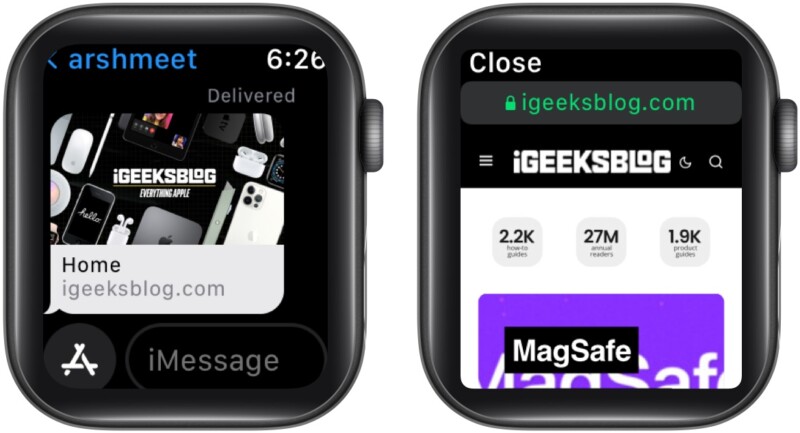
Don’t have a URL in the message or Mail app? No worries, try these tricks.
Open Safari browser on Apple Watch using Siri
- Press the Digital Crown to invoke Siri .
- Ask Siri to open the website, for instance, iGeeksBlog.com .
- In the results, scroll down and tap Open Page .
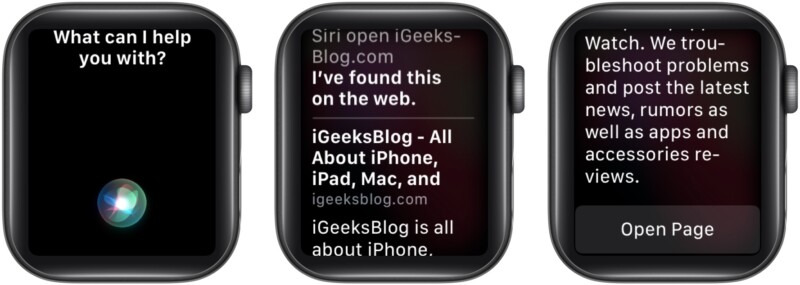
Note : Always say .com after the website name, or Siri will only show generic search results and not the website.
Access webpages on Apple Watch via the Message or Mail app
The idea is to self send the desired URL to click it and invoke the hidden Apple Watch Safari browser.
- Open the Message/Mail app on Apple Watch.
- Create a new message or mail .
- Type the URL using scribble, Apple Watch 7’s QWERTY keyboard, or any third-party keyboard app.
- Tap the microphone button and dictate the URL. While you can leave out the WWW. part, remember to add .com in the end; otherwise, the trick won’t work.
- Once done, Send the message/mail.
- Now, open the message/mail you just sent yourself and tap the URL to visit the link.
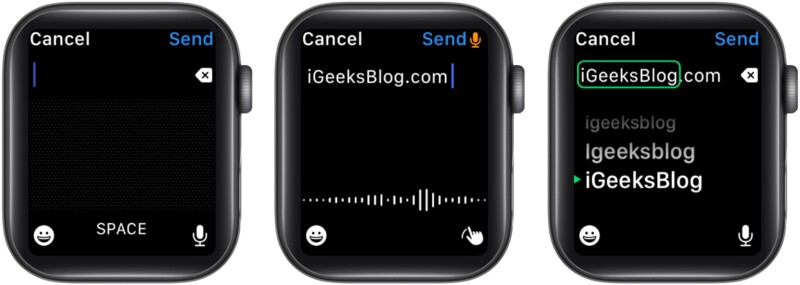
I know this one is a tad bit complex, but you gotta do what you gotta do. However, I do have a trick that’ll make things much easier.
Create a message/mail on your iPhone/Mac with all your most frequently visited websites and send it yourself. And when you need to view any of them, open the message/mail on your Apple Watch and tap the link.
How to search the web on your Apple Watch
One has to put so much effort into opening a website. How can you think about doing a Google search on that small screen? Because, if I can help it, nothing would be out of bounds for my readers. And if you want to Google something on my Apple Watch, here’s what you need to do.
- Use any of the methods mentioned above to open Google.com .
- Tap the search bar once Google’s website is loaded.
- Tap the microphone button to dictate the query, or
- Scribble or type in (Apple Watch 7)
- Tap Search .
- Select the search query from the options presented.
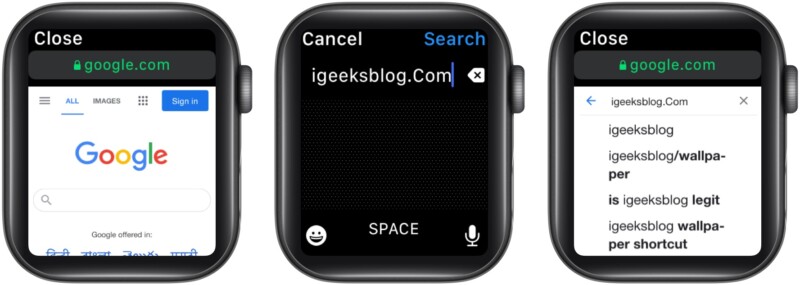
And that’s how it’s done. While I am sharing tricks, let me introduce you to some more hacks to improve your Apple Watch browsing experience.
Tricks to browse a website on Safari browser on Apple Watch
- Scroll up or down – You can either use your finger or the Digital Crown to move up and down the webpage.
- Search the website – Only possible if the website boasts a search box. Tap the search box, type/scribble/speak your query, and tap Search.
- Visit interlinks – If the page has interlinks (underlined blue text), tap to visit that link.
- Reload Page
- Previous Page
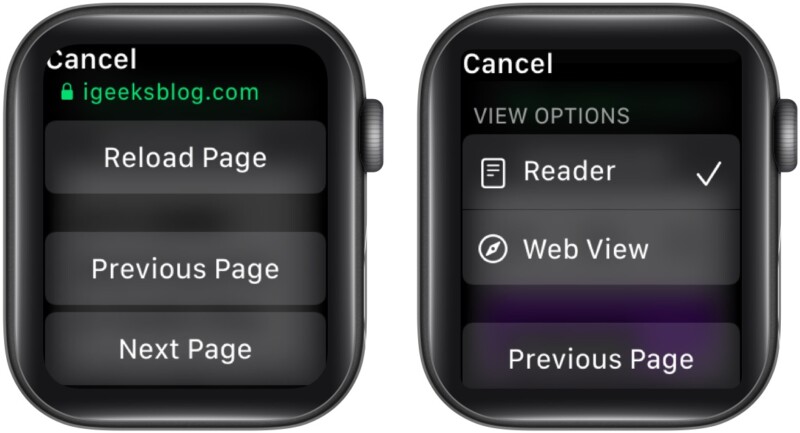
Note : You can also switch between the current and previous page by swiping right or left from the screen’s edge.
- Zoom in or out – Double-tap anywhere on the screen to zoom in/out. Navigate the zoomed-in page by dragging your finger.
- Switch to reader view – Tap the address bar from the top and if a reader view is available for the website, select the option. You can return to the web view by following the same steps.
Clear the browsing history on Apple Watch
Now, isn’t this funny? Apple doesn’t have a default browser app in the Apple Watch, but it has a setting allowing you to clear your browsing history. Well, that’s because the apps on your Apple Watch connect to the internet and leave behind cookies, cache, credentials, history, etc.
This step helps you get rid of that data to save storage and speed up the watch. Notably, this will not affect the usage of any app.
- Go to Apple Watch Settings .
- Tap General .
- Scroll and select Website Data .
- Tap Clear Website Data .
- Select Clear Data to confirm the deletion.
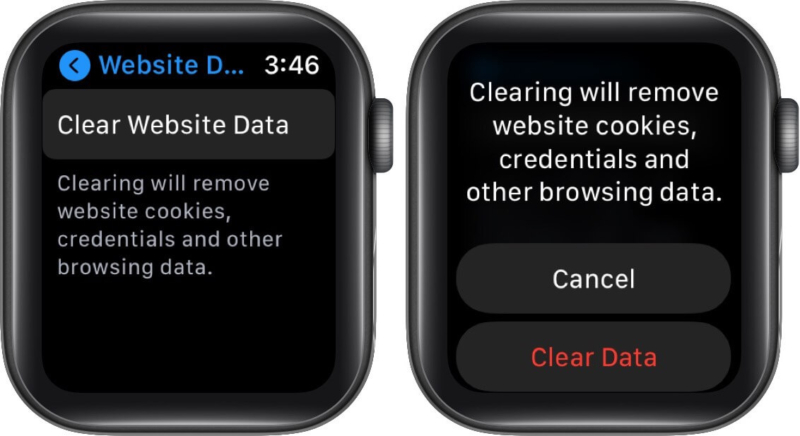
Restrictions for using Safari browser on Apple Watch
While we have figured out a way to surf the web on Apple Watch, there are some limitations. The first and foremost is that you’ll be unable to use the Message or Mail app (depending on where you’ve to click the link from) while using the Safari browser.
Plus, you can’t open multiple tabs, and some images and fonts won’t be displayed properly. However, that doesn’t mean you’ll be deprived of a smooth browser experience because if not Safari, there are third-party browsing apps that you can use.
Best web browser apps for Apple Watch
1. µbrowser.
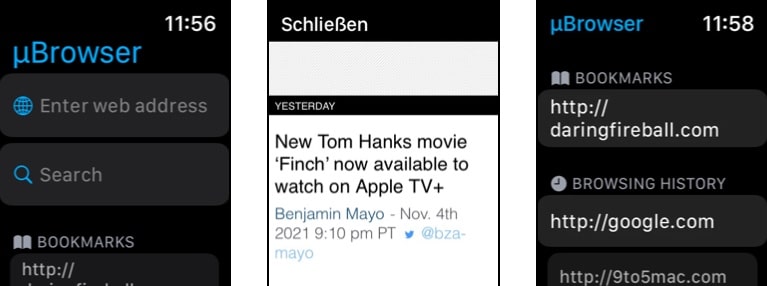
A micro-browser for Apple Watch, µBrowser is designed to enable and smoothen basic browsing. You can easily open any desired URL, search with DuckDuckGo and check out the last visited pages.
You can even save a page to favorites from history and manage these bookmarks from the companion iPhone app for quicker access. What’s more? It even boasts a handy watch face complication.
Price : $0.99
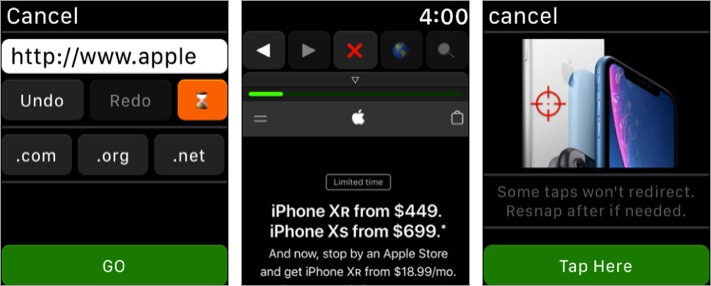
Parrity utilizes the paired iPhone’s power to create rich web content. This content is then broadcasted to the watch, enabling a fully operable, minified web browser experience.
You can either connect and interact with the browser live, save it for later, pre-load it on iPhone, and push it on Apple Watch. The app also supports most popular search engines such as Google, DuckDuckGo, Wikipedia, IMDb, and Amazon. Moreover, the Apple Watch app is totally free.
Price : Free
3. Squint AI
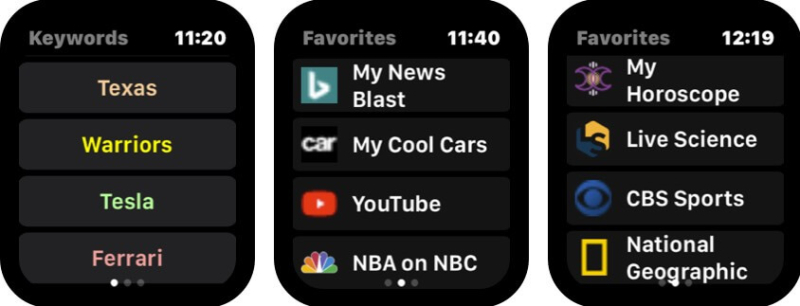
Squint AI is an Artificial-Intelligence based app that lets you add up personal keywords and web favorites on your iPhone, and they show up on your wrist.
The idea is to allow you to explore your favorite websites and search commonly used keywords quickly and effortlessly.
To load the data to the watch, ensure the Squint app is open and the Squint button is illuminated. The iPhone executes the Squint feature and sends the results, including pictures, back to the Smartwatch.
Price : $1.99
Signing off
There is no doubt that any of these Safari browser tricks or third-party apps can compete with the iPhone/iPad browsing experience. But you’ll have to understand the limitations of the small screen and make do with what we have and get.
The idea is not to leave you stranded in a pinch, and you can browse the web from your Apple Watch if you’ve forgotten the iPhone at home or it is inaccessible. And that, I guess, is manageable; what’s your take? Let me know in the comment section below.
Want to explore other superpowers of your Apple Watch? Check these now:
- All Apple Watch Icon and Symbol Meanings (A Complete Guide)
- How to use Memoji on Apple Watch in watchOS 8
- watchOS 8: How to use AssistiveTouch on Apple Watch
- Apple watch won’t turn on? 8 Fixes
Want to read more like this?
Join 15,000+ Apple enthusiast to get the latest news and tips from iGeeksBlog+.
We won’t spam, and you will always be able to unsubscribe.
Leave a Reply Cancel reply
Your email address will not be published. Required fields are marked *
Save my name, email, and website in this browser for the next time I comment.
Similar posts you might also like
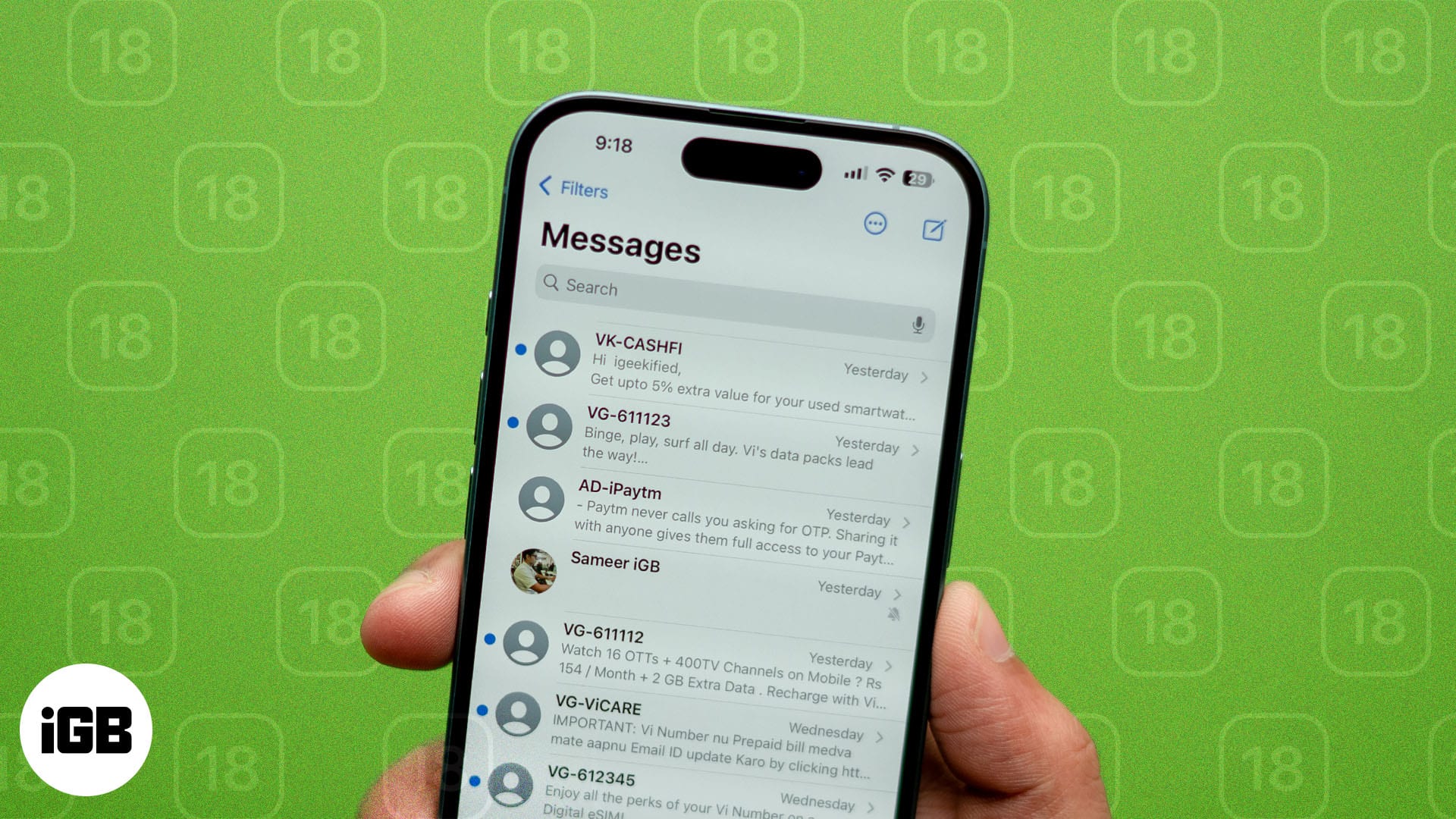
How to use the Messages app on an iPhone (iOS 18 guide)

How to use T9 dialing on an iPhone in iOS 18

Apps gone FREE today on the App Store
Editorial Guide
Review Policy
© 2024 iGeeks Media Private LTD. All rights reserved.
Privacy Policy
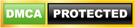
- Tips & Tricks
- Buying Guides
- Wearable Explained
6 Best Web Browsers for Apple Watch in 2022 (Free & Paid)
- January 21, 2022 January 22, 2022
Apple Watch is a benchmark for the smartwatch market. With Watch OS, it brings all health and productivity features that one would need to the table. While the Apple Watch does not get a built-in Safari, it supports third-party apps, meaning you can install web browsers on it with ease. In this article, let’s look at some of the best web browsers you can install on your Apple Watch, including both free and paid options.
Related | 3 Best Web Browsers for Wear OS Smartwatches (2022)
Table of Contents
Free Web Browsers for Apple Watch
A web browser will add to your overall experience with the Apple Watch. Here are some of the top free web browser apps you can install on Watch OS.
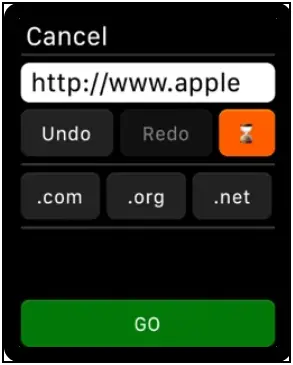
Parrity is a fully operable web browser that you can use directly on your Apple Watch or operate it from your iPhone. It has a minified web UI with easy-to-use control buttons. You can visit sites using Siri or Scribble with a convenient URL positioning UI and you can also share sites from Safari using the share panel.
The browser supports dozens of popular search engines like Google, Wikipedia, Amazon, IMDb, etc. It uses caching that allows faster reloading of pages. Along with that, it also supports basic history management that keeps a record of visited pages which you can clear anytime.
You can pre-load web pages on your iPhone and send them to the watch for better convenience. This feature can be helpful in urgent events like signing in. Lastly, it also has a watch face widget for quick access to the browser.
Key Features:
- Site sharing with iPhone
- Minified Web UI for Smartwatches
- Supports Multiple Search Engines
- Basic History Management
- Pre-load Web Pages
- Watch Face Widget for Quick Access
- Siri and Scribble Voice Support
Check on App Store: Parrity Web Browser
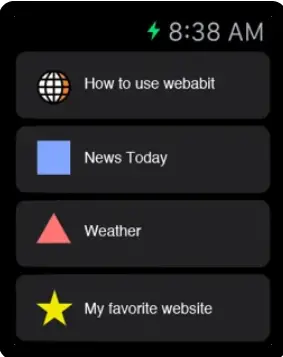
Webabit is a simple and limited web browser for Apple Watch. It does not have many features and only allows basic browsing. There’s no search engine support here but it can load specific websites that you can sync through Safari on your iPhone.
You can bookmark any site on the Safari browser which you can access on the watch later through Webabit. It’s an ideal option if you’re looking for a lightweight browser that suits your basic page-viewing requirements on Apple Watch.
- Simple-to-use Interface
- Access any Website on the go
- Access Links from Safari
- Easy linking with Phone
- Bookmark websites for Quick Access
Check on App Store: Webabit Simple Browser
Paid Web Browsers for Apple Watch
1. µbrowser.
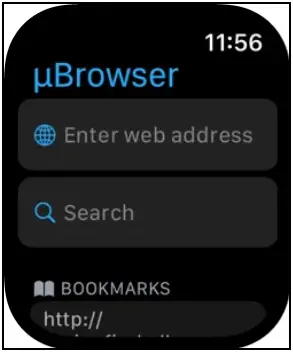
µBrowser is a mini web browser for the Apple Watch made for urgent browsing. It does not support many search engines but you can use it for basic browsing when you don’t have any other device around you.
You can open any URL by typing and can also search anything on the web with DuckDuckGo engine. It allows you to visit your previously visited pages and you can also add pages from history to favorites for easy access.
The µBrowser also supports complications to quickly access the browser from the watch face. There’s also a µBrowser browser companion app available for iPhone through which you can manage bookmarks.
- Quick Access Mini Browser
- Web search with DuckDuckGo
- Better Keyboard Optimization for Series 7
- Add Favorites from History
- Quick access from Watch Face
- Companion app to Manage Bookmarks
Check on App Store: µBrowser Mini Browser
2. iBrowserWeb
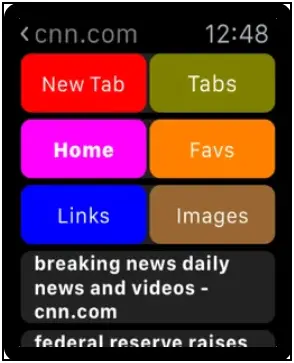
iBrowserWeb is a premium web browser for Apple Watch that comes with a premium price tag. It comes equipped with a fully functional keyboard that lets you search anything on the web through this browser instantly.
You can search anything like websites or about any general knowledge question with its search engine. The browser can open new tabs and save your favorite websites and links to access them easily in future without searching for it again.
While it offers several features, the UI may feel childish to some people. And given the price tag of around $20, we would suggest you first try the other free and paid options available in the article.
- Fully Functional Keyboard
- Search Anything on the Watch
- Create New Tabs
- Watch Latest News
- Save Links and Favorite Websites
- Support Tickets Available
Check on App Store: iBrowseWeb – Browser & Search Engine for Apple Watch
3. Squint Browser
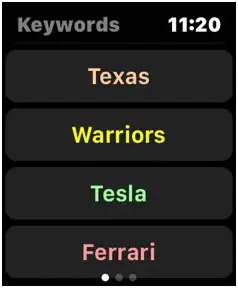
Squint browser is a complete web browser that instantly discovers your searched content on any website in any language. It works with popular search engines like Google, Yahoo, Bing, and DuckDuckGo.
This browser can be set on the watch face for quick access and can also work with Siri. You can add or edit keywords and favorites on your iPhone and sync them to your watch.
You can access three different sections in the browser by swiping left and right, keywords, favorites and results. The browser also supports voice commands, allowing you to do tasks like reading articles, pause and resume reading, etc, handsfree.
For less than $2, it’s a quite feature-rich browser that you can install on your Apple Watch.
- Fully-functional Web Browser
- Supports Popular Search Engines
- Works with Voice Assistant
- Easy Access to Different Sections
- Seamless Integration with iPhone
- Voice Commands for Quick Tasks
Check on App Store: Squint Browser
Hidden Web Browser on Apple Watch
Apart from downloading third-party web browsers from App Store on the Apple Watch, you can also use the hidden web browser onboard. There are two ways you can use it, given below.
1. Open Links Using Messages (Webkit Integration)
The Apple Watch comes with built-in messaging and calling support. You can use web browse search on the watch by sending a link on messages to the Apple Watch. To do so:
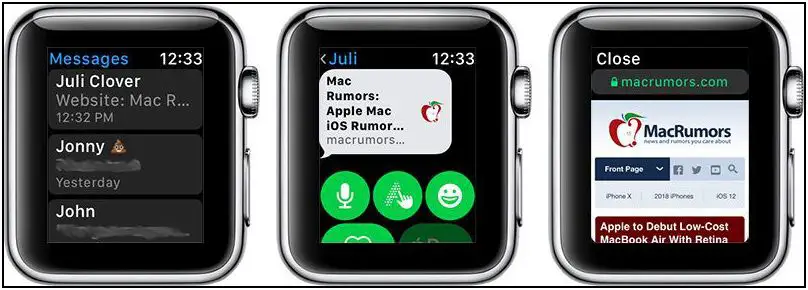
Step 1: Send the link you want to open on your watch via messages or email.
Step 2: Click the link on your watch.
Step 3: It will open the link in the browser inside the messages app.
It offers a similar webpage experience to an iPhone with a mini screen.
Note: Webkit Integration is limited to the Apple Watch Series 3. Websites will not load on Apple Watch Series 1 and Series 2.
2. Open Webpage Using Siri on Apple Watch
The other way is to use Siri voice assistant, elaborated below:

Step 1: Toggle Siri and say “Hey Siri, search web”.
Step 2: It will show you some web pages options like Google, Amazon, Twitter, Facebook, Reddit, and more.
Step 3: Choose the website you want to browse.
Using this method, you can browse websites on your Apple Watch without any tweaks or apps. To search for general queries, select Google, and then input your query.
Browsing Web on Apple Watch
These were some of the best web browsers for the Apple Watch including free and paid apps. Besides, we’ve also mentioned how you can use the hidden web browser to browse the internet on your Apple Watch without any third-party app or tweak. Stay tuned for more such tips, tricks, and apps around wearables you use.
Himanshu Kansal
Himanshu roams around the Internet to find the latest happenings in Tech Industry to stay updated about everything Tech. Apart from being a Tech Writer, he also makes content on YouTube and is passionate about Smartphones and Gadgets.
Related Posts

How Does a Smartwatch Measure Heart Rate? Check Accuracy!

9 Best Urban Fit Z Tips & Tricks That You Must Try!

5 Ways to Fix Raise to Wake Not Working on Galaxy Watch
How To Use Safari On Apple Watch

- Software & Applications
- Browsers & Extensions

Introduction
Safari, Apple's native web browser, has made its way onto the Apple Watch, bringing the convenience of web browsing to your wrist. This integration allows users to access the internet directly from their wearable device, providing quick and easy access to information without needing to reach for their iPhone. With the small yet powerful Apple Watch display, users can now browse the web, check important information, and access their favorite websites with just a few taps.
The introduction of Safari on Apple Watch marks a significant step in the evolution of wearable technology. It opens up a world of possibilities for users, allowing them to stay connected and informed without being tethered to their iPhone or other devices. Whether you want to quickly check the weather, read a news article, or look up a recipe, having Safari on your Apple Watch makes it all possible with a simple flick of the wrist.
This new feature not only enhances the functionality of the Apple Watch but also reflects Apple's commitment to providing a seamless and integrated user experience across its range of devices. By bringing Safari to the Apple Watch, Apple has further expanded the capabilities of its wearable device, making it even more indispensable in the daily lives of its users.
In this article, we will explore the various aspects of using Safari on Apple Watch, including setting it up, navigating websites, using bookmarks and history, managing tabs, and leveraging Handoff with the iPhone. Additionally, we will share some valuable tips and tricks to help you make the most of Safari on your Apple Watch. So, let's dive in and discover how to harness the power of web browsing right from your wrist!
Setting up Safari on Apple Watch
Setting up Safari on your Apple Watch is a straightforward process that allows you to seamlessly access the web from your wrist. To begin, ensure that your Apple Watch is paired with your iPhone and is running the latest version of watchOS. Once these prerequisites are met, follow the steps below to set up Safari on your Apple Watch:
Accessing the Watch App : Open the Watch app on your iPhone, which provides a centralized platform for managing various settings and apps on your Apple Watch.
Navigating to My Watch Tab : Within the Watch app, navigate to the "My Watch" tab located at the bottom of the screen. This section allows you to customize and configure the settings for your Apple Watch.
Selecting Safari : Scroll down the list of installed apps until you find Safari. Tap on Safari to access its settings and configurations.
Enabling the Show App on Apple Watch Option : Toggle the "Show App on Apple Watch" option to enable Safari on your Apple Watch. This action ensures that the Safari icon will appear on your Apple Watch's home screen, granting you quick access to the web browser .
Customizing Glances : If desired, customize the Glances feature for Safari on your Apple Watch. Glances provide quick, at-a-glance information from apps, and configuring this feature for Safari can enhance your browsing experience on the Apple Watch.
Completing the Setup : Once you have made the necessary adjustments, the changes will be synchronized with your Apple Watch, and the Safari app icon will be added to your Apple Watch's home screen.
By following these simple steps, you can seamlessly integrate Safari into your Apple Watch, empowering you to browse the web directly from your wrist. With Safari now readily accessible on your Apple Watch, you are equipped to explore the vast expanse of the internet with unparalleled convenience and ease.
This seamless integration of Safari onto the Apple Watch exemplifies Apple's commitment to enhancing the functionality of its devices, providing users with a cohesive and interconnected ecosystem that seamlessly spans across their range of products. With Safari now at your fingertips, the possibilities for quick and convenient web browsing on your Apple Watch are endless.
Navigating websites
Navigating websites on the Apple Watch's Safari browser is a unique and intuitive experience, tailored to the device's compact yet powerful interface. Despite the smaller screen size, Apple has optimized the browsing experience to ensure seamless navigation and efficient access to web content. Here's a detailed look at how you can effectively navigate websites on Safari using your Apple Watch:
1. Using the Digital Crown and Touch Screen
The Digital Crown, a prominent feature of the Apple Watch, serves as a versatile tool for navigating websites. By rotating the Digital Crown, users can scroll through web pages, allowing for precise and controlled movement. Additionally, the touch screen functionality enables users to tap, swipe, and interact with on-screen elements, providing a familiar and intuitive browsing experience.
2. Zooming In and Out
When viewing web pages with small text or intricate details, users can zoom in for a closer look. By double-tapping the screen and then using the Digital Crown to zoom in or out, users can adjust the magnification level to suit their preferences, ensuring a comfortable and personalized browsing experience.
3. Interacting with Links and Buttons
Navigating through hyperlinks and interactive elements on web pages is effortless with the Apple Watch. Tapping on links or buttons directly on the screen allows users to seamlessly access different sections of a website, open new pages, or interact with various web-based functionalities, all with the convenience of a few taps on their wrist.
4. Scrolling and Reading Content
Despite the compact display, Safari on the Apple Watch offers a smooth scrolling experience, enabling users to effortlessly browse through articles, news, and other textual content. The ability to scroll through web pages with ease ensures that users can consume information quickly and efficiently, making the most of the available screen real estate.
5. Utilizing Reader Mode
Safari on the Apple Watch includes a Reader Mode feature, which presents simplified, text-focused versions of web pages, making it easier to read articles and long-form content. This mode eliminates distractions and focuses on the main textual content, enhancing the readability of web pages on the Apple Watch's display.
6. Managing Text Input
When interacting with web forms or search bars, users can input text using the Apple Watch's dictation feature or by selecting letters and characters using the on-screen keyboard . This functionality enables users to engage with web-based input fields, perform searches, and interact with various web services directly from their Apple Watch.
By leveraging these intuitive navigation features, users can seamlessly explore the web, access information, and interact with a wide range of online content directly from their Apple Watch. The optimized browsing experience on Safari reflects Apple's dedication to delivering a cohesive and user-friendly web browsing experience across its diverse range of devices.
Using bookmarks and history
Utilizing bookmarks and history on Safari for Apple Watch adds a layer of convenience to the browsing experience, allowing users to access their favorite websites and revisit previously viewed pages with ease. Despite the compact nature of the Apple Watch, Safari offers seamless access to bookmarks and a comprehensive browsing history, empowering users to navigate the web efficiently. Here's a detailed exploration of how you can effectively leverage bookmarks and history on Safari for your Apple Watch.
Accessing Bookmarks
Accessing bookmarks on Safari for Apple Watch is a streamlined process. By tapping on the bookmarks icon within the Safari interface, users can view a list of their saved bookmarks, organized for quick and easy access. This feature allows users to jump directly to their preferred websites without the need to manually enter URLs or perform extensive searches, saving valuable time and effort.
Adding and Managing Bookmarks
Adding new bookmarks on the Apple Watch is a straightforward task. When visiting a website that you wish to bookmark, simply tap the "Add Bookmark" option, enabling you to save the current page for future reference. Additionally, users can manage their existing bookmarks, organizing them into folders or deleting outdated entries directly from their Apple Watch, ensuring that their collection of bookmarks remains tidy and relevant.
Browsing History
Safari for Apple Watch also provides access to a comprehensive browsing history, allowing users to revisit previously viewed web pages. By accessing the history section, users can view a chronological list of their recent web activity, making it effortless to retrace their steps and revisit pages they have previously accessed. This feature is particularly useful for quickly returning to a website that was recently viewed without the need to perform a new search.
Streamlining Web Browsing
The integration of bookmarks and history into Safari for Apple Watch streamlines the web browsing experience, enabling users to access their preferred websites and revisit previously viewed content with remarkable ease. Whether it's accessing a frequently visited website or retracing steps to find a previously viewed article, the seamless access to bookmarks and history enhances the efficiency and convenience of web browsing on the Apple Watch.
By seamlessly integrating bookmarks and history into the Safari experience on the Apple Watch, Apple has further enhanced the functionality of its wearable device, ensuring that users can effortlessly access their preferred web content and revisit previously viewed pages with unparalleled ease. This seamless integration reflects Apple's commitment to delivering a cohesive and user-friendly web browsing experience across its diverse range of devices.
Managing tabs
Managing tabs on Safari for Apple Watch offers users the ability to multitask and efficiently navigate between multiple open web pages directly from their wrist. Despite the compact screen size, Safari on the Apple Watch provides a seamless tab management experience, empowering users to stay organized and access multiple web pages with ease. Here's a detailed exploration of how you can effectively manage tabs on Safari for your Apple Watch.
Opening and Closing Tabs
Opening a new tab on Safari for Apple Watch is a simple process. By tapping on the tab icon within the Safari interface, users can initiate a new tab, allowing them to access additional web pages without disrupting their current browsing session. This feature enables users to seamlessly transition between different websites, enhancing their ability to access diverse content from their Apple Watch.
Closing tabs on Safari for Apple Watch is equally straightforward. By navigating to the tab management interface and selecting the desired tab, users can close individual tabs with a simple tap, ensuring that their browsing session remains organized and clutter-free. This streamlined tab management process allows users to maintain a tidy and efficient browsing environment on their Apple Watch.
Switching Between Tabs
Safari for Apple Watch facilitates effortless navigation between open tabs, enabling users to switch between different web pages with ease. By accessing the tab management interface, users can swipe left or right to navigate through their open tabs, allowing for seamless transitions between various web pages. This intuitive tab switching functionality ensures that users can access and manage multiple web pages without unnecessary complexity.
Managing Tab Order
Users can rearrange the order of their open tabs on Safari for Apple Watch, providing them with the flexibility to prioritize and organize their browsing sessions according to their preferences. By tapping and holding on a tab within the tab management interface, users can drag and reposition tabs, customizing the order in which they appear. This feature empowers users to tailor their tab arrangement to suit their browsing habits, enhancing their overall browsing experience on the Apple Watch.
Streamlining Multitasking
The seamless tab management capabilities of Safari for Apple Watch streamline multitasking, allowing users to access and organize multiple web pages with remarkable ease. Whether it's opening new tabs, switching between existing tabs, or rearranging the tab order, the efficient tab management features of Safari on the Apple Watch enhance users' ability to multitask and access diverse web content directly from their wrist.
By seamlessly integrating robust tab management capabilities into Safari for Apple Watch, Apple has further enhanced the browsing experience on its wearable device, ensuring that users can efficiently manage and access multiple web pages with unparalleled convenience. This seamless integration reflects Apple's commitment to delivering a cohesive and user-friendly web browsing experience across its diverse range of devices.
Using Handoff with iPhone
Handoff is a powerful feature that seamlessly bridges the gap between the Apple Watch and the iPhone, allowing for a fluid transition between devices while maintaining continuity in tasks and activities. When it comes to using Safari on the Apple Watch, Handoff plays a pivotal role in enhancing the browsing experience and ensuring a seamless transition between the small screen of the Apple Watch and the larger display of the iPhone.
With Handoff, users can effortlessly transfer their browsing sessions from the Apple Watch to the iPhone and vice versa, enabling them to continue their web activities without interruption. This feature is particularly beneficial when users encounter content that may be better suited for viewing on a larger screen, such as detailed web pages, multimedia content, or complex web applications.
The process of utilizing Handoff with Safari on the Apple Watch is intuitive and streamlined. When browsing a web page on the Apple Watch and wishing to continue the session on the iPhone, a simple swipe-up gesture on the iPhone's lock screen displays the Safari icon, allowing users to seamlessly transition to the iPhone and pick up where they left off. Similarly, when browsing on the iPhone and wanting to continue the session on the Apple Watch, the Safari icon appears on the Apple Watch's watch face, enabling users to effortlessly switch devices and maintain continuity in their browsing experience.
This seamless handoff of web browsing sessions between the Apple Watch and the iPhone ensures that users can leverage the strengths of each device without encountering any disruptions. Whether it's the convenience of accessing information on the Apple Watch or the enhanced visual experience on the iPhone, Handoff empowers users to seamlessly transition between devices, optimizing their web browsing experience based on their immediate needs and preferences.
By integrating Handoff with Safari on the Apple Watch, Apple has created a cohesive and interconnected web browsing ecosystem that transcends the limitations of individual devices. This seamless continuity in web browsing reflects Apple's commitment to delivering a unified user experience across its range of devices, ensuring that users can effortlessly transition between the Apple Watch and the iPhone while maintaining a consistent and uninterrupted browsing experience.
In summary, Handoff serves as a powerful tool for seamlessly transferring web browsing sessions between the Apple Watch and the iPhone, providing users with a fluid and uninterrupted browsing experience that adapts to their device preferences and usage scenarios.
Tips and tricks for using Safari on Apple Watch
Voice Search : When faced with the task of entering text on the Apple Watch's small screen, consider using the voice search feature. By tapping the microphone icon on the search bar, you can dictate your search queries, saving time and effort while ensuring accurate input.
Utilize Handoff : Take advantage of Handoff to seamlessly transfer web browsing sessions between your Apple Watch and iPhone. This feature allows you to continue browsing on a larger screen when necessary, ensuring a smooth and uninterrupted experience across devices.
Reader Mode : When reading articles or long-form content, engage the Reader Mode feature to simplify the layout and focus on the main textual content. This enhances readability and reduces distractions, making it easier to consume information on the Apple Watch's display.
Customize Glances : Tailor the Glances feature for Safari on your Apple Watch to display relevant information at a glance. This allows you to access key browsing details, such as page load progress or website security indicators, without delving into the full browser interface.
Use Handoff for Multimedia : When encountering multimedia content, such as videos or interactive elements, consider using Handoff to seamlessly transition to your iPhone for a more immersive viewing experience. This ensures that you can enjoy multimedia content on a larger screen without interruption.
Bookmark Frequently Visited Sites : Save time by bookmarking frequently visited websites. This allows for quick access to your preferred web destinations without the need for manual entry or extensive searching, streamlining your browsing experience on the Apple Watch.
Explore Voice Commands : Familiarize yourself with voice commands for navigating Safari on the Apple Watch. By mastering voice interactions, you can efficiently perform tasks such as opening tabs, accessing bookmarks, and initiating searches, all through simple voice prompts.
Stay Updated with Notifications : Enable Safari notifications on your Apple Watch to stay informed about website updates, news alerts, or important notifications from web-based services. This keeps you connected to the web's latest developments directly from your wrist.
By incorporating these tips and tricks into your Safari browsing experience on the Apple Watch, you can optimize your web interactions, streamline your browsing habits, and make the most of the browser's capabilities on your wearable device.
Leave a Reply Cancel reply
Your email address will not be published. Required fields are marked *
Save my name, email, and website in this browser for the next time I comment.
- Crowdfunding
- Cryptocurrency
- Digital Banking
- Digital Payments
- Investments
- Console Gaming
- Mobile Gaming
- VR/AR Gaming
- Gadget Usage
- Gaming Tips
- Online Safety
- Software Tutorials
- Tech Setup & Troubleshooting
- Buyer’s Guides
- Comparative Analysis
- Gadget Reviews
- Service Reviews
- Software Reviews
- Mobile Devices
- PCs & Laptops
- Smart Home Gadgets
- Content Creation Tools
- Digital Photography
- Video & Music Streaming
- Online Security
- Online Services
- Web Hosting
- WiFi & Ethernet
- Browsers & Extensions
- Communication Platforms
- Operating Systems
- Productivity Tools
- AI & Machine Learning
- Cybersecurity
- Emerging Tech
- IoT & Smart Devices
- Virtual & Augmented Reality
- Latest News
- AI Developments
- Fintech Updates
- Gaming News
- New Product Launches
- Hyperbaric Oxygen Therapy Revolutionizing Treatment for Various Conditions
- 12 Best Free AI Image Sharpeners in 2024 WebPCMobile
Related Post
Hyperbaric oxygen therapy: revolutionizing treatment for various conditions, apple wallet availability in the pocketguard app: sync your apple card, apple cash, and savings from apple card accounts, unleashing young geniuses: how lingokids makes learning a blast, designing for flexibility: materials and manufacturing techniques in flexible hybrid electronics, robots acquires spyontech, clear hearings: navigating ear health with the scopearound otoscope, related posts.
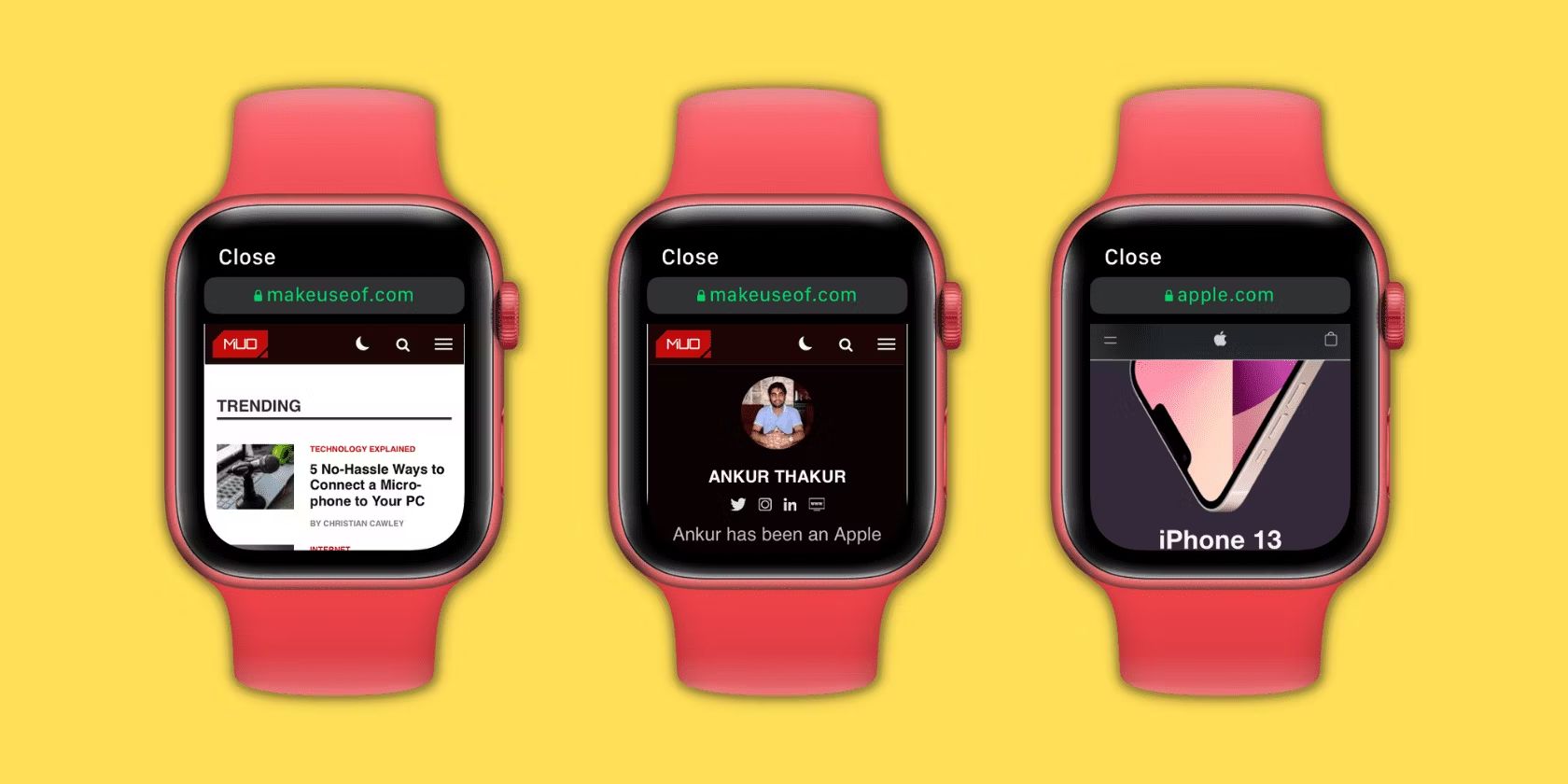
How To Add Safari To Apple Watch
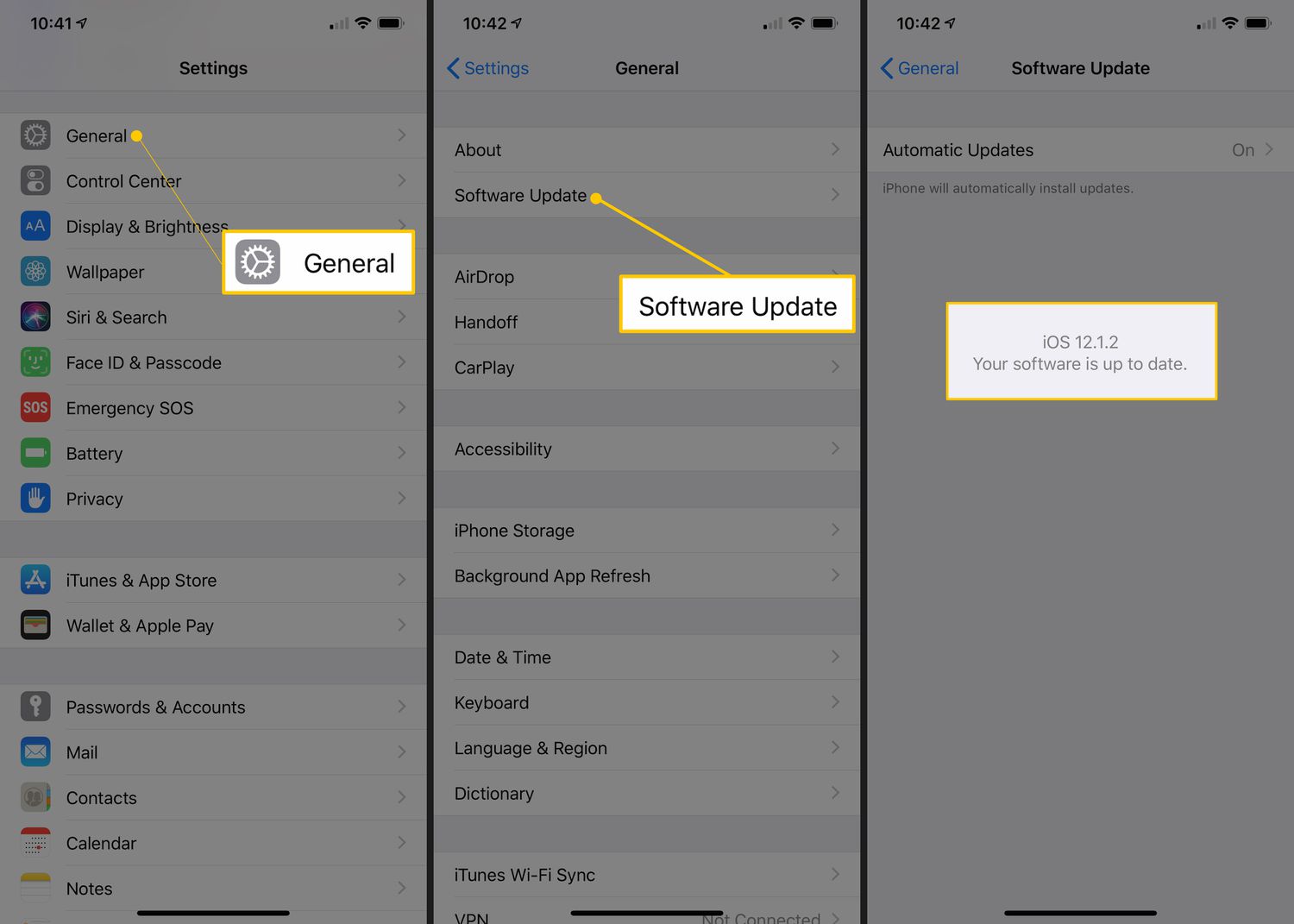
What Is The Newest Version Of Safari


How To Use Safari On Apple TV

How To Watch Free Movies On Apple TV

How To Stream Safari To TV

Why Can’t I Watch Netflix On Safari
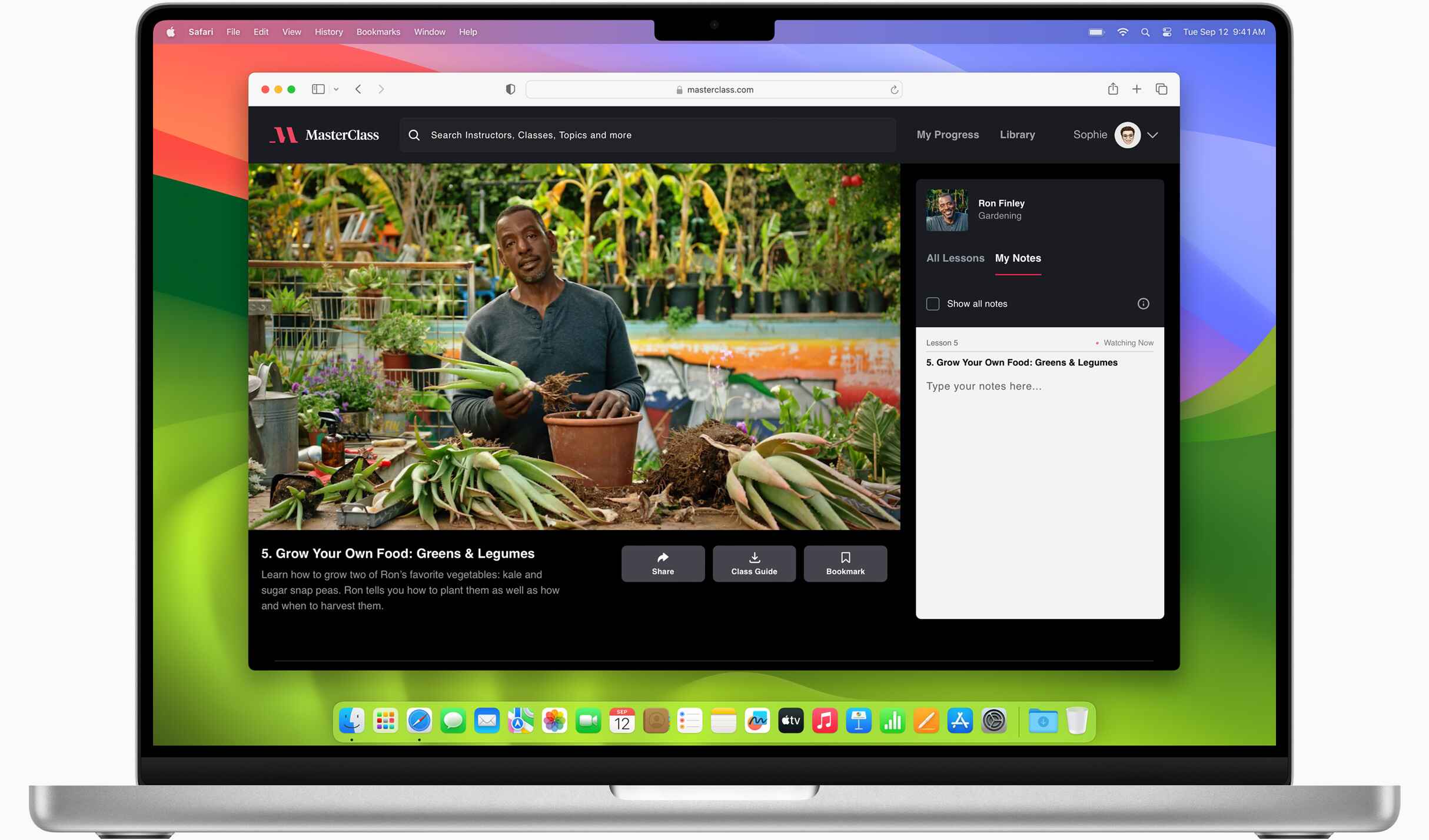
Why Does Apple Use Safari
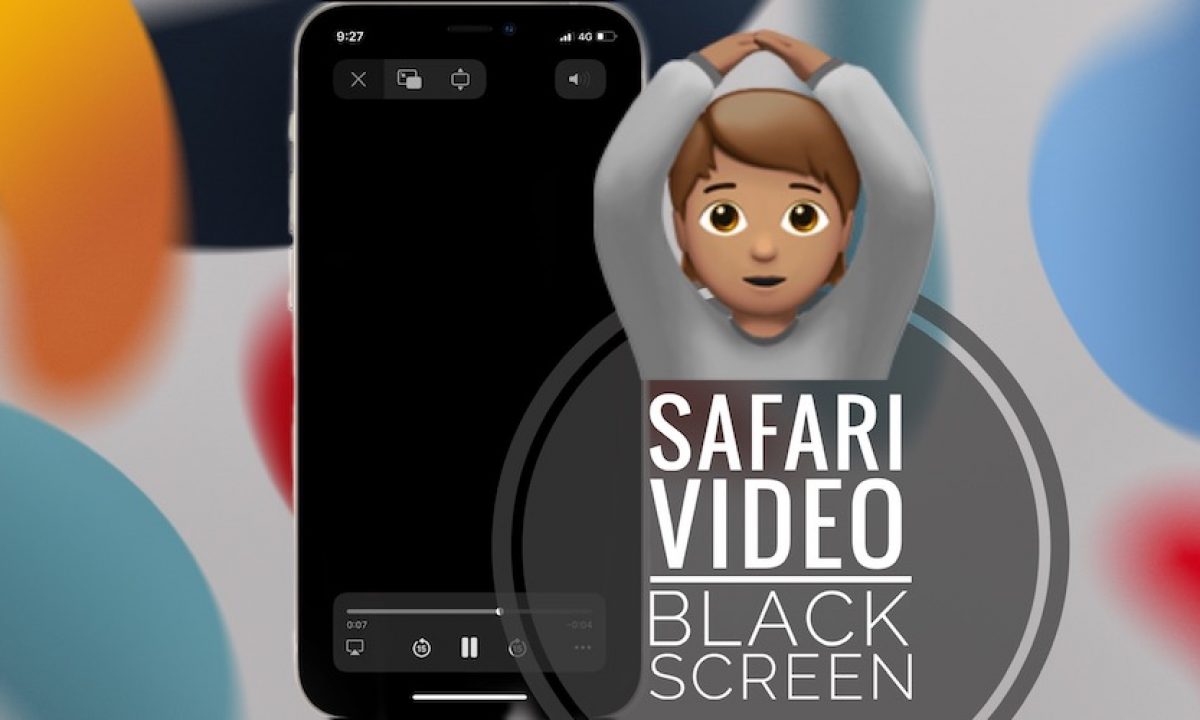
Why Does My Safari Go Black
Recent stories.

12 Best Free AI Image Sharpeners in 2024 (Web/PC/Mobile)

Sanjuksha Nirgude Soaring High with Robotics

OpenStack Backup and Recovery Software

5 Ways to Improve IT Automation

What is Building Information Modelling?

How to Use Email Blasts Marketing To Take Control of Your Market

- Privacy Overview
- Strictly Necessary Cookies
This website uses cookies so that we can provide you with the best user experience possible. Cookie information is stored in your browser and performs functions such as recognising you when you return to our website and helping our team to understand which sections of the website you find most interesting and useful.
Strictly Necessary Cookie should be enabled at all times so that we can save your preferences for cookie settings.
If you disable this cookie, we will not be able to save your preferences. This means that every time you visit this website you will need to enable or disable cookies again.
Screen Rant
How to use apple watch's hidden web browser: surf the web from your wrist.

Your changes have been saved
Email is sent
Email has already been sent
Please verify your email address.
You’ve reached your account maximum for followed topics.
EA SPORTS FC 25 Review: Evolution Not Revolution, But Why Change A Winning Formula?
The legend of zelda: echoes of wisdom review - the zelda i was waiting for, throne and liberty: review in progress.
A lesser-known Apple Watch feature allows surfing the web and even using search engines. Despite being so small, Apple's wearable is powerful enough to include a web browser — though with no dedicated app, it’s only accessible indirectly. While reading on such a tiny screen isn't really ideal, it can be quite handy when wearing an Apple Watch with cellular capability and if your iPhone isn't as easily accessible.
There are at least three easy ways to open the hidden Apple Watch browser : using Siri, from Messages, and from Mail. The trick is to get a link to appear on the screen. After a Siri search, a list of web results will be shown, and tapping any of the links from the list will open the browser. In some cases, the browser defaults to Reader mode. If this happens, touching the website address at the top and then ' Web View ' will show the page more like it appears on the iPhone. Back, Forward, and Reload buttons are also revealed by tapping the address bar.
Related: Apple Watch Series 8 Vs. Watch Series 7: Should You Upgrade?
More Ways To Open Apple Watch's Browser
In addition to using Siri, Apple Watch's hidden web browser can also be opened through Messages and Mail. Tapping a link from an email or from a message opens the page in the Apple Watch browser. From there, users can read the contents of the link as they would normally (albeit on a very small screen).
As a workaround for deeper searches, a batch of links can also be sent to serve as starting pages, such as Bing, DuckDuckGo, or other search engines. Google's search engine doesn't work, though, as the button that launches the search is replaced with an ' X ' to clear the text if desired. And, unfortunately, there is no way to proceed after entering keywords. It's also possible to directly type a link on the watch using Messages and, after sending, users can tap on that link to open it on the Apple Watch.
Is There A Safari-Like App For Apple Watch?
To date, Apple has not released an official Safari app for the Apple Watch, nor are there dedicated apps for other major browsers such as Chrome. It’s easy to understand why — browsing on the tiny device, while it might be convenient in a pinch, would come with serious limitations to the experience. It's also worth noting the Apple Watch did not have a built-in full QWERTY keyboard until the Series 7 release, which would make typing a search query difficult. A Safari app would likely fall far short of Apple’s high standards, and the company isn’t one for releasing half-baked products.
There are a few third-party browser apps, but the selection is limited and some are not that well rated. Parrity appears to be the most popular third-party browser for the Apple Watch, but even it has a fair share of issues. At the time of publication, Parrity has a 3.8-star rating and hasn't been updated in a long time. While the built-in browser can be tricky to access, it will likely be the most reliable solution and can take advantage of features that third-party developers might not be able to.
You Can Also Watch YouTube On An Apple Watch
While the web browser on the Apple Watch is limited in its functionality, the good news is that Apple Watch users can now watch YouTube right on their wrist . There's still no official YouTube app available, but a third-party app called WatchTube enables users to watch YouTube videos. The handy little app is actually quite feature-packed. It not only lets users search for YouTube videos, but also enables liking and subscribing. In addition, it displays recommendations and includes a library, complete with watch history, likes, and channel subscriptions.
The app even supports closed captions, although they're likely to be too small to be readable on the Apple Watch's tiny display. On the App Store listing page , the developer notes that it's also added support for opening WatchTube from other applications. This means that if an Apple Watch user were to tap on a YouTube link in an app like Messages , the video might open and play in the WatchTube app.
Source: Apple , Parrity/App Store , WatchTube/App Store
- Apple Watch
How to Get Safari Like Web Browser on Apple Watch
Want to browse the internet on your Apple Watch but can’t find Safari in the list of apps? You aren’t alone. Apple Watch doesn’t include a Safari web browser that you can use freely. So what’s the solution? All you need to do is get a third-party Safari-like web browser app on your Apple Watch. Useful when you don’t have an iPhone on you like when you are on a run, in the gym, or in the pool.
You need to take the help of an app known as Parrity . It’s a web browser that can be used on iPhone and Apple Watch both. First, install the Parrity app on your iPhone from the App Store.
Once installed, open the Watch app on your iPhone. Scroll down to the apps section and tap on the Install button next to the Parrity app. The app will be installed on your Apple Watch.

Now, open the Parrity web browser on your Apple Watch (it should be in the list of apps) and you are ready to explore the world of the internet on your Apple Watch. Tap on the Globe icon in the app to open the address bar. Then, tap on the address bar.
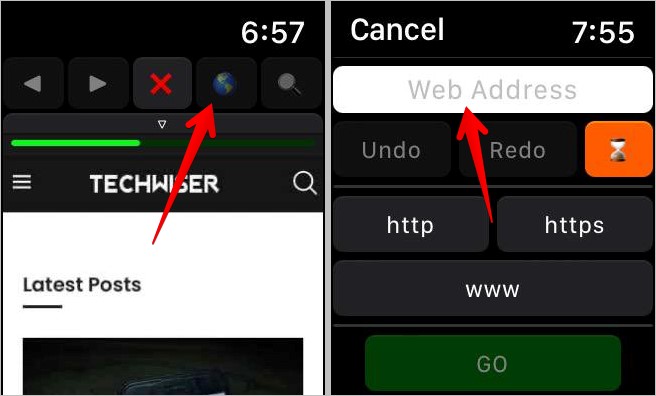
You will get options to enter the website URLs. You can enter it using voice typing or handwriting mode. The third option is to use your iPhone to type the text. Hit the Go button. Once a webpage opens, use the Digital Crown or swipe up and down to navigate around the webpage.
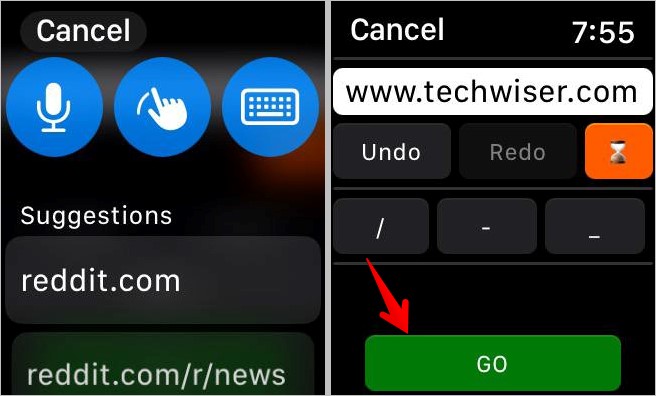
Of course, since the screen space is quite small, the experience isn’t as great as one would have on an iPhone or a laptop. Nevertheless, the app works great and can come in handy when you want to browse something on your Apple Watch.
Tip: Check out the best Apple Watch games .
You can also use the following workarounds to browse the internet on your Apple Watch:
- Send the link you want to open on your Apple Watch via the Messages or the Mail app to make it available on your Apple Watch. Then, click on the link and it should open in the hidden browser on your Apple Watch. Don’t get excited because you cannot manually enter links in the hidden browser of your Apple Watch.
- Use Siri to open popular sites like Google, Facebook, Amazon, etc. Activate Siri and then say the website name. Once the web results show up, scroll down and tap on Open web page.
Before you go, know how to put multiple pictures on Apple Watch .

Mehvish Mushtaq is a tech lover from Kashmir. With a degree in computer engineering, she's always been happy to help anyone who finds technology challenging. She's been writing about technology for over six years, and her favorite topics include how-to guides, explainers, tips and tricks for Android, iOS/iPadOS, Windows, social media, and web apps. You can also find her work on Make Tech Easier , Guiding Tech , and Nerds Chalk
You may also like
What do the various icons and symbols mean..., google pixel 9 pro xl vs samsung galaxy..., 9 pixel 9 ai features you will want..., pixel watch 3 features: 4 big upgrades you..., 7 galaxy watch features you lose on non-samsung..., oneplus watch 2r review: almost identical to watch..., samsung galaxy ring vs. galaxy watch 7: where..., samsung galaxy watch 7 colors: which one should..., samsung galaxy watch ultra colors: which one should..., 4 reasons to upgrade to galaxy watch 7....
📢 Newsroom Update
The iPhone 16 and iPhone 16 Pro lineups, Apple Watch Series 10, the new black titanium Apple Watch Ultra 2, AirPods 4, and new colors for AirPods Max are now available! Learn more >
You can make a difference in the Apple Support Community!
When you sign up with your Apple ID , you can provide valuable feedback to other community members by upvoting helpful replies and User Tips .
I get a pop-up window asking "Do you want to download "occ" in my Safari browser
I recently updated to iOS 18.0 a couple days ago. In my Safari web browser i get a pop-up window asking me if I want to download occ. I had this occur several times on different sites. I “x” the window closed. I have no idea what ‘occ’ is and as a precaution will not download anything that I have no clue about. see attached screen shots below.
[Re-Titled by Moderator]
iPhone 14 Pro, iOS 18
Posted on Sep 18, 2024 9:58 AM
Posted on Sep 19, 2024 11:51 AM
So, I have spoken to the escalation team. They were able to see it happening real time on my device. They are bumping this up to the engineers. It hapoens on Chrome and Safari. News type sites. Post iOS 18 update.
There’s nothing that basic troubleshooting can do so PLEASE DON’T FACTORY RESET IF A SUPPORT PERSON TELLS YOU TO RIGHT NOW. 😨
They were largely unaware of the problem because I’m assume the gross majority of people did not reach out to them. (I did show them the number of folks here via screen-share).
I will be contacted on Tuesday after the engineers have taken a tinker. Hopefully they can fix it fast.
I was given a direct contact to the escalation team member in case something else pops up.
So! Until then the directive from Apple is: Do not download anything from a pop up, avoid those news sites for the time being if you can. (Don’t wanna accidentally click).
I’ll loop back Tuesday. 👋🏽
Loading page content
Page content loaded
Sep 19, 2024 11:51 AM in response to EbonyB
Sep 18, 2024 12:07 PM in response to mochool
I am having the same popup?!?! Any thoughts Apple??
Sep 18, 2024 8:29 PM in response to mochool
I’m chatting with an apple support person now as this was freaking me out. It seems as if it’s connected to news type sites. The support person is looking into but they have nothing on record as of yet. I’ll circle back if I’m given any useful info.
Sep 18, 2024 11:03 PM in response to mochool
I’ve gotten it at least 5 times tonight, usually when browsing local/national news sites.
iPhone 14 Pro, iOS 17.6.1
Sep 18, 2024 2:12 PM in response to mochool
Same here, but on iPad.
Sep 18, 2024 8:35 PM in response to mochool
Same on iPad Pro (6th gen) on iPadOS 17.6.1. So, Apple, have enough people asked you about this now that you might provide an answer?
Sep 18, 2024 12:56 PM in response to AnthonyB in GA
I’m getting the same pop-up and I’m running 17.6.1.
Sep 18, 2024 3:35 PM in response to Bewildered133
Sep 19, 2024 4:46 AM in response to mochool
I started getting it last night, I was looking at news. Now it’s nearly constant. iPhone XS Max running 16.1.2, so this isn’t related to phone updates.
Sep 18, 2024 1:37 PM in response to Chuckyboi
Ditto, still on 17.6.1 and this pop up has just started, returning a few minutes after I hit “x” to close window. Most annoying
Sep 18, 2024 9:30 PM in response to EbonyB
The support person has asked if I would speak with their escalation team tomorrow (appointment set) but they have said def do not click anything on the pop up (of course) and try to avoid (let it rest) until there has been a directive. So… Hasta mañana I guess.
Sep 18, 2024 5:01 PM in response to mochool
Same issue. iOS update to 18.0 today. Chrome browser. Not just a popup, immediately attempts to download a file.
Sep 18, 2024 6:21 PM in response to mochool
I am on an iPhone 12 and just updated to iOS 17.7 and I started getting the pop-up in Safari as well
Sep 18, 2024 7:46 PM in response to mochool
I just got off the phone with Apple support and was told that they have not had any other calls about this. No resolution but I did get a case ID.
Sep 18, 2024 5:30 PM in response to mochool
I just got it a few minutes ago on iPhone running iOS 18
Trusted Reviews is supported by its audience. If you purchase through links on our site, we may earn a commission. Learn more.
How to browse the web on an Apple Watch
How to browse the web on an Apple Watch: While Apple does offer a hidden browser, a new mini web browser is bringing the web to your wrist.
Apple doesn’t include its Safari browser on the Apple Watch for obvious reasons. It’s doesn’t believe you can achieve a worthy World Wide Web experience on a 45mm display.
There is a hidden browser of sorts that’s a product of Apple’s own WebKit API, introduced in watchOS 5. That comes into play when you receive a URL link within the Messages and Mail apps. Tap those links and you will see a functional web page where you can tap links and browse through websites, using the Digital Crown to scroll through pages.
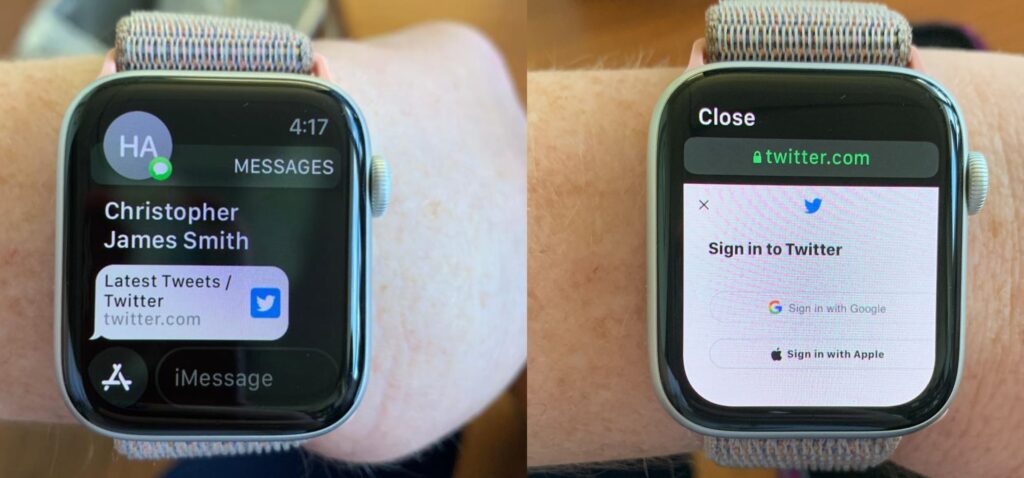
This also applies with links that appear within Siri search results. MacRumors also points out a little hack where you can send yourself a link to Google via iMessages, perform the web search there and browse whatever you want.
Download the µBrowser for Apple Watch
While there is no Safari, where there’s a will, there’s the intrepid developer community. The µBrowser is described as a Mini Browser on your Watch and arrived on the App Store last week to great acclaim, with a 4.8 rating out of 5 so far. It only costs $0.99/£0.99 too.
You can download the µBrowser app for Apple Watch here .
It enables you to type in web addresses directly on the display or enter search terms to enjoy a micro browsing experience. The companion iPhone app also enables you to set up bookmarks to your favourite sites to avoid having to type them in.
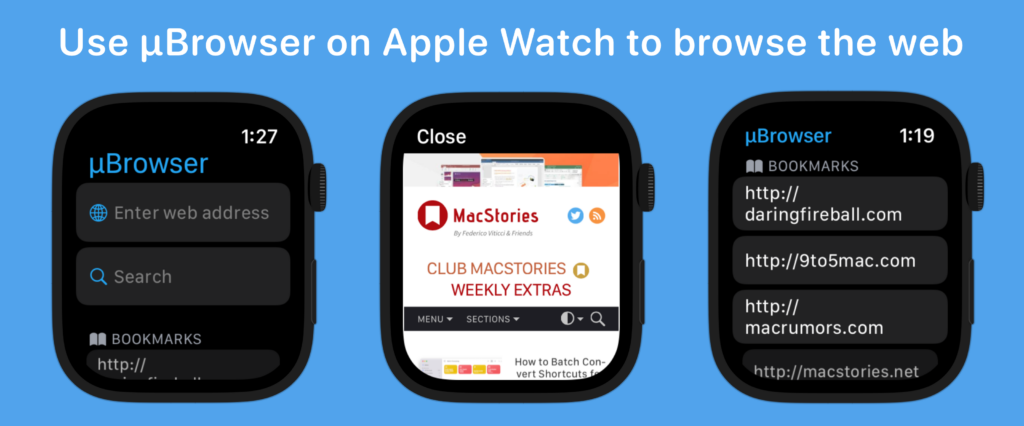
You will need watchOS 8 installed on your Apple Watch and iOS 15 on your iPhone in order to use this app. It should work nicely on all of phones compatible with the latest update, although the larger displays available in the newer generations will naturally be best.
There are some issues, naturally, with readability on home websites, while 9to5Mac reports that images can take a while to launch, if they launch at all. Users do have to confirm they want to browse to that page after it launches.
You might like…

Best Smartwatch 2024: Our favourite wearables right now
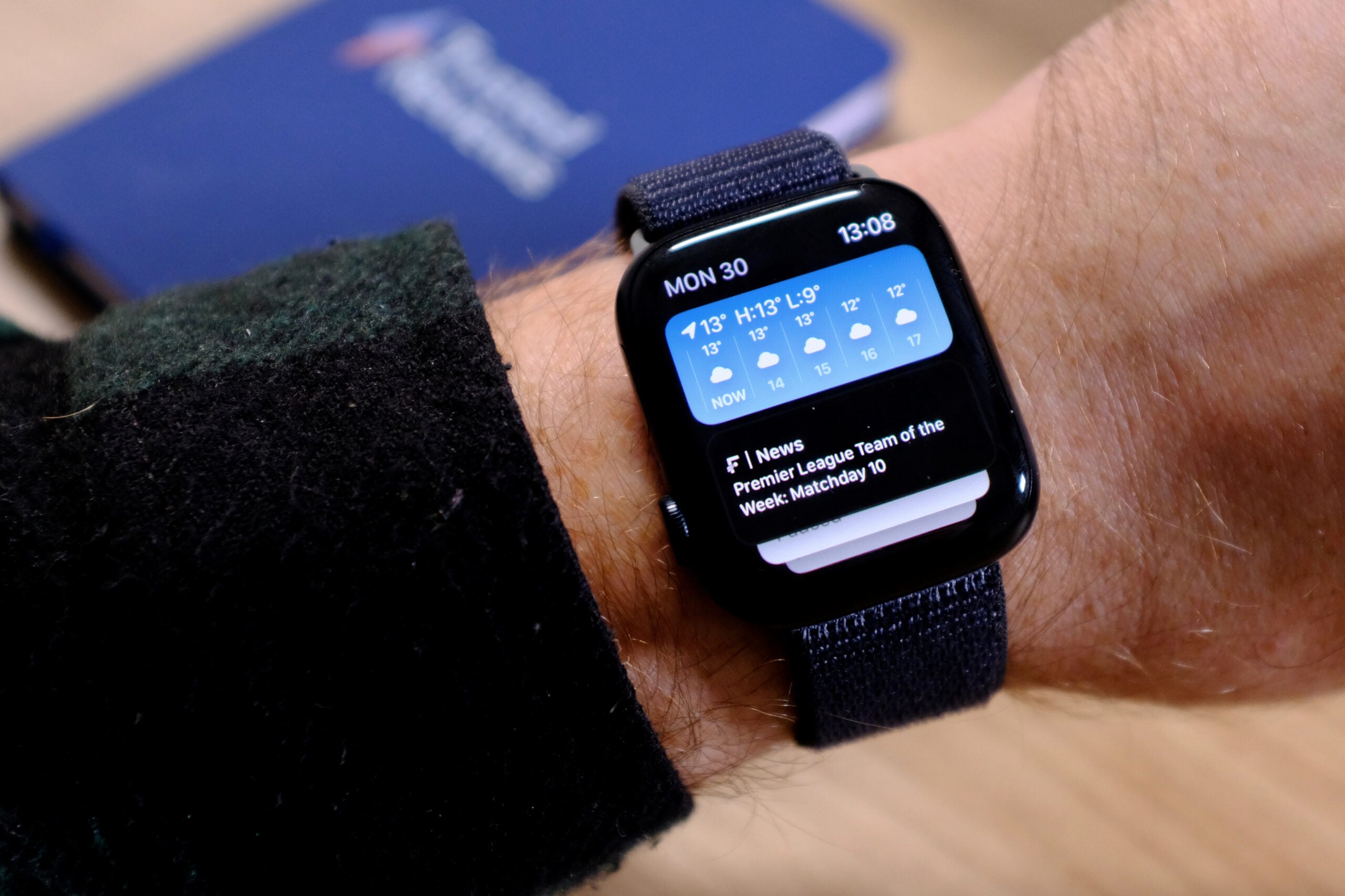
Best Apple Watch 2024: Must-pair devices for your iPhone

Trusted Reviews Awards 2021: The Galaxy Watch 4 is this year’s Best Smartwatch
Developer, the app-tly named Arno Appenzeller writes : “I believe that µBrowser can be the perfect emergency browser when you are on the go and don’t have your phone with yourself. It is a start and I hope watchOS will improve so I can add new features to µBrowser. I’m pretty interested in deliver the best possible web experience on iOS.”

Chris Smith is a freelance technology journalist for a host of UK tech publications, including Trusted Reviews. He's based in South Florida, USA. …
Why trust our journalism?
Founded in 2003, Trusted Reviews exists to give our readers thorough, unbiased and independent advice on what to buy.
Today, we have millions of users a month from around the world, and assess more than 1,000 products a year.
Editorial independence
Editorial independence means being able to give an unbiased verdict about a product or company, with the avoidance of conflicts of interest. To ensure this is possible, every member of the editorial staff follows a clear code of conduct.
Professional conduct
We also expect our journalists to follow clear ethical standards in their work. Our staff members must strive for honesty and accuracy in everything they do. We follow the IPSO Editors’ code of practice to underpin these standards.

Sign up to our newsletter
Get the best of Trusted Reviews delivered right to your inbox.
Eish Safari
Information
Copyright © 2024 Apple Inc. All Rights Reserved.
Internet Service Terms Apple TV & Privacy Cookie Policy Support
- a. Send us an email
- b. Anonymous form
- Buyer's Guide
- Upcoming Products
- Tips / Contact Us
- Podcast Instagram Facebook Twitter Mastodon YouTube Notifications RSS Newsletter
How to Browse the Internet on Apple Watch Through watchOS 5's WebKit Integration
With watchOS 5, Apple has added support for WebKit, which is designed to allow you to view content from the web right on your wrist, something that's entirely new to the Apple Watch.
There's no full web browser so you're not going to see a Safari app for Apple Watch anytime soon, but you can now click on and open web links in apps like Mail and Messages.
play Subscribe to the MacRumors YouTube channel for more videos.
WebKit in Messages
If someone sends you a link to your Apple Watch in the Messages app, you can tap on it to open up a little mini web browser right in the Messages app.

WebKit in Mail
Just like Messages, if you get an email with a web link in it, you can open it up using the Mail app. You can also view HTML emails on the Apple Watch for the first time thanks to the WebKit integration.
Using Google and Other Websites on Apple Watch
As we mentioned earlier, there's no built-in Safari app on the Apple Watch for browsing the web, but you can cheat. Here's how:
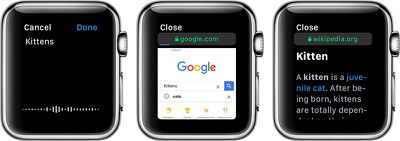
- From your iPhone or Mac, send yourself an iMessage with a link to Google.com (or any other search engine).
- On the Apple Watch, open up the Messages app.
- Tap on your name, and then tap on the Google.com link that you sent yourself.
- Wait for the Google site to load on the Apple Watch.
- Tap on the search field.
- Speak or spell out whatever you want to search for.
- Tap the search button.
You can load all kinds of websites on the Apple Watch, from Wikipedia to restaurant sites for finding menus, to airline check-in sites to websites like MacRumors.com. It's essentially a full browser that's been miniaturized for the wrist.
Some content will not load on the Apple Watch. You can't watch YouTube videos, for example, nor will other types of video content load. Complicated websites with a lot of content, such as news sites, can take awhile to load or can refuse to load all together, so simple browsing is best on the Apple Watch.
Where possible, the little Apple Watch browser will use Reader Mode for text heavy websites, so you will see simple, easy-to-view sites with no ads. Mobile optimized sites work the best on the Apple Watch.
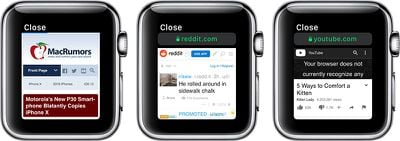
For browsing the web on the Apple Watch, you will always need to use the search cheat because Apple doesn't allow access to the URL bar. You can tap it, but there's no way to enter a web address.
WebKit Gestures
WebKit on Apple Watch supports several gestures, which are outlined below.

- Use the Digital Crown or a finger on the screen to scroll.
- Double tap to zoom in and double tap again to zoom out.
- Long press to access options for Back, Forward, Reload, and Reader Mode.
- Swipe to move forwards or backwards through different sites.
- Tap a text field to speak or spell out text.
How to Clear Website Data on Apple Watch
Being able to browse the web on the Apple Watch through Mail and Messages means that your Apple Watch is storing some website data. You can delete all of this data in the Settings app. Here's how:
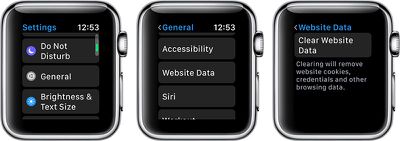
- Open the Settings app on Apple Watch.
- Choose General.
- Scroll down to Website Data.
- Select "Clear Website Data."
Using this option will remove all website cookies, credentials, and browsing data. It does not appear that Apple Watch stores any browsing history in a viewable format, so there's no option to clear just history.
Availability
According to Apple, WebKit integration is limited to Apple Watch Series 3 models. WebKit and websites will not load on the Apple Watch Series 1 and Series 2 models.
Get weekly top MacRumors stories in your inbox.
Top Rated Comments
This looks like something intended only for consistency between different platforms of iMessages or so. Even then, doesn't the watch need to be paired to a phone anyways?
Popular Stories

10 Reasons to Wait for Next Year's iPhone 17

Apple's 80% Charging Limit for iPhone: How Much Did It Help After a Year?
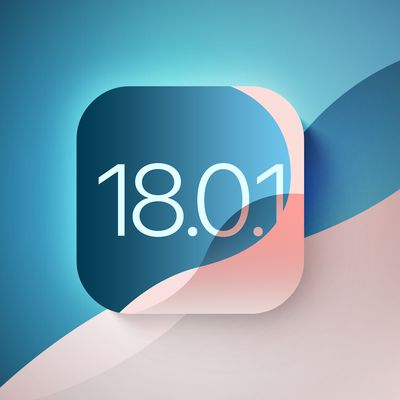
Apple Preparing iOS 18.0.1 Update for iPhone Following Several Bugs

Apple Releases Second iOS 18.1, iPadOS 18.1, and macOS Sequoia Public Betas With Apple Intelligence

Apple Releases New AirPods Pro 2 Firmware
Next article.

Just Got an iPhone 16? Here's how to use all the new features and hardware capabilities.

All the new features and lesser-known changes that are worth checking out if you're upgrading.

Our comprehensive guide highlighting every major new addition in iOS 18, plus how-tos that walk you through using the new features.

Updates and enhancements in the latest Apple Watch software that may have gone under your radar.

Completely redesigned with Apple TV-sized form factor, M4 and M4 Pro chip options, and more.

Next-generation M4, M4 Pro, and M4 Max chips optimized for AI capabilities.

Spec bumps including an upgrade to Apple's new M4 chip.

Chip and camera upgrades expected, plus a possible fix for "jelly scrolling" display issues from the current model.
Other Stories

1 day ago by Joe Rossignol

2 days ago by Joe Rossignol

3 days ago by Tim Hardwick

3 days ago by Joe Rossignol

4 days ago by Tim Hardwick
Apple Watch Series 7 review: time and time again
A bigger screen and faster charging are nice, but not reasons to upgrade.
By Dieter Bohn
Photography by Vjeran Pavic / The Verge
Share this story
If you buy something from a Verge link, Vox Media may earn a commission. See our ethics statement.
The most important questions to ask about the new Apple Watch Series 7 aren’t about the Apple Watch Series 7, they’re about the Apple Watch you may already have.
That’s a gentle way of saying that if there’s nothing wrong with your current watch, there’s nothing in the Series 7 that should compel you to upgrade. If you’ve been waiting for some key feature before buying your first Apple Watch, I don’t know that it’s here, either. I wrote very nearly the same thing last year about the Series 6 and I think that’s just what we should expect from the Apple Watch series going forward: iterative updates that will be great when you replace your current watch, but not a reason to upgrade.
The Apple Watch Series 7 is great. The larger screen and faster charging are the two headline features and both are welcome. The Apple Watch is in a class entirely of its own right now. Nothing else is as good for iPhone users and nothing like it is available for Android users.
:format(webp)/cdn.vox-cdn.com/uploads/chorus_asset/file/22908902/vpavic_211006_4796_0039.jpg)
Apple Watch design and screen
The Apple Watch Series 7 didn’t get the major redesign that had been rumored. Instead, it looks almost identical to previous Apple Watches and maintains compatibility with all previous Apple Watch straps, although there are incredibly subtle changes in its overall size and curves.
There are new color options available, including midnight (which apparently has a hint of blue in it), starlight (a cross between silver and gold), and a dark green. Apple sent me the green one and in most light it just looks gray — but every now and then it’ll pop and look visibly green.
The bigger screen isn’t a reason to upgrade on its own
:format(webp)/cdn.vox-cdn.com/uploads/chorus_asset/file/22908911/vpavic_211006_4796_0094.jpg)
The biggest change is the screen; it’s 20 percent larger than the last few iterations of the Apple Watch. It does the thing all screen upgrades tend to do: make the older screen with its larger bezels look small.
When Apple first made the screen bigger way back on the Apple Watch Series 4 , I thought it made an appreciable difference in the experience and would even be worth upgrading for. Here, on the Series 7, I just think the screen is really nice and looks better, but isn’t enough to justify an upgrade.
Apple has kept the always-on screen and says that it is brighter in ambient mode when indoors. That is: the overall max brightness hasn’t changed, but when you’re inside, the screen should look a little less dim.
The other design change on the Series 7 is that it’s more durable. The front crystal on all models is thicker and stronger against cracking. (It’s also more refractive, so you can catch a glimpse of some pixels at extreme angles.) The whole watch adds IP6X dust resistance for the first time and maintains the same water resistance to 50 meters.
Apple didn’t add any new health sensors to the Series 7. It still tracks heart rate and has a blood oxygen monitor and EKG. None of these sensors should be used for diagnostic purposes as the Apple Watch is not a medical device.
:format(webp)/cdn.vox-cdn.com/uploads/chorus_asset/file/22908901/vpavic_211006_4796_0032_Edit.jpg)
Apple Watch charging and battery
Apple is still targeting 18 hours of battery life on the Apple Watch Series 7. It’s enough to get through a day — maybe two if you turn off the always-on screen and don’t work out. In my tests, those numbers are borne out. I need to charge the Series 7 only a little less often than I need to charge my old Series 5 (which is starting to lose its battery capacity a bit).
I wish Apple had done more to improve battery life on the Series 7, especially since this is technically a redesign. I would have even taken the same size screen as last year’s model if it had meant getting longer battery life instead. There’s nothing wrong with the Apple Watch’s battery life, but I do wish that it aimed higher like the new iPhones did this year.
Faster charging is nice, but I was hoping for more battery life
Instead, we got faster charging thanks to a redesigned charging puck that also uses USB-C. Lots of people have those wall adapters but may need to pick up a second one (or a multi-charger), since it’s not included in the box. (As an aside, the actual plug part of the Apple Watch charger is longer now, which Apple says is to manage heat.)
The charging is faster. Apple claims it’s 33 percent faster than the older cable and that sounds right to me. I have been able to juice up 20 percent in just ten minutes several times and it has been easier to top off to a full charge in the morning while I putter around with coffee and breakfast. It makes it slightly more convenient to use the watch for sleep tracking since it’s easier to fit a quick charging session in.
Still and all, I would have preferred standard Qi charging to faster charging (if I had to choose). Qi charging mats are cheap and plentiful now, but integrating an Apple Watch charger adds cost and complexity. Older Apple Watch chargers will work just fine with the Series 7, but at the slightly slower charging speed.
:format(webp)/cdn.vox-cdn.com/uploads/chorus_asset/file/22908905/vpavic_211006_4796_0053.jpg)
There are a few features in WatchOS 8 that are exclusive to the Series 7, ostensibly because its larger screen makes them possible. The watch can fit just a little more text when reading a message, for example.
The two watchfaces custom to the Series 7 are called “Contour” and “Modular Duo.” The former just puts numbers out on the edges of the screen and would apparently look bad on screens with larger bezels, while the latter allows you to have two full-width complications stacked instead of just one.
The larger screen also allows for a new text-entry option: a miniature keyboard. You can tap or swipe on it and as long as autocorrect is doing its thing correctly, it works fine. It’s about as good as any smartwatch keyboard I’ve used, but I still prefer dictating messages via Siri whenever possible. I wish I could compare it to the FlickType app that was kicked out of the App Store in January 2019, but it’s not back (and there’s a lawsuit pending ).
You can finally set multiple timers in WatchOS 8 (but not on iOS 15)
:format(webp)/cdn.vox-cdn.com/uploads/chorus_asset/file/22908909/vpavic_211006_4796_0084.jpg)
Those are the Series 7-specific features, but WatchOS 8 has a few more things worth covering. It’s able to auto-detect outdoor bike workouts — and in my testing it managed to do that very well, even when I was hitting stoplights at every block. I wish Apple would make it easier to integrate the Watch’s workout data with cadence or power sensors on a bike, but cyclists are still on their own to figure out how to do that.
Apple says it’s also adjusting your calorie metrics if the watch believes you’re riding an e-bike. There’s no setting for it, it just detects if your heart rate is suspiciously low and your speed is remarkably high as you cruise up a hill. There’s also no indicator in your results if your calorie metrics were adjusted.
WatchOS 8 has a redesigned photos app and lets you send photos directly from the watch. It has an updated “Mindfulness” app with a “Reflect” feature that gives you some kind of prompt to meditate on, like “Recall a challenge you’ve overcome” and “Think about what sparks your creative energy.” As you can probably tell from the unnecessary scare quotes in the previous sentence, I don’t like it. I think meditation is a deeply personal — and for many people spiritual or religious — thing, and so I recoil whenever I see tech companies reducing the practice down to anodyne apps.
I’ve left the best for last: the Apple Watch lets you set multiple timers. You can set them in the timer app. You can set them with Siri. You can use Siri to name each timer. You can see all your timers stacked one after the other. It’s magical. It’s wonderful. It’s hilarious that it took until 2021 to make this happen and even more hilarious that the iPhone itself still can’t do it .
Seriously, though, multiple timers on the Apple Watch is great, especially for cooking. It means I don’t need to stay within earshot of the smart speaker in my kitchen if I’ve got something in the oven.
:format(webp)/cdn.vox-cdn.com/uploads/chorus_asset/file/22908899/vpavic_211006_4796_0029.jpg)
I have said this every year for several years now because it’s true every year: the Apple Watch is the best smartwatch for iPhone users, by far. There are fitness trackers that fulfill niches not filled by the Apple Watch like Garmins for more serious athletes or Fitbits for people who want something simpler. But as a general computer-on-your-wrist, the Apple Watch Series 7 is challenged only by older Apple Watches.
Still the best smartwatch
If you have one of those older Apple Watches, I don’t think there’s anything here that should compel an upgrade. All the new features are very nice but not necessary. If there is something that’s bothering you about your current watch, then by all means go for it if you can afford it. Also, while the Series 3 is still kicking around for cheap, I don’t think it’s a great buy anymore. The Apple Watch SE is a better value.
There’s no reason that we should have an expectation of major year-on-year updates for the Apple Watch. These smaller iterations might not be what we’ve been hoping for — a big redesign with much more battery — but that doesn’t make the Series 7 bad on its own merits.
It’s a great watch — again, the best smartwatch. If it’s time for you to replace your watch (or buy your first one), you’ll love it. If it’s not time to replace your watch, it’s not time to replace your watch.
Agree to continue: Apple Watch Series 7
Every smart device now requires you to agree to a series of terms and conditions before you can use it — contracts that no one actually reads. It’s impossible for us to read and analyze every single one of these agreements. But we started counting exactly how many times you have to hit “agree” to use devices when we review them since these are agreements most people don’t read and definitely can’t negotiate.
- Since the Apple Watch only works with the iPhone, you will already have consented to two mandatory agreements and (if you use Apple Pay) six optional ones.
- There is a terms and conditions agreement specifically for watchOS, which you can have emailed to you. Apple is transparent that many of the privacy settings you’ve chosen for your phone will transfer over to the Watch.
These agreements are mandatory, and you cannot negotiate them.
There are several more optional agreements:
- If you transfer your Apple Pay cards to work on the Watch, you may have to agree to additional terms from your bank. In my case, Bank of America includes a location sharing provision and provides a link (which you have to manually type out yourself) to a PDF with more information .
- If you set up cellular, you might have to agree to more terms from your carrier, but we couldn’t test every one. Verizon, at least, didn’t ask me to agree to additional terms, although it did ask for a $30 activation fee.
- If you want to use blood oxygen monitoring, you must turn on location so that Apple can verify you live in a supported area. Similarly, emergency fall detection also will share your location whether or not you have it enabled in settings.
Final tally: one mandatory agreement, at least three optional agreements, and all the agreements necessary to use an iPhone.
The Toyota Prius and Rav4 are no longer Prime
X blocks links to hacked jd vance dossier, don’t ever hand your phone to the cops, meta’s big tease, i played the ps5 pro, and it’s clearly better.
More from Reviews
:format(webp)/cdn.vox-cdn.com/uploads/chorus_asset/file/25287583/DSC06615.jpg)
The OnePlus 12R is a $500 phone with flagship tendencies
:format(webp)/cdn.vox-cdn.com/uploads/chorus_asset/file/25286103/DSCF6450.jpg)
Bose’s Ultra Open Earbuds are its boldest, most unique earbuds yet
:format(webp)/cdn.vox-cdn.com/uploads/chorus_asset/file/25274108/DSCF4193_Enhanced_NR.jpg)
JBL Authentics 300 smart speaker review: two assistants at once
:format(webp)/cdn.vox-cdn.com/uploads/chorus_asset/file/25270766/247013_Linxura_smart_control_JTuohy_0006.jpg)
This iPod-like button could be a great smart home controller
About the security content of iOS 17.7 and iPadOS 17.7
This document describes the security content of iOS 17.7 and iPadOS 17.7.
About Apple security updates
For our customers' protection, Apple doesn't disclose, discuss, or confirm security issues until an investigation has occurred and patches or releases are available. Recent releases are listed on the Apple security releases page.
Apple security documents reference vulnerabilities by CVE-ID when possible.
For more information about security, see the Apple Product Security page.
iOS 17.7 and iPadOS 17.7
Released September 16, 2024
Accessibility
Available for: iPhone XS and later, iPad Pro 13-inch, iPad Pro 12.9-inch 2nd generation and later, iPad Pro 10.5-inch, iPad Pro 11-inch 1st generation and later, iPad Air 3rd generation and later, iPad 6th generation and later, and iPad mini 5th generation and later
Impact: An attacker with physical access to a locked device may be able to Control Nearby Devices via accessibility features
Description: This issue was addressed through improved state management.
CVE-2024-44171: Jake Derouin
Compression
Impact: Unpacking a maliciously crafted archive may allow an attacker to write arbitrary files
Description: A race condition was addressed with improved locking.
CVE-2024-27876: Snoolie Keffaber (@0xilis)
Game Center
Impact: An app may be able to access user-sensitive data
Description: A file access issue was addressed with improved input validation.
CVE-2024-40850: Denis Tokarev (@illusionofcha0s)
Impact: Processing a maliciously crafted file may lead to unexpected app termination
Description: An out-of-bounds read issue was addressed with improved input validation.
CVE-2024-27880: Junsung Lee
Impact: Processing an image may lead to a denial-of-service
Description: An out-of-bounds access issue was addressed with improved bounds checking.
CVE-2024-44176: dw0r of ZeroPointer Lab working with Trend Micro Zero Day Initiative, an anonymous researcher
IOSurfaceAccelerator
Impact: An app may be able to cause unexpected system termination
Description: The issue was addressed with improved memory handling.
CVE-2024-44169: Antonio Zekić
Impact: Network traffic may leak outside a VPN tunnel
Description: A logic issue was addressed with improved checks.
CVE-2024-44165: Andrew Lytvynov
Impact: An app may gain unauthorized access to Bluetooth
CVE-2024-44191: Alexander Heinrich, SEEMOO, DistriNet, KU Leuven (@vanhoefm), TU Darmstadt (@Sn0wfreeze) and Mathy Vanhoef
Mail Accounts
Impact: An app may be able to access information about a user's contacts
Description: A privacy issue was addressed with improved private data redaction for log entries.
CVE-2024-40791: Rodolphe BRUNETTI (@eisw0lf)
mDNSResponder
Impact: An app may be able to cause a denial-of-service
Description: A logic error was addressed with improved error handling.
CVE-2024-44183: Olivier Levon
Safari Private Browsing
Impact: Private Browsing tabs may be accessed without authentication
CVE-2024-44127: Anamika Adhikari
Impact: A shortcut may output sensitive user data without consent
Description: This issue was addressed with improved redaction of sensitive information.
CVE-2024-44158: Kirin (@Pwnrin)
Impact: An app may be able to observe data displayed to the user by Shortcuts
Description: A privacy issue was addressed with improved handling of temporary files.
CVE-2024-40844: Kirin (@Pwnrin) and luckyu (@uuulucky) of NorthSea
Sync Services
Impact: An app may be able to bypass Privacy preferences
Description: This issue was addressed with improved checks.
CVE-2024-44164: Mickey Jin (@patch1t)
Transparency
Description: A permissions issue was addressed with additional restrictions.
CVE-2024-44184: Bohdan Stasiuk (@Bohdan_Stasiuk)
Impact: An attacker may be able to cause unexpected app termination
Description: The issue was addressed with improved bounds checks.
CVE-2024-27879: Justin Cohen
Information about products not manufactured by Apple, or independent websites not controlled or tested by Apple, is provided without recommendation or endorsement. Apple assumes no responsibility with regard to the selection, performance, or use of third-party websites or products. Apple makes no representations regarding third-party website accuracy or reliability. Contact the vendor for additional information.
- Apple Watch
- Fitness trackers
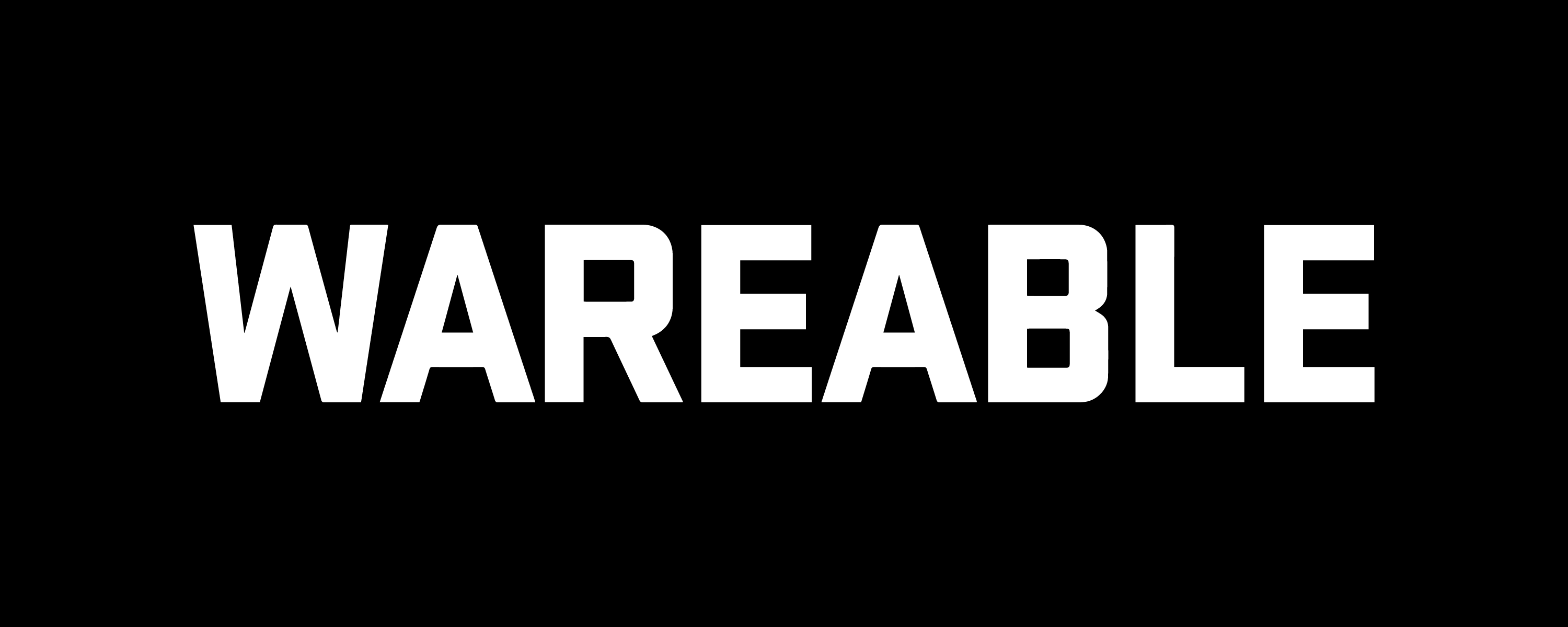
Apple Watch Series 7 review – our in-depth test
Series 7 offers more reasons to buy at the same price
The Apple Watch Series 7’s larger screen leaves the Apple Watch SE eating dust, and the fast charging makes it a better smartwatch to live with. While it's been surpassed by the Series 8, its successor's minor upgrades mean the Series 7 is still easily recommendable – if you can find it at the right price.
- Fresh look, great screen
- Fast charging works
- Easier to use
- Few new features
- Battery life hasn't improved
Let’s get a few things straight before we start: the Apple Watch Series 7 certainly won’t go down as the biggest update to Apple’s smartwatch in the seven generations to date.
There are no game-changing new features here or mind-boggling new sensors.
And if you’re hoping for drastic changes in the battery life of Apple’s smartwatch, then reset your expectations.
But the Series 7 heralds only the second design change since the original Apple Watch in 2014. And it succeeds in putting the Series 7 right at the top of the smartwatch tree.
Read on for our full review – and check out the new Apple Watch Series 8 for our view on the latest version.
- Best Apple Watch alternatives
- Best smartwatches from our reviews
Tl;dr review, price, and alternatives

The Apple Watch Series 7 looks better than the Series 6 and is easier to live with, thanks to fast charging and a bigger screen. And given that it replaces its predecessor for the same price, we’d call that a win.
However, there’s no denying this is an iterative update.
But given that the Series 8 offered no design changes, and only a temperature sensor for menstrual cycle tracking and new car crash detection, it’s still a great option today. And with the additions from watchOS 9 , it’s arguably easier to recommend than the newer version.
But back in our Series 6 review, we reasoned that the ECG and always-on display weren’t big enough reasons to recommend most people paying more over the $279/£249 Apple Watch SE or Apple Watch SE (2nd Gen).
But the Series 7 screen, shape, and colorways leave the Apple Watch SE looking dated. And the lack of an always-on display for the SE feels like a huge backward step.
That makes the Series 7 an excellent option if you can find it at the right price.
But what if you don’t want an Apple Watch at all?
The screen on the new Amazfit GTS 3 Pro and GTS 3 make them both contenders. And the sports tracking of the Garmin Venu 2 and the fitness/health smarts of the Fitbit Sense are also excellent choices. All of them torpedo the Series 7 on battery life.
The new screen

When it comes to Series 7, it’s all about the design. There are new colors for the cheapest aluminum finish – and we got this natty blue. There’s also green, red, and a white and dark grey finish. It makes the standard Series 7 quite fun, but you will need to get the more pricey stainless steel finishes to get something shiny.
The Series 7’s key change is the screen – and by reducing the border to just 1.7mm, it packs in 20% more screen real estate over the Series 6 and SE.
And without resorting to hyperbole, the difference is stark.
- Apple Watch SE vs Series 7 – the key differences
The Series 7 is all-screen. The edge-to-edge display looks superb, and it feels like an all-new smartwatch on the wrist.
There’s a slight change to the case size too, with softer edges that immediately make the Series 6 feel boxy.
Apple has made some design changes to watchOS 8 on the Series 7 to make use of the new display, and we’ll come to those. But the screen change represents more than that. It immediately puts the Apple Watch SE, Series 6, and, let’s face it, most smartwatch rivals in the shade. They feel old. The Series 7 is back on top, and it makes the whole Apple Watch line-up make more sense.

How’s it done this? Well first, the Series 7 has grown slightly – and now comes in 41mm and 45mm sizes, up from 40mm and 44mm on the Apple Watch SE. That means that the Apple Watch Series 7 is the biggest ever, which might not be everyone’s cup of tea – especially women.
The screen is now surrounded by just 1.7mm of black which is 40% less than the Series 6.
It’s pulled tight to the edge of the case and the Ion-X glass has been machined with an angular edge that refracts light, pulling the display area down to the metal of the case, so it feels like there’s zero gap.
The screen is noticeably brighter than Series 6, and the 1,000-nit screen punches out as you tilt your wrist. And the low-power version of the always-on display is brighter too.
In terms of screen specs, we have details: The 44mm is an OLED Retina display, 396 x 484 resolution and the 40mm is 352 x 420. It’s right up there with the biggest and baddest smartwatch displays, in a relatively compact case.
Usability changes

So how does the Series 7’s screen change affect usability? Well, not a great deal as the Apple Watch has always been a very intuitive smartwatch to use – but there have been some changes.
The menus and screens are bigger, and buttons are noticeably larger and it’s certainly easier to navigate the watch and interact with it. We didn’t have a problem before, but those with chunky digits will enjoy the change.
Possibly the biggest deal is the amount of text you can see (50% more over Series 6) – and that makes a difference when it comes to notifications.
And Apple has added an on-screen keyboard that can appear when text input is required from apps. An easy example is the Messages app. Now, the screen will have to grow by more than 20% to get us to use an on-screen keyboard on a smartwatch regularly.

But in testing it worked surprisingly well, using the QuickPath to swipe out a simple message.
We did make mistakes, and you can use the crown to weed those out. It’s fine in a pinch when you don’t want to be seen talking to your Watch like Dick Tracey.
There are a few new watch faces that are exclusive to Series 7 and make use of the extra screen space.
The Contour watch face is the poster boy for Series 7 and looks great – and the Modular Duo can show two large complications.
We think there could have been more new watch face options for Series 7, but Apple has always been notoriously tight with watch face options, so it’s little surprise.
Sports and activity

We usually dive into the most minute of detail here, but the Series 7 doesn’t change things in terms of the fitness tracking and sports tracking from previous generations, so we’re going to keep things top-level.
In terms of activity tracking, the Apple Watch still offers the best experience on any smartwatch. The three Rings are baked right into the experience. The Move (calories burned via movement), Exercise (time spent at higher levels) and Stand goals are simple and effective.
Active Zone Minutes on Fitbit and Amazfit’s PAI score are possibly more scientific, but they’re also over-complicated and hard to engage with.
Apple’s approach is simple, effective, and clear – and the prompts and reminders are regular and addicting. A focus on calories and movements is preferable to steps, but you can see those, too.
Apple added sleep tracking in watchOS 7, and sleep stages in watchOS 9. And that works nicely, even if it is extraordinarily simple. It’s an accurate monitor of time in bed and your sleep schedule.
If you’re into seeing a more data-driven look at your night’s sleep, that’s now possible with the added sleep stages, which were added as an update.
Sports tracking is a strong part of the Apple Watch feature set – and the Workout app has workout modes for most popular activities – it just added Tai Chi, for example.

We regularly used the yoga workout tracker – which doesn’t offer too much detail about the session (just heart rate, duration, and calories), and then bounce the session into the Fitness app on our iPhone, where we rarely look at it again.
watchOS 9 also added a host of extra running features, with data on form, running power, and heart rate zones. Basic navigation is also available via the Compass app, too.
For running, we used to defer to the Strava app – but the Workout app is now a great place for data, and it’s won us back.
But the likes of Strava, Nike Run Club – as well as Hole 19 and Tag Heuer Golf for example – encompass what the Apple Watch is about. If there are elements you’re missing, you can go and download an app.
The Apple Watch Series 7 will also estimate your VO2 Max as part of its Cardio Fitness feature, and it can do this from walking rather than tracked running workouts. We did use it for several workouts, however, and it gave us a VO2 Max of 48 – which is about right. Garmin, which won our group test of estimates against a full treadmill VO2 Max assessment, estimated ours at 49.
Heart rate performance during exercise of Series 7 also didn’t change over Series 6.
We found it to be reliable during steady runs and workout sessions in Apple Fitness+ against a chest strap – and usually only 1-2bpm out over a one-hour run and matching the same peak HR.
Health and wellbeing

As the flagship, the Apple Watch Series 7 is the only smartwatch in the current range to feature ECG, which also appeared on Series 4/5/6. You can take a reading and it will check the rhythm of your heart for irregularity that could point to atrial fibrillation (Afib).
It will also produce an ECG graph that you can show your doctor, which can be found in Apple Health on your iPhone.
It’s FDA-approved and easy to use. Start the app, place your finger on the crown and go.
It’s perhaps not a feature most people will use daily, or even after the first go. But for a subset of people, and older users, having an ECG on the wrist can be hugely important.
Like other Apple Watch devices, it will monitor for high/low heart rate as well and notify you if anything is up.
There’s a SpO2 sensor on board, which can take spot readings for oxygen saturation. It can also do that at night if you wear the Apple Watch to bed.
And it will also estimate breathing rate too, which will be listed in Apple Health – spikes of which can be an early indicator of illness.
Both of these are available on the cheaper Apple Watch SE.
Battery life and fast charging
There’s been a clamor for longer Apple Watch battery life since 2014, and Apple hasn’t budged an inch.
While the Apple Watch Series 7 does infinitely more than the Series 0, including blood oxygen and an always-on display which are mammoth power drainers, the quoted battery life is still just 18 hours.
Now, the 18-hour quote by Apple is absolute hooey. Even as heavy users of our Apple Watch, we regularly get around 36 hours. We can expect the Apple Watch to track sleep and last into the next day.
With the Series 7, Apple hasn’t affected the battery life but has made it faster to charge. It says that an 8-minute charge will give enough juice to power a night’s sleep tracking, and 45 minutes will bag you 80%.
That was more than borne out in our testing. We found:
- 8 mins – 9% to 30%
- 45 mins – 9% to 95%
- A 40 min run using Strava used 10%.
There is a small catch. To get fast charging, you need to use the special new charging plate that comes with the Series 7. This has the same plate. with a metallic rim to identify it, but a USB-C port on the other end.
Not wanting to give up a precious outlet just for the Apple Watch, off we went to Amazon looking for a new extension block with USB-C. In the meantime, we made do by plugging the Series 7 into the MacBook in a different room.
In the Series 6 review, we moaned that the sleep tracking made keeping the Apple Watch charged a headache – and that was a big negative. Maybe we’ve got used to it, but that hasn’t been the case with the Series 7, and the faster charging certainly helps.
For those that single-day battery life is beyond the pale, nothing has changed. For those willing to compromise for the benefits of the Apple Watch, the fast charging makes the Series 7 easier to live with – if you can find somewhere to plug it in.
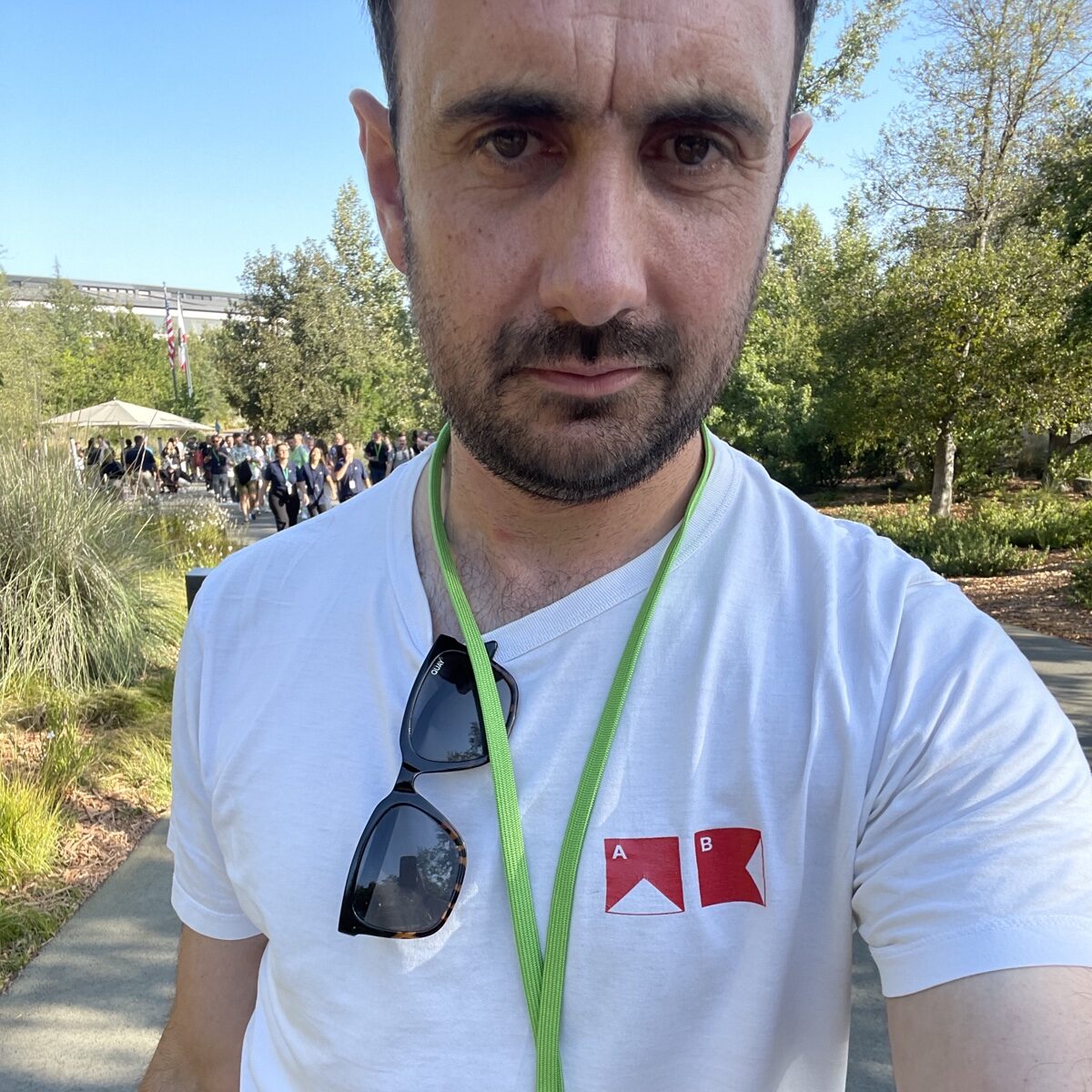
- X (Twitter)
James is the co-founder of Wareable, and he has been a technology journalist for 15 years.
He started his career at Future Publishing, and worked on Windows: The Official Magazine until becoming editor of What Laptop Magazine. As an editor of technology media titles, James launched Windows 8: The Official Magazine, and TechRadar's iPad magazine edition .tech.
After these launches, James became the features editor of T3 Magazine and T3.com and was a regular contributor to TechRadar – before leaving Future Publishing to found Wareable in 2014.
James has been at the helm of Wareable since 2014 and has become one of the leading experts in wearable technologies.
He has provided expert comments to a host of sources and has appeared on BBC News and Sky News to talk about smartwatch releases
James also appeared as an expert on Channel News Asia's documentary on wearable tech.
He has also spoken about wearables at a range of events, and hosts a monthly wearable technology event called Wearables London.
And James has also moderated wearable tech panels at Web Summit, IFA, and The Wearable Technology Show.
Related Posts

10 best smartwatches for iPhone – and Apple Watch alternatives

Apple Watch Series 10 vs. Series 9: Our advice after testing both smartwatches

Huawei Watch GT 5 Pro review
Type above and press Enter to search. Press Esc to cancel.
Apple Watch Series 7 orders start Friday, October 8, with availability beginning Friday, October 15

Shop Directly with Apple
- Customers in Australia , Canada , China , France , Germany , India , Japan , Mexico , Russia , South Korea , the UAE , the UK , the US , and more than 50 other countries and regions will be able to order Apple Watch Series 7 beginning at 5 a.m. PDT on Friday, October 8, with availability in stores beginning Friday, October 15.
- Apple Watch Series 7 starts at $399 (US), Apple Watch SE starts at $279 (US), and Apple Watch Series 3 starts at $199 (US).
- Apple Watch Series 7 is available from apple.com/store and the Apple Store app, and through Apple Authorized Resellers and select carriers.
- Customers can buy Apple Watch (GPS + Cellular) directly from apple.com/store or at an Apple Store and get $100 back when they activate it with T-Mobile/Sprint or Verizon. And through Apple Trade In, customers can get credit toward the purchase of a new Apple Watch. Terms apply. For eligibility requirements and more details, see apple.com/shop/buy-watch/apple-watch .
Text of this article
October 4, 2021
Apple Watch Series 7 features a larger and more advanced display, enhanced durability, faster charging, new aluminum case colors, and watchOS 8
Apple today announced Apple Watch Series 7 , featuring the largest and most advanced Apple Watch display ever — a reengineered Always-On Retina display with significantly more screen area and thinner borders — will be available to order beginning Friday, October 8, at 5 a.m. PDT and available in stores starting Friday, October 15.
The design of Apple Watch Series 7 is refined with softer, more rounded corners, and the display has a unique refractive edge that makes full-screen watch faces and apps appear to seamlessly connect with the curvature of the case. At just 1.7 mm thin, the narrower borders of Apple Watch Series 7 maximize the screen area of the display while minimally changing the dimensions of the watch itself. Apple Watch Series 7 also features a user interface optimized for the larger display, a new QWERTY keyboard, plus two unique watch faces — Contour and Modular Duo — designed specifically for the new device. Users benefit from the same all-day 18-hour battery life, 1 now complemented by 33 percent faster charging.
Available in 41mm and 45mm sizes, Apple Watch Series 7 is the most durable Apple Watch ever, with a stronger, more crack-resistant front crystal. It is the first Apple Watch to have an IP6X certification for resistance to dust, and maintains a WR50 water resistance rating. 2
Apple Watch Series 7 introduces five beautiful new aluminum case finishes, including midnight, starlight, green, and a new blue and (PRODUCT)RED, along with a range of new band colors and styles. Stainless steel models are available in silver, graphite, and gold stainless steel, along with Apple Watch Edition in titanium and space black titanium.
Apple Watch Nike and Apple Watch Hermès also introduce exclusive new bands and watch faces, and Apple Watch SE and Apple Watch Series 3 continue in existing colors.
The newest Apple Watch continues to offer indispensable tools for health and wellness, including an electrical heart sensor and ECG app, 3 and a Blood Oxygen sensor and app. 4 watchOS 8 helps users stay healthy, active, and connected through new workout types, the new Mindfulness app, innovative accessibility features, greater access with Apple Wallet, and more capabilities with the Home app, along with enhancements to Messages and the Photos app.
With an entirely redesigned online store, shopping with Apple online or in-store is simpler than ever. Whether a customer is seeking personalized support and advice from an Apple Specialist or taking advantage of Apple’s convenient delivery and pickup options, free engraving, special carrier offers, or great new trade-in values, the best place to buy the latest Apple products is at Apple.
When customers buy directly from Apple, Apple Watch Studio gives them the exclusive opportunity to pick their preferred case and band combination to create a look that is uniquely their own. Solo Loop and Braided Solo Loop bands are available only at Apple.
Pricing and Availability
- Battery life varies by use. Faster charging is not available in all regions.
- Apple Watch Series 7 has a water resistance rating of 50 meters under ISO standard 22810:2010. This means that it may be used for shallow-water activities like swimming in a pool or ocean. However, Apple Watch Series 7 should not be used for scuba diving, waterskiing, or other activities involving high-velocity water or submersion below shallow depth. Stainless steel and leather bands are not water resistant.
- ECG app is not available in all regions.
- Blood Oxygen app measurements are not intended for medical use, including self-diagnosis or consultation with a doctor, and are only designed for general fitness and wellness purposes.
Press Contacts
Apple Media Helpline
Images in this article

IMAGES
VIDEO
COMMENTS
The Apple Watch actually has a hidden Safari browser that can be used to check out websites on your wrist. Here's how to do it.
Did you know your Apple Watch is hiding a built-in web browser? Here's how to find and use it.
Apple Watch Series 7 Smart Watch The Apple Watch Series 7 features a full wrist keyboard which improves the Safari browsing experience.
Learn how to access the hidden Safari browser on your Apple Watch with Siri and view web pages on your wrist. Follow this step-by-step guide.
Want to browse the web on your Apple Watch? Here are some of the best free and paid Web Browsers you can install on any Apple Watch.
Have you ever wondered why there is no Safari app on your Apple Watch? Or how to be able to browse some web pages or to google search some informations on th...
Learn how to add Safari to your Apple Watch and enhance your browsing experience with this comprehensive guide.
Learn how to use Safari on your Apple Watch with these simple steps. Discover the best tips and tricks for browsing the web on your wrist.
Apple Watch has access to a web browser, but the company doesn't tell you how to find it or the three ways to start surfing from your wrist.
Here is how you can get Safari web browser experience on your Apple Watch to open websites when you don't have iPhone with you.
Safari works seamlessly and syncs your passwords, bookmarks, history, tabs, and more across Mac, iPad, iPhone, and Apple Watch. And when your Mac, iOS, or iPadOS devices are near each other, they can automatically pass what you're doing in Safari from one device to another using Handoff.
The iPhone 16 and iPhone 16 Pro lineups, Apple Watch Series 10, the new black titanium Apple Watch Ultra 2, AirPods 4, and new colors for AirPods Max are now available! ... In my Safari web browser i get a pop-up window asking me if I want to download occ. I had this occur several times on different sites. I "x" the window closed.
How to browse the web on an Apple Watch: While Apple does offer a hidden browser, a new mini web browser is bringing the web to your wrist. Apple doesn't include its Safari browser on the Apple ...
With the battery life getting better, such as with the Apple Watch Ultra, I'm able to see people using both Safari and also streaming audio using the speaker if they ever were to allow that.
The new Apple Watch Series 10 is already on sale at Amazon for $30 off today. The Apple Watch Series 10 came out on Sept. 20 and Amazon already discounted an all-black sports version to $399.
This document describes the security content of macOS Ventura 13.7. About Apple security updates. For our customers' protection, Apple doesn't disclose, discuss, or confirm security issues until an investigation has occurred and patches or releases are available. Recent releases are listed on the Apple security releases page.
Apple Watch Series 7 features the largest, most advanced display yet, breakthrough health innovations, and is the most durable Apple Watch ever
Apple Watch Series 7 (GPS + Cellular) and Apple Watch SE (GPS + Cellular) can use a cellular connection for Emergency SOS. To use Emergency SOS on an Apple Watch without cellular, your iPhone needs to be nearby. If your iPhone isn't nearby, your Apple Watch needs to be connected to a known Wi-Fi network and you must set up Wi-Fi Calling.
Safari extensions management declarative configuration for Apple devices. Use the Safari extensions management configuration to provide management of Safari extensions management on iPhone, iPad, and Mac devices enrolled in a mobile device management (MDM) solution.
Eish Safari Episode 3 Adventure 25 min Shahid Available on Shahid S10 E3: Contest show between two groups of children who learn to depend on themselves, work in unison while learning to be patient, courageous and bold Adventure 25 min Shahid Information ... Apple TV+; MLS;
With watchOS 5, Apple has added support for WebKit, which is designed to allow you to view content from the web right on your wrist, something that's entirely new to the Apple Watch.
Apple today announced Apple Watch Series 7, featuring a new Always-On Retina display with significantly more screen area and thinner borders.
The latest Apple Watch Series 7 smartwatch has a bigger screen and faster charging. All the new features and durability are very nice, but they aren't reasons to upgrade if your current Apple ...
The Apple Watch Series 10 improves on our favorite smartwatch with a bigger screen and new sleep health tracking, though not everyone needs to rush out and upgrade.
This document describes the security content of iOS 17.7 and iPadOS 17.7. About Apple security updates. For our customers' protection, Apple doesn't disclose, discuss, or confirm security issues until an investigation has occurred and patches or releases are available. Recent releases are listed on the Apple security releases page.
Safari is the world's fastest browser, ... Apple Pay. 6 With Tap to Cash, users can send and receive Apple Cash by simply holding their iPhone near another iPhone or Apple Watch. 7 And with the new ticket experience in Apple Wallet, fans can access even more information about their events, ...
Series 7 offers more reasons to buy at the same price The Apple Watch Series 7's larger screen leaves the Apple Watch SE eating dust, and the fast charging makes it a better smartwatch to live ...
In this video, I'll unbox the Apple Watch Series 10 and walk you through the complete setup process. I'll show you how to pair it with your iPhone, attach th...
Apple Watch Series 7 features a larger and more advanced display, enhanced durability, faster charging, new aluminum case colors, and watchOS 8 Apple Watch Series 7, featuring a larger, more advanced display, is available for order starting Friday, October 8.