

Tips & Tricks
Troubleshooting, how to update & edit saved passwords in safari autofill on mac.

Do you use Safari’s built-in password manager to quickly log in to your favorite websites on the Mac? If so, you might want to learn how you can update this stored login data whenever you change the password for one of your online accounts.
Although Safari autofill and keychain integration makes it so that you don’t have to remember your passwords again, you will run into issues if you change the password for any of your accounts. Since the password that’s stored in Safari is now the old password, you will no longer be able to sign in to the website using this data. However, you can avoid this issue by manually editing the saved password to make sure it’s up to date. So, similar to how you can add passwords to Safari Autofill on Mac you can also update and edit those login credentials too.
In this article, we’ll discuss how you can update and edit saved login information, user names, and passwords in Safari on Mac.
How to Edit Saved Usernames & Passwords in Safari on Mac
Updating the passwords saved by Safari over time is a fairly simple and straightforward procedure on macOS systems. Just follow the steps below to get started.
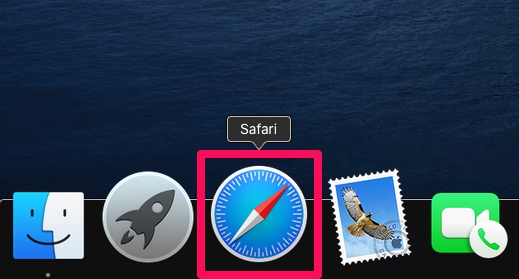
There you go. Now you’ve learned how to update the passwords stored in Safari manually. Pretty easy, right?
Thanks to this feature, you can view the password details for all of your online accounts in one place and find the ones that are outdated. Once you change the password here, the updated data is securely stored in the keychain and synced across all your other Apple devices with the help of iCloud – assuming you use iCloud Keychain anyway. If you don’t use iCloud Keychain, the updated password information only impacts the Safari browser on the Mac where the login details were updated or edited.
In addition to being able to edit and update the passwords that are used by Safari to quickly log you in, you’re also able to manually type in new account information to autofill for websites as well as remove the outdated passwords that are still stored in Safari .
Alternatively, you can use the Keychain Access software to change the password for any of your online accounts. If you’re not aware, Keychain Access stores password information for all the sign-ins you’ve made from your Mac and not just Safari. However, similar to Safari, Keychain Access can be used to recover any of your lost or forgotten passwords within a matter of seconds.
This feature has existed in Safari on the Mac for quite some time, so this capability should exist on your computer as long as it’s running a relatively recent version of Mac OS.
We hope you were able to manually edit the saved passwords in Safari without any issues. What are your overall thoughts on Safari’s built-in password management solution? How does it stack up to popular third-party password managers like 1password, LastPass, and Dashlane? Do share your valuable opinions and experience below.
Enjoy this tip? Subscribe to our newsletter!
Get more of our great Apple tips, tricks, and important news delivered to your inbox with the OSXDaily newsletter.
You have successfully joined our subscriber list.
Related articles:
- How to Edit Saved Passwords on Mac with Keychain Access
- How to View Saved Passwords in Safari on Mac
- How to Change Keychain Password on Mac
- How to Edit Saved Passwords on iPhone & iPad with iCloud Keychain
» Comments RSS Feed
Why would you need to edit manually? – I have never needed to ever in the last 5 years – anytime you change a password Safari asks you if you want to update the saved password and does it there and then across all devices – or am i missing something?
Mine often fails to update and I have to edit manually, it’s frustrating and I don’t understand why the prompt does not come up reliably
Leave a Reply
Name (required)
Mail (will not be published) (required)
Subscribe to OSXDaily
- - How to Install iOS 18 Beta on iPhone
- - How to Install MacOS Sequoia Beta
- - Can’t Upgrade a Sonoma VM to MacOS Sequoia Beta? Try This
- - Where’s the Calculator on iPad? Use Spotlight!
- - How to Download & Install Windows 11 LTSC ISO
- - MacOS Sequoia 15 Beta 1 Available to Download Now
- - iOS 18 Beta 1 Download Available Now for iPhone & iPad
- - Watch the Full WWDC 2024 Keynote Video, or Short Clips
- - iOS 18 Announced with Dark Mode Icons, AI Features, Control Center Customizations, & More
- - MacOS Sequoia Announced with iPhone Mirroring, AI, Passwords App, & More
iPhone / iPad
- - How to Find a Misplaced Apple Watch with iPhone’s Ping My Watch
- - How to Change the Voice of ChatGPT on iPhone, Mac, iPad
- - Can I Keep My MacBook Pro/Air Plugged in All The Time?
- - sysmond on Mac Using High CPU? Here’s the Likely Reason & How to Fix It
- - How to Factory Reset Mac (MacOS Sonoma & Ventura)
- - How to Fix the Apple Watch Squiggly Line Screen
- - What Does the Number Badge Mean on Microsoft Edge Icon?

About OSXDaily | Contact Us | Privacy Policy | Sitemap
This website is unrelated to Apple Inc
All trademarks and copyrights on this website are property of their respective owners.
© 2024 OS X Daily. All Rights Reserved. Reproduction without explicit permission is prohibited.
How-To Geek
How to view a saved password in safari on iphone and ipad.

Your changes have been saved
Email Is sent
Please verify your email address.
You’ve reached your account maximum for followed topics.
Proton Drive Is Getting Even Better
Save 50% on this arlo security bundle this weekend, 8 ipados 18 features that will change the way you use your ipad.
It can be frustrating when you need to log into a site on a different device or browser but you’ve lost the password. Luckily, if you've previously stored that password using Safari on iPhone or iPad , you can easily retrieve it. Here’s how.
First, launch "Settings," which can usually be found on the first page of your Home screen or on your Dock.
Scroll down the list of Settings options until you see "Passwords & Accounts." Tap it.
In the "Passwords & Accounts" section, tap "Website & App Passwords."
After you pass authentication (using Touch ID, Face ID, or your passcode), you will see a list of saved account information organized alphabetically by website name. Scroll through or use the search bar until you find the entry with the password you need. Tap it.
On the next screen, you will see account info in detail, including the username and the password.
If possible, memorize the password quickly and try to avoid writing it down on paper. If you often have trouble managing passwords, it's better to use a password manager instead .
Related: Why You Should Use a Password Manager, and How to Get Started
- iPhone & iPad
Safari Password Manager: How to save, view and manage passwords in Apple's browser
Thanks to iCloud Keychain, you can save browser username and password combinations.

- Quick steps
Tools and Requirements
Step by step guide to using the safari password manager, final thoughts.
You probably already know about iCloud if you're using at least one Apple device. The cloud storage and synchronization service allows it to store and access content across multiple devices, including Mac, iPhone, iPad, and more. These include files and information like documents, photos, music, video, and contacts.
Apple's iCloud service is also at the heart of the iCloud Keychain , where you can store website usernames/passwords, among other items. In this how-to, we're concentrating on how to add, edit, and delete Safari password content. Similar tools are available on other browsers like Microsoft Edge and Mozilla Firefox .
- You should also consider the best browsers and best secure browsers .
Steps for saving, viewing and managing passwords
- Before you can save any username/password combinations, you must first be sure to have an Apple ID or iCloud account.
- From there, you can begin adding usernames and passwords for websites you frequent.
- You can also take advantage of Apple's new passkey feature.
- Safari is only available on Apple devices such as Mac, iPhone, and iPad.
1. Go into the manager
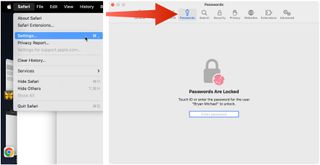
To get started, you must first create an Apple ID . The username/password combinate is usable across all Apple devices to log into iCloud.com. You can proceed once you have an Apple ID and are logged into your device.
On Mac, the Safari password manager is located by choosing Safari on the menu bar at the top left of your Mac. From there, click Settings from the pull-down menu.
Next, click on the Passwords option at the top. Input your password as needed.
2. Adjust existing password settings
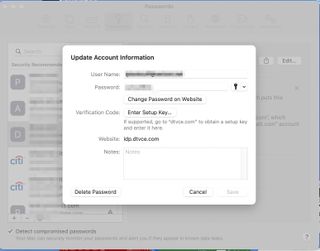
You can adjust password information in the iCloud Keychain directly from Safari. To get started, go into the Passwords section of Mac Settings (see above) and log in as necessary. Then, use the search box on the left side of the display to find the password information you wish to change. Click Edit .
You can change the username and password for a website and add notes when applicable. After making a change, click Save .
Click Delete Password to delete the password information.
Thanks to iCloud, any changes you make here will also be reflected in other Apple devices that use your Apple ID.
4. Using Autofill in Safari
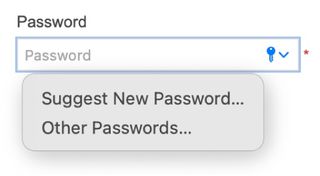
With AutoFill, you can fill in your previously saved usernames and website passwords. The tool is also a great way to add a new username/password combination for the first time and to create a strong password.
You will see AutoFill pop up when a website asks you to create a password.
You will see an Autofill prompt In Safari when it's time to use or create a password.
Click the AutoFill Key button, then choose Suggest New Password . For optimal security, you should use the suggested strong password. However, if you choose not to use the suggested password, you can easily select the password field, click “ Don’t Use ,” and enter your preferred password.
From there, enter the rest of the required information to create the website account.
Why use a separate password manager instead of a browser?
While most web browsers have their own password management feature, except for Safari which incorporates it into iCloud Keychain, in-browser password managers have limitations. They can only be used with one specific browser and cannot be accessed from other browsers. On the other hand, standalone password managers are compatible with any browser on your device, making them a more versatile option. Moreover, it is important to consider security when choosing a password manager. Browsers are not updated as frequently as standalone password managers, which can pose a security risk in case of a breach.
Does Safari have a built-in VPN?
Like many other browsers, Safari does not come with a pre-installed VPN. However, several reliable third-party VPNs like ExpressVPN, NordVPN, and SurfShark can easily be integrated with Safari. With a VPN, you can significantly boost the security and privacy of your online activities.
Are browser password managers safe?
To guarantee the safety of your passwords, using browser password managers like Safari with encryption is a great first step. However, there are additional measures you can take to further enhance your protection. It is highly recommended to create a strong and secure master password. The newest optional feature in Microsoft Edge mandates that you input your master password before making any changes to the password manager, thereby adding an extra layer of security. Regularly backing up your password manager is also a wise precaution in case of loss or theft. Another crucial step is creating a Firefox profile, allowing content synchronization across devices. This ensures that any changes made on your computer are reflected on your mobile device and vice versa.
What is iCloud Keychain?
iCloud Keychain is a highly reliable password manager that securely stores sensitive information such as passwords and credit card details in an online vault as part of Apple’s iCloud suite of services. Users can easily access their stored data by simply logging in to the same iCloud account on any Apple device. Thanks to the end-to-end encryption feature, user data is protected and can only be accessed by the user, even in the unlikely event of an iCloud account breach. Furthermore, the two-factor authentication feature provides an extra layer of security to user accounts, ensuring that they remain safe and secure at all times.
What are Apple Passkeys?
Apple Passkeys hope to eliminate the need for passwords eventually. This authentication method adheres to industry standards and guarantees improved security features while streamlining the login experience.
Passkeys create a unique cryptographic key pair for every website or application you use. The website or app stores the public key while the private one remains on your device. When you log in, your device produces a cryptographic signature using the private key. The website or application can then authenticate your identity by verifying this signature. With Passkeys, you can rest assured that your online security is in good hands.
Like passwords, passkeys are kept in Apple's iCloud Keychain.
The built-in Safari password manager, part of the iCloud Keychain, makes tracking website usernames and passwords easier. Better still, those items carry over to other Apple devices, including iPhone and iPad. In the coming years, Apple hopes to eliminate the need for passwords and replace them with more secure passkeys. However, username and password combinations remain the most popular choice for website authentication.
You might also be interested in Google Chrome now supports passkey for everyone and the best free password managers .
Are you a pro? Subscribe to our newsletter
Sign up to the TechRadar Pro newsletter to get all the top news, opinion, features and guidance your business needs to succeed!
Bryan M. Wolfe is a staff writer at TechRadar, iMore, and wherever Future can use him. Though his passion is Apple-based products, he doesn't have a problem using Windows and Android. Bryan's a single father of a 15-year-old daughter and a puppy, Isabelle. Thanks for reading!
Truist Bank confirms data breach after stolen data appears online
Ex-employee of major South-East Asian IT firm jailed after he brings down its test servers — with scripts found on Google
Google rolls out huge security update to Pixel phones, squashing 50 vulnerabilities
Most Popular
- 2 I tried Chris Hemsworth’s Furiosa workout using just a couple of dumbbells, and it was more effective than I expected
- 3 Apple shows off next-gen CarPlay – here's what it looks like
- 4 Nvidia RTX 5000 specs are leaked, and PC gamers are already unhappy with the way next-gen GPUs look to be shaping up
- 5 Save up to $950 on the Samsung Galaxy Tab S9 Ultra – plus get an extra tablet for free
- 2 Meet the Leica M11-P rangefinder, the world’s first anti-AI camera
- 3 Canon's best mirrorless camera for photography is at a record-low price
- 4 Forget about dual monitors — this gorgeous 28-inch square screen has a webcam, speakers, plenty of ports and can even charge your laptop
- 5 Apple shows off next-gen CarPlay – here's what it looks like
How to manage passwords on iPhone and iPad with Safari AutoFill
Gotten used to creating and saving passwords with the built-in Safari AutoFill feature on iPhone and iPad, but aren’t sure where they are stored? Or maybe just want to get the feature turned on? Read along for how to manage passwords on iPhone and iPad.
It’s become more and more seamless to use saved passwords in Safari to log in to websites and apps without having to manually type in your credentials on iPhone and iPad. However, sometimes you might need to view your passwords, or you might want to edit or remove old credentials.
We’ll also look at how to turn on Safari AutoFill Passwords on iPhone and iPad if you aren’t using the feature.
How to save and manage passwords on iPhone and iPad
Turn on safari autofill passwords on iphone and ipad.
Safari AutoFill Passwords is the feature that can automatically save and update your passwords on iPhone and iPad as well as offer to create automatic strong passwords when signing up for new accounts online.
It’s also end-to-end encrypted with iCloud Keychain.
- On your iPhone or iPad, open the Settings app
- Swipe down and choose Passwords
- Tap AutoFill Passwords at the top
- If you have a third-party password manager installed you may see the option to allow filling from multiple sources (e.g. 1Password, etc.) along with Apple’s iCloud Keychain
- Now when you log in to accounts, websites, etc. your iPhone will ask if you’d like to AutoFill, save/update or auto create a new password
- Also consider using Sign in with Apple or Sign in with Google/Facebook/Twitter etc. when creating new accounts as it means you don’t have to create another unique login and is a more secure way to manage your credentials

Keep in mind you’ll need to use the Safari app (Apple’s default browser on iPhone) to take advantage of this feature.
Also, if you’d like to save your passwords from iPhone to your other Apple devices, make sure to head to the Settings app > Your name > iCloud > Keychain > toggle on iCloud Keychain.
We’ve also got a walkthrough on using 2FA AutoFill in iOS:
- Here’s how to use the native iPhone 2FA code generator and autofill
How to view and edit saved passwords
The easiest way to update passwords is to head to the website or app and type in the new password. Safari AutoFill Passwords will ask if you’d like to update it.
Alternatively, here’s how to view and edit all your saved passwords manually:
- Open the Settings app
- Swipe down and tap on Passwords
- Tap Edit in the top right corner to delete multiple logins or swipe from right to left to delete individual items.
- Choose Edit in the top right corner to manually change your stored user name or password
If you see a caution icon next to a saved item (triangle with exclamation mark), that indicates you’re using the same password for multiple accounts or your password may have been compromised in a data breach.
It’s important to change your passwords for any reused or compromised passwords. Apple even includes a Change Password on Website button when you’re looking at saved passwords to easily take care of them.
Read more 9to5Mac tutorials:
- How to take a scrolling screenshot on iPhone
- How to type the Apple logo on Mac, iPhone, and iPad
FTC: We use income earning auto affiliate links. More.
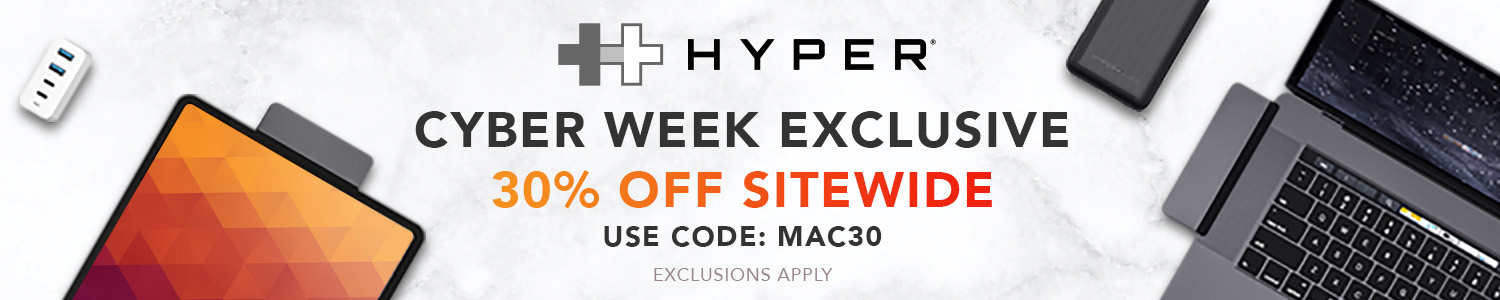
Check out 9to5Mac on YouTube for more Apple news:

Apple's tablet debuted in 2010. Since the origin…

Introduced in 2007 by Steve Jobs, iPhone is Appl…
Michael is an editor for 9to5Mac. Since joining in 2016 he has written more than 3,000 articles including breaking news, reviews, and detailed comparisons and tutorials.
Michael Potuck's favorite gear

Satechi USB-C Charger (4 ports)
Really useful USB-C + USB-A charger for home/work and travel.

Apple Leather MagSafe Wallet
My slim wallet of choice for iPhone 12

Manage push notifications
How to Manage Your Passwords in Safari
Like other browsers, Safari has a built-in password manager that can autofill website usernames and passwords for you. Here's how to see, edit, and add saved passwords in Safari on the Mac and in iOS .
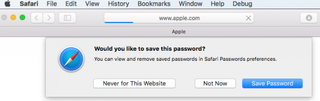
When you log into sites or create a new login, Safari will ask you if you want to save the password (and username). It can also save your credit cards and contact information. If you have iCloud 's Keychain Access set up, this saved information is also synced across your Mac and iOS devices in an encrypted file.
View and Edit Your Stored Passwords in Safari on the Mac
1. Go to Preferences in the Safari menu.
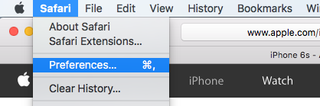
2. Click the Passwords tab.
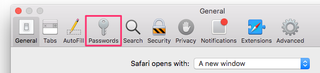
Safari will show you the sites it has saved your logins for.
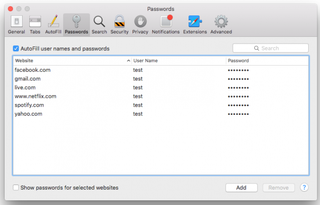
To copy the URL, username, or password, right-click on the login
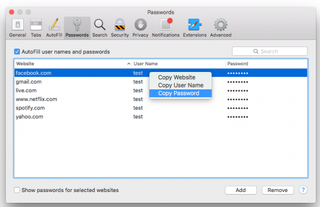
To show the password for an individual login:
Stay in the know with Laptop Mag
Get our in-depth reviews, helpful tips, great deals, and the biggest news stories delivered to your inbox.
1. Double-click the password field. You'll be prompted to enter your Apple password first.
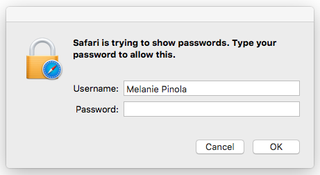
To show passwords for all or multiple logins:
1. Hold down the Command key while you click on sites to select them. 2. Check the "Show passwords for selected websites". Again, you'll be prompted to enter your Apple password before the passwords will be revealed.
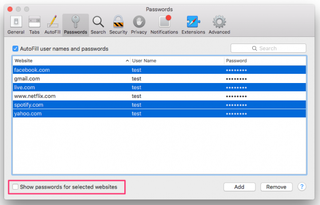
To delete a login:
1. Select it and click the Remove button.
To add a new login:
1. Click the Add button.
2. Enter the URL, username, and password.
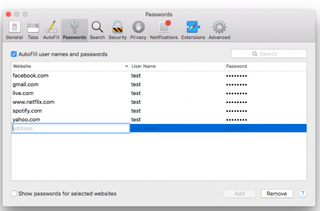
View Your Stored Passwords in Safari on the iPad
In iOS, you can manage your saved passwords and add new ones from the Settings app.
1. Open the Settings app.
2. Tap Safari then Passwords.
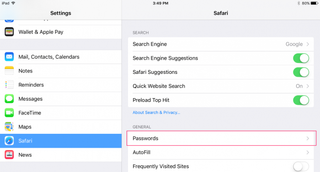
3. Use Touch ID or enter your passcode to continue.
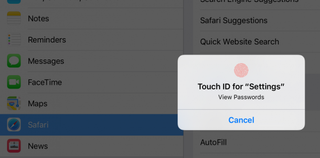
Safari will list the passwords it has saved for you:
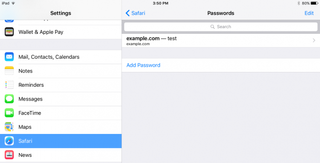
To view saved passwords:
1. Tap on the site name.
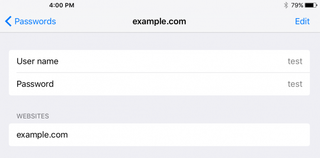
1. Tap Edit.
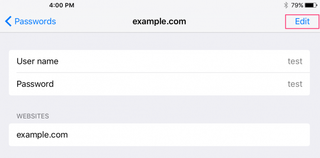
2. Tap the minus sign next to the site name.
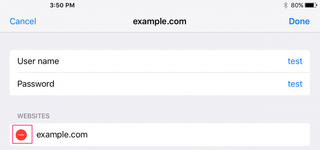
3. Tap Delete.
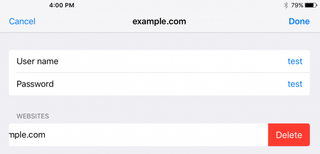
To add a new log in:
1. T ap Add Password
- How to Force Safari to Sync with iCloud
- How to Sync Safari Bookmarks with Chrome, Firefox and Internet Explorer
- How to Merge All Windows in Safari
Data shows deceitful Android malware is on the rise: Take this one step to keep your phone safe
World Password Day, created by Intel, sees Google make the biggest waves in 2024
Looking for ChatGPT alternatives? Try these 5 services that might be better for your needs
Most Popular
- 2 Here are my 5 favorite gaming laptops in Best Buy's early summer sale
- 3 New HP Envy 2-in-1 takes center stage at just $799
- 4 Apple Intelligence with iOS 18 won't work for most iPhone owners. Here's why.
- 5 Apple Math Notes is actually the most innovative part of iPadOS 18. Here's why.
- Apple Watch
- Accessories
- Digital Magazine – Subscribe
- Digital Magazine – Info
- Smart Answers
- 11th-gen iPad
- New AirPods
- Best Mac antivirus
- Best Mac VPN
When you purchase through links in our articles, we may earn a small commission. This doesn't affect our editorial independence .
How to update your passwords with Apple’s Security Recommendations
Despite the rise of two-factor authentication, password security remains a top priority. Unless your password is unique, relatively long, and hasn’t been found in a database breach as plain text, you should probably change it. For some sites, you might not have changed the password in years–or ever. (Conversely, if any password for a given site you use is unique, long, and unbreached, there’s no valid reason to change it.)
Apple offers a tool to help you fix your worst passwords. Security Recommendations can be found in iOS/iPadOS in Settings > Passwords . In macOS, find it in System Settings > Passwords (Ventura); or System Preferences > Passwords (Monterey); or Safari > Preferences/Settings > Passwords (all macOS versions). It’s easiest to manage on macOS, so the examples below come from Ventura.
The recommendations are divided into High Priority Recommendations and Other Recommendations. For me, I had 18 in the former category and 68 in the other. (If you don’t have any High Priority Recommendations, it may just show a list.) It’s not clear why Apple promotes some entries into the high-priority category. With my account, items listed as high priority include a financial site, a government (.gov) site, and several Apple sites. The other sites included don’t necessarily have anything in common–possibly the shortness of the password or how commonly used a word in the password was.
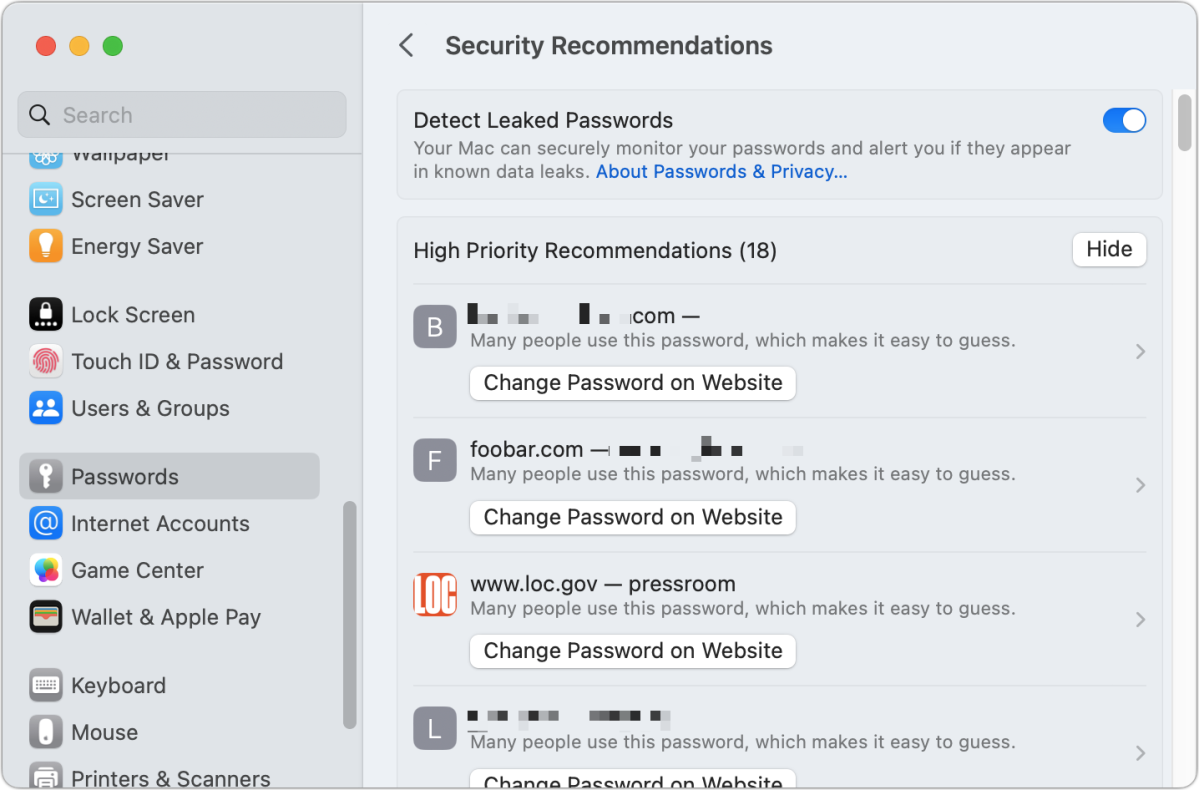
Warnings listed by Apple
Here’s what you’ll see as warnings in both high-priority and standard-priority entries:
Commonly used password: Passwords identified as commonly used come from the result of years of password leaks. Passwords used by many people can now be easily found on the Internet by anyone, much less criminals or other attackers. Apple notes, “Many people use this password, which makes it easy to guess.” I’ve found a number of test accounts in this category—accounts I set up and never used or that were set up for me temporarily. The passwords have been as poor as the letter a and the word password . (These matches are made via information Apple stores on your computer.)
Crackers who gain access to an account database that lacks proper modern protections that render identical passwords as unique cryptographically obscure entries will run a list of the most commonly breached passwords first. This lets them find low-hanging fruit.
Commonly used word. Apple warns you if you’re using a common word, one that’s short and in frequent use in your language. Password crackers used to run through common words to crack passwords; that may be outdated because of changes in how passwords are stored. But it’s still unwise to have a password that’s all or mostly a common word.
Database leaks. Passwords specifically found in database leaks, whether common or not. Apple’s explanation is that “This password has appeared in a data leak, which puts this account at high risk of compromise.” These matches are made remotely by Apple against data from breaches compiled by reputable security sources that Apple has licensed, acquired, and stored using a clever cryptographic approach that prevents them from transmitting your exact password. Their list contains 1.5 billion passwords. You can opt out, however, by disabling Detect Leaked Passwords.
People attempting to break into accounts will also use less commonly found passwords depending on the computational resources they have available. If a password you use (you alone or also by other people in the world) has ever leaked as plain text, you can’t be sure that someone can’t attack your account with it.
Reused passwords. Apple notes this for passwords that you use across multiple sites. The text reads, “You’re reusing this password on “ domain “, which increases the risk to this account if your “ domain ” account is compromised.”
Once, it was common wisdom to pick a strong password–at the time, one that was a random sequence of 8 characters, later as long as 12–and use it everywhere. The advice was to change it from time to time. That advice expired long ago. Now, you should use a password manager, like the built-in one in Apple’s operating systems, to create and store a unique, long password for every site and service at which you register.
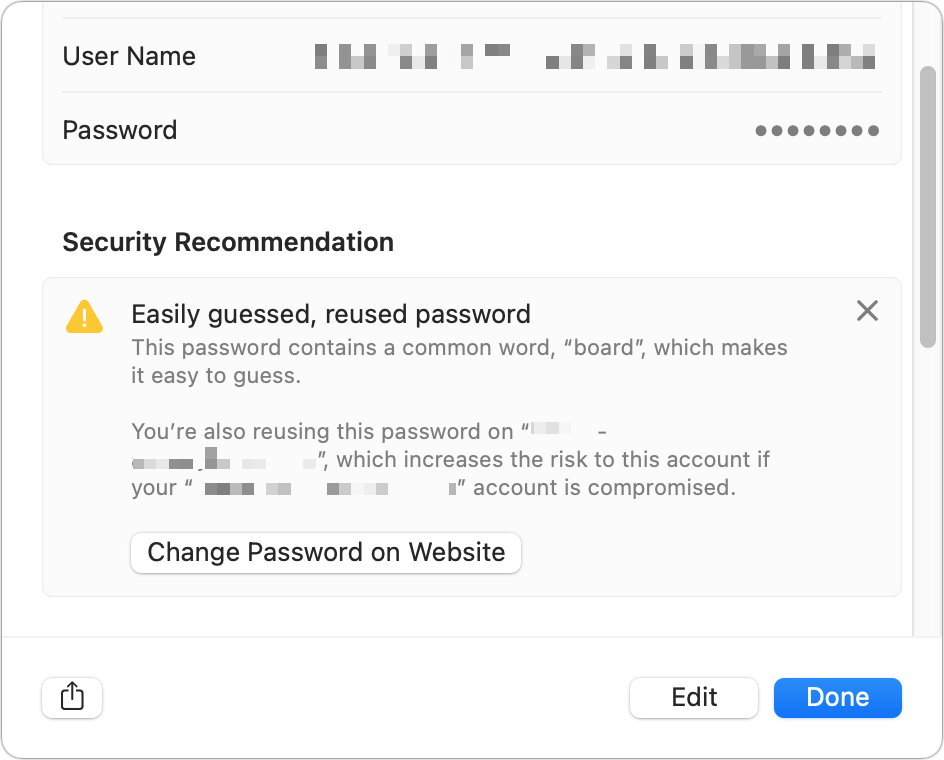
How to upgrade your password quality
Apple has a shortcut that lets you change a weak or compromised password quickly. For high-priority entries, click Change Password on Website ; for other entries, first click the entry and then click Change Password on Website .
This may take you to the change password or account-management page on the site. Apple developed a specification that allows a website operator to put a specially formatted file (or use a script to do the same) at https://example.com/.well-known/change-password that redirects to the correct page. If that location exists, clicking the Change Password on Website button takes you to the right spot; if not, it takes you to the site’s home page. (If you run a website of any size, it’s very easy to set up .)
If you change the password on the website using Safari, you’ll be prompted to update your stored password in the keychain.
You can also modify the password directly in place and then copy and paste it into a website. You can click Edit and then click Create Strong Password , and the password manager generates a new, better one. However, you might need the old password to log in–so make a note of the old password first before updating it.
This Mac 911 article is in response to a question submitted by Macworld reader François.
Ask Mac 911
We’ve compiled a list of the questions we get asked most frequently, along with answers and links to columns: read our super FAQ to see if your question is covered. If not, we’re always looking for new problems to solve! Email yours to [email protected] , including screen captures as appropriate and whether you want your full name used. Not every question will be answered, we don’t reply to email, and we cannot provide direct troubleshooting advice.
Author: Glenn Fleishman , Senior Contributor

Glenn Fleishman ’s most recent books include Take Control of iOS and iPadOS Privacy and Security , Take Control of Calendar and Reminders , and Take Control of Securing Your Mac . In his spare time, he writes about printing and type history . He’s a senior contributor to Macworld , where he writes Mac 911.
Recent stories by Glenn Fleishman:
- How to stop Safari from opening links or files when you use a different Mac browser
- ‘Show Sidebar’ option turned off in the Finder? Here’s how to bring it back to macOS
- How to avoid force ejecting mounted volumes in macOS
- Accessories
- Meet the team
- Advertise with us

AutoFill feature on Safari saves you time by streamlining your input in various fields. So, you don’t need to manually input your passwords each time you check in to your favorite websites. Interesting, right? In this guide, I’ll show you how to use Touch ID to autofill passwords in Safari on Mac.
How to save or remove username and password in Safari on Mac
How to use touch id to autofill passwords in safari, how to change autofill settings in safari on mac.
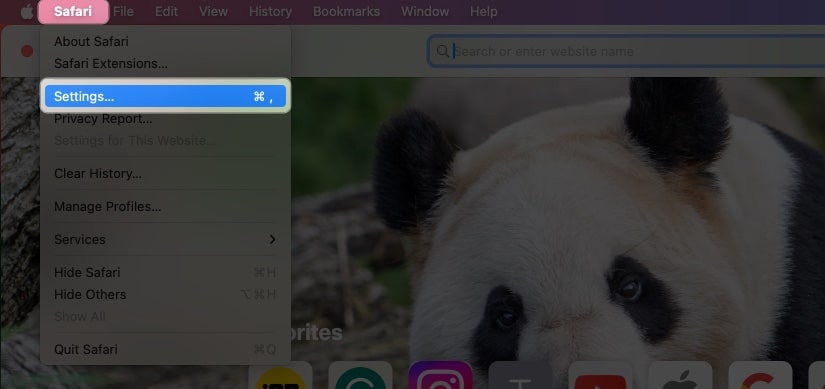
- Fill in the following details: Title , Website , Username, and Password . You can also add Notes if you want.
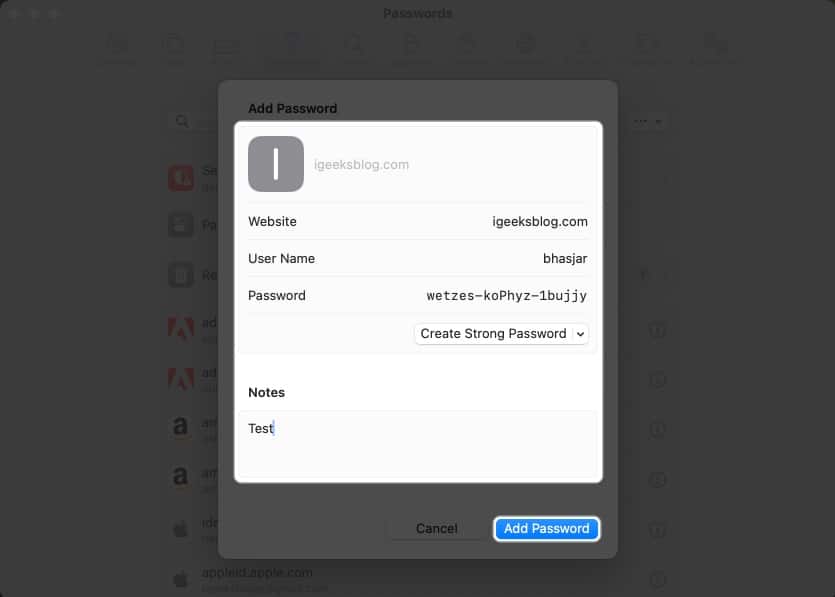
To remove the username and password in Safari on Mac, follow these steps:
- Open Safari → Go to the Sign in section of a website. I’m using Facebook for illustrations.
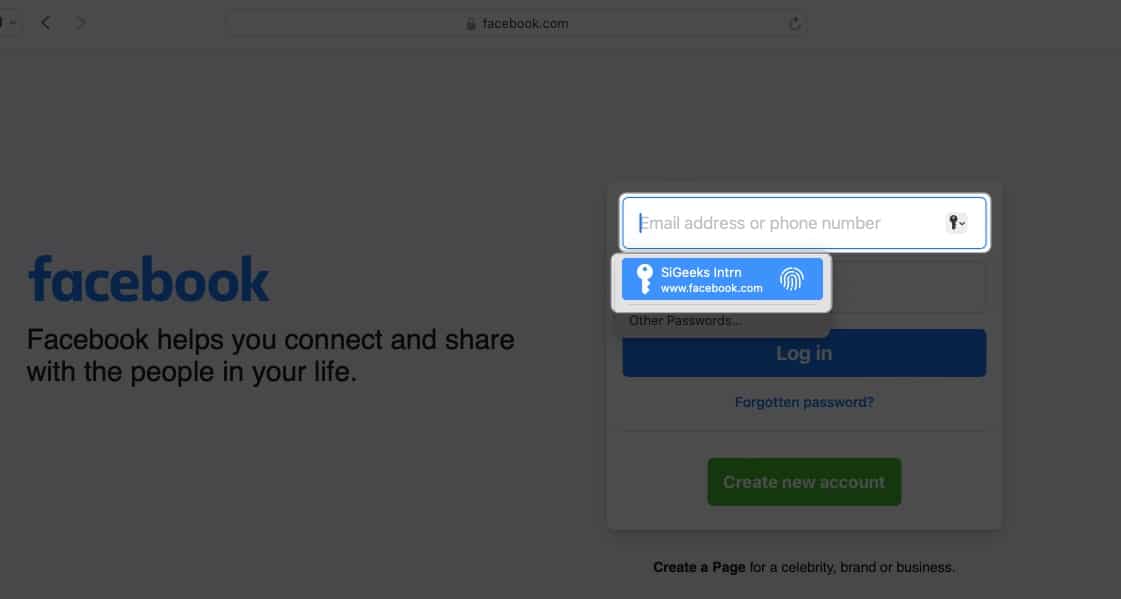
Voila! You’ve successfully avoided the hassle of typing your username and password.
You can autofill various information depending on the form you are filling. If you don’t want to save your private information or want to remove any saved details, you can change your Mac’s AutoFill settings.
- Go to Safari Settings.
- Head to AutoFill .
- Using information from my contacts: Enabling lets you fill in the basic information on any website using your Contact card. To update your information on the contact card, click the Edit button .
- Usernames and passwords: You may save your usernames and passwords on websites to access them later quickly. Saved passwords will be pre-filled in subsequent fields.
- Credit Cards: You can AutoFill your Credit Card details while purchasing on Safari. Furthermore, manage your saved credit cards by clicking the Edit button beside it.
- Other forms: This feature saves the data you enter in online forms and reuse it to fill out the same form fields quickly. To know websites that have saved AutoFill information, click the Edit button . From there, you can view or delete the saved information.
What to do if AutoFill is not showing the saved password on Mac?
Several things can prevent AutoFill from filling in a saved password on a website. Follow the instructions below to ensure your saved passwords are correctly auto-filled.
- Open Safari Settings .
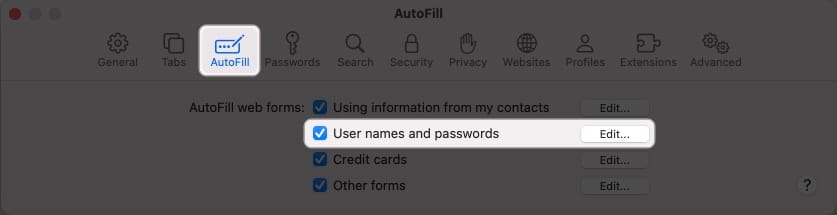
- Go to Safari Settings → Select Passwords → Enter your Mac’s password .
- Locate the website’s password labeled never saved → Click the info icon .
- Select Delete Password → Confirm by selecting Delete Password .
- Afterward, click the Add button to save the website , username, and password .
- Go to the Apple logo ( ) → Select System Settings .
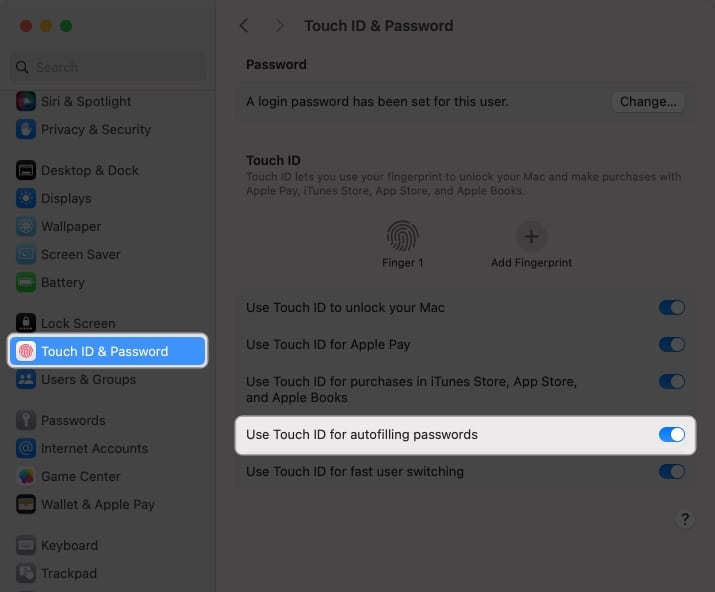
Is AutoFill different from iCloud Keychain?
AutoFill is a handy feature that quickly fills in your saved usernames and passwords for websites and apps in Safari. It eliminates the need for manually entering login credentials every time.
However, Keychain is a password management tool that is a safe repository for all your login and other private information such as credit card details, Wi-Fi network passwords, etc. It uses robust encryption algorithms and a master password to encrypt sensitive data.
You can disable Touch ID for your Mac’s Safari AutoFill feature. To do so, go to Safari → Settings → AutoFill → uncheck Usernames and passwords .
Unfortunately, you cannot use the AutoFill feature outside the Safari browser on your Mac. However, Chrome offers its own password manager. Besides, you may use password manager apps that support Touch ID to AutoFill passwords across different apps and websites.
Wrapping up…
Using Touch ID on a Mac to automatically fill in passwords in Safari saves you time and increases your online security. So why not give it a shot and see how convenient it is for you. Do you use any third-party password manager on your Mac? Let me know in the comments below!
- How to use AutoFill Passwords on iPhone and iPad
- AutoFill Passwords not working on iPhone or iPad
- How to Change Default Password AutoFill App on iPhone
Bhaskar is a tech guru who turned wordsmith. Hiding his B.Tech degree in a closet, he ditched the corporate path to simplify tech for everyone. For the past 5 years, he's been dishing out how-tos, reviews, and sharp insights. But there's more! He's a witty interview champ and has been sharing his wisdom for 3 years. Furthermore, he has honed his editing skills for 1.5 years and is now delving into marketing to assist newcomers. When not jamming his fingers on those mechanical keyboards, you may find him on strings or engaging in sports. And by evening, his quotes will be appearing on your Instagram feeds.
🗣️ Our site is supported by our readers like you. When you purchase through our links, we earn a small commission. Read Disclaimer .
LEAVE A REPLY Cancel reply
Save my name, email, and website in this browser for the next time I comment.
Related Articles
What is genmoji in ios 18 and how to use it, ios 18 lets you remove objects from photos using the clean up tool, what is iphone game mode in ios 18, and how does it work, how to lock iphone apps in ios 18 and ios 17: the ultimate guide.
How To See Passwords Saved On Safari

- Software & Applications
- Browsers & Extensions

Introduction
Safari, Apple's native web browser, is renowned for its sleek interface, robust security features, and seamless integration with the Apple ecosystem. As users navigate the digital landscape, they often rely on Safari to store and manage their passwords for various websites and online services. This convenient feature eliminates the need to remember complex login credentials, offering a hassle-free browsing experience.
In this article, we will delve into the process of accessing and viewing passwords saved on Safari. Whether you've forgotten a specific password or simply want to review your stored credentials, understanding how to access this information can be invaluable. By following the steps outlined in this guide, you can gain insight into the passwords stored within Safari and take control of your online security.
Let's embark on a journey through the intricacies of Safari's password management system, uncovering the methods to access and manage saved passwords with ease. Whether you're a seasoned Safari user or a newcomer to the platform, this exploration will equip you with the knowledge to navigate the browser's password settings confidently.
Without further ado, let's unravel the mysteries of Safari's password management and empower ourselves with the ability to view and manage saved passwords effortlessly.
Accessing Safari Preferences
Accessing Safari preferences is the initial step towards uncovering the stored passwords within the browser . Safari offers a user-friendly interface, making it convenient to access and manage various settings, including password management. To access Safari preferences, follow these simple steps:
Launch Safari : Open the Safari browser on your Mac or iOS device. The Safari browser icon , featuring a compass, typically resides in the dock or the Applications folder on a Mac, while it can be found on the home screen of an iOS device.
Navigate to the Menu Bar : At the top of the screen, you will find the Menu Bar, which houses various options for customizing Safari. Click on "Safari" in the Menu Bar to reveal a dropdown menu.
Select "Preferences" : Within the dropdown menu, locate and click on "Preferences." This action will open a new window dedicated to Safari's settings and customization options.
Access the "Passwords" Tab : Within the Preferences window, you will find a series of tabs at the top. Click on the "Passwords" tab to access the password management settings.
By following these steps, you can effortlessly access Safari preferences and navigate to the dedicated "Passwords" tab, where the stored passwords are managed. This straightforward process sets the stage for viewing and managing the passwords saved within Safari, empowering users to take control of their online security.
Accessing Safari preferences serves as the gateway to a wealth of customization options, including the ability to view and manage stored passwords. This foundational knowledge paves the way for a deeper understanding of Safari's password management capabilities, setting the stage for the subsequent steps in the password viewing and management process.
Viewing Saved Passwords
Upon accessing Safari preferences and navigating to the dedicated "Passwords" tab, users gain the ability to view the passwords saved within the browser. This insightful feature provides a comprehensive overview of the websites and corresponding login credentials stored in Safari, offering a convenient way to access and manage this sensitive information.
To view the saved passwords in Safari, follow these steps:
Access the Passwords Tab : After navigating to Safari preferences, click on the "Passwords" tab within the Preferences window. This action will prompt Safari to request authentication, ensuring that only authorized users can access the stored passwords.
Authenticate Your Identity : To proceed, users must authenticate their identity using the system password associated with their Mac or iOS device. This security measure safeguards the stored passwords, adding an extra layer of protection to prevent unauthorized access.
View the Stored Passwords : Once authenticated, users will be presented with a list of websites and corresponding usernames for which passwords are saved in Safari. This comprehensive list offers a clear overview of the stored credentials, allowing users to identify and review specific passwords as needed.
Reveal Passwords : To view the passwords associated with the listed websites, users can select individual entries and choose to reveal the stored passwords. Safari employs a secure approach, requiring user authentication once again to reveal the obscured passwords, ensuring that sensitive information remains protected.
By following these steps, users can seamlessly view the passwords saved within Safari, gaining valuable insight into their stored credentials. This process empowers users to review and access their passwords with ease, offering a transparent view of the login credentials associated with various websites and online services.
The ability to view saved passwords in Safari provides users with a convenient and secure method to access their stored credentials. This feature is particularly beneficial for individuals who may have forgotten specific passwords or wish to review their saved login information for enhanced security and peace of mind. With a clear understanding of how to view saved passwords in Safari, users can navigate the browser's password management system confidently, ensuring that their online security remains a top priority.
Managing Saved Passwords
Managing saved passwords in Safari encompasses a range of essential actions that empower users to maintain control over their stored credentials. By engaging in proactive password management, individuals can enhance their online security and streamline their browsing experience. Safari offers intuitive tools and features to facilitate the effective management of saved passwords, ensuring that users can navigate their stored credentials with ease.
Removing Unwanted Passwords
One fundamental aspect of managing saved passwords in Safari involves the ability to remove unwanted or outdated credentials. This process enables users to declutter their password list, ensuring that only relevant and current login information is retained. By removing unnecessary passwords, users can streamline their password management experience and maintain a concise list of stored credentials.
Editing Saved Passwords
Safari also provides users with the capability to edit saved passwords, offering flexibility and control over their stored credentials. This feature allows individuals to update or modify existing login information, ensuring that their stored passwords remain accurate and up to date. Whether it involves changing a password for a specific website or updating the associated username, the ability to edit saved passwords empowers users to adapt to evolving security requirements seamlessly.
Adding New Passwords
In addition to managing existing passwords, Safari facilitates the seamless addition of new passwords to the stored credentials list. When users create accounts or update their login information for various websites, Safari offers a straightforward method to save and manage these new passwords. This functionality ensures that users can effortlessly integrate new credentials into their password management system, maintaining a comprehensive and up-to-date record of their login information.
Utilizing Password AutoFill
Safari's Password AutoFill feature enhances the management of saved passwords by offering convenient and secure access to stored credentials. This feature automatically fills in login information for websites, streamlining the authentication process and eliminating the need for manual entry. By leveraging Password AutoFill, users can expedite their browsing experience while ensuring that their stored passwords are utilized efficiently and securely.
Enhancing Security with Strong Passwords
As part of managing saved passwords, Safari encourages users to employ strong and unique passwords for their online accounts. The browser's integrated password suggestions and generation capabilities empower users to create robust passwords that enhance their overall security posture. By promoting the use of strong passwords, Safari contributes to a proactive approach to password management, bolstering users' defenses against unauthorized access and potential security threats.
By engaging in these essential actions, users can effectively manage their saved passwords in Safari, ensuring that their online security remains a top priority. Safari's intuitive features and tools empower individuals to maintain control over their stored credentials, fostering a secure and streamlined browsing experience. With a clear understanding of how to manage saved passwords in Safari, users can navigate the browser's password management system confidently, safeguarding their online accounts and personal information.
Leave a Reply Cancel reply
Your email address will not be published. Required fields are marked *
Save my name, email, and website in this browser for the next time I comment.
- Crowdfunding
- Cryptocurrency
- Digital Banking
- Digital Payments
- Investments
- Console Gaming
- Mobile Gaming
- VR/AR Gaming
- Gadget Usage
- Gaming Tips
- Online Safety
- Software Tutorials
- Tech Setup & Troubleshooting
- Buyer’s Guides
- Comparative Analysis
- Gadget Reviews
- Service Reviews
- Software Reviews
- Mobile Devices
- PCs & Laptops
- Smart Home Gadgets
- Content Creation Tools
- Digital Photography
- Video & Music Streaming
- Online Security
- Online Services
- Web Hosting
- WiFi & Ethernet
- Browsers & Extensions
- Communication Platforms
- Operating Systems
- Productivity Tools
- AI & Machine Learning
- Cybersecurity
- Emerging Tech
- IoT & Smart Devices
- Virtual & Augmented Reality
- Latest News
- AI Developments
- Fintech Updates
- Gaming News
- New Product Launches
5 Ways to Improve IT Automation
- What is Building Information Modelling
Related Post
Sla network: benefits, advantages, satisfaction of both parties to the contract, what is minecraft coded in, how much hp does a diablo tuner add, what is halo-fi, what is halo lock iphone, related posts.
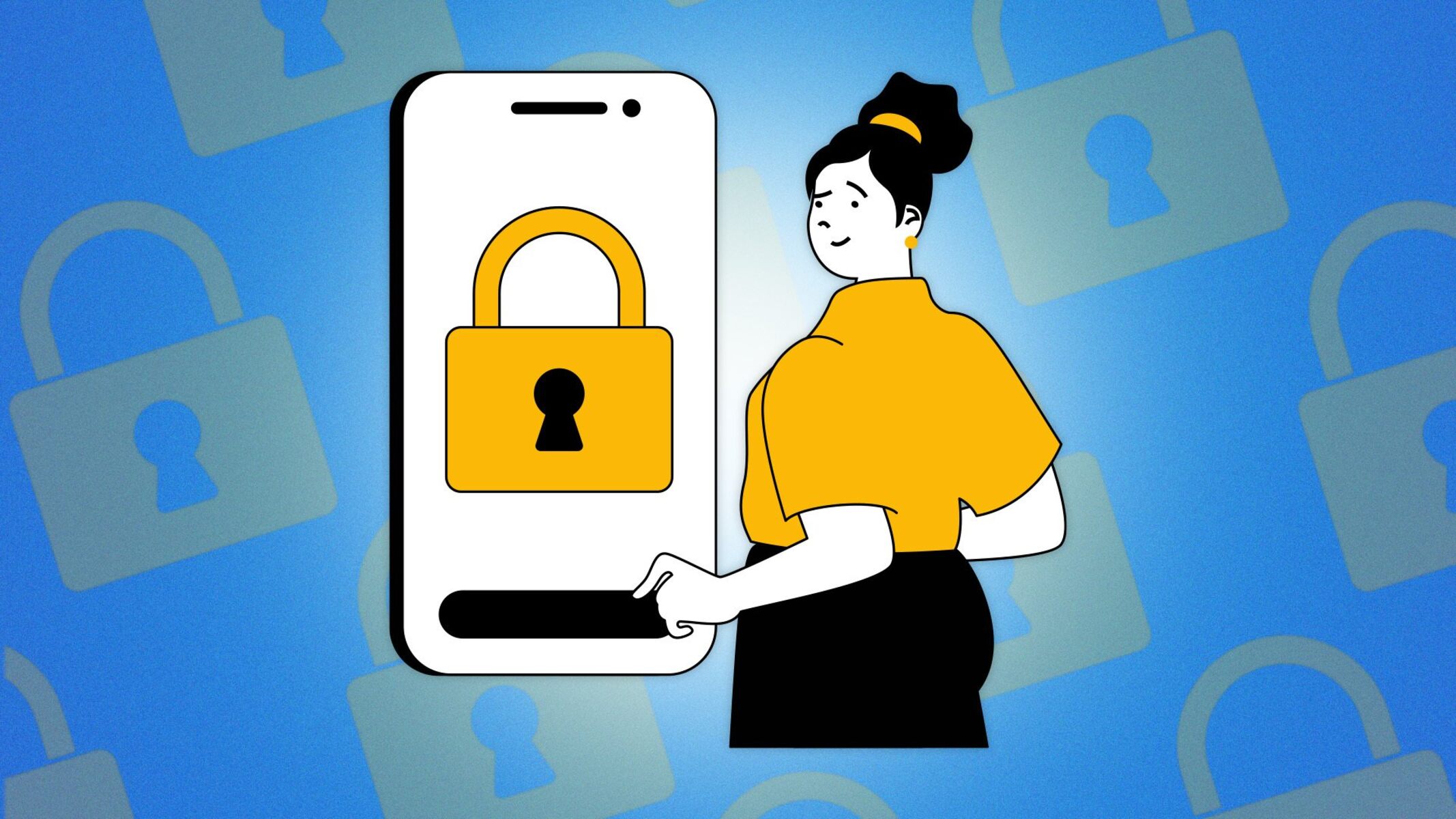
How To Unsave Passwords On Safari
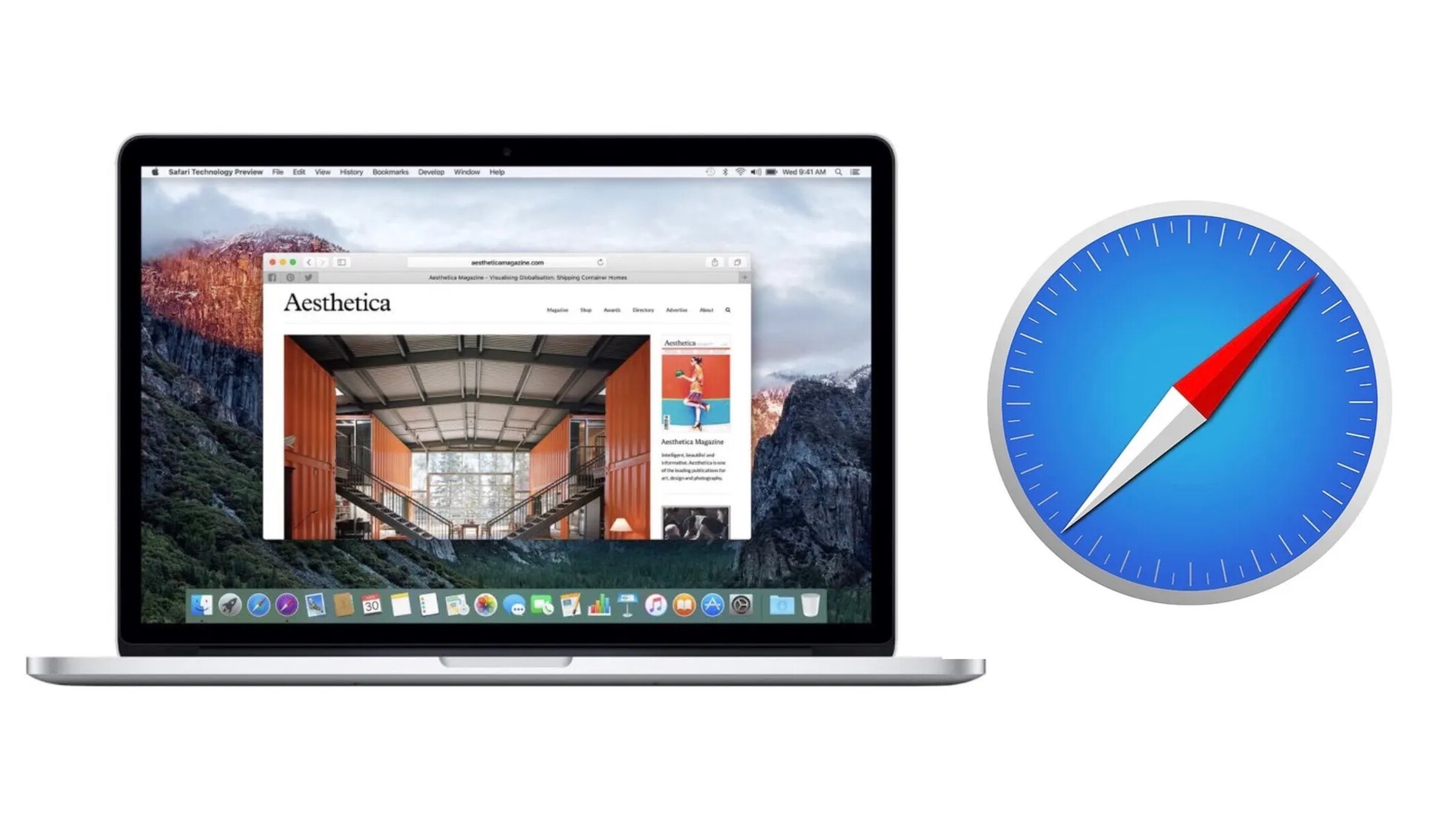

How To See The Passwords Saved In Safari
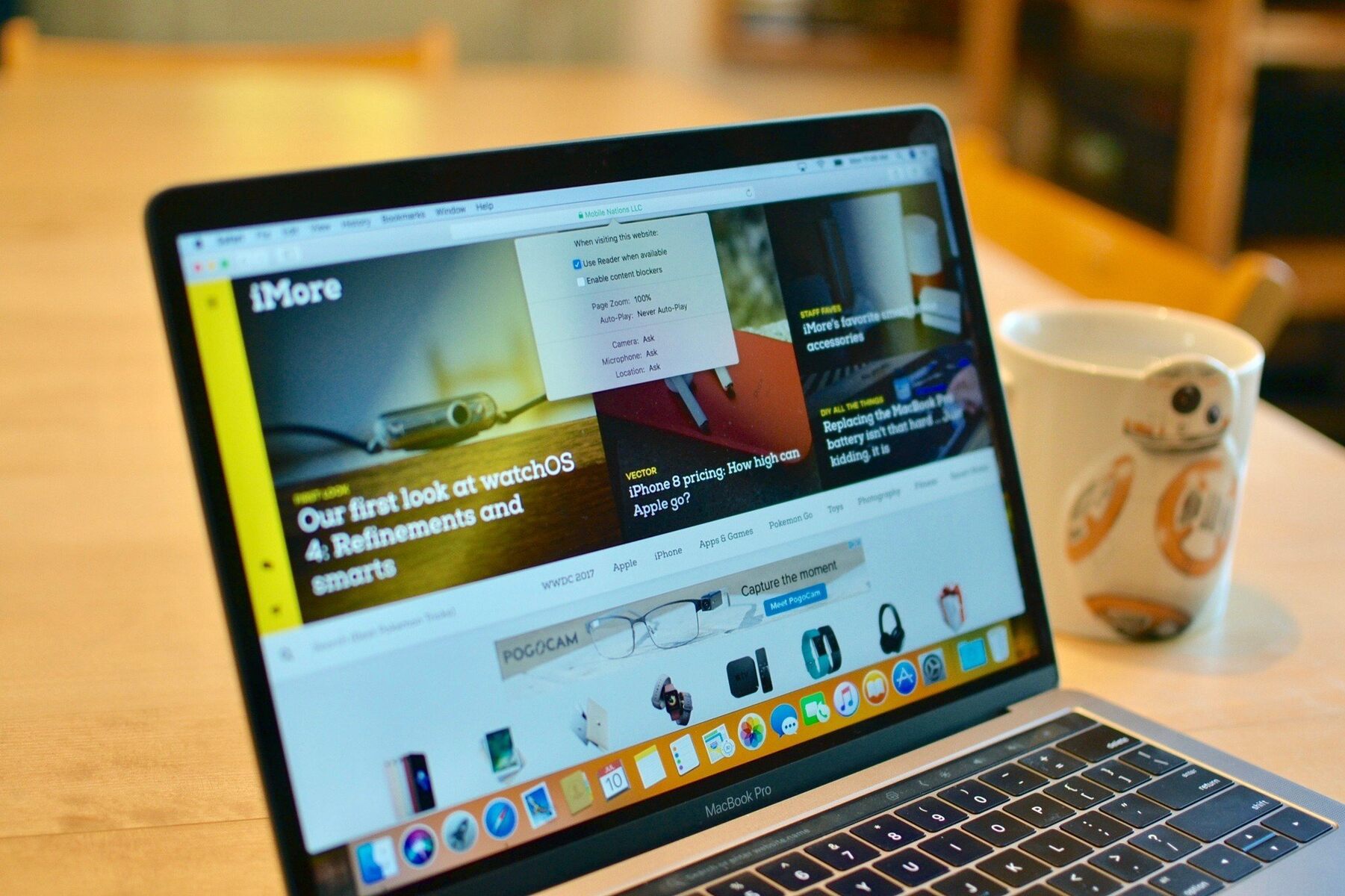
How To Undo “Never Save Password For This Site” In Safari
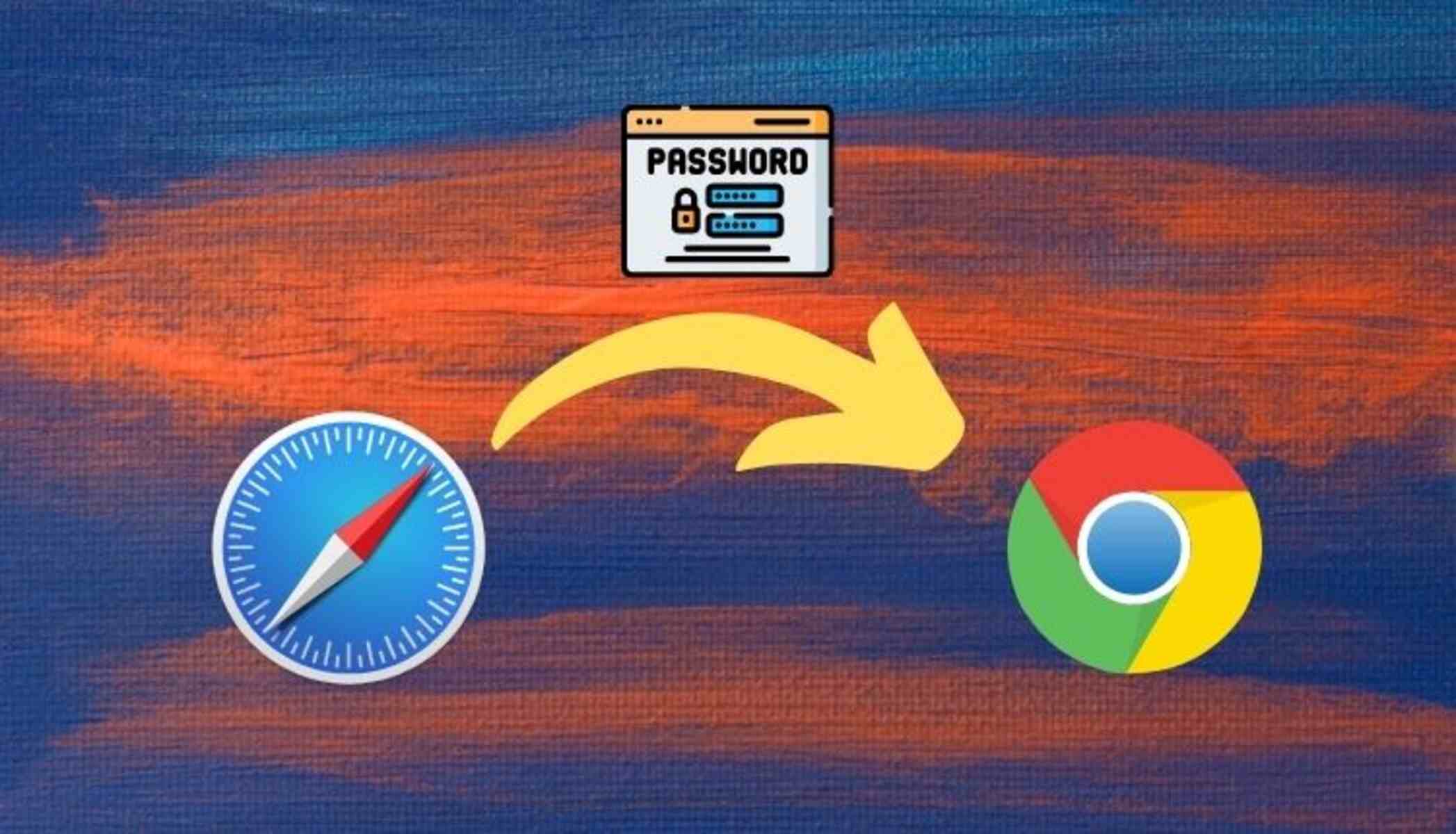
How To Import Passwords From Safari To Chrome
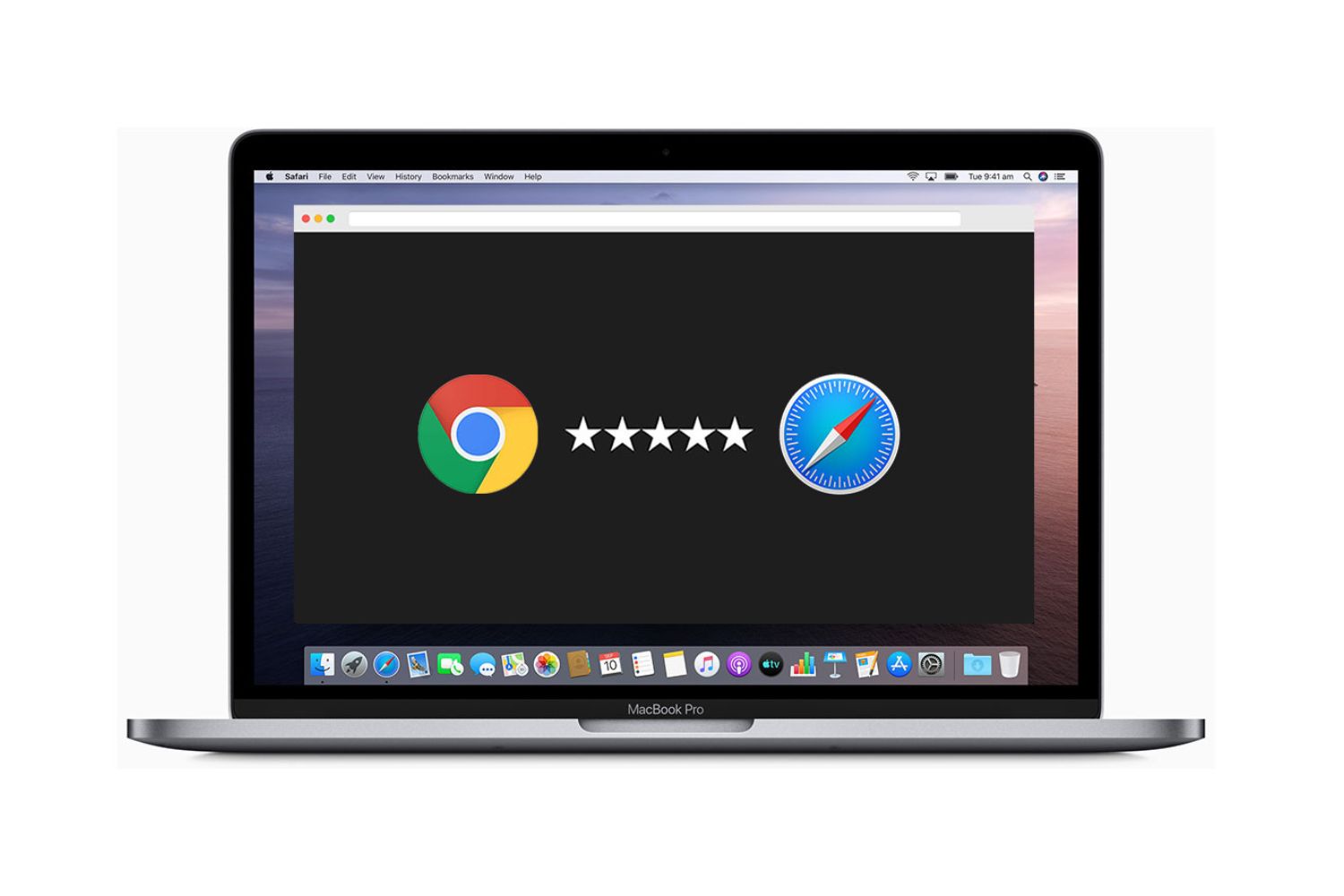
How To Transfer Safari Passwords To Chrome
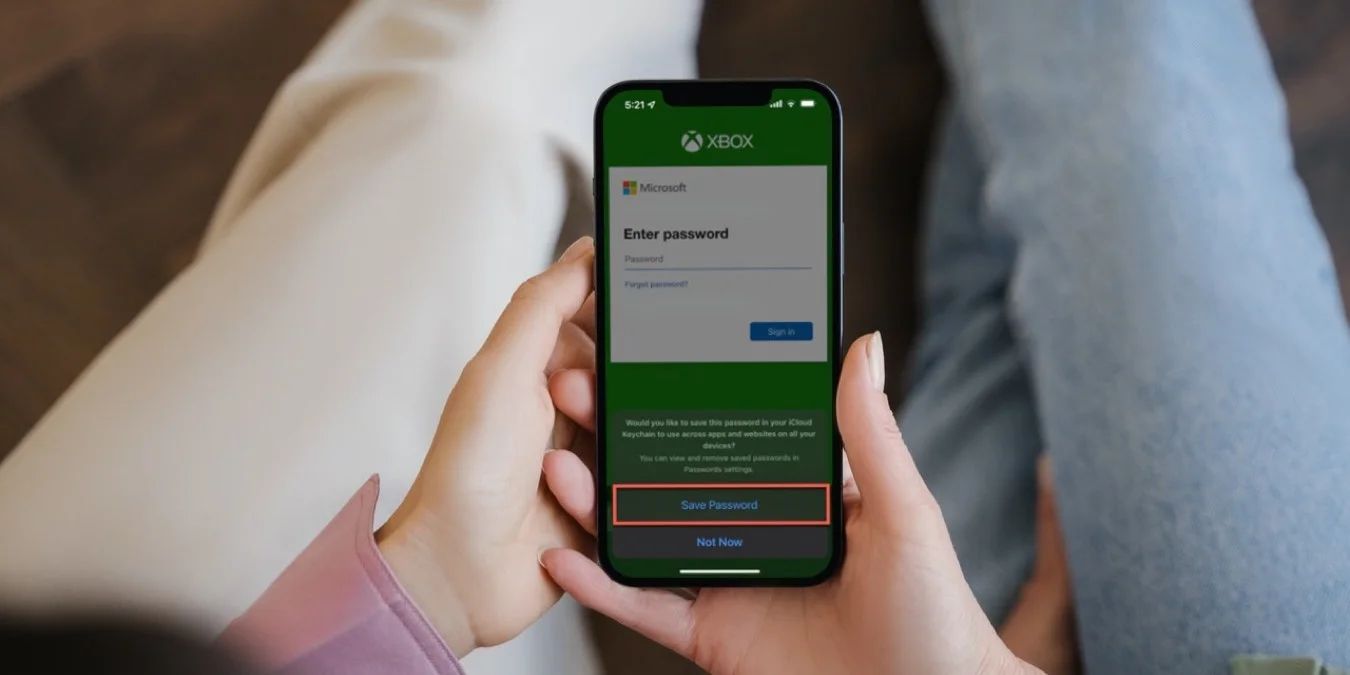
How To Make Safari Save Passwords

How To Find Safari Saved Passwords On IPhone
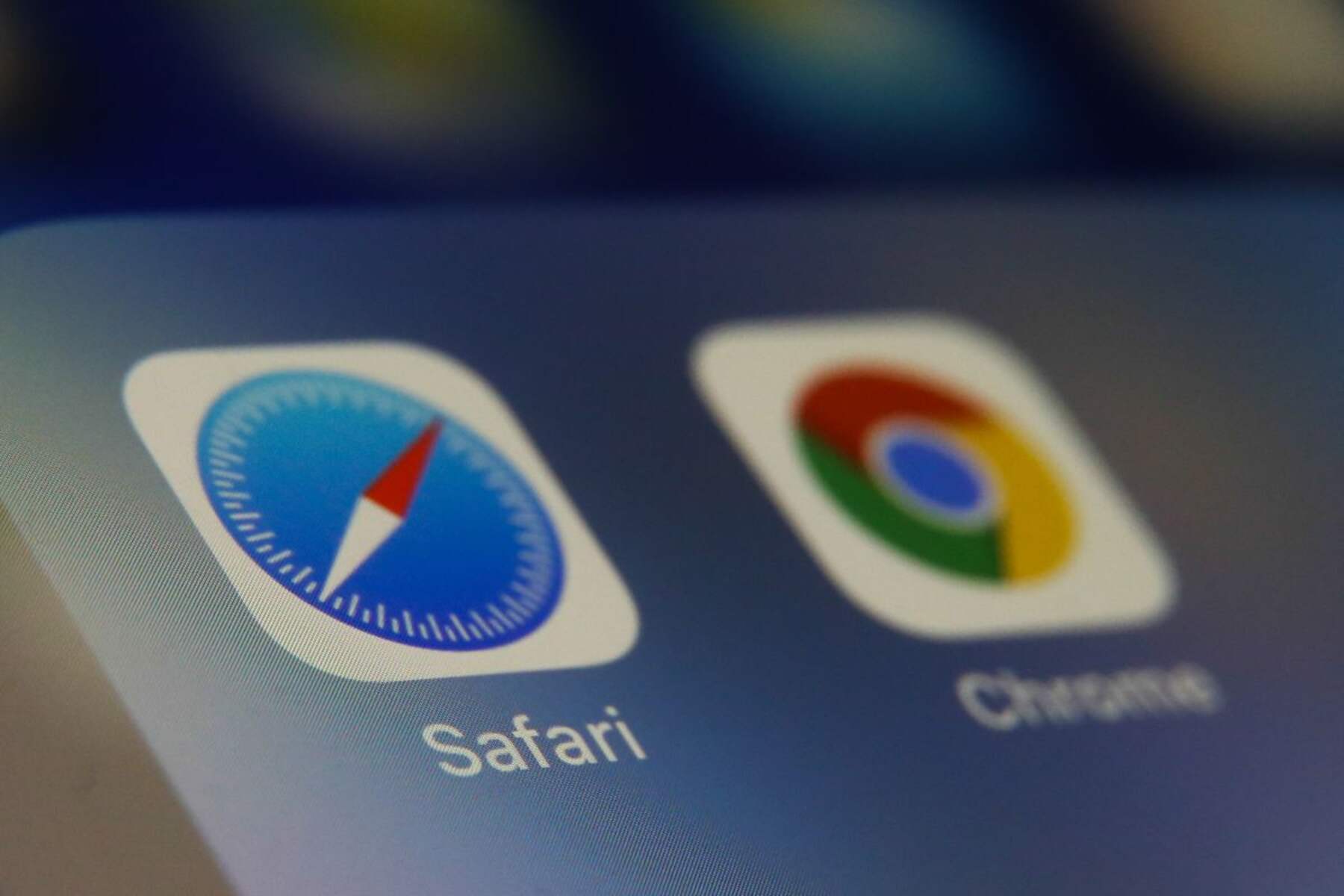
How To Transfer Passwords From Safari To Chrome
Recent stories.

What is Building Information Modelling?

How to Use Email Blasts Marketing To Take Control of Your Market

Learn To Convert Scanned Documents Into Editable Text With OCR

Top Mini Split Air Conditioner For Summer

Comfortable and Luxurious Family Life | Zero Gravity Massage Chair

Fintechs and Traditional Banks: Navigating the Future of Financial Services

AI Writing: How It’s Changing the Way We Create Content

- Privacy Overview
- Strictly Necessary Cookies
This website uses cookies so that we can provide you with the best user experience possible. Cookie information is stored in your browser and performs functions such as recognising you when you return to our website and helping our team to understand which sections of the website you find most interesting and useful.
Strictly Necessary Cookie should be enabled at all times so that we can save your preferences for cookie settings.
If you disable this cookie, we will not be able to save your preferences. This means that every time you visit this website you will need to enable or disable cookies again.
- All categories
- Release Notes
How to access and edit saved passwords on Safari?
Safari browser offers an intuitive feature to fill and save passwords automatically. Convenience and intuitiveness are the factors of a high usage rate. Yet, this built-in password manager does not ensure the same level of password security as dedicated password managers.
Find out why your saved passwords on Safari are vulnerable. How to access, edit, and manage them?
Risks and inconveniences of built-in password managers
Password managers built into browsers (such as Google, Mozilla Firefox, or Safari) have multiple limitations, inconveniences, and risks that you probably have not thought of.
Security vulnerabilities
Although Safari password manager is a relatively secure tool, it still lacks some crucial features for ultimate data safety. Browsers are focused on convenience. That means it will fill in your passwords automatically, as long as your browser is opened.
Working from a co-working space, a cafe, or a beach will require extra attention to your belongings. Everyone can access your passwords on an unattended laptop while ordering a coffee, visiting the bathroom, or chatting with a colleague.
Browser extensions of dedicated password managers log you out frequently for security reasons. This highly increases data safety even on an unattended laptop.
Sharing limitations
Although Safari password manager allows password sharing , this feature has limitations. You can only share passwords with people using Apple.
This restriction makes it difficult to share passwords for work purposes. If a client, colleague, freelancer, or another business partner does not belong to the Apple ecosystem, smooth and secure collaboration is almost impossible.
Besides, Safari password manager does not support many formats of sensitive information: secret notes and credit or address cards. Also, you cannot store passwords from applications that do not have a website.
Reliable password managers allow sharing various data with people regardless of their device and OS type.
No cross-platform usage
Last, browser password managers such as Safari do not support cross-platform and cross-device usage. Therefore, you cannot access passwords saved on Safari from your Windows-based work computer. Access to your sensitive information is always limited to the device and platform you use.
An effective password manager should support all devices and platforms. A user should always have an option to choose what is most convenient for him.
How to access and view saved passwords on Safari ?
You can easily access and view saved passwords on Safari by following these steps:
- Open Safari browser.
- Click Preferences in the Safari menu.
- Select Passwords at the top of the tab.
- To access and view all saved passwords on Safari, type in your account password or sign in with Touch ID.
Now you can see the list of saved passwords.
If you want to edit any of them, click on a website and press Edit .
If you want to delete a password, click on a website and press Delete Password .
How to export passwords from Safari?
If you want to switch to a dedicated password manager (such as PassCamp ), make sure to export your passwords from Safari first. Here is how to do it:
- From the menu, select File > Export > Passwords .
- Press Export Passwords .
- Name a file and pick a location on your device.
- Click Save . If needed, enter your account password.
Note : your passwords will be exported to a CSV file. All your passwords will be written in plain text. If anyone accesses it, he can read all passwords.
After an export, make sure to import the CSV file to a dedicated password manager as soon as possible. Delete the CSV document immediately.
How to import passwords to a dedicated password manager?
If you have decided to switch to PassCamp, a highly intuitive password manager that supports cross-platform sync and unlimited sharing, import the CSV file. Here is how to do it:
- Open PassCamp .
- Log in to your account.
- Click on a dropdown arrow next to your name.
- Press Import / Export Items .
- In Step 1, select Other . Press Import .
- Choose a CSV file, review it, and upload it.
All your saved passwords on Safari are now uploaded to PassCamp. Now you can experience all benefits of a dedicated, limitless password manager.
Latest Stories
Saying goodbye to passcamp, are biometric logins as secure as they are convenient, everything you need to know about iot hacking, understanding salting in cybersecurity: a beginner’s guide.
- WWDC 2024 /
Apple’s standalone Passwords app syncs across iOS, iPad, Mac, and Windows
Apple’s new passwords app takes icloud keychain to the next level..
By Umar Shakir , a news writer fond of the electric vehicle lifestyle and things that plug in via USB-C. He spent over 15 years in IT support before joining The Verge.
Share this story
:format(webp)/cdn.vox-cdn.com/uploads/chorus_asset/file/25485523/lcimg_11ca1204_67f3_40b3_81b4_e9423b01662a.jpeg)
At WWDC 2024 , Apple revealed a new Passwords app that expands on its existing iCloud Keychain features and syncs your passwords across more devices. Now, with Passwords , Apple is releasing a standalone app to manage passwords and passkeys on more devices, including Apple’s Vision Pro headset, as well as Macs, iPhones, and iPads. It also syncs with PCs via the iCloud for Windows app.
- Apple made an iPad calculator app after 14 years
- Apple WWDC 2024: the 13 biggest announcements
Platforms that have so far gone unmentioned? Just as the earlier rumor indicated , Google Chrome and Android. You can also view your Wi-Fi passwords in one place and share passwords in groups with people you want to have them.
One big advantage could be that it will integrate even more deeply with your Apple logins and family sharing setups than other options like 1Password or Bitwarden. And with the backing of Apple, it may seem like a safer option for people spooked by security breaches suffered by others like LastPass .
For years, Apple users would have to get their saved passwords from the Safari preferences window and later from Mac System Preferences or iOS Settings. Now, with the Passwords app, everything is in one place, including verification codes and security alerts.
Remote workers using ‘mouse-mover’ technology are getting caught
Apple announced rcs with a whimper when it should have been a bang, apple gives apple home users something they’ve been begging for, the surprisingly not so doomed effort to force us drivers to stop speeding, did apple just sherlock our favorite password managers.
More from this stream WWDC 2024: Apple Intelligence, iOS 18, macOS 15, and more
The new versions of ios and macos will let you rotate your wi-fi address to help reduce tracking., can apple intelligence fix the iphone’s broken notifications system, siri warns you that chatgpt might be lying., ios 18 will let you record calls — and tells everyone for their privacy.
iOS 18: What’s New, How to Upgrade & Troubleshooting
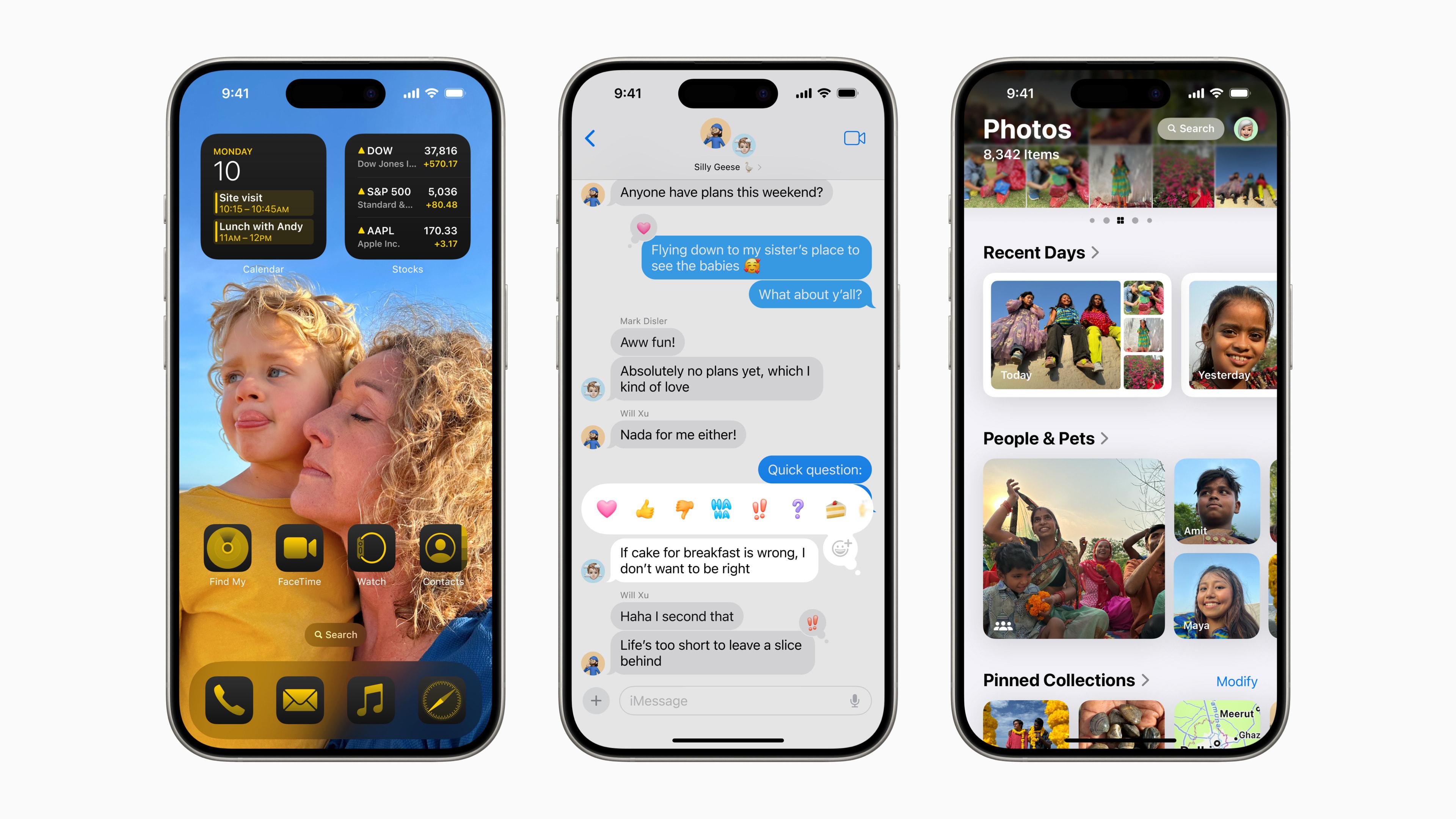
At WWDC 2024 , Apple officially announced iOS 18, confirming that it will launch later this year. The new iteration of iOS comes with lots of new features and exciting updates. To learn more about them and how to upgrade, keep on reading.
iOS 18: What’s New?
iOS 18 will introduce a variety of new features. Here’s a quick rundown of some of the most exciting ones.
Upgrades to Messages
iMessage is about to get even more expressive with the latest update. You can now animate any part of your messages, from a single letter to entire phrases or emojis. Plus, you can perfectly convey your tone by adding bold, underline, italic, and strikethrough formatting to your texts. Apple is also enhancing the satellite capabilities of certain iPhone models in iOS 18, allowing you to send messages via satellite when you’re beyond the reach of cellular and Wi-Fi networks.
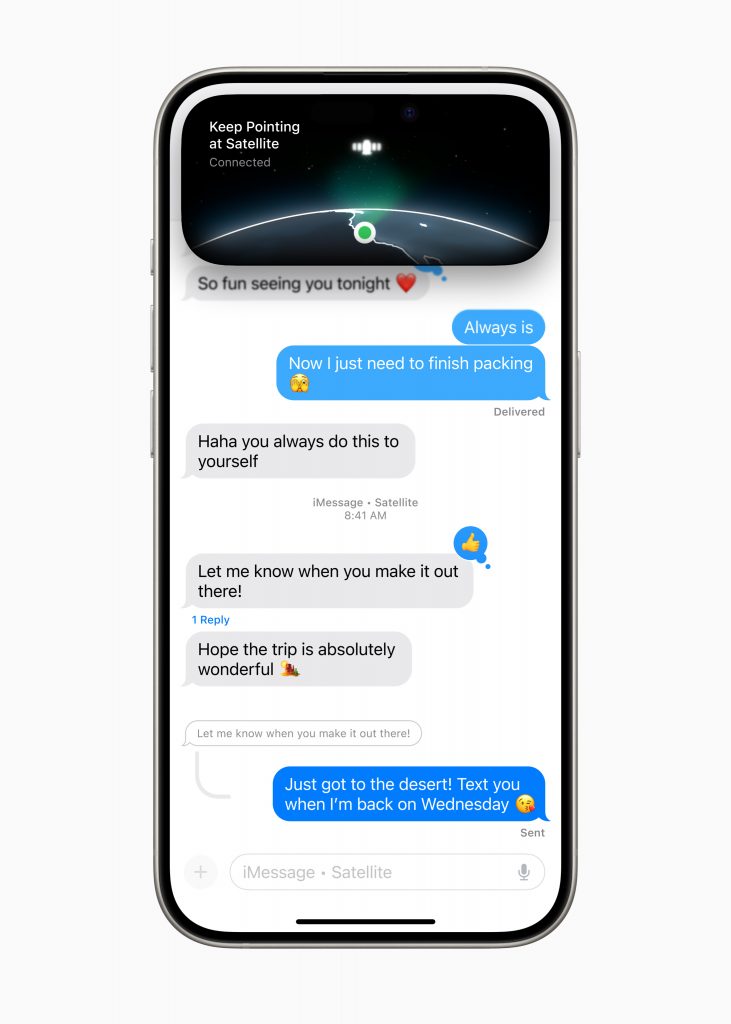
Big Photos Redesign
The Photos app is receiving its most significant update yet, streamlining your ability to find and revisit cherished memories. A new single-view grid and thematic collections will organize your photos automatically, with the option to pin collections for quick access.
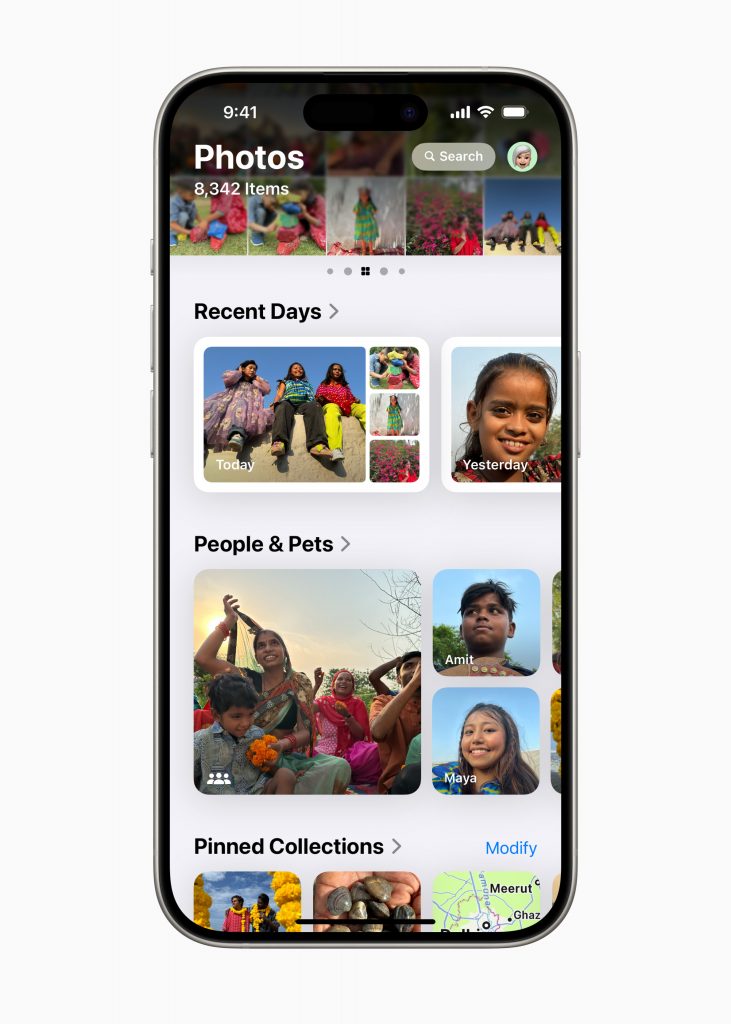
Major Updates to Safari
Highlights and a redesigned Reader mode are coming to Safari. Machine learning will enable Safari to highlight essential information on webpages for a quick summary. Reader mode now offers a distraction-free environment with a summary and table of contents for lengthy articles.
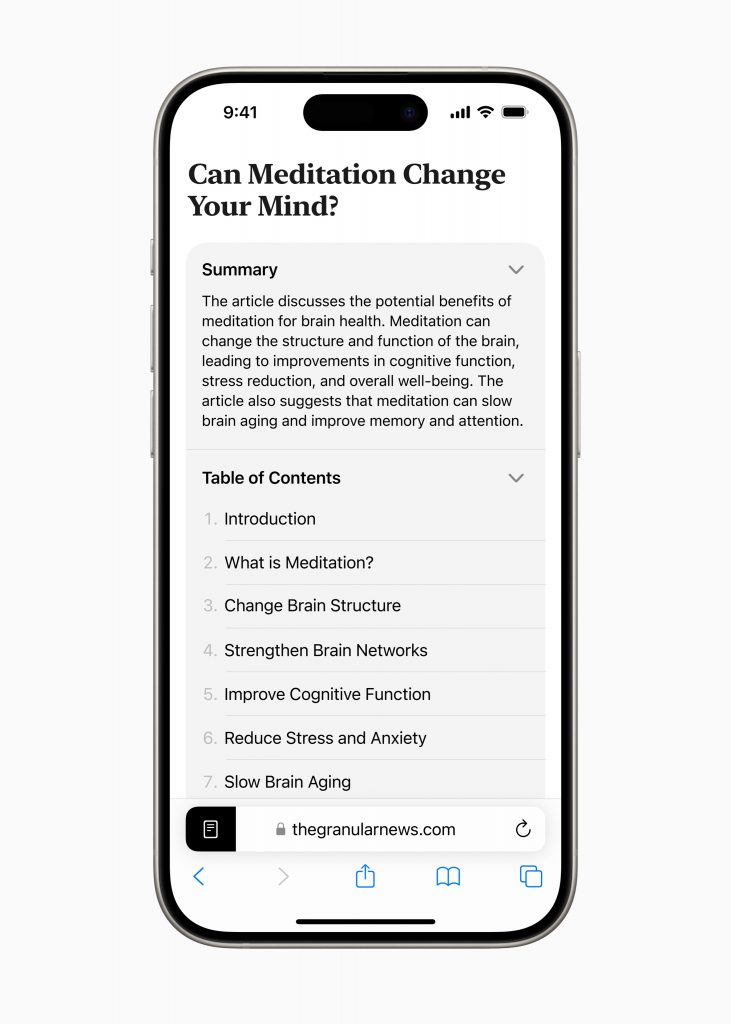
A New Passwords App
The new Passwords app will be a built-in password manager. You’ll be able to store and manage passwords, passkeys, Wi-Fi passwords, and verification codes. Additionally, it will also let you know if your passwords are at risk, alerting you to potential risks such as weak passwords or those that may have been exposed in a data breach.
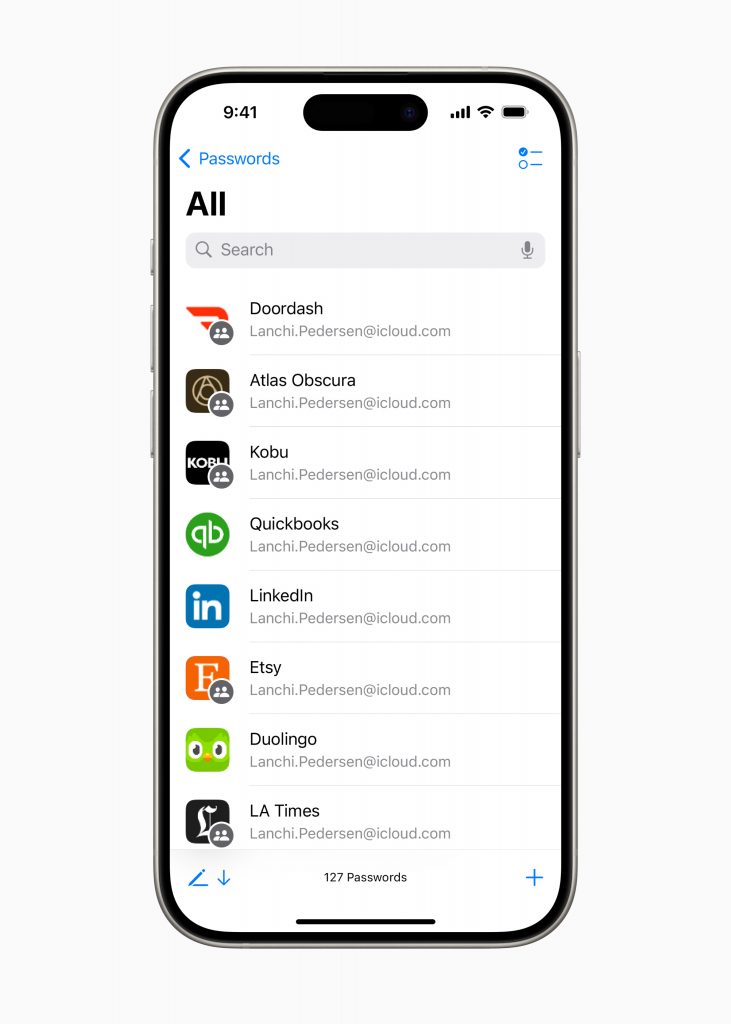
Mail Categorization Updates
With iOS 18, Apple is enhancing on-device processing to smartly organize emails into four distinct categories: Primary for personal correspondence, Transactions for receipts and confirmations, Updates for notifications, and Promotions for coupons and marketing. A new digest view will consolidate emails from individual businesses for at-a-glance essential information.

AI-powered Writing & Image Tools
iOS 18 will come with Apple Intelligence, which will provide you with system-wide writing tools to help you rewrite, proofread, and summarize text in Mail, Notes, Pages, as well as third-party apps. Additionally, Apple Intelligence will allow you to create AI-generated images in seconds, with the option to choose from three styles: Animation, Illustration, or Sketch.
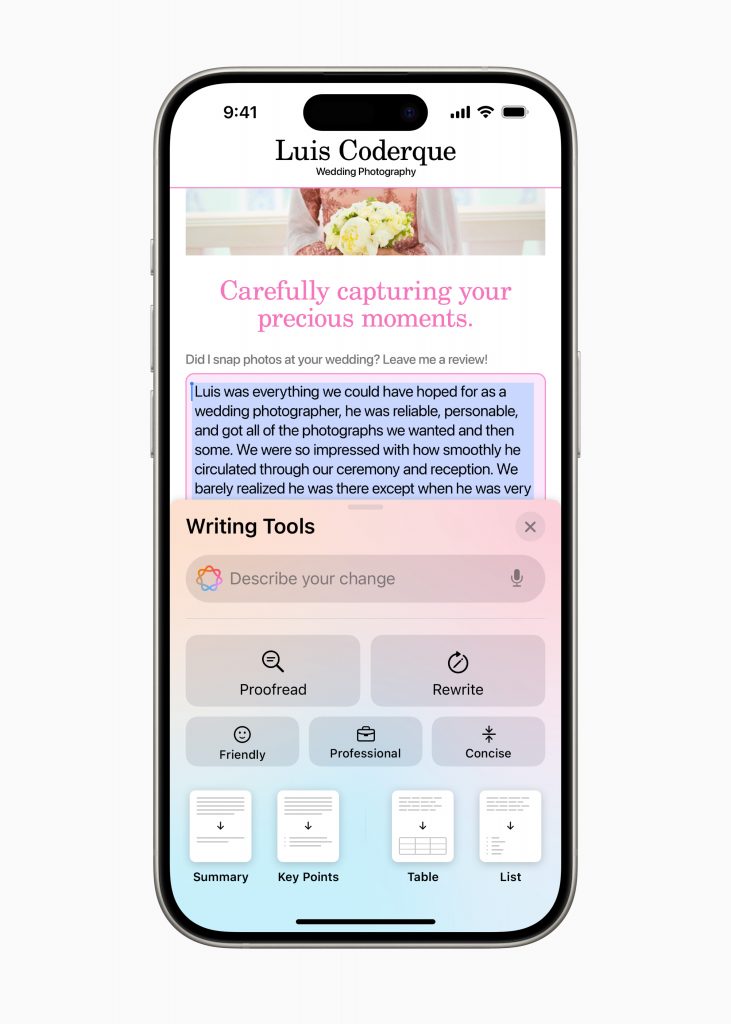
iOS 18 Release Date & Supported Devices
The exact release date of iOS 18 isn’t currently known, but previous major iOS releases from iOS 6 onwards have all been around mid-September, so we expect it to be available to everyone around that time. iOS 18 will be compatible with lots of devices. Here’s the list:
- iPhone 15 series
- iPhone 14 series
- iPhone 13 series
- iPhone 12 series
- iPhone 11 series
- iPhone XS and XS Max
- iPhone SE (2nd generation or later)
How & Why to Upgrade to iOS 18
When it’s released, upgrading to iOS 18 will be highly recommended to access all the new features and improvements. Once released, you can update your iPhone by navigating to Settings > General > Software Update and following the on-screen instructions.
iOS 18 Beta & Troubleshooting
A developer beta of iOS 18 is available now through the Apple Developer Program at developer.apple.com . However, as it’s a beta version, it likely has some bugs, and it does not include Apple Intelligence. If you choose to download the beta, you may run into problems where it may fail to download, prepare, or install. In those cases, you can potentially solve the issue by:
- Simply waiting a while: Lots of people may be trying to download the beta and Apple’s servers may be a bit overwhelmed.
- Checking your internet connection: The update won’t be super small, so a stable internet connection is required.
- Restarting your phone: It sounds simple, but turning your device off and on again can resolve many technical issues.
- Freeing up storage space: You won’t be able to start downloading the iOS 18 update if you don’t have enough free storage space. Even with sufficient space, the update process may not always go smoothly. You can free up storage space manually or you can use Cleaner One for iOS to do it automatically.
Cleaner One for iOS: Free Up Space on Your iPhone
With Cleaner One for iOS , you can free up storage space on your iPhone so it’s ready for iOS 18! Here are some of its features:
- Photo Cleaner: Detects and removes duplicate or similar images, freeing up valuable storage space.
- Video Cleaner: Targets large video files for quick and effortless cleaning.
- Bulk Photo Remover: Allows for mass deletion of photos by date or enables the removal of all photos in a single tap.
- Photo Vault: Secures your chosen photos with password protection.
- Contacts Cleaner: Consolidates duplicate entries and removes unnecessary contact information.
To learn more or to download Cleaner One for iOS , click the button below.

Share this article:
Was this article helpful?
Your email address won't be shown publicly.
Other Topics
You Might Also Be Interested In...

WWDC 2023 Keynote: macOS Sonoma, iOS 17, iPadOS 17, Vision Pro, and watchOS 10 Info
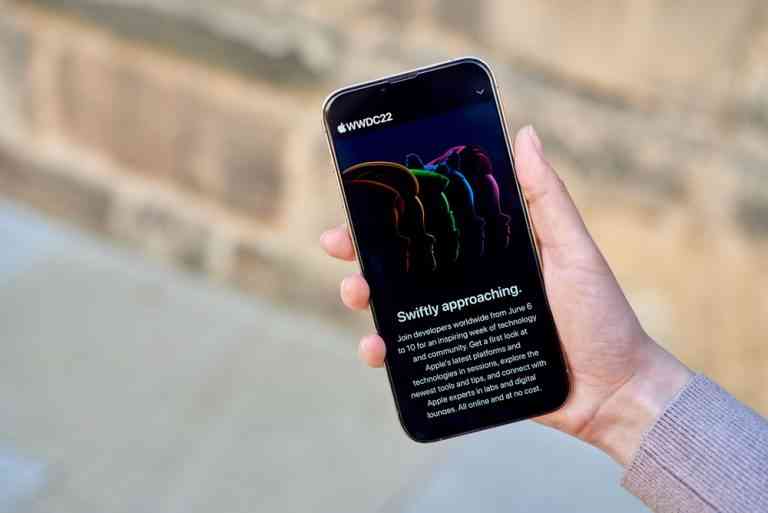
WWDC 2022: Time, Schedule, MacOS 13, iOS 16 and What to Expect

MacOS Monterey: Compatibility, Download, Upgrade, and Troubleshooting
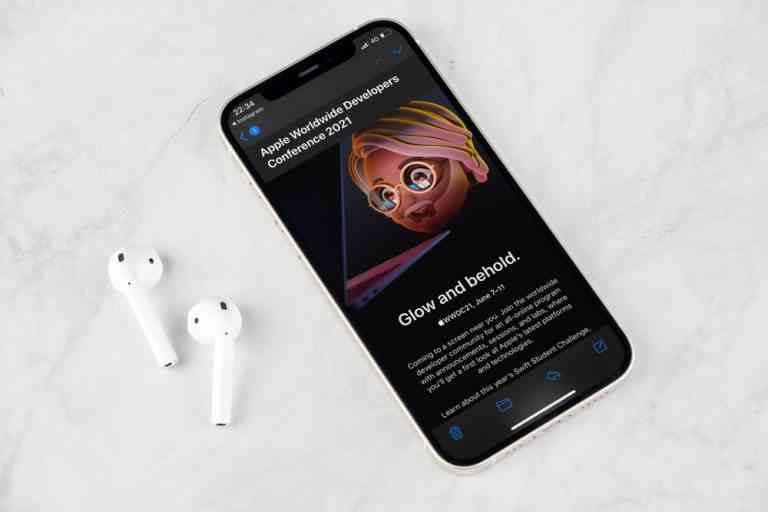
WWDC 2021 Kicks Off June 7: Keynote with iOS 15, iPad OS 15, and MacOS Monterey

How to Prepare Your iPhone for the iOS 15 Upgrade
Stay updated.
Get all the latest cybersecurity news
Apple’s Worldwide Developers Conference to kick off June 10 at 10 a.m. PDT with Keynote address
The Keynote will be available to stream on apple.com , the Apple Developer app, the Apple TV app, and the Apple YouTube channel. On-demand playback will be available after the conclusion of the stream.
You can make a difference in the Apple Support Community!
When you sign up with your Apple ID , you can provide valuable feedback to other community members by upvoting helpful replies and User Tips .
Looks like no one’s replied in a while. To start the conversation again, simply ask a new question.
safari prompt to help change passwords based on data leak
I have Safari Version 14.0.3 (16610.4.3.1.4) and Mac OS Big Sur 11.2.2. Apple pushed an update last night- possibly an OS update. After that, when I opened Safari , a page displayed saying that my login to - an IP address (not a friendly url but that may not matter) has been compromised due to recent data leaks. Safari asked if I wanted Safari to fix that for me. I accepted and then stopped that process.
My question- which I will also pose to Apple Support- is : How do I know that this isn't a scammer pretending to be Apple and "helping" me to reset my passwords?
I'm posting this here for others in case they get the same issue.
Posted on Feb 27, 2021 12:56 PM
Similar questions
- How to change the password on the "Safari is locked" pop up page to access the passwords I recently got a message saying one or more of my passwords that were stored in safari manager was compromised. I would like to change the password I use to enter the list of passwords stored and can find no way to do that. Help. 323 3
- Compromised passwords after changing them in MacOS Bigsur 11.4 After installing the latest MacOS 11.4 update, Safari showed a message of compromised passwords including my account one (along with others that I have already changed). I changed them one more time and it stills shows the accounts and the updated passwords as compromised. If I change a compromised password, it shows there as compromised still. Is this a bug or Apple is leaking all our passwords? I am still worried. 616 1
- Is Safari pop-up legit Today a Safari pop-up suggesting password for apple.com and others have appeared in a data leak. I have not clicked on where it suggests I can remedy this but when I go into Safari > Preferences > Passwords, I do see an ! on numerous sites. I deleted and/or changed these passwords but really, is this a thing? Thank you! 1091 4
Loading page content
Page content loaded
Feb 27, 2021 9:10 PM in response to QuickTimeKirk
Oh My! I guess I didn't realize that a quick witted man would respond so quickly to my silly question. Ahh, yes it would take tens of thousands of web pages to pop up a message? Who knew.
On another note, I did confirm that this is not a scam. It is Big Sur 11.0.1. Despite quick Kirk, I will still be careful when a computer program suggests, uninvited, that it can help me change my passwords.
Feb 27, 2021 1:12 PM in response to westred
Pretty good scammer if they can change HTML code on tens of thousands of web pages.
Feb 28, 2021 4:25 AM in response to westred
OK. Do as you wish. I'll see you on the other side of the data leak.
Your Apple MacBook is getting a free upgrade - here are the best MacOS 15 features

Apple previewed MacOS 15 Sequoia this week at WWDC , showing off an overhaul of the operating system for MacBooks and iMacs that centers around AI integration. This year's WWDC was undoubtedly all about AI . It's unsurprising since Apple took its time to discuss its plans for AI integration across its products. Now that it's here, we have a better picture of its approach, which looks good.
Also: How to install MacOS 15 Sequoia developer beta to test the latest Mac features
New AI features are coming to Siri, Safari, and a new Continuity app that streamlines the use of your iPhone and Mac. But it's not all AI. There are also quite a bit of quality-of-life design improvements and security updates launching with MacOS 15.
Following this week's preview, beta testing of MacOS 15 starts immediately and will continue over the next few months, with a launch to the general public in the fall of 2024. That'll be here sooner than you think, so let's take a look at the biggest features just announced.
1. Apple Intelligence
The past few months have been jam-packed with flashy announcements from OpenAI, Google, and Microsoft, but Apple's had the final word, reclaiming the acronym with the clever naming of its new Apple Intelligence . So what is it? It refers to the overarching AI ecosystem that will be present in MacOS 15, as well as the iPhone and iPad; the engine powering all the new AI functionality across all its apps.
The Apple Intelligence ecosystem is fueled by a partnership with OpenAI , allowing Apple to leverage the massive LLM already cultivated by OpenAI's huge success with ChatGPT, along with the company's goals of taking on Google by entering the search market.
Also: What is 'Apple Intelligence': How it works with on-device and cloud-based AI
Apple's approach to AI is markedly different from that of its competitors, however. Instead of positioning the new AI features as integral aspects of their products, Apple allows users to opt in, making immediate adoption a choice. The AI features are also clearly defined as being in beta, underscoring their nature as works-in-progress.
This lets Apple disengage from the chaotic rat race to a degree, positioning itself as the careful, more ethical actor when it comes to AI, particularly in light of recent debilitating security concerns from Microsoft's Recall feature, which is delaying the release of a host of its new Copilot+ PCs .
2. Continuity
The new Continuity app links your Mac to your iPhone in a fully comprehensive way, essentially allowing you to remote into your iPhone directly through your laptop. The demo at WWDC showed iPhone mirroring to pull up the iPhone's home screen, interacting with multiple apps using the laptop's trackpad and keyboard.
Also: iOS 18's new Game Mode makes your iPhone faster and more performant
The app also streamlines your devices by bringing your iPhone's notifications straight to the Mac, allowing you to pull up the corresponding app onto the laptop. If you're worried about privacy while using your phone on your laptop, your phone's screen actually remains locked and turned off, even while you're using the phone remotely. Alternatively, the new standby mode on the iPhone displays a host of at-a-glance (but un-interactable) data like a clock and calendar while you're using the Continuity app on the Mac.
3. Siri 2.0
Apple has played the long game when it comes to its virtual assistant, Siri. As one of the very first to be adopted by the public, Siri has been around for a very long time -- since 2011 -- although it's taken a back seat to flashier AI assistants the past few years. Apple's technology in this area offers a strong foundation to expand upon, however, and the new and improved Siri is full of new AI features.
Also: The best Apple deals of June 2024: iPhones, Apple Watches, iPads, and more
During the WWDC keynote, Apple showed off Siri's new look as an ever-present AI assistant integrated into every thread of the UI, not a standalone app. Siri will have access to ChatGPT's LLM, allowing the AI to be functionally ready to communicate in a more natural context, following up with previous conversations and messages instead of providing full context in every single prompt.
The new Siri also comes with on-screen awareness, allowing the AI to respond to what you're looking at on the screen without requiring the user to provide specific context with each prompt. This also allows Siri to take in-app actions in a way that wasn't possible before. In MacOS Sequoia, Siri's integration with OpenAI's LLM propels the virtual assistant to the top players in the field alongside ChatGPT-4o and Google's Gemini .
4. AI-fueled productivity apps
Apple Intelligence has been integrated across all of the big productivity apps in MacOS 15. Here's a breakdown of some of the most noteworthy features.
- Keynote, Numbers, and Pages: The core suite of Apple's productivity apps are seeing a host of AI-infused upgrades on both the creativity end and performance. Keynote will allow users to tap AI to auto-generate slides, and Pages will come with new text-generation prompts fueled by AI.
- Mail: Apple Intelligence will play a more active role in finding specific emails, responding, deleting, and organizing your inbox, from summarizing emails to suggesting replies and rewrites. One of the more useful features includes the summary feature, which taps the AI to pull out summaries of an email in the inbox view, as opposed to just showing the first few lines of an email, which often aren't useful for summarizing what an email is about.
- Calendar: Besides integration with the Reminders app, the new Calendar app will support AI.
- Photos: AI-based photo editing features in the Photos app allow users to make touch-ups, remove backgrounds, and do editing instantaneously. Additionally, searching for specific photos and videos using natural language will bring up images of specific people or events.
- Notes: Voice functionality is coming to the Notes app, with the ability to add voice memos directly embedded into your notes. AI will also support audio transcription and transcripts of audio recordings. You can record and transcribe audio, and when your recording is finished, the AI will create a summary on its own.
5. New and improved Safari
Safari will see a host of improvements powered by AI functionality, including an "Intelligent Search" option that harnesses on-device AI to summarize search results in the browser in Mac OS Sequoia. Following along with Apple's emphasis on security, Safari updates include intelligent tracking prevention that restricts what websites can track, while also emphasizing the efficiency and speed of the Safari app.
Also: ChatGPT privacy tips: Two important ways to limit the data you share with OpenAI
Apple demoed Safari's machine learning capability to automatically detect relevant information on a webpage, including things like quick links, directions, and quick summaries with logistical information like phone numbers and addresses.
6. Standalone Passwords app
Aligning with Apple's positioning of its AI features as secure and trustworthy, it's releasing an all-new and updated Passwords app in MacOS 15 that consolidates and streamlines your password across your Apple devices.
Also: Forget LastPass: Apple unveils 'Passwords' manager app at WWDC 2024
This standalone app is an extension of the existing iCloud Keychain, and seeks to simplify password storage by employing Face ID and Touch ID alongside character-string passwords. Much of it is designed to work automatically and seamlessly in an effort to solve what is a huge UX headache that everyone has experienced at one point or another.
Apple wants to create a "unified gaming platform" across the iPhone, iPad, and Mac, with high resolution and improved ray tracing. Apple emphasized the sheer number of new titles available on the Apple silicon chips, and they look better than ever. Frostpunk 2, Control, and UbiSoft include ray tracing and Assasin's Creed, coming to Apple devices later this year.
You can download MacOS 15 Sequoia beta on your MacBook or Mac right now. Here's how
Every new feature apple unveiled for iphone, ipad, mac, and more this fall (including ai), 4 major ipados 18 features announced at wwdc 2024 (and which ipads will get it).
iOS 18 makes iPhone more personal, capable, and intelligent than ever
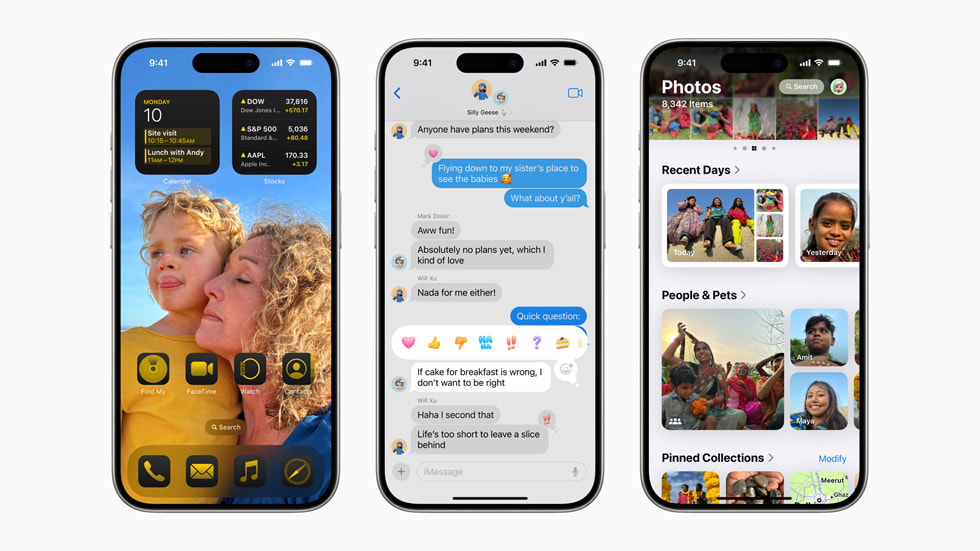
New Levels of Customization and Capability
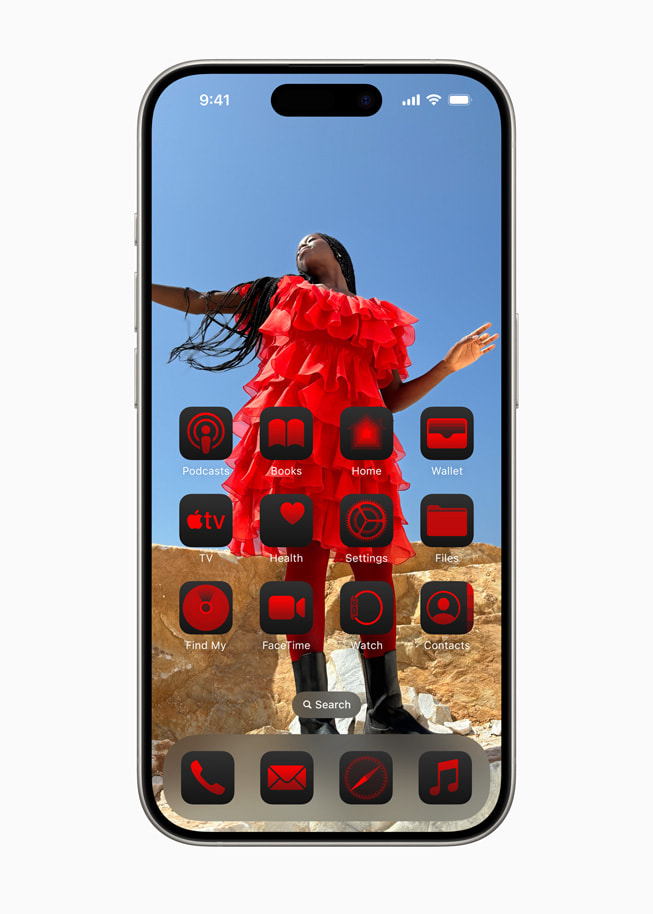
Photos Gets a Unified View, New Collections, and Customization
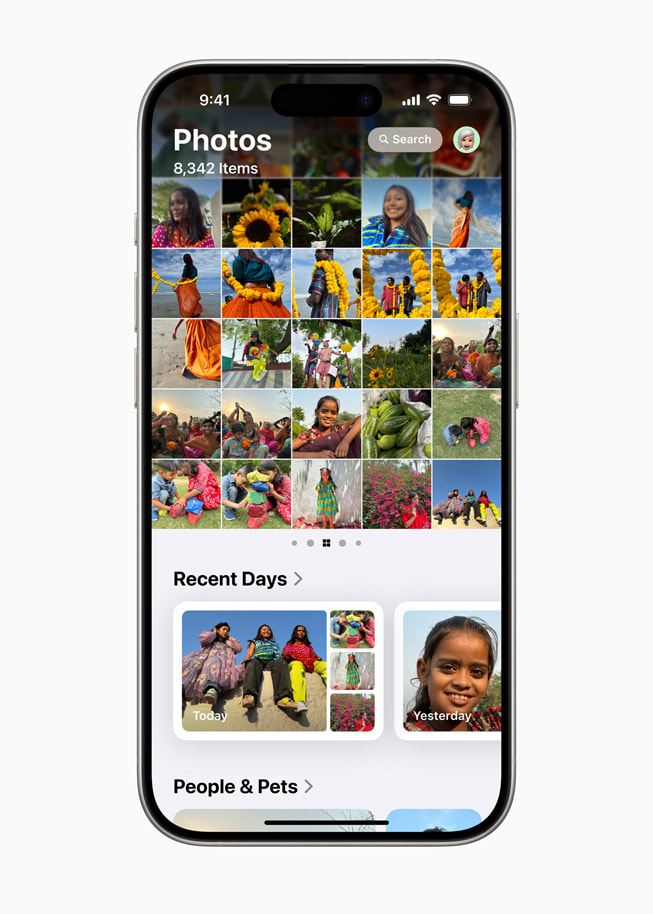
Powerful Ways to Stay Connected in Messages
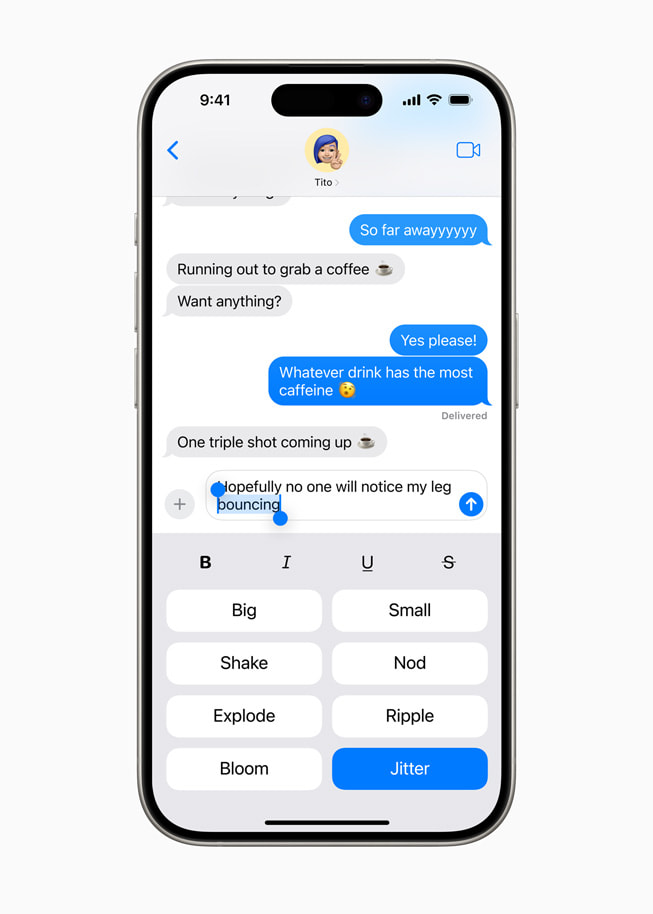
Enhancements to Mail
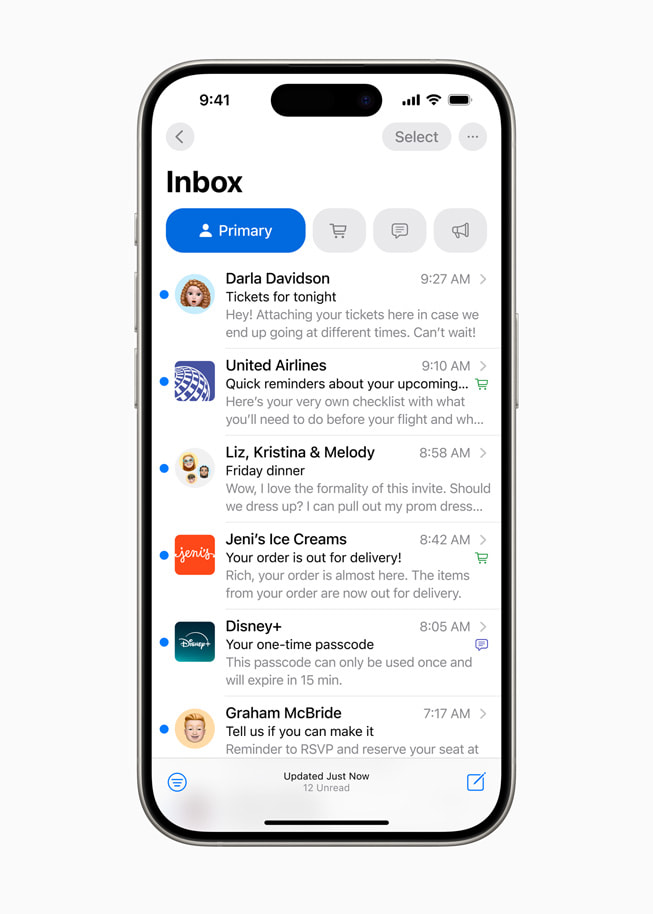
Big Updates to Safari
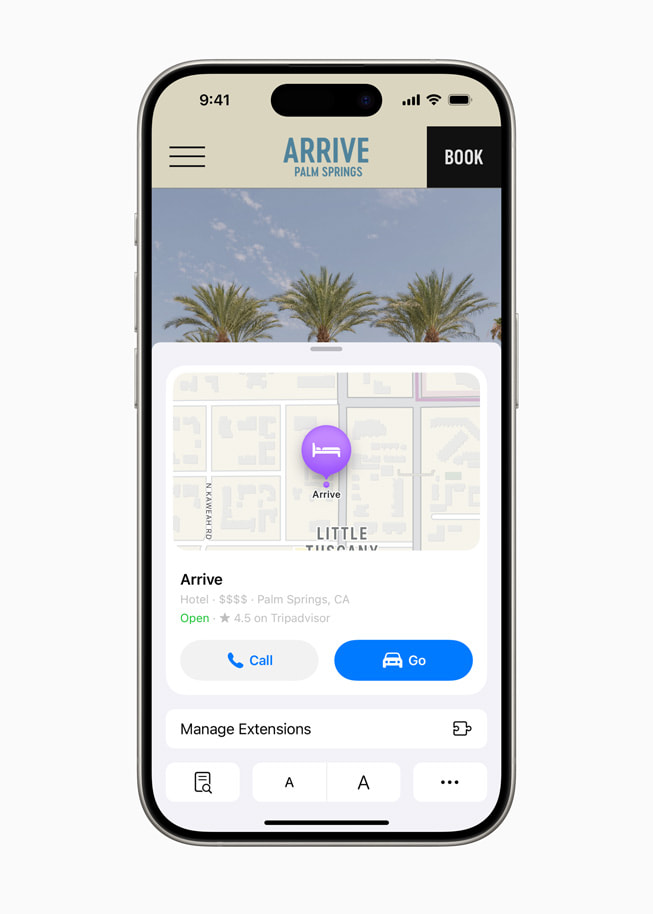
Introducing the Passwords App
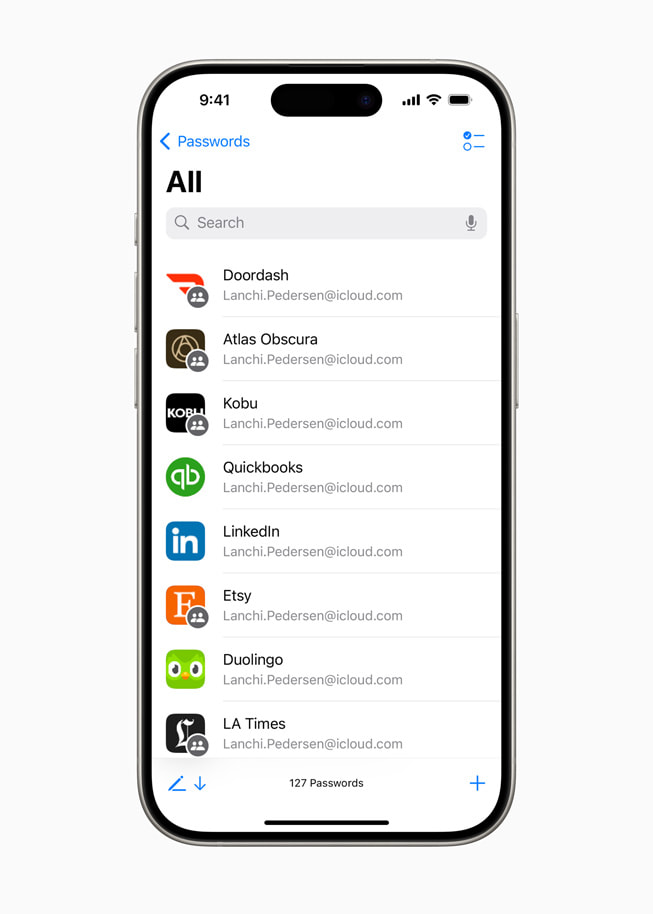
New Privacy Features Designed to Empower Users
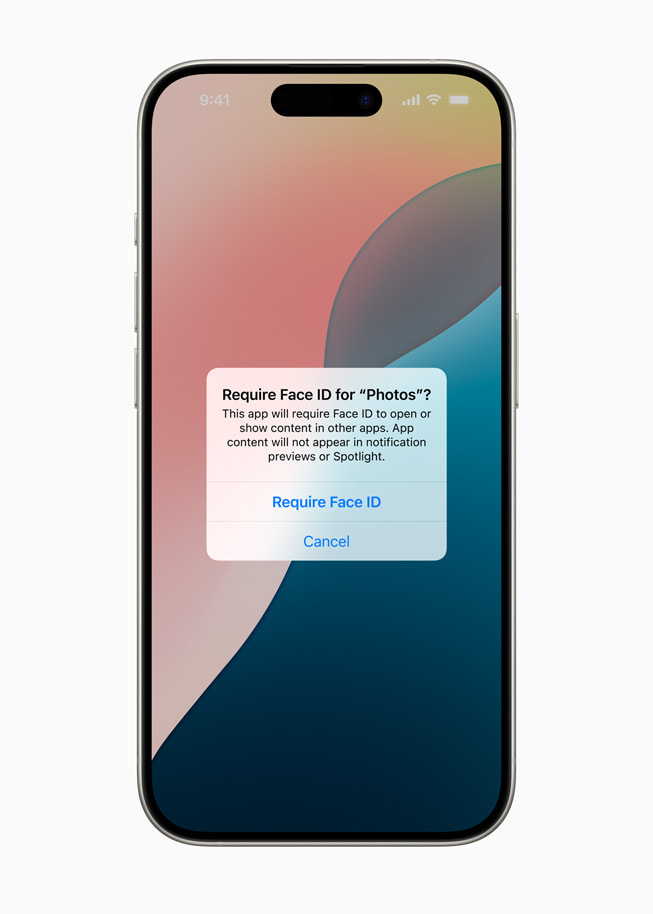
Apple Intelligence Transforms the iPhone Experience
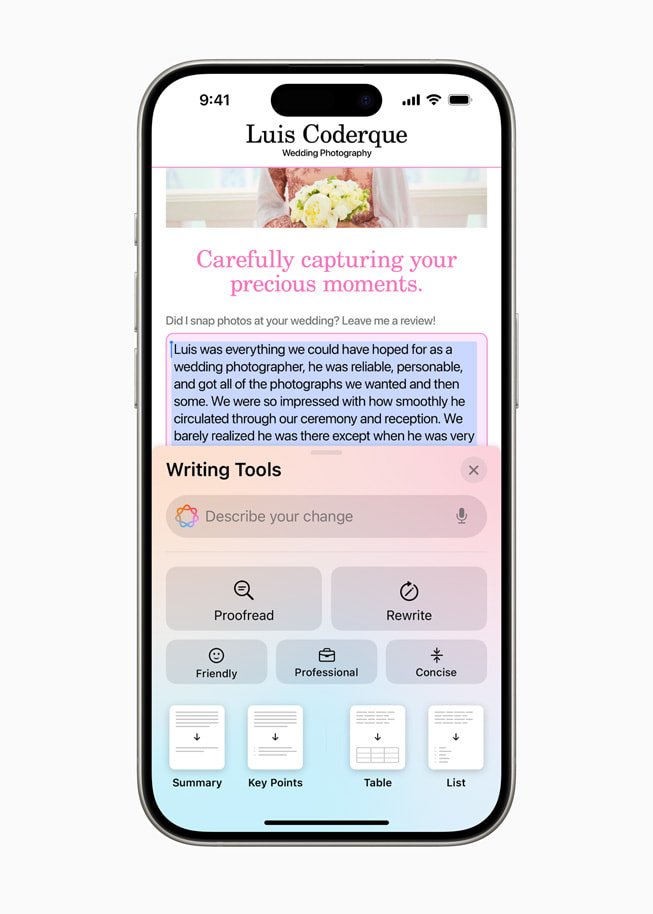
- In Apple Maps , users can browse thousands of hikes across national parks in the United States and easily create their own custom walking routes, which they can access offline. Maps users can also save their favorite national park hikes, custom walking routes, and locations to an all-new Places Library and add personal notes about each spot.
- Game Mode enhances the gaming experience with more consistent frame rates, especially during long play sessions, and makes wireless accessories like AirPods and game controllers incredibly responsive.
- Users get new ways to pay with Apple Pay , including the ability to redeem rewards and access installments from their eligible credit or debit cards. 5 With Tap to Cash, users can send and receive Apple Cash by simply holding two iPhone devices together. 6 Tickets in Apple Wallet bring a richer experience for fans, putting key event information like stadium details, recommended Apple Music playlists, and more at their fingertips. 7
- SharePlay with Apple Music allows even more users to share control of music playing from HomePod, Apple TV, or any Bluetooth-enabled speaker, making listening together more fun and engaging.
- The AirPods experience gets even more personal, private, and convenient with Siri Interactions, allowing AirPods Pro (2nd generation) users to simply nod their head yes or gently shake their head no to respond to Siri announcements. For even clearer call quality, Voice Isolation comes to AirPods Pro, ensuring the caller’s voice is heard in loud or windy environments. AirPods updates also provide the best wireless audio latency Apple has ever delivered for mobile gaming, and add Personalized Spatial Audio for even more immersive gameplay.
- In the Notes app , formulas and equations entered while typing are solved instantly with Math Notes. New collapsible sections and highlighting make it easier to emphasize what’s important.
- In Journal , an all-new insights view helps users keep track of their journaling goals, and the ability to search and sort entries makes it easy to enjoy past memories. Time spent journaling can be saved as mindful minutes in the Health app, and users can log their state of mind right in Journal. A Journal widget is now available for users to quickly start an entry from the Home Screen or Lock Screen, audio recordings are automatically transcribed, and users can export and print journal entries.
- Calendar becomes even more helpful by showing both events and tasks from Reminders . Users can create, edit, and complete reminders right from Calendar, and the updated month view provides an overview of events and tasks at a glance.
- In the Health app , Medical ID has been redesigned to make it even easier for first responders to find the most important information in an emergency. The Health app can help users better understand their data during pregnancy by making adjustments and recommendations to reflect changes in their physical and mental health.
- Emergency SOS Live Video allows users to share context through streaming video and recorded media. In the middle of an emergency call, participating emergency dispatchers can send a request for a user to share live video or media from the user’s camera roll over a secure connection, making it easier and faster to get help.
- The Home app introduces guest access, providing users with easy ways to grant guests control of select smart home accessories, set schedules for when guests can access the home, and more. For an effortless home entry experience, hands-free unlock with home keys leverages Ultra Wideband technology to allow users to instantly open supported entry locks as soon as they are six feet away from their door. With convenient updates to the Energy category, the Home app makes it easier for eligible users to access, understand, and make more informed decisions about their home electricity use.
- Accessibility updates include Eye Tracking, a built-in option for navigating iPhone with just eyes; Music Haptics, a new way for users who are deaf or hard of hearing to experience music using the Taptic Engine in iPhone; and Vocal Shortcuts that enable users to perform tasks by making a custom sound.
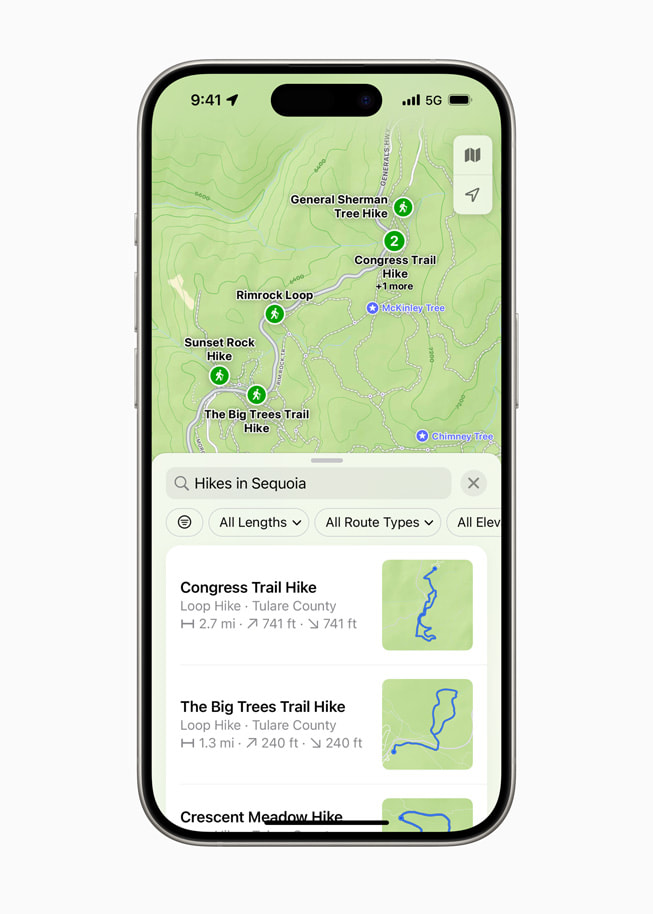
Text of this article
June 10, 2024
PRESS RELEASE
The release introduces all-new customization options, the biggest-ever redesign of Photos, powerful updates for staying connected, and Apple Intelligence, the personal intelligence system
CUPERTINO, CALIFORNIA Apple today previewed iOS 18 , a major release that features more customization options, the biggest redesign ever of the Photos app, new ways for users to manage their inbox in Mail, Messages over satellite, and so much more. Users will be able to arrange apps and widgets in any open space on the Home Screen, customize the buttons at the bottom of the Lock Screen, and quickly access more controls in Control Center. Photo libraries are automatically organized in a new single view in Photos, and helpful new collections keep favorites easily accessible. Mail simplifies the inbox by sorting email into categories using on-device intelligence, and all-new text effects come to iMessage. Powered by the same groundbreaking technology as existing iPhone satellite capabilities, users can now communicate over satellite in the Messages app when a cellular or Wi-Fi connection isn’t available. 1
iOS 18 also introduces Apple Intelligence , the personal intelligence system for iPhone, iPad, and Mac that combines the power of generative models with personal context to deliver intelligence that’s incredibly useful and relevant. 2 Built with privacy from the ground up, Apple Intelligence is deeply integrated into iOS 18, iPadOS 18, and macOS Sequoia. It harnesses the power of Apple silicon to understand and create language and images, take action across apps, and draw from personal context, to simplify and accelerate everyday tasks.
“We are thrilled to introduce iOS 18. It is a huge release with incredible features, including new levels of customization and capability, a redesigned Photos app, and powerful ways to stay connected with Messages. There are so many benefits for everyone,” said Craig Federighi, Apple’s senior vice president of Software Engineering. “This release also marks the beginning of a tremendously exciting new era of personal intelligence with Apple Intelligence delivering intuitive, powerful, and instantly useful experiences that will transform the iPhone experience, all with privacy at the core. We can’t wait for users to experience it.”
iPhone users have new ways to customize the Home Screen, Lock Screen, and Control Center. Users can now arrange apps and widgets in any open space on the Home Screen, including placing them right above the dock for easy access or perfectly framing a wallpaper. App icons and widgets can take on a new look with a dark or tinted effect, and users can make them appear larger to create the experience that is perfect for them.
Control Center has been redesigned to provide easier access to many of the things users do every day, and it gets new levels of customization and flexibility. The redesign delivers quick access to new groups of a user’s most-utilized controls, such as media playback, Home controls, and connectivity, as well as the ability to easily swipe between each. Users can now add controls from supported third-party apps into Control Center to quickly unlock a vehicle or jump right into capturing content for social media — all from one place. The new controls gallery displays the full set of available options, and users can customize how the controls are laid out, including adjusting them to the ideal size and creating entirely new groups.
For the first time, users can now switch the controls at the bottom of the Lock Screen, including choosing from options available in the controls gallery or removing them entirely. With the Action button available on iPhone 15 Pro and iPhone 15 Pro Max, users can quickly invoke controls available in the gallery.
Photos receives its biggest-ever redesign to help users easily find and relive special moments. A simplified, single view displays a familiar grid, and new collections help users browse by themes without having to organize content into albums. Plus, collections can be pinned to keep favorites easily accessible. A new carousel view presents highlights that update each day and feature favorite people, pets, places, and more. Autoplaying content throughout the app brings libraries to life, so past moments can be enjoyed while browsing. Because each user’s photo library is unique, the app is customizable, so users can organize collections, pin collections to access frequently, and include what’s most important to them in the carousel view.
iMessage receives all-new text effects that bring conversations to life by amplifying any letter, word, phrase, or emoji with dynamic, animated appearances. Users can better express tone by adding formatting like bold, underline, italics, and strikethrough. Tapbacks expand to include any emoji or sticker, and now users can compose a message and schedule to send it at a later time.
When messaging contacts who do not have an Apple device, the Messages app now supports RCS for richer media and more reliable group messaging compared to SMS and MMS.
iOS 18 introduces Messages via satellite for the times when cellular and Wi-Fi connections aren’t available. Powered by the same groundbreaking technology as existing iPhone satellite capabilities, Messages via satellite automatically prompts users to connect to their nearest satellite right from the Messages app to send and receive texts, emoji, and Tapbacks over iMessage and SMS. 3 With Dynamic Island, users always know when they are connected to a satellite. Because iMessage was built to protect user privacy, iMessages sent via satellite are end-to-end encrypted.
Later this year, Mail will introduce new ways for users to manage their inbox and stay up to date. On-device categorization organizes and sorts incoming email into Primary for personal and time-sensitive emails, Transactions for confirmations and receipts, Updates for news and social notifications, and Promotions for marketing emails and coupons. Mail also features a new digest view that pulls together all of the relevant emails from a business, allowing users to quickly scan for what’s important in the moment.
Safari, the world’s fastest browser, 4 now offers an even easier way to discover information on the web with Highlights and a redesigned Reader experience. Using machine learning, Safari can surface key information about a webpage. For example, users can review a summary to get the gist of an article; quickly see the location of a restaurant, hotel, or landmark; or listen to an artist’s track right from an article about the song or album. Reader has been redesigned to offer even more ways to enjoy articles without distraction, with a summary and table of contents included for longer articles.
Building on the foundation of Keychain, which was first introduced more than 25 years ago, the new Passwords app makes it easy for users to access their passwords, passkeys, Wi-Fi passwords, and verification codes. The app also includes alerts for users regarding common weaknesses, such as passwords that are easily guessed or used multiple times and those that appear in known data leaks.
iOS 18 gives users even more control with tools to manage who can see their apps, how contacts are shared, and how their iPhone connects to accessories.
Locked and hidden apps offer users peace of mind that information they want to keep private, such as app notifications and content, will not inadvertently be seen by others. Users can now lock an app; and for additional privacy, they can hide an app, moving it to a locked, hidden apps folder. When an app is locked or hidden, content like messages or emails inside the app are hidden from search, notifications, and other places across the system.
iOS 18 puts users in control by letting them choose to share only specific contacts with an app. In addition, developers now have a way to seamlessly connect third-party accessories with iPhone without letting an app see all the other devices on a user’s network, keeping a user’s devices private and making pairing seamless.
Deeply integrated into iOS 18 and built with privacy from the ground up, Apple Intelligence unlocks new ways for users to enhance their writing and communicate more effectively. With brand-new systemwide Writing Tools built into iOS 18, users can rewrite, proofread, and summarize text nearly everywhere they write, including Mail, Notes, Pages, and third-party apps.
New image capabilities make communication and self-expression even more fun. With Image Playground, users can create playful images in seconds, choosing from three styles: Animation, Illustration, or Sketch. Image Playground is easy to use, built right into apps like Messages, and also available in a dedicated app.
Memories in Photos lets users create the stories they want to see just by typing a description. Apple Intelligence will pick out the best photos and videos based on the description, craft a storyline with chapters based on themes identified from the photos, and arrange them into a movie with its own narrative arc. In addition, a new Clean Up tool can identify and remove distracting objects in the background of a photo — without accidentally altering the subject.
With the power of Apple Intelligence, Siri takes a major step forward, becoming even more natural, contextually relevant, and personal. Users can type to Siri, and switch between text and voice to communicate with Siri in whatever way feels right for the moment.
With Private Cloud Compute, Apple sets a new standard for privacy in AI, with the ability to flex and scale computational capacity between on-device processing, and larger, server-based models that run on dedicated Apple silicon servers. When requests are routed to Private Cloud Compute, data is not stored or made accessible to Apple and is only used to fulfill the user’s requests, and independent experts can verify this privacy.
Additionally, access to ChatGPT is integrated into Siri and systemwide Writing Tools across Apple’s platforms, allowing users to access its expertise — as well as its image- and document-understanding capabilities — without needing to jump between tools.
Additional features in iOS 18 include:
Availability
The developer beta of iOS 18 is available through the Apple Developer Program at developer.apple.com starting today, and a public beta will be available through the Apple Beta Software Program next month at beta.apple.com . iOS 18 will be available this fall as a free software update for iPhone Xs and later. Apple Intelligence will be available in beta on iPhone 15 Pro, iPhone 15 Pro Max, and iPad and Mac with M1 and later, with Siri and device language set to U.S. English, as part of iOS 18, iPadOS 18, and macOS Sequoia this fall. For more information, visit apple.com/ios/ios-18-preview and apple.com/apple-intelligence . Features are subject to change. Some features are not available in all regions, all languages, or on all devices. For more information about availability, visit apple.com .
- Messages via satellite will be available in iOS 18 along with Apple’s existing satellite features in the U.S. on iPhone 14 and later.
- Users with an eligible iPhone, iPad, or Mac, and Siri and device language set to English (U.S.) can sign up this fall to access the Apple Intelligence beta.
- SMS availability will depend on carrier. Carrier fees may apply. Users should check with their carrier for details.
- Testing was conducted by Apple in May 2023. See apple.com/safari for more information.
- The new Apple Pay features are available on cards from participating banks and card providers in certain markets. Subject to eligibility and approval.
- Apple Cash services are provided by Green Dot Bank, Member FDIC, and only available in the U.S. on eligible devices. Learn more about the terms and conditions . To send and receive money with an Apple Cash account, users must be 18 and a U.S. resident, or if under 18, part of an Apple Cash Family account. Tap to Cash transaction limits are subject to change, including lowering limits, at any time during the developer or public betas without notice.
- Ticket enhancements in Apple Wallet are available for events from participating ticket issuers.
Press Contacts
Nadine Haija
Tania Olkhovaya
Apple Media Helpline
Images in this article
Update to the latest version of Safari
If a Safari update is available for your device, you can get it by updating or upgrading macOS, iOS, iPadOS, or visionOS.
Get Safari updates for Mac, iPhone, iPad, or Apple Vision Pro
The most up-to-date version of Safari is included with the latest version of the operating system for your Apple device.
To update Safari on Mac, update macOS .
To update Safari on iPhone or iPad, update iOS or iPadOS .
To update Safari on Apple Vision Pro, update visionOS .
Get Safari updates for Windows
Apple no longer offers Safari updates for Windows or other PC operating systems. Safari 5.1.7 for Windows, released in 2010 and now outdated, was the last version made for Windows.
If a website says your browser is out of date
If a website says that Safari is out of date even though you're already using the latest version of macOS, iOS, iPadOS, or visionOS, there could be an issue with the website. If you’re sure that you want to use the website, contact the website owner or developer for guidance about how to best use their website.

Related topics
Explore Apple Support Community
Find what’s been asked and answered by Apple customers.
Contact Apple Support
Need more help? Save time by starting your support request online and we'll connect you to an expert.

IMAGES
VIDEO
COMMENTS
To delete a password, click Delete Password. To update a password, click Edit, change it, then click Save. View saved passwords and passkeys in Safari. Open Safari. From the Safari menu, choose Settings (or Preferences), then click Passwords. Sign in with Touch ID, or enter your user account password. Select a website, then click the Show ...
In this article, we'll discuss how you can update and edit saved login information, user names, and passwords in Safari on Mac. How to Edit Saved Usernames & Passwords in Safari on Mac. Updating the passwords saved by Safari over time is a fairly simple and straightforward procedure on macOS systems. Just follow the steps below to get started.
Safari password list on Mac. To sort the list by website, username, or password, just click the column header. Editing passwords on Mac. To see details for the site, username, and password, select one and click Details or simply double-click it.. Here you can make edits to your saved username or password; however, this will not change those credentials on the actual website.
View saved passwords and passkeys in Settings. Tap Settings, then scroll down and tap Passwords. Use Face ID or Touch ID when prompted, or enter your passcode. To delete a saved password or passkey, tap Delete Password or Delete Passkey. To update a password or passkey, tap Edit.
In the Safari app on your Mac, when a website asks you to create a password, click the password field.. Click the AutoFill Key button , then choose Suggest New Password.. A strong password is suggested for you, with a yellow background. To decline the suggested password, click the password field, click Don't Use, then enter a password.
Here's how. First, launch "Settings," which can usually be found on the first page of your Home screen or on your Dock. Scroll down the list of Settings options until you see "Passwords & Accounts." Tap it. In the "Passwords & Accounts" section, tap "Website & App Passwords." After you pass authentication (using Touch ID, Face ID, or your ...
Copy that code. Running macOS Monterey, open Safari then click Safari > Preferences > Passwords. Create a new login/password or choose an existing one (+ in bottom left corner to create new) In ...
On Mac, the Safari password manager is located by choosing Safari on the menu bar at the top left of your Mac. From there, click Settings from the pull-down menu. Next, click on the Passwords ...
Open the Settings app. Swipe down and tap on Passwords. Tap Edit in the top right corner to delete multiple logins or swipe from right to left to delete individual items. Tap on an item to see the ...
In iOS, you can manage your saved passwords and add new ones from the Settings app. 1. Open the Settings app. 2. Tap Safari then Passwords. 3. Use Touch ID or enter your passcode to continue ...
Make sure: AutoFill user names and passwords is selected. Select the websites where you see outdated passwords then click: Remove. The next time you login to that site Safari should prompt you to save the new password. If you still have problems, go to /Applications/Utilities then open the Keychain Access app. Select Passwords on the left.
Security Recommendations can be found in iOS/iPadOS in Settings > Passwords. In macOS, find it in System Settings > Passwords (Ventura); or System Preferences > Passwords (Monterey); or Safari ...
When a user's login credentials for a specific website change, it's essential to update the saved password in Safari to ensure seamless access to the site. The process of updating a saved password involves accessing the Safari preferences and making the necessary modifications. Here's how to update a saved password: On Mac:
Open Safari → Click Safari on the menu bar → Select Settings. Select Preferences if you're running macOS Monterey or earlier. Select Passwords → Use your Touch ID or enter your Mac's password. Click the plus (+) icon. Fill in the following details: Title, Website, Username, and Password.
See Autofill your user name and password in Safari. Generated Passwords . Make the strong passwords that were created by your iPhone, iPad, and Mac available for AutoFill on all your devices. This option appears when you accept a recommendation from Safari to create a unique, hard-to-guess (or "strong") password. Import and Export Passwords
Here's a comprehensive guide to managing your saved passwords in Safari on your Mac: Editing Saved Passwords. Safari provides the flexibility to edit your saved passwords, allowing you to update or modify login credentials as needed. To edit a saved password, simply navigate to the "Passwords" tab within Safari preferences, locate the entry for ...
Click on "Safari" in the Menu Bar to reveal a dropdown menu. Select "Preferences": Within the dropdown menu, locate and click on "Preferences." This action will open a new window dedicated to Safari's settings and customization options. Access the "Passwords" Tab: Within the Preferences window, you will find a series of tabs at the top.
Click Preferences in the Safari menu. Select Passwords at the top of the tab. To access and view all saved passwords on Safari, type in your account password or sign in with Touch ID. Now you can see the list of saved passwords. If you want to edit any of them, click on a website and press Edit. If you want to delete a password, click on a ...
For years, Apple users would have to get their saved passwords from the Safari preferences window and later from Mac System Preferences or iOS Settings. Now, with the Passwords app, everything is ...
In the Safari app on your Mac, use Passwords preferences to view, add, or edit user names and passwords you saved for websites. To change these preferences, choose Safari > Preferences, then click Passwords. Option. Description. Search field. Search website addresses and user names in the list below. List.
Major Updates to Safari. Highlights and a redesigned Reader mode are coming to Safari. Machine learning will enable Safari to highlight essential information on webpages for a quick summary. Reader mode now offers a distraction-free environment with a summary and table of contents for lengthy articles.
Compromised passwords after changing them in MacOS Bigsur 11.4 After installing the latest MacOS 11.4 update, Safari showed a message of compromised passwords including my account one (along with others that I have already changed). I changed them one more time and it stills shows the accounts and the updated passwords as compromised.
Also: Live updates: Everything Apple announced at WWDC 2024, including iOS 18, Siri, AI, and more New AI features are coming to Siri, Safari, and a new Continuity app that streamlines the use of ...
In the Safari app on your Mac, use Passwords preferences to view, add or edit usernames and passwords you saved for websites. To change these preferences, choose Safari > Preferences, then click Passwords. Option. Description. Search field. Search website addresses and usernames in the list below. List.
Big Updates to Safari. Safari, the world's fastest browser, 4 now offers an even easier way to discover information on the web with Highlights and a redesigned Reader experience. Using machine learning, Safari can surface key information about a webpage. ... Introducing the Passwords App. Building on the foundation of Keychain, which was ...
To update Safari on Mac, update macOS. To update Safari on iPhone or iPad, update iOS or iPadOS. To update Safari on Apple Vision Pro, update visionOS. Get Safari updates for Windows. Apple no longer offers Safari updates for Windows or other PC operating systems. Safari 5.1.7 for Windows, released in 2010 and now outdated, was the last ...