

Travel With a Laptop: Pros and Cons and How to Pack
By: Author Zachary Friedman
Posted on Last updated: August 19, 2024
Categories Travel , Travel Gear , Travel Tips
Home » Travel » Travel With a Laptop: Pros and Cons and How to Pack
While preparing for your next big trip, one of the more difficult decisions you’ll need to make is whether or not you want to travel with a laptop. If you do decide to pack your laptop, how will you protect it from damage and theft? How will you protect your privacy and keep your data safe from online criminals?
To help you decide, this guide outlines the pros and cons of travel with a laptop. We’ll cover productivity, weight and bulk, security, privacy, entertainment, and more. I’ll also explain exactly how to pack your laptop to prevent damage and how to secure your laptop from thieves and online criminals. In addition, I’ll also share a few tips for flying with a laptop to help make your trip a bit smoother. I’ll also recommend a few of the best travel laptops. You can’t eliminate the risk of damage, theft, or cybercrime but you can reduce it by taking some simple precautions.
For some travelers, the decision to pack a laptop is easy. For example, if you run an online business, create content, freelance, or if you’re on a business trip, the decision is made for you. I always have to pack my laptop because I work while I travel. I have no other choice. If you just want to stay up to date with your favorite TV show and post to social media once in a while, the decision becomes a bit more difficult. I’ll share some laptop alternatives for those who may not need a full computer.

Table of Contents
- Pros and Cons of Traveling With a Laptop
- How to Protect Your Laptop from Damage
- How to Protect Your Laptop from Theft
- Keeping Personal Information Secure
- Packing a Laptop for Travel
- Flying or Taking a Bus or Train with a Laptop
- Tips for Traveling with your Laptop
Laptop Alternatives for Travel
- How to Choose a Laptop
- Laptop Travel Accessories
- The Best Travel Laptops

Should I Travel With a Laptop? Pros and Cons
Ideally, you want to travel as light as possible. This means leaving unnecessary items at home. Whether or not your laptop is necessary depends on a number of factors including your job, the types of tasks you need to perform, where you’re traveling, and how long you’re traveling. Sometimes a smartphone, tablet, or other portable device is a sufficient replacement.
Pros of Traveling With a Laptop
- Packing a laptop increases productivity- With a laptop, you can quickly and efficiently write emails, blog posts, journals, code, reports, or whatever else you need to type. You can type much faster on a physical laptop keyboard than you can on a phone or tablet touch screen. A laptop also allows you to perform tasks that require large amounts of computing power such as editing videos and photos. A laptop can also run all of the software that you need for your job including Microsoft office, code editing software, accounting software, video and photo editing software, and whatever else you may need. Even though mobile versions of these programs exist, the full desktop version is always more powerful. The larger screen also increases productivity by allowing you to use two applications at once. There are some tasks you just can’t do without the power and screen real estate of a laptop. In addition, you can also use your laptop to upload, sort, and store as many photos and videos as you can take. You can do all of this work in a hostel, coffee shop, or even on a bus, train, or plane.
- Laptops offer plenty of computing power- A good laptop has plenty of power for editing videos and photos, running multiple programs and browser tabs at once, and even gaming. A phone or tablet just can’t offer the same level of processing power.
- Entertainment options- With a laptop, you can comfortably keep up to date on your favorite TV shows and movies while you’re traveling. Most modern laptops feature a 13-1 inch HD screen and decent quality speakers. Watching a movie is a great way to pass the time on a flight, bus ride, or train ride. If you’re into gaming, you can pack a gaming laptop and play whenever you get a decent internet connection. If you’re traveling somewhere remote where you may not have internet access, you can download all of your favorite movies, TV shows, music, and games and store them on your hard drive.
- Your laptop gives you more storage space for travel photos and videos- Laptops generally have more storage space than a phone or camera SD card. For example, most base model laptops come with a 256GB SSD drive. Higher-end models have a terabyte or more. If you take a lot of video or photos when you travel, you may need to move them to your laptop to free up some more space on your phone or camera SD card. Of course, you could achieve the same thing with an external hard drive or multiple SD cards. You could also back your data up to the cloud. This is only an option when you get a good internet connection. After moving your photos and videos to your laptop, you can easily sort and organize them and edit them.
- Laptops offer better security and privacy options- If you don’t pack a laptop, you can visit an internet cafe if you need to use a computer during your trip. Some hostels also still have computers for guests to use. The problem is that these computers may not be secure. For example, they could contain keylogging software and steal your login information. They could be infected with various viruses that can steal or destroy your data. Identity theft is a serious concern while using a random computer. The last thing you want is for criminals to access your bank account, email, or social media accounts. When you travel with your own laptop, you can take extra steps to make sure that your connection is secure. For example, you can use a VPN (virtual private network). You can encrypt your data. You can also pick and choose where you connect to the internet. For example instead of logging into your online banking or email on a random computer, you can wait and log in on your own secure computer on a secure network at a public library or airport. This is much safer.
- Laptops offer plenty of software options- On your laptop, you can run powerful programs that are designed for productivity. Smartphones and mobile apps are great and continue to get more powerful. They still can’t compare to full desktop programs in most cases. If you need to edit photos or videos, code, or do a lot of word processing, you’ll be happy you packed your laptop.
- You can work from anywhere- With a laptop, you can get work done in a hostel, hotel, train, bus, airplane, cafe, restaurant, library, or even a city park. These days, wifi is everywhere. The only place I had trouble finding wifi was in parts of Africa. Sometimes I’d have to search for a cafe with working wifi. If you can’t get a wifi connection, you can buy a local sim card with some data and use your phone as a mobile hotspot and tether.
- More efficient- A laptop allows you to get work done on your downtime, even if you don’t have an internet connection. For example, during a long bus ride you could sort photos, draft emails, or write a blog post instead of just sitting there. Once you arrive at your destination you’ll have more free time to explore because you already got some of your work done.
- You have your own computer set up the way you like it- When you pack a laptop, you have all of your files with you. They are exactly where you want them. All of the software you need is already installed. You can run whatever operating system, editing software, or accounting software you like. You don’t have to wait for files to download or install any programs. Everything is ready to go. You can’t get this experience at an internet cafe.
- You can charge your other electronic devices with your laptop battery- You can use your laptop’s large battery to charge your phone, camera, e-reader, headlamp, smartwatch, or any other device that charges through USB. This comes in handy when you’re traveling somewhere where you don’t have access to electricity. You can treat your laptop like a big external battery.
- You don’t have to go to internet cafes- If you don’t travel with a laptop and you find yourself needing to use a computer, you may need to go an internet cafe. This has two drawbacks. First, it costs money. Over the course of a multi-month trip, you could spend a couple of hundred dollars in internet cafes if you go a couple of times per week. You also have to find one. In much of the world, they aren’t as common as they were 10 years ago. If you have your own laptop, you can almost always find free wifi.

Cons of Traveling With a Laptop
- Passing through airport security is a hassle- This is the biggest annoyance to me. At most airports, you’ll have to remove your laptop when you pass through security. During an international flight, you might pass through security 2-3 times. You have to put your laptop in a separate bin. Having to remove your laptop from its case isn’t a big deal but it is kind of annoying. When you’re going to fly, make sure your laptop is easily accessible.
- Laptops are heavy- A standard 15” laptop weighs around 5 pounds (around 2.25kg). A lightweight ultrabook style laptop with a 13” screen weighs around 2.5-3 pounds (around 1.3kg). This is a significant amount of extra weight to carry around in your backpack. Particularly while hiking, walking to hostels, and chasing down buses when you’re running late. The more weight you have to carry around, the less happy you’ll be while traveling from one city to the next. Also, if you’re trying to pack only a carry-on bag, a laptop takes up almost a quarter of your carry-on allowed weight. Most airlines allow 10 kilos or 22 pounds in a carry-on bag. If you’re carrying a laptop, you can’t really consider yourself an ultralight traveler.
- Laptops are bulky- Your laptop, case, charger, and accessories eat up a big chunk of space in your pack. It can be difficult to stay within carry-on size limits if you are the type of traveler who doesn’t like to check a bag. For example, when I travel without a laptop, I can easily fit everything in my 40-liter backpack. When I pack my laptop, I usually use a 60-liter pack. Having a bulky pack makes travel a bit more difficult. You’ll have to check your bag when you fly. You may not be able to take your bag with you on a bus. Carrying a large bag also draws more attention to you while walking around a city. It’s harder to blend in. Large backpacks are also cumbersome.
- You’ll worry about your laptop getting stolen or damaged- Because a laptop is such an expensive and fragile item, you may feel nervous about leaving it in your hotel room or hostel dorm. While taking the bus or train to your next destination, you constantly have to keep an eye on your bag out of fear that someone will rummage through it and take your laptop. In a way, your laptop holds you back and makes you a bit less spontaneous. Traveling with a laptop can also add unnecessary stress to your trip. Even if it’s locked up safely in your hotel, you’ll still worry. When you’re in transit, you’ll worry about your laptop getting bumped, dropped, or crushed under someone else’s luggage. To relieve some of this stress, consider traveling with an old, cheap, or used laptop rather than a brand new high-end Macbook.
- Privacy concerns- These days, there are a handful of countries that can require you to hand over your laptop and your passwords before they allow you to enter the country. They could search through your files, copy the contents of your hard drive, install spyware, and who knows what else. Countries that may request to search your electronic devices include the US, Canada, UK, China, Israel, and probably others. Really, any country could make this request before you enter. Of course, they will want to search your phone or tablet as well. One solution to this is to wipe your device of any sensitive data before traveling then reinstall everything before you arrive. Of course, this is a hassle. If you have sensitive documents on your laptop, you may not want to travel with it.
- Wear and tear on your laptop- While traveling, you may expose your laptop to humidity, extreme temperatures, dirt and dust, and shocks and vibrations. These conditions can cause damage to your laptop or can cause it to fail prematurely. Particularly if it has moving parts such as a disc style hard drive or fans. HDDs can fail if they’re bumped while spinning. Fans can suck contaminants into your laptop which can cause it to overheat. If you travel with your laptop regularly, you’ll probably have to replace it sooner than you would if you only used it at home. Many travelers only get a couple of years out of their laptops.
- Laptops are a target for thieves- A laptop is an expensive item that you have to worry about everywhere you go. If it’s not properly locked up in your hotel room or hostel locker, it could easily get stolen. If a thief accesses your bag in your hostel dorm, on the street, or on a bus or train, your laptop is the first thing they’ll take. I met one traveler who had his laptop stolen right out of a hostel locker. Evidently, another guest saw him using it, waited for him to leave, then broke into the locker to steal the device. There are a couple of ways to reduce the likelihood of theft. I’ll explain how to keep your laptop safe in a later section of this guide.
- You’ll spend more time online- It’s easy to sit down and burn up a whole afternoon on your computer and not really accomplish anything. We’ve all done this in the past. That time could have been spent siteseeing, meeting people, exploring, or actually traveling. You don’t want to waste your precious vacation time on social media. While traveling, I try my best to limit the amount of time I spend on my computer.
- Using a laptop while traveling can be hard on your body- It’s difficult to achieve an ergonomic position while using your laptop while traveling. You won’t have an office chair or desk most of the time. Chances are, you’ll be typing on your laptop while laying in bed. Oftentimes you’ll sit hunched over with your laptop or on your lap. This isn’t the ideal ergonomic position and can lead to issues like carpel tunnel. It can also lead to poor posture and back pain. The solution is to pack a stand, mouse, and maybe even a keyboard. Of course, this takes up more space in your pack and adds more weight. Ergonomics are really only a concern for very heavy users. If you only use your laptop for an hour per day, you don’t need to worry about it. If you’re working full 8 hour days while traveling, you need to be a bit more careful.
- Packing a laptop can be redundant- Most likely, you’re going to bring a smartphone with you whether you pack your laptop or not. These days, phones are powerful enough to do almost everything that a laptop can. You can even do basic video and photo editing on a phone. You can also pack a wireless keyboard and mouse and use your phone like a small desktop. The only drawback to using your phone as your only computer is that the screen is too small for some tasks. The lack of a physical keyboard makes typing long notes or emails kind of tedious.
- You’ll need a VPN- A VPN serves a couple of purposes. First, it helps keep your connections secure by encrypting the data that you send over the internet. It also hides your IP address by sending your data through a series of different servers. This makes your online activity much harder to track. Having a secure connection helps to keep your data safe and helps to prevent you from falling victim to crimes such identity theft. A VPN also allows you to access websites that aren’t available in the country you’re traveling in. For example, Facebook is banned in China. Many travelers get around this ban by using a VPN. The VPN essentially makes it look as if they’re in another country where Facebook isn’t blocked. VPN service costs around $20-$50 per year.

How to Travel With a Laptop
If you decide to pack your laptop, the next step is to think about how you’re going to protect it from damage and theft. A laptop is a fragile and valuable piece of gear. Laptops are easy to damage. They are also a target for thieves.
You’ll also want to take some steps to secure your data and protect your privacy so your personal information doesn’t fall into the wrong hands. Identity theft is a concern while traveling with your laptop.
In this section, I’ll detail the risks of traveling with a laptop and explain how to keep your laptop and your data safe. You can’t eliminate the risk of damage or theft but you can reduce the likelihood by taking a few simple precautions.
How to Protect Your Laptop from Damage While Traveling
Laptops are fragile. They are sensitive to moisture, contamination, and shocks and vibrations. You want to pack your laptop carefully to avoid damage, failure of components, and premature wear and tear.
Humidity can cause internal parts to corrode and fail prematurely. This is a major concern while traveling in wet regions such as the tropics. Laptops don’t last as long when they’re used in humid regions. Obviously, moisture from rain and spills can also damage your laptop. Water and electronics don’t mix. You’ll want to pack your laptop in a way that keeps it dry. Ideally, you’ll store your laptop in a water-resistant or waterproof backpack, sack, or case. You should also store your laptop in a waterproof bag or dry sack for extra protection from the elements.
Dust, dirt, lint, hair, sand, and other contaminants can also damage your laptop. These contaminants can make their way inside of your laptop and clog fans, vents, and heat sinks. This prevents your laptop from cooling properly. Eventually, your laptop can overheat. This can damage the components and cause your laptop to fail. You’ll want to pack your laptop in a way that keeps it clean and protected from contaminants. You’ll also want to avoid using your laptop in dirty environments. If you do end up using your laptop in a dirty environment, you should open it up and clean it out periodically. You can remove dust and dirt with a can of compressed air. Keep in mind that some modern laptops can’t be opened up. Some have no moving parts.
Shocks and vibrations can also damage your laptop. A hard bump could crack the screen. Obviously, dropping your laptop could break it. Excessive vibrations could damage your hard drive if your laptop comes with a spinning-style HDD. You’ll want to pack your laptop so that it has some cushioning to protect it from bumps and vibrations. While traveling, you should always carry your laptop on your person. Never put it in your checked bag. Baggage handlers could throw it around, drop it, and cause damage.
The best way to protect your laptop from moisture, contamination, and shocks is by storing it in a quality laptop backpack or case. I’ll share some suggestions in the following section.
If you’re really worried about damage, you can buy a rugged laptop. These are laptops that are designed to be used in wet and dirty conditions. They are also designed to handle shocks and drops. For most travelers, these are unnecessary but they are an option. The main drawbacks to rugged laptops are that they are expensive and bulky.

How to Protect Your Laptop from Theft While Traveling
Your laptop will be exposed to theft when you travel with it. A hotel employee could enter your room and steal your laptop while you’re out. A criminal could steal your laptop bag while you’re sleeping on a bus or train. If you leave your laptop unattended at a cafe or library, someone could walk up and take it. A fellow guest could steal your laptop out of your backpack in a hostel. A bus company employee could go through your bag while loading the bus and take your laptop. You could also get mugged while walking through a rough part of town.
Opportunities for theft are endless. Every criminal would be happy to steal a laptop. They could easily sell your new Macbook for over $1000 at any pawn shop or used computer store.
The best way to protect your laptop from thieves is to keep it close at all times while traveling. Never leave your laptop unattended. Never store it in the luggage compartment under a bus or in an overhead bin on a train or plane. Always carry your laptop on your lap or by your feet while in transit.
While sleeping on a bus or train, consider tying or wrapping one of your backpack straps around your ankle or wrist. If someone tries to take your bag or go through it, you’ll feel it and hopefully wake up.
For even more security, you can lock the backpack using luggage locks and use a cable lock to secure your laptop backpack to part of the bus or train. some backpacks have built-in locking mechanisms.
While you’re out and about, lock your laptop up. If you’re staying in a hostel or guesthouse, lock it in your locker. If you’re staying in a hotel, store it in the safe, if it will fit. When there is no locker or safe, use a laptop lock to secure your laptop to a piece of furniture.
Alternatively, use luggage locks to lock your laptop in your backpack. Lock your backpack to a piece of furniture with a cable lock.
While working on your laptop in a public space such as a coffee shop, library, or hostel common area, consider using a laptop lock like the one above to secure your laptop to the table or your chair. This will prevent someone from running off with your laptop if have to get up to order a drink or use the restroom.
It can also help to make your laptop look unappealing. Put stickers or duct tape on your laptop to make it look ugly and broken. Carry an old laptop rather than a new model. Use a Windows PC instead of a Mac. Apple products hold their value better so they are more valuable to thieves.
Probably the best way to secure your laptop is to store it in an anti-theft backpack. These offer additional built-in security features such as a slash-proof metal mesh layer. This prevents thieves from cutting through your backpack to get to your laptop. Some models also feature built-in locks. More on this in the next section.
How to Keep Your Personal Information Secure from Cyber Criminals While Traveling
Using a laptop while traveling opens you up to identity theft and fraud. If you connect to an insecure network, criminals could potentially hack into your system to steal your personal information and eventually your money. A few steps you can take to reduce the risk of cybercrime include:
- Use a VPN- This helps you maintain your privacy while you’re online. A VPN makes you anonymous so people can’t see what sites you’re visiting or what you are doing online. This is achieved by sending your data through multiple servers, making you harder to track. This makes it more difficult for a criminal to steal your personal information while you’re connected to a network that might not be secure. They can’t snoop on you and see what you’re doing as easily.
- Make sure all of your passwords are strong- If someone gets their hands on your laptop, you don’t want them to be able to log into your email, online banking, social media, etc. Use long passwords. Particularly for logging into your computer and email. If someone gets accesso to your email, they could access many of your other accounts by resetting your passwords.
- Use a password manager- Password managers remember all of your passwords for you. All you have to remember is the password to your password manager. This allows you to use longer and stronger passwords for your online accounts. You can use passwords that would be impossible for a human to predict or remember. Most password managers can generate incredibly secure passwords for you that are almost impossible to hack.
- Keep your computer clean- Delete personal information from your computer. Never save your passwords in your browser. If there is anything that is potentially illegal in the country you’re traveling to, delete it.
- Set up remote wipe- This allows you to wipe data from your laptop if it gets stolen. You can even remotely wipe the entire OS, rendering the laptop unusable. This would come in handy if your laptop was stolen and unrecoverable.
- Use a privacy screen cover- These prevent people from seeing what’s on your laptop screen. This way, a criminal or nosy person can’t see your username, bank balance, or other private information that may be displayed on your screen while you’re sitting in a cafe.
- Use 2-factor authentication for your important accounts- 2-factor authentication increases security by requiring two different types of identification before you are granted access. This usually means a password and authentication code. For extra security, use an authentication app on your phone such as Authy or Google Authenticator. Avoid using email for your second mode of authentication.
- Log out of all accounts- When you’re done checking your email, bank balance, or social media profile, log out. Make sure your password isn’t saved in the browser. This way, a criminal won’t be able to easily access your accounts if they get their hands on your laptop. It’s a hassle having to log in every time but it’s worth it for the added security.
- Pack a travel laptop- Some travelers buy a laptop specifically for travel. They keep this machine free of personal information. This way, if it’s stolen or hacked the security risk is minimal.
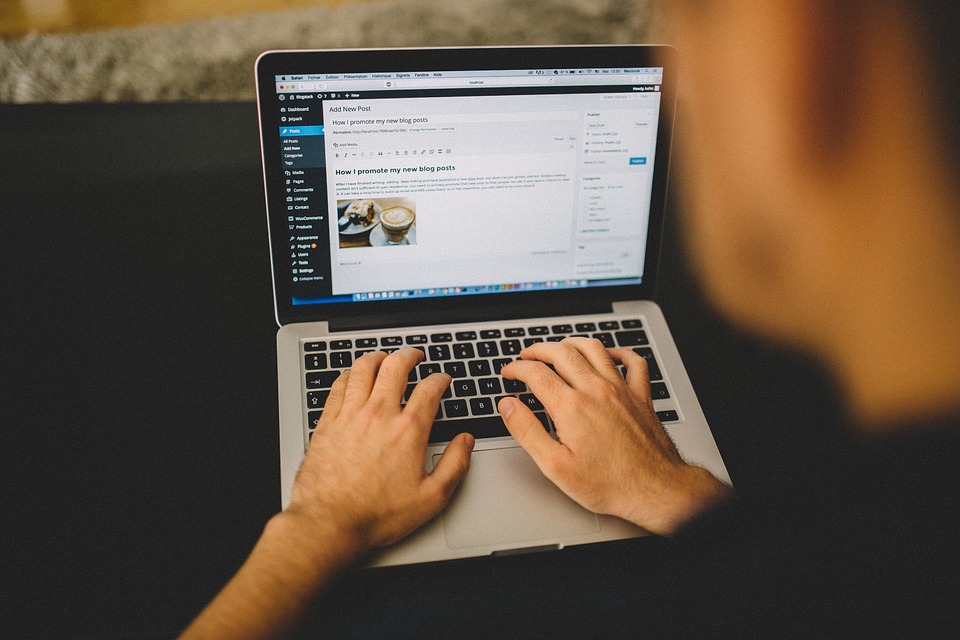
How to Pack Your Laptop For Travel
You need to pack your laptop carefully to protect it from damage and theft. There are two ways to go about packing your laptop for travel.
- Carry your laptop in an anti-theft laptop backpack- An anti-theft backpack offers a number of security features to protect your laptop and keep it safe. This backpack will also double as your day pack and carry-on bag on travel days. This is the most popular, simplest, and most secure option.
- Store your laptop in a case in your main backpack or suitcase – This works well if you only travel with carry on baggage. This method is a little less secure. The main benefit is that it eliminates the need to carry two separate pieces of luggage (a big backpack and a smaller backpack). This cuts weight and bulk significantly. Ultralight travelers prefer this option. If you end up having to check your main bag or store it in a luggage compartment, you’ll want to remove your laptop and take it with you to avoid damage or theft.
Personally, I like to store my laptop in my main backpack and carry a packable day pack. When I need to check my main backpack for a flight or store it under a bus, I move my laptop into my packable day pack and carry it with me. When I’m walking from a bus or train station to a hostel, I put my laptop and day pack inside of my main backpack. This way, I only have 1 backpack to carry.
I pack this way mainly because it saves weight and space. I also prefer this method for aesthetic reasons. Carrying 2 backpacks with one on the front and one on the back looks goofy. It also draws attention. I prefer to blend in a bit more.
You should always pack your laptop in your carry-on. Laptops are allowed in checked bags. The problem is that checked luggage is not treated gently. It gets tossed around, dropped, stacked, and compressed. Your laptop is more likely to get damaged if you check it. To be safe, always pack it in your carry-on.
How to Choose a Laptop Backpack for Travel

The safest way to pack a laptop for travel is to carry it in a backpack that is specifically designed for carrying a laptop. When choosing a laptop backpack, look for one that has a built-in padded sleeve. The sleeve should secure the laptop so it sits against your back while you wear the backpack. A laptop is a heavy item. You want to carry it as close to your body as possible to reduce strain on your shoulders and back.
Ideally, the sleeve should also suspend the laptop. This way, your laptop doesn’t hit the ground when you set the backpack down or if you drop the backpack. A suspended sleeve also helps to protect your laptop from moisture. If something spills inside of your backpack or if you drop your backpack in a puddle, the liquid will pool in the bottom away from your laptop. The backpack itself should also offer some water resistance to protect your laptop in case you get caught in the rain.
Your laptop backpack also needs to be comfortable to wear and easy to carry. Remember, you will be wearing this backpack while walking through airports and bus and train stations. You may wear it while sightseeing if you don’t feel comfortable leaving your laptop in your guesthouse or hostel. This backpack will also be your day pack. Look for a backpack with thick, comfortable straps. A chest or hip strap is also a nice feature. These straps can reduce the load on your shoulders. If you’re traveling to a warm region, you might look for a backpack with good airflow so your back doesn’t sweat too much.
You should also try to choose a laptop backpack that is inconspicuous. You don’t want to stick out and you don’t want people to know you’re carrying a laptop. Avoid colorful or flashy backpacks with fancy features.
Avoid messenger bags and briefcases. They aren’t comfortable or practical for carrying around all day. When carrying these bags, your arms aren’t always free. You have to use one hand to hold the bag in place. They aren’t quite as secure because everyone knows you’re carrying a laptop. If you carry a backpack, nobody knows what’s inside.
Anti Theft Laptop Backpacks for Travel
Ideally, your laptop backpack should also offer some anti-theft features. A few important anti-theft features to look for when choosing a travel backpack include:
- Locking zippers- Some laptop backpacks have built-in zipper locks. Most are designed to be compatible with luggage locks. Locking the zippers prevents thieves from opening your backpack while you’re not looking. This eliminates the risk of getting pickpocketed while traveling.
- Cut resistant fabric- This fabric contains a layer of steel mesh. The steel mesh prevents thieves from cutting through the backpack to access your laptop. A knife or scissors can’t easily cut through the steel-reinforced fabric. This reduces the risk of slash and grab theft. (This is when a thief uses a knife to cut open your backpack while you’re wearing it and steals whatever falls out.)
- Detachable shoulder strap- Some anti-theft laptops allow you to detach one shoulder strap at the bottom, wrap it around a pole or piece of furniture, then lock it back in place. This prevents thieves from grabbing your backpack and running off with it. If your backpack doesn’t have this feature, you could use a cable lock and loop it through one of the straps.
- RFID blocking- This is a special pocket for storing your credit cards and debit cards. It prevents criminals from scanning your cards through the backpack.
You’ll also want to choose a backpack that is designed for your laptop size. For example, if your laptop has a 13” screen, you want to choose a backpack that is designed to accommodate a 13” laptop.
The ideal size for your anti-theft laptop backpack depends on whether you’re going to carry a separate laptop backpack or carry your laptop in your main backpack. For laptop backpacks, I have found that 20-30 liter models are ideal. This size gives you plenty of space for storing a laptop, camera, accessories, and other valuables as well as a change of clothes and some snacks. Remember, you’ll be using this backpack as a carry-on bag and day pack. It needs to be big enough to haul at least a day’s worth of gear. If you’re only traveling for a couple of days, you may even be able to fit everything in a backpack of this size. For ultralight travelers, you may prefer a smaller anti-theft laptop backpack in the 15 liter range.
If you plan to store your laptop in your main backpack, you may want to travel with a large laptop backpack. These are available in 40-65 liter sizes. These offer the same security features as smaller bags and can accommodate all of your travel gear including your clothing.
How to Pick a Good Laptop Case for Travel
As an alternative to packing a dedicated laptop backpack, you simply put your laptop in a case and carry it in your main backpack or suitcase. Remember, this option is a bit less secure.
When selecting a case, look for one that offers shock protection as well as water and dust resistance. This way, if your backpack or suitcase gets thrown around a bit or you get caught in the rain, your laptop will be protected.
If you choose a case that isn’t waterproof, consider storing the case inside of some kind of waterproof bag. A dry sack works well for this. You could also simply store the case in a large plastic bag like a trash bag. Simply roll or twist the top closed. This provides excellent waterproofing. It’s cheap too.
If you’re going to store your laptop in a case in your main luggage, you’ll want to choose a backpack or suitcase with some security features. Ideally, you should be able to lock your backpack with luggage locks. You might also want to carry a cable lock so you can lock your backpack to solid fixtures like a piece of furniture or a pole.
When you have to check your main luggage for a flight or store it under a bus, you’ll want to take your laptop out and keep it with you to avoid theft.
Tips for Flying or Taking the Bus or Train With Your Laptop
Traveling with a laptop is completely normal these days. In fact, I would guess that the majority of travelers pack their laptop. In this section, I’ll share some tips for flying or taking the bus or train with your laptop. We’ll cover luggage allowances, how to store your laptop while in transit, keeping your laptop secure, and more.

Luggage Allowances: Packing a Laptop in a Carry-On Bag
Most airlines allow you to bring one large piece of luggage and one personal item onto the plane with you. Your large carry-on must measure 22″ x 14″ x 9″ or smaller. Your personal item must be smaller yet. Most airlines limit the weight of your carry-on bags to 15-20 lbs. Some weigh your bags and others don’t. Generally, bus and train companies have a slightly larger carry-on luggage allowance than airlines.
Your laptop backpack or case is usually considered a personal item. You can bring this in addition to a larger piece of luggage such as your main backpack or suitcase. If you want to bring more bags, you’ll end up having to pay an extra luggage fee. If your main bag is too large or heavy, you’ll have to check it.
You’ll want to check the luggage allowance before your trip. When you travel with a laptop, you can easily go over. Laptops are fairly heavy. A 15” laptop, charger, case, and a few accessories can easily weigh 4-8lbs. On some airlines, this could be half of your carry-on limit.
If you’re unsure as to whether or not your luggage is overweight, check out my guide to weighing luggage without a scale.
Keeping Your Laptop Safe While In Transit
While you’re in the airport, bus, and train station, always keep a close eye on your laptop. Theft is a risk in these places. Someone cold easily snag your laptop bag while you’re not looking, hop on a bus or train, and disappear forever. Security is also pretty lax in bus and train stations. Oftentimes seedy people hang around these places as well. Theft is much less likely in an airport but is still a risk. Never leave your luggage unattended while in transit.
When passing through airport security, you’ll have to remove your laptop from its case and place it in a bin along with your other electronics, toiletries, shoes, etc. Be sure to keep a close eye on your laptop during this time. It would be easy for a thief to snag your laptop while you’re putting your shoes back on. After passing through security, store your laptop back in your backpack or case.
Security is usually a bit more lax at bus and train stations. Some have an x-ray machine and metal detectors and others don’t. Your laptop should never leave your possession.
You will want to keep an eye on security guards and bus and train company employees. In some parts of the world, these guys aren’t the most honest. If you check your laptop bag, it could get stolen.
You should always carry your laptop onto the plane, bus, or train with you rather than checking it. If the plane is completely full and there isn’t room for your carry-on bag, take your laptop out, carry it on with you, and check your bag. Never check your laptop in your luggage on a flight or place it in the luggage storage compartment in a bus or train.

There are several reasons that you shouldn’t check your laptop. First, it’s less likely to get damaged because you will be the only one handling it. Your laptop could easily get damaged by a careless baggage handler if you carry it in your checked luggage. These guys toss and stack luggage. They don’t care. Your screen could easily get broken this way. The temperature in airplane baggage holds often falls below freezing. This could potentially cause damage to your laptop. Your laptop is also less likely to get stolen when you carry it with you because you can keep an eye on it at all times. When you carry your laptop as a carry-on, it never leaves your possession.
When you’re on the plane, you can usually store your backpack either under the seat in front of you. It’s also safe to store your laptop bag in the overhead bin if you prefer. I avoid this because there is a risk that another passenger will jam their luggage into the compartment and crush my laptop. Storing your laptop under the seat also makes it easier to access if you want to get some work done while traveling. When booking tickets, try to avoid booking a seat with a bulkhead in front of it. These seats don’t have under seat storage.
While traveling on a train or bus, you can store your laptop under the seat in front of you, between your legs, or on your lap. It’s best not to place your laptop in the overhead storage space. It’s too easy for someone to grab it and get off the bus or train while you’re not looking.
If you plan to work on your laptop during your flight, try to book a window seat. This way, you can control the shade so you don’t have to deal with glare. Fewer passengers can see your screen as well when you’re seated near the window.
Tips For Traveling With Your Laptop
The biggest risks of traveling with a laptop include theft, damage, data loss, and identity theft. In this section, I’ll outline a few additional tips to help keep you and your laptop safe.
1. Back Up All Your Data
If your laptop gets lost, stolen, or broken, you’ll lose all your data. The only way to keep this data safe is to plan ahead and make regular backups while you travel.
There are a number of ways to back up your data. The easiest option is to back everything up to the cloud. You can back up your entire computer or choose which files and folders are backed up. Every time you connect your laptop to wifi, your files automatically start uploading.
I use Google Drive to back up select files. You could also pay for a backup service such as IDrive or Backblaze.
You will need a decent and unlimited internet connection in order to make cloud backups quickly and affordably. In some parts of the world, the internet infrastructure is still poor. For example, while traveling in Africa, I only found a fast enough connection to back up my travel photos and videos once every couple of weeks. Uploading multiple gigabytes of video from a cafe in a Ugandan village can take hours.
If you’re unable to back up to the cloud, you’ll want to make local backups. Pack an external hard drive or thumb drive and back your files up once in a while. This is particularly important if you’re traveling somewhere without internet or with poor internet. If your laptop gets damaged or stolen, you still have your files.
Be sure to store your backup drive separately from your laptop. You don’t want to lose both at the same time. If you’re traveling long-term or if your backup drive fills up, you might consider shipping it home and buying a second backup hard drive. Before you leave home, you might also want to take a full backup to store somewhere safe.
Backups are extremely important while traveling. For most travelers, the data is more valuable than the laptop. Imagine losing all of your travel photos and videos because you were careless with backups. That could ruin your whole trip.
2. Don’t Travel With a Laptop if You Can’t Face Losing It
There is a very real chance that your laptop will get lost, destroyed, or stolen when you travel with it. You could leave it on a bus. You could drop it and break it. If you’re unlucky, you could get robbed while traveling . If you can’t accept this risk, you probably shouldn’t travel with a laptop.
There are a couple of alternative options for those who can’t risk losing their laptop. One popular option is to buy a second laptop for travel only. This could be an entry-level model, a used laptop, or an old laptop. If it gets broken or stolen, you won’t care as much. For example, you could buy a basic Chromebook or a decent used laptop for less than $250. Of course, this isn’t an option for those traveling long term, those who work while they travel, or those who need lots of computing power.
Another good option is to buy insurance for your laptop. This can bring you peace of mind. If your laptop gets stolen or destroyed, you can file a claim and buy a new laptop with the payout. Some travel insurance policies automatically cover your laptop. You can also buy insurance specifically for your laptop. If you buy insurance, you’ll want to be sure to keep your laptop receipt so you can prove the value of the laptop if you have to file a claim.
If your main concern is damaging your laptop, you could consider buying a ruggedized model. These feature waterproofing and shock resistance. These laptops can survive spills and drops. This extra protection comes at a cost. Ruggedized laptops are expensive, heavy, and bulky. Of course, the rugged design does nothing to protect your laptop from theft or loss.
3. Pack Your Laptop in a Quality Laptop Backpack
As outlined above, a quality laptop backpack can protect your laptop from damage and theft. Padding can protect your laptop from bumps and vibrations. Water-resistant fabric can protect your laptop from moisture. Anti-theft features such as locking zippers and slash-proof fabric can protect your laptop from pickpockets, thieves, and robbers.
Laptop backpacks are also more comfortable to wear than regular day packs. They often feature extra padding and support straps. These are necessary to support the extra weight of a heavy laptop and accessories. You’ll be happy you have these features when you’re walking a mile from the train station to your hotel with your laptop in your pack.
4. Use a Surge Protector
In many parts of the world, the electrical infrastructure is unreliable. Power surges can happen when the power flow is interrupted briefly, when there is a short in the system, or when there is a sudden increase in voltage. A power surge can fry your laptop and destroy it. This is a rare event but it can happen.
To prevent this, you’ll want to use a surge protector. This is a device that you plug between your laptop and the wall. It protects your laptop from power surges.
5. Store Your Laptop in a Waterproof Bag
Most laptop backpacks and cases are water-resistant, not waterproof. Heavy rain or a spill could easily soak through your pack or case and get your laptop wet.
To prevent water damage, be sure to store your laptop in some kind of waterproof case. This could be a simple as a plastic trash bag with the top rolled up tight. You could also store your laptop in a dry sack. You can also purchase waterproof laptop sleeves.
If you’re still unsure about whether or not you need to travel with your laptop, there are a few alternative options to consider. These are great options for those who are not working from the road. By leaving your laptop at home, you cut weight from your pack, save space, and eliminate the risk of damaging or losing your laptop.

These days, smartphones are powerful enough to do pretty much everything a laptop can. Getting work done is just a bit more time-consuming and tedious due to the smaller screen and lack of a physical keyboard.
If all you need a computer for is to use social media, send emails, watch videos, research your destinations, book hotels and flights, and keep in contact with friends and family, a smartphone is all you really need. For trips shorter than a month, I usually just bring my phone and don’t bother with a laptop.
Mobile apps are so good these days that the experience is almost better than using a laptop for performing basic tasks. All of the major travel companies including Airbnb, Kayak, Booking.com, TripAdvisor, Hostelworld, airlines, bus companies, etc. all have mobile-optimized websites and apps that work great on your phone. There is no need for a laptop to make bookings. Social media apps work better on a smartphone than they do on a laptop.
It’s also possible to increase the productivity of your phone by packing a few accessories. For example, you can pack a small Bluetooth keyboard, mouse, and phone stand and use your phone like a small desktop. I’ve written and posted many blog posts this way. It is also possible to do basic photo and video editing on a modern smartphone. There are some surprisingly powerful apps these days.
Packing a smartphone only cuts at least 3 lbs from your luggage. It saves space too. Your phone fits in your pocket. You also don’t have to worry about your laptop getting damaged or stolen.
Both iPhones and Android phones both work fine for travel. Personally, I’m an android guy. The operating system offers a bit more functionality. iOS has some limitations. Android phones are also less of a target for thieves. They’re cheaper as well. That said, most travelers seem to prefer iPhones.
If you want a bigger screen but don’t want to carry a laptop, a tablet makes for a great alternative. Functionally, a tablet works about the same as a smartphone. The operating system and apps are all the same. A tablet might allow for a bit more productivity than a phone due to the bigger screen.
The main benefit of using a tablet instead of a laptop is that tablets are significantly lighter and more compact than laptops. For example, a base model iPad weighs just over 1lb. It takes up less space than a book. Tablets are also cheaper than laptops. They are a bit less powerful. You’re not going to do any serious gaming or editing on a tablet.
Tablets are excellent for those who mostly use their device for entertainment purposes. The screen is big enough to comfortably watch your favorite movies and TV shows. Your favorite entertainment apps such as Netflix, YouTube, and Kindle all work great on tablets. Battery life is usually pretty good as well.
With the right accessories, a tablet can also be used to get some actual work done. For example, if you pair your tablet with a wireless keyboard and mouse, you can type just as well as with a laptop. The WordPress app works great for bloggers. You can also use your tablet to do basic photo and video editing.
High-end tablets such as the iPad Pro and Microsoft Surface Pro are getting to a point that they are almost laptop replacements. They can do almost everything that a laptop can. For trips shorter than 3 months, a tablet is sufficient for most travelers.
Chromebooks and Netbooks
These days, a number of companies offer 11 inch laptops. A wide range of Chromebooks are available in this small size. 11 inch Windows laptops are also available. In the past, these were called netbooks. That term has kind of fallen out of style. Small laptops are sometimes called ultraportables these days.
These small laptops are kind of a cross between a tablet and a full-sized laptop. They offer the same form factor as a laptop but take up much less space in your pack due to the smaller screen size. They also have a full-sized keyboard and built-in touchpad, just like a laptop. In addition, they offer excellent battery life.
Most small laptops these days run Chrome OS. This is a lightweight, fast, and simple operating system developed by Google. It works great for those who do most of their work in the browser. Small Windows laptops are also available. These are ideal for those who need a full operating system.
Prices for these small laptops start at around $200. These offer a great alternative to a full-sized laptop for someone who doesn’t need a lot of computing power. They are also cheap enough that it doesn’t hurt so bad if they get stolen or broken. They are also pretty good for productivity. These days, you can accomplish a lot with just a web browser and some basic apps.
The drawback to Chromebooks and small Windows laptops is that they are generally not very powerful. They come with slow processors and insufficient RAM. They also lack storage space. Higher-end options are available but you’d probably be better off with a full-sized laptop at that price point.
How to Chose a Laptop for Travel

The ideal travel laptop depends on what you use your laptop for, how much computing power you need, your budget, and your personal preference. In this section, I’ll outline a few important considerations when choosing a laptop to travel with including screen size, operating system, repairability, durability, cost, size and weight, software options, and more.
- Screen Size- For most travelers, a 13” screen is ideal. If you need to do extensive photo or video editing or programming, you might be better off with a 15” laptop. If you just use your computer for social media and web browsing, you could get away with an 11” laptop or tablet and keyboard. 17” laptops are too bulky and heavy for travel. They won’t fit in most backpacks.
- Laptop size and weight- For travel, you want to choose the smallest and lightest laptop you can get away with. Remember, you’re going to be carrying it around with you much of the time. Ideally, it should weigh less than 3 lbs. It should also have a narrow profile so it doesn’t take up too much space in your pack. You don’t want to walk around with a 7 pound brick of a laptop strapped to your back.
- Screen resolution- For most travelers, a 1080p screen is fine. If you do lots of visual work such as photo or video editing or gaming, you may prefer a 2k or 4k screen.
- Specs (processor, RAM, storage space, graphics)- At a minimum, your laptop should have 8GB of RAM, 256GB SSD drive, and a mid-range processor such as an Intel i5 or AMD Ryzen 5 series. If you plan to game or edit photos and videos on your laptop, you might want to choose a laptop with a dedicated graphics card. If you only need your laptop for word processing, web browsing, and social media, you could get away with less power.
- Operating system- The best operating system depends on what you need to do with your laptop and what software you need to run. You can choose from Windows, macOS, ChromeOS, and Linux. For most travelers, Windows or macOS will be best. Both are pretty much equivalent these days. Which one you choose depends on personal preference. There are some programs that can run on one but not the other. If you only need to use your computer for social media and entertainment, you might consider ChromeOS. If you’re technically advanced, you might prefer Linux.
- Repairability- Travel is hard on laptops. You could drop your pack and break your screen. A component could overheat and fail. Your battery could die. Ideally, you want to pack a laptop with standard-sized parts that can be easily replaced. In general, Windows laptops are more repairable than Macbooks because they are more modular use more standard-sized parts. If you need a new hard drive, RAM, SSD, screen, fan, battery, etc. you can usually find one. Almost every city has a computer repair shop that can work on Windows laptops. Macbooks are a bit less repairable. The RAM and SSD are often soldered in place and the battery is often glued in. There are more proprietary parts as well. For most repairs, you’ll have to go to an Apple store. Many countries don’t have an Apple store so you’ll have to wait until you get home to repair your computer.
- Durability and longevity- Your travel laptop is going to take a beating. It will get tossed around. It will be exposed to humidity and heat. You want to choose a laptop that can handle the abuse. Look for a laptop with as few of moving parts as possible. Choose a model with a solid-state drive instead of a spinning hard drive. Consider choosing a fanless laptop. These are less likely to suck in dirt and overheat. Also, consider choosing a laptop that is upgradeable. After a few years, you might find that you need more RAM or hard drive space. It’s nice to be able to upgrade.
- Battery life- While traveling, you won’t always have an outlet nearby. Particularly while you’re on a bus, train, or plane. For travel, try to choose a laptop with at least 8 hours of battery life. Generally, Apple laptops offer more battery life than Windows PCs because they run a bit more efficiently.
- Cost- Because there is a chance that your laptop will get stolen or destroyed while you’re traveling, you’ll want to spend as little as possible on it. For basic web browsing, entertainment, and social media, you can get away with a $250-$500 computer. You can save money by buying a low-end or used model. Chromebooks start at around $250. You can buy nice used business laptops on eBay for less than $500. Personally, I wouldn’t want to travel with a laptop that’s worth more than around $1000. I certainly wouldn’t feel safe walking around with a $3000 maxed-out Macbook Pro. Of course, if you need a high-end laptop for work, the cost doesn’t matter as much. The laptop is a necessary business expense.
- Compatibility- Some software and accessories aren’t cross-compatible between Windows laptops, Macbooks, Chromebooks, and Linux laptops. While traveling, you’re more likely to find Windows laptop parts and accessories. There are also more software options for Windows computers. These days, compatibility problems are less common. You could run into issues if you’re using older hardware.
- Mac Vs Windows PC for travel- This choice comes down to personal preference. Macbooks make excellent travel laptops due to the long battery life, compact size, excellent keyboard, beautiful display, and premium build quality. macOS is a stable, reliable, and user-friendly operating system. Personally, I think Windows PCs make better travel laptops because they are cheaper, easier to repair, upgradeable, and offer better compatibility with software and accessories.
Accessories to Improve Productivity When Traveling With a Laptop
If you decide to travel with a laptop, you may also want to pack a few small accessories to make life a bit easier. Accessories you might want to pack include:
- Outlet adapters- Different regions use different types of outlets. Make sure you have the appropriate adapter for the region you plan to visit. For example, if you’re traveling to Europe from North America, You’ll need to pack a European-style outlet adapter. For world travel, a universal adapter is a good choice.
- Wireless mouse- Using a mouse is more ergonomic than using a touchpad. It reduces the risk of developing carpal tunnel. It can also make you more productive.
- Wireless keyboard- If your laptop has a poorly designed keyboard, you may find it more comfortable to type on a wireless keyboard. You can improve ergonomics by typing on a wireless keyboard as well.
- Laptop lock- These can lock your laptop to a piece of furniture or another solid object so a criminal can’t easily pick up your laptop and run away with it. Most laptops have a built-in Kensington security slot.
- Headphones- Don’t be that annoying guy that plays music on the bus, train, or in the hostel dorm room. Use headphones instead. Headphones can also come in handy when you’re trying to work in a noisy environment. You can play some white noise to drown out the sound so you can concentrate.
- Privacy screen or privacy filter- This is a thin piece of plastic that you place over your laptop screen. It prevents people from looking at your screen from the side while you’re working. You must view the screen head on to see what’s displayed. This helps to protect your private information.
- External hard drive or thumb drive- You need to be able to back up your documents, photos, and videos, even when you don’t have internet access to upload them to the cloud. This is particularly important if you shoot travel videos because video takes up so much space. Store your hard drive and thumb drive separately from your laptop. That way, if your laptop gets stolen or destroyed you still have a backup.
- Stylus- This is nice to have if your device has a touch screen. Styluses are great for those who work in graphic design. They allow you to touch your device’s screen much more accurately than you can with your finger. Some people just prefer using a stylus.
- Laptop stand- This can help you achieve a more ergonomic position so you’re not bending your neck and back in an uncomfortable and unnatural position. A stand adds weight and bulk but is worth it for those who need to work long hours while traveling.
- Cloud storage- This is really a must if you plan to take photos and videos while traveling. Even if you back everything up to multiple devices, there is still a chance that everything gets lost, stolen, or destroyed while you’re traveling. The only solution is to periodically back everything up to the cloud. I like Google Drive.
- Laptop case or backpack- As outlined above, you need a quality case or backpack to protect your laptop from moisture, dirt, shocks, and theft.
- Surge protector- This prevents your laptop from getting fried in the event of a power surge. This is particularly important if you’re traveling somewhere with frequent power outages.
- Spare batteries- Some laptops have swappable batteries. This allows you to work longer when you don’t have access to an electrical outlet. You may also need spare batteries for your wireless mouse and keyboard if you use them.
- Extension cord- Most laptops come with a 2 meter cord. Sometimes this isn’t long enough. An extension cord allows you to plug your laptop in when the outlet is on the other side of the room.

Travel Insurance
When traveling with a laptop, you’ll want to insure it. After all, it’s probably the most expensive individual piece of gear that you’re carrying. Having insurance gives you peace of mind. If your laptop gets stolen or broken, you can recover from the loss more easily if you were insured.
Before buying travel insurance, make sure the policy you’re buying covers your laptop in the event of theft or damage. Some travel insurance companies are better than others.
Before leaving for your trip, scan your laptop’s receipt and save it on your phone, to the cloud, and email it to yourself. You should also take a photo of your laptop and save it online. This way, you have proof to send to the insurance company if you need to use your travel insurance.
If you don’t want to buy travel insurance or you already have a policy that doesn’t cover your laptop, you can buy an insurance policy specifically for your laptop or other electronic device.
One thing to remember is that having travel insurance doesn’t automatically mean your laptop will be replaced if it gets lost or stolen. There is a very real chance that the insurance company will deny your claim. Particularly if you were traveling with a very high-end computer. After all, they are a business and will try to get out of paying for whatever they can. You’ll have a hard time getting $2500 out of an insurance company for a stolen laptop. Collecting insurance money on a $400 laptop may be easier.
My Experience
Before starting this blog, I never carried a laptop while traveling. My phone was good enough for all of my internet needs. When I needed to use a computer, I would go to an internet cafe. Back when hostels offered common computers, I just used those.
I traveled for multiple months at a time and never really missed my laptop. It was kind of freeing not having to worry about having such an expensive and fragile electronic device in my bag. Not having to carry around the extra weight was nice as well. Without a laptop, I could usually pack a carry-on bag only.
These days, I pretty much need to carry a laptop to keep this blog going. I type thousands of words per day and edit photos and videos frequently. I need a decent keyboard and a relatively powerful computer to achieve that. For these reasons, I always travel with a laptop.
My biggest complaint when it comes to traveling with a laptop is the extra weight and bulk that I have to carry around all the time. I like packing light and can’t really do that with 5 pounds worth of laptop and accessories in my pack. I also worry about my laptop getting stolen, even though I take as many precautions as possible to keep it secure. There is no way to eliminate the risk of getting robbed.
My current laptop is too heavy for travel. I carry an 8 year old 15″ Asus laptop that weighs over 4 lbs. When the time comes to upgrade, I will look for a lighter laptop. Hopefully something less than 3 lbs.
Final Thoughts
When I first started traveling, nobody carried a laptop or even a smartphone. Every hostel had several computers that you could use for free. Internet cafes were common. These days, pretty much every traveler carries a phone and laptop. Times change.
If you don’t absolutely need your laptop to work during your trip, you should probably leave it at home. If you’re traveling for less than about 1 month, consider just using your phone. For those traveling for 1-3 months, consider a tablet or Chromebook instead of a full-sized laptop.
For long-term travel, you’ll probably want to pack your laptop, even if you don’t need it for work. Over the months, you’ll get a lot of use out of it for entertainment purposes and for researching your next destination. Of course, if you’re on a business trip or if you work while you travel, you need a laptop.
Whether or not you need a laptop also depends on what kind of internet user you are. These days, some people use mobile internet only. They don’t own or use a desktop or laptop at all. If that’s the case, you’ll get by just fine without packing a laptop. A tablet or phone will do.
Do you travel with a laptop? Share your experience in the comments below!
Pin it for later!

More from Where the Road Forks
- 25 Common Travel Scams and How to Avoid Them
- The Pros and Cons of Living Abroad
- 35 Types of Tourism
- My First Solo Trip Review: Backpacking Europe
- How to Plan a Trip Around the World
- 30 Free Things to do While Traveling
- Are Packing Cubes Worth It? Pros and Cons
Zachary Friedman is an accomplished travel writer and professional blogger. Since 2011, he has traveled to 66 countries and 6 continents. He founded ‘Where The Road Forks’ in 2017 to provide readers with information and insights based on his travel and outdoor recreation experience and expertise. Zachary is also an avid cyclist and hiker. Living as a digital nomad, Zachary balances his professional life with his passions for hiking, camping, cycling, and worldwide exploration. For a deeper dive into his journey and background, visit the About page. For inquiries and collaborations, please reach out through the Contact page. You can also follow him on Facebook.
Sharing is caring!
Sign me up for the newsletter!
How-To Geek
Wi-fi connected but no internet access 10 tips to fix it on windows 11.

Your changes have been saved
Email is sent
Email has already been sent
Please verify your email address.
You’ve reached your account maximum for followed topics.
Quick Links
Ensure the problem isn't with your isp, check how widespread the issue is, turn off the vpn and proxy server, disconnect other wi-fi networks, remove the data limit, run the network and internet troubleshooter, ensure the ip address isn't invalid, update the network adapter driver, perform a network reset, run a few commands in the command prompt, key takeaways.
- Check if your ISP is experiencing any outages, connect other devices to your Wi-Fi network to determine if the issue lies with your router or modem, and disable any VPN or proxy server.
- Forget other Wi-Fi networks. Open the Settings app, go to Network and Internet > Wi-Fi, and click "Manage Known Networks." Then, click the "Forget" button.
- Run the Network and Internet troubleshooter. Go to Settings > System > Troubleshoot > Other Troubleshooters. Then, click the "Run" button next to Network and Internet.
Does your device appear connected to Wi-Fi, but you cannot access the internet? Have you encountered a message like "No Internet Access" This indicates a problem with your router, device settings, or a potential technical issue with your ISP. Take these steps to resolve the issue.
Before you begin troubleshooting, you must check for any network outages from your internet service provider. Such occurrences are rare, and your provider should have notified you if there was an outage. However, it's still a good idea to double-check.
Head to the Downdetector website and search for your ISP's name to see if other users who use the same ISP have reported any issues. Also, check your ISP's Twitter account to confirm.
If there are no reported issues with your ISP, check whether the problem is isolated to a single device or affects multiple devices. Connect your other devices to the same Wi-Fi network and check if they successfully connect to Wi-Fi, enabling you to use the internet as usual.
If the problem persists across multiple devices, reboot your modem and router . You can also perform a hard reset on your router , which erases all router data and restores it to its default settings. This often resolves many issues.
To hard reset your router, locate the reset button and hold it for 10 seconds. If that doesn't work, try holding the button for 30 seconds, then unplug the router for 30 seconds before plugging it back in. Finally, hold the reset button again for another 30 seconds.
You can also connect directly to the network using an Ethernet cable to check for router issues. If the problem persists with the Ethernet connection, it could indicate a configuration issue with your ISP or a major hardware fault with your modem and router. In this case, contact your ISP for further assistance.
If the internet works properly on other devices connected to the same Wi-Fi network but not your device alone, the issue may be specific to your device. In that situation, you should try the following fixes.
If your VPN connection times out or the server you're trying to connect to gets overloaded, it can cause internet access issues. To check if this is the case, try toggling the VPN connection off and on again. Also, switch to a different server to see if server overload is the problem. You can also temporarily disable the VPN to determine if it's causing the connection problem.
Likewise, while using a proxy server can enhance the privacy of your internet activity, it can also cause connectivity issues. So, turn off the proxy server as well. Press Win+i to open Settings, and head to Network & Internet > Proxy. In the Automatic Proxy Setup section, turn off the toggle next to Automatically Detect Settings.
In the Manual Proxy Setup section, click "Set Up" next to Use a Proxy Server, turn off the "Use a Proxy Server" toggle and click "Save."
Your laptop might be connected to a Wi-Fi network that's disconnected from the internet, which could be why you don't have internet access. Windows laptops automatically switch to the fastest available network, and your device may have automatically switched to a different Wi-Fi network.
To confirm that you're connected to the right Wi-Fi network, open the Action Center and check which Wi-Fi network your laptop is connected to. If it's not the one you expected, forget other Wi-Fi networks to prevent automatic switching. To forget a network, open the Settings app and go to Network and Internet > Wi-Fi. Then, click on "Manage Known Networks."
From there, click the "Forget" button next to each Wi-Fi network to remove it entirely from your laptop.
Windows allows users to restrict their data usage , which is especially useful if they have a limited data plan or their ISP charges them based on data usage. When this limit is reached, internet access is disabled even though the device appears to be connected to Wi-Fi. To check this, navigate to Network and Internet > Advanced Network Settings > Data Usage.
To remove the set data limit, click the "Remove Limit" button and click "Remove" in the pop-up.
Users can also set data limits on their phones (for hotspot connections) or within their router settings. Ensure that data usage is not limited there either.
Windows includes a built-in network troubleshooter that automatically detects and resolves network problems. This tool might help you fix the issue you're experiencing. To run it, right-click the Start button and open "Settings." Then, click the "System" tab and open "Troubleshoot." From there, navigate to "Other Troubleshooters."
Next, click the "Run" button next to Network and Internet. Windows will open the Get Help app, which will guide you through instructions to identify and fix the problem.
If you've manually added an IP address and started experiencing issues afterward, the address might be invalid. Configure your device to automatically obtain the IP address to prevent this possibility. Open the Settings app and go to Network and Internet > Advanced Network Settings. Expand your Wi-Fi network and open "View Additional Properties."
Confirm that IP Assignment and DNS Server Assignment are set to "Automatic ( DHCP )." If they are, you're good to go.
If you see a manual entry, click the "Edit" button, select "Automatic (DHCP)" from the dropdown menu, and then click "Save."
Outdated network drivers can lead to various internet problems. To ensure outdated drivers aren't the cause of the current issue, download and install the latest drivers available . Visit your device manufacturer's website and locate the latest network drivers. If the driver file is in executable format, simply run it and follow the on-screen instructions to install it.
If the file isn't in executable format, you can manually install it via Device Manager. Right-click the Start button and select "Device Manager." Expand the "Network Adapters" category, right-click the appropriate Wi-Fi driver, and select "Update Driver."
Next, select "Browse My Computer for Drivers," then navigate to the path where you downloaded the drivers. Follow the on-screen instructions to complete the installation process.
If the issue persists, you can try the least favorable option: reset the network settings. This process clears all network-related information and preferences, including saved Wi-Fi networks, passwords, and VPN profiles, but it often resolves critical network problems. However, only resort to this as a last option if other fixes have failed.
To reset network settings, open the Settings app and go to Network & Internet > Advanced Network Settings > Network Reset.
Click "Reset Now" and confirm by clicking "Yes" in the confirmation box. Then, restart your device and set up your Wi-Fi network from scratch.
If none of the previously mentioned solutions resolve the issue, run a few commands in Command Prompt to flush the DNS cache , release and renew the IP address, and reset rules and network records. Type cmd in the Windows Search bar, and click on "Run as Administrator."
After that, input each of the following commands one by one and press the Enter key after adding each one:
If the above solutions do not resolve the issue, and you cannot establish a successful internet connection, contact your ISP representative for professional assistance.
- Troubleshoot problems with USB-C on Surface
- Use Surface USB-C Travel Hub

Use the Microsoft or Surface USB-C Travel Hub
Expand the capabilities of your PC with the Microsoft or Surface USB-C Travel Hub. It’s designed for professionals who travel, so this adapter can give you the extra ports and connections you need when you work on-the-go. It works with PCs and Surface devices that have a USB-C port.
What you'll need
The Microsoft or Surface USB-C Travel Hub.
A USB-C port on your computer or other device. The USB-C port must support USB-C Alt Mode.
A computer or other device running one of the following operating systems:
Microsoft Windows 11,10, or 8.1
Mac OS 10.14 or 10.15
Android 9.0 or 8.1
Find your way around
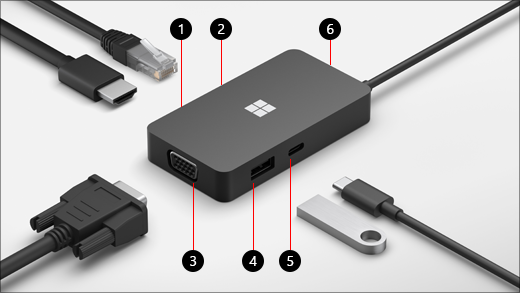
Set up your Microsoft or Surface USB-C Travel Hub
After you unpack your travel hub, put it where you want on your desk and leave out any necessary cords or cables to get to them easily. Now you're ready to set it up.
Set up your workspace and plug in
Plug the USB-C connector into the USB-C port on your PC.
If you want to use a wired network connection, connect an Ethernet cable to the Ethernet port.
To connect an external display, do one of the following, depending on which kind of video connection your external display supports:
HDMI connection . Take an HDMI cable and plug one end into the HDMI port on your external display and plug the other end into the HDMI port on your hub. If your video cable doesn't have an HDMI connector, you'll need to buy another cable or an adapter. For more info on adapters, go to Connect Surface to a TV, monitor, or projector .
VGA connection . Take a VGA cable and plug one end into the VGA port on your display. Plug the other end into the VGA port on your hub.
Plug your USB computer peripherals into the USB or USB-C port on your hub—depending on which kind of USB connection your peripheral uses.
Related topics
Troubleshoot problems with USB-C on Surface
Fix USB-C problems in Windows

Need more help?
Want more options.
Explore subscription benefits, browse training courses, learn how to secure your device, and more.

Microsoft 365 subscription benefits

Microsoft 365 training

Microsoft security

Accessibility center
Communities help you ask and answer questions, give feedback, and hear from experts with rich knowledge.

Ask the Microsoft Community

Microsoft Tech Community

Windows Insiders
Microsoft 365 Insiders
Find solutions to common problems or get help from a support agent.

Online support
Was this information helpful?
Thank you for your feedback.
- Meet the Team
- Our Manifesto
- Work with Us
- Budget Travel
- Personal Development
- Work & Travel
- United Kingdom
- More of Europe
- Philippines
- More of Southeast Asia
- More of South America
- More of Central America
- South Korea
- More of Asia
- More of North America
- New Zealand
- Pacific Islands
- More of Oceania
- South Africa
- More of Africa
- More of the Middle East
- Travel Essentials
- Travel Gear
Home » Gear » best travel laptop
10 BEST Travel Laptops (MUST READ! • 2024)
From the sleek and mighty powerhouses to the budget-friendly gems, our list is tailored for diverse itineraries and preferences. Imagine unwinding in a quaint café with a laptop that boasts a battery life longer than your layover, or editing your travel vlog on a device that handles heavy graphics like a breeze.
I put this guide together with one goal in mind – to help you find the best travel laptop for YOUR travel style. With the help of this epic guide, you’ll easily to be able to know which laptop is best for your needs, style, and budget.
Alllrighty then, do you wanna find out what the best computer for travel is? Well, let’s get to it!

The Broke Backpacker is supported by you . Clicking through our links may earn us a small affiliate commission, and that's what allows us to keep producing free content 🙂 Learn more .
Quick answer: The Best Portable Travel Laptops
What type of traveller are you, best overall laptop for travel – macbook air, best laptop for professionals – macbook pro, best midrange travel laptop – dell xps 13″, best value for money laptop – samsung galaxy book4 pro, best budget travel laptop – lenovo ideapad, other great budget laptops for travel, the best overall travel laptop, what specs to consider before buying the best travel laptop, choosing the best travel laptop faqs, how we tested the best travel laptop, faq about the best travel laptop, final thoughts on the best laptops for travel.
- Buy Us a Coffee!
- Macbook Air – Best Lightweight Laptop
- 16.2 Inch MacBook Pro – Best Laptop for Professionals
- Dell XPS 13″ – Best Midrange Laptop
- SAMSUNG Galaxy Book4 Pro – Best Value Laptop
- Lenovo Idea Pad – Best Budget Laptop
- Jump to –> Travel Laptop Reviews

Macbook Air
- Price > $1,444.99
- Portability > 6.3 lbs
- Battery Life > 18 hour battery
- Storage Space > 256 – 512GB SSD
- Processing Power > M3 chip
- Operating System > Mac OS Ventura

16.2 Inch Macbook Pro
- Price > $2,549
- Portability > 8.3 lbs
- Battery Life > 22 hour battery
- Storage Space > 512 GB – 1 TB SSD

Dell XPS 13
- Price > $599
- Portability > 2.7 lbs
- Battery Life > 7 hour battery
- Storage Space > 128 GB SSD
- Processing Power > Intel Core i5-7200U 3MB cache, up to 3.10 GHz 8G memory 128G SSD
- Operating System > Windows 10

Samsumg Galaxy Book4 Pro
- Price > $1,149.99
- Battery Life > 15.5 hour battery
- Storage Space > ?512 GB
- Processing Power > Intel Core 7 Ultra Processor
- Operating System > ?Windows 11 Home

Lenovo Ideapad
- Price > $569
- Portability > 5 lbs
- Storage Space > 500 GB Hard Drive
- Processing Power > Intel Pentium 4405U (2M Cache, 2.10 GHz), 2 cores, 4 threads
- Operating System > Windows 10 Pro
My laptop has literally changed my life – not only can I earn money online but I can also stream Game of Thrones wherever I go… and I think we can all agree that that’s pretty damn important.
But what about your needs?
You see, “the best travel laptop” is a pretty broad statement since there are many different types of travelers. The question is – which kind of traveler are YOU?
Here are some extremely important things to consider…
1. Do you need to get work done on your laptop?
If you aren’t planning on using your travel laptop for online work, you don’t necessarily need to splash out on a top of the range laptop.
While it might be tempting to spend $2,000 on the new best laptop, the truth is that only digital nomads and other professionals really need that sort of tech. If you don’t have any work deadlines to meet, it might be better to keep it simple.
2. What will you use your laptop for?
Will you be working on the road (writing, editing, etc.), or mainly surfing the web? Do you need the processing power to run multiple editing programs, or is your prime concern staying connected to social media?
Identifying exactly what you need a laptop for will help you decide on which one is best for your travels.
3. Do you have any size requirements?
Are you traveling with minimal room in your backpack? Are you bringing a bag with certain size requirements?
For instance, some expensive daypacks can’t fit 15-inch laptops, or some laptop sleeves can’t fit larger than a 13 inch. If you buy a special backpack for your laptop , then most of your needs should be met. Either way, make sure to keep these in mind.
4. Are you traveling heavy or light?
The more powerful the laptop, the more it weighs. The difference between a 1.5 lb tablet and a 7 lb professional laptop is HUGE.
Remember that a light traveler is a happy traveler, so if you don’t need a heavier laptop, there’s no reason to cause extra strain on your body.
There are different specs you need to considers when choosing the best laptop for you…

Introducing the world’s best co-working hostel – a game changing space…

Tribal Hostel Bali is finally open – this custom-designed co-working hostel is an absolute game-changer for digital nomads, wandering entrepreneurs and excitable backpackers alike…
A unique coworking and co-living hostel for those that want to travel the world while working from their laptops. Make use of the massive open-air coworking spaces and sip on delicious coffee.
Need more work inspiration? Staying at a digital nomad-friendly hostel is a really smart way to get more done whilst still enjoying the social life of travelling… Mingle, share ideas, brainstorm, make connections and find your tribe at Tribal Bali!

Two quick things….
- If you are a digital nomad, working professional, or aspiring to work online. Do not pick this travel laptop.
- If you hate Macs or iOS. Do not pick this computer.
Everyone else. This is the best travel laptop.
If you’re an Apple user, this is Apple’s best Mac laptop for the money and this was the first laptop I took traveling which was adequate for working online. The pros (as with any MacBook) are its integration with apple products, ease-of-use, trackpad and keyboard, design, and reliable performance. It’s also the lightest laptop for travel, so that’s a major win.
I’ve used MacBooks for 7 years now (my first one from 2010 is still alive and kicking!), and I’ve never needed repairs (except to replace an old battery). I can’t say the same for any of the PCs I’ve owned, which is why I think Macs are the best user-friendly laptops if you don’t have a computer background.
If you want a MacBook for browsing, streaming, social, and office, the MacBook Air is fast enough, especially with 2024’s updated processor speed and default memory. But if you want a Retina resolution screen, “Kaby Lake” processors, and more power for editing programs, you’ll have to fork out the money for a MacBook Pro instead.
I recommend you go for as much storage as you can afford if you plan on storing music, images or video because you can’t add storage to Apple computers after purchase. If your laptop is used for browsing and light document work (Excel, Word, etc.) the 256GB SSD should be fine.
- Fast and durable!
- Lightweight (super important)
- Can handle your internet needs and then some
- Not as powerful as other options
- Not good for working professionals
Is the MacBook Air for you?
If you are looking for a light laptop that can handle all of your basic internet needs and then a little bit more – the MacBook Air is my highest recommendation. It’s light and sleek design makes it ideal for travelers, and it comes at a reasonable price.

If you are interested in making money online, you need to invest in a great laptop. The MacBook Pro is my highest recommendation. Its starting price plus lack of ports can be a deal breaker for many, but I still think it is the most versatile, user-friendly laptop out there and mine has allowed me to start and run several businesses from all over the world. I love my MacBook Pro and investing in it was the smartest move I made.
Whether you are freelancing, doing graphic design, blogging or editing photo or video – if you are a traveling professional, it’s hard to beat the MacBook Pro. If you’re in the market for the best lightweight laptop that still has a ton of storage space, the 16.2-inch MacBook is the best choice for you. Weighing less than a 2 kg, this is the best lightweight laptop for travel. Overall, the MacBook Pro is one of the fastest computers on the market. It’s the best traveling laptop for digital nomads, but you have to pay for it.
This is a great choice for bloggers, freelance photographers , etc too. It outperforms the other laptops on this list, but if you’re not set on the Mac OS system, the Dell XPS and Microsoft Surface Book have competing specs for a much more affordable cost.
- Powerful – can handle anything
- Great battery life
- Great for Digital Nomads or professionals
- Unnecessary for normal web users
Is the MacBook Pro for you?
If you can afford a notebook above $1800, or have to bite the bullet because of work, these laptops are going to be fantastic options because they have powerful processors, larger storage space, and better quality build.
High-end laptops are the best laptops for travelling photographers, videographers, laptop bloggers, etc., but not necessary for the average traveller.

REI is one of America’s biggest and most-loved outdoor gear retailers.
Now, for just $30, get a lifetime membership that entitles you to 10% OFF on most items, access to their trade-in scheme and discount rentals .

The Dell XPS is best mid-range laptop for travel because of its superb battery life, 7th-generation Core performance and excellent Wi-Fi range. I love that it has more ports than on competing laptops, as well as an SD port. It also has a touch-screen higher-resolution option (for a bit more weight and quite a bit more money).
As for its design, the Dell XPS has a comfortable soft-touch, carbon-fibre deck, infinity display, and rose-colour option. Often the trade off for a thin, best ultralight laptop is shorter battery life and too few ports. The XPS 13, however, gives you nearly 14 hours of battery power, and all the connection options you need while also remaining pretty light and compact for travel.
If you are a PC user, the Dell XPS 13″ is the best travel computer within the $1000 range. Though if you want more memory than 256MB, or an i7 processor, you will have to pay more money. This is a high quality laptop at a great price…
- Incredible value
- Powerful – good for those who work and travel
- Great alternative if you don’t like Apple products
- Pricey for a PC
- Touch screen option is very expensive
Is the Dell XPS right for you?
For under $1000, you should be able to find a high quality travel laptop for many of the specs that matter most to the average traveler: weight, portability, and reliability. If you are willing to spend a couple hundred more, I would recommend picking up the Dell…

Do You Want to Travel FOREVER??
Pop your email in below to get a FREE copy of ‘How to Travel the World on $10 a Day!’.

When it comes to weight, size, features, and battery, the Galaxy Book4 Pro is the best travel laptop for your money. It’s compact size and lightweight design make it highly portable, perfect for on-the-go use. The vibrant display offers crisp and clear visuals, ideal for multimedia consumption and productivity tasks. If you are going pro and embracing the digital nomad lifestyle, I would recommend getting a Macbook instead.
It’s got a powerful Intel Core Ultra 7 Processor, ideal for keeping you productive without the frustration of slow-loading apps. I had used a touchscreen laptop before but I was very impressed with the responsiveness and how much I used it. One downside is it doesn’t come with a stylus you will have to purchase one of these separately.
- Great value
- Laptop AND a tablet
- Overall pick for best value
- Not powerful enough for professionals/Digital Nomads
- Not as durable
Is the Galaxy Book4 Pro right for you?
If you’re travelling and looking for a lightweight, portable laptop that can get the job done this one is for you. If you need something with a bit more processing power then I’d recommend looking into the Macbook Pro.

The Lenovo is one of the best ultra-lightweight laptops in the budget price range. This Windows OS laptop has 9 hours of battery life, a nice design, and is one of the cheapest light laptops for travel. The performance is good enough for web surfing, editing documents, and viewing movies. The keyboard and touchpad’s quality, however, is less than subpar.
Overall, this is a cheap laptop and a solid choice for the minimal traveller, who wants to stream online and run basic programs. This is definitely not adequate for anybody who needs to work online and certainly the Lenovo cannot handle Lightroom or other photo editing programs.
The team felt this was a great option for those with pretty basic needs looking for something lightweight, affordable and that performs well enough given the tasks expected of it. For those working mostly on word processors and looking to store their travel photos, this is a great option. The standard edition comes with a massive hard drive too making it great for storing and doing some basic processing to travel photos on the road.
- Good for basic surfing and Netflix-ing
- Not durable
Is the Lenovo right for you?
If you are trying to get any work done or be productive, the Lenovo is NOT for you. This is a budget computer that can handle some basic browsing and streaming for the few years it lasts. If that is what you need it for, then this is one of the best budget options!
What are 2-1 Laptops? They are travel tablets that can be converted into full laptops. Unlike conventional tablets, they’re made to be used offline and can run computer programs. Moreover, unlike with normal tablets, 2-1 laptops allow you to upload data (music, videos, photos, documents).
Just keep in mind, 2-1 laptops rarely have enough storage space for a lot of videos and photos. A 2-1 tablet/laptop isn’t the best laptop for GoPro users or videographers either since they cannot run intensive video editing programs without sacrificing performance and speed.

1. Samsung Chromebook
The Samsung Chromebook Plus offers a decent design, long battery life, touchscreen, and a hybrid hinge that turns it into a tablet, and is the lightest Chromebook on this list.
Unlike other ChromeBooks, this one is using the sister system, that allows you to download Android apps and use them offline, making it a great Chromebook for travel.
As an alternative to expensive and heavy Macbooks, the team felt the Samsung Chromebook Plus was a really viable option for those not wanting to travel with that kind of laptop but wanting similar performance levels.

2. Acer Chromebook
The Acer Chromebook is one of the better budget lightweight laptops on the market. The laptop has ultra portability, a comfortably sized keyboard, and a touchscreen. The downside is it does feel very “cheap” with a plastic like frame. At 1.1 Kg and 11.6 inches, this is one of the best budget laptops for surfing the internet, and a great option if you’re looking for a small, portable laptop to stream movies on or run other basic tasks with.
Note: I have listed the starting price for the storage space available. Often you can add more storage space for a higher price.

3. Lenovo Yoga 910
An alternative to the Surface Pro and another one of the best tablets for traveling is another hybrid with cool features like a fingerprint sensor. At 1.4kg (3.09lbs), the Yoga 910 is a heavier than most 2-1s, but also has more storage space to start, an all-metal finish, the latest Kaby Lake processors (i7), and 14in HD display.
It’s reasonably well-priced for a hybrid of this quality, but there is a cheaper, more basic version called the Lenovo Yoga 710 if you’re trying to save some cash. The 910, however, is the best no-compromise option for work and pleasure making it one of the best laptops for travel and digital nomad life.
Tie Between MacBook Pro and Dell XPS 13 for the best travel laptop

MacBook Pro
MacBook Pro is the best laptop for travel for Mac users, who want the fastest, most reliable computer on the market. The MacBook Pro uses Kaby Lake processors (Intel’s seventh generation chips), has a sleek design, retina (2560 x 1600-pixel) display, touch ID, and the best rated audio sound.
The Dell XPS is the best Windows 10-based laptop. It comes with 13.3 HD display, nearly 14 hours of battery power, and all the connection options you while remaining plenty light and compact for travel. This is a great choice if you want to save a bit of cash and avoid Macs…

Now, you could spend a fat chunk of $$$ on the WRONG present for someone. Wrong size hiking boots, wrong fit backpack, wrong shape sleeping bag… As any adventurer will tell you, gear is a personal choice.
So give the adventurer in your life the gift of convenience: buy them an REI Co-op gift card! REI is The Broke Backpacker’s retailer of choice for ALL things outdoors, and an REI gift card is the perfect present you can buy from them. And then you won’t have to keep the receipt. 😉
Price is probably the most important factor when choosing the best laptop for traveling.
Unless you are working online, you really don’t need to spend $1000+ to get the best travel laptop. There are several cheap travel laptops and mid-range options that make great laptops for travel.
Remember that high-value items, such as a top of the range laptop, are often harder to claim for on insurance. There are some cheap lightweight laptop options on the market too and overall the price of laptops continues to come down… You get what you pay for though so if you need a laptop for work, I recommend not going for the cheapest laptop option.
2. Portability
Portability is especially essential for the on-the-go, minimal traveler, and an important factor to consider when choosing the best laptop for travel.
You want something lightweight so that your backpack doesn’t end up weighing too much (As we say in the hiking world, ounces add pounds and pounds add pain!). If you haven’t yet picked up a backpack for your trip, check out this post for plenty of backpack inspiration.
Your laptop’s size is also important (usually correlating with weight) to easily pull your computer in/out of your bag at the TSA security line, etc. The smallest travel laptops and tablets have less storage space and processing power, but they are also cheap and highly portable. If you are going to be on the road a lot, I recommend trying to find a lightweight laptop.
If you have a smaller unit, you can also invest in a smaller laptop bag . So portability not only applies to the laptop itself, but what you’re going to use to carry it.
3. Battery Life
It’s always nice to have a reliable battery life, especially if you are taking your laptop up into the mountains. The best laptops on the market have at least 8 hours of battery life, and some can last for an entire day. If you are spending a lot of time off the grid and still need access to your laptop then consider picking up a portable battery capable of charging a laptop.
Quick travel tip: make sure your wi-fi and blue tooth are turned off (when you’re not using them) to save battery!
4. Storage Space
Most of the top travel laptops (with ample battery life and affordability) lack a large amount of storage space, and if you’re going to store a lot of photos and videos from your travels, it’s important to have ample hard drive space!
I’ve found it’s well worth investing in a cloud drive and/or an external hard drive, especially since photos and videos take up a lot of room. This way you don’t have to sacrifice laptop portability for storage space on the actual laptop.
My first backpacking laptop, a MacBook Air, didn’t have too much storage space so I kept a lot of my photos and videos on Dropbox and stored my movies on a nearly bulletproof portable hard drive .
Typical external drives with 1 terabyte cost around $80 USD, and cloud storage (through Google, Dropbox Microsoft, etc.) average around $10 a month. It’s also important to back up your files in case your travel laptop gets stolen (like my friend Ana’s did in Costa Rica)!
5. Processing Power
If you are running editing programs and high-resolution videos, you should also prioritize the processing power.
The CPU is like the “brain” of your computer. At the moment, Intel Core i7 is the highest performer, but also the most expensive. Intel Core i5 should work for most of the best travel computers, and anything older is fine if you’re just surfing the web.
A separate graphics chip allows gamers, 3D designers, and high-res video editors to run their programs without taking up a ton of RAM and slowing the overall performance of the computer.
An integrated graphics chips (one that shares system memory) is just fine if you don’t have these needs.
If you want a separate graphics chip, keep in mind Apple only puts separate graphics chips in their MacBook Pro 15in computers. The 15 inch MacBooks are more expensive, and in my opinion, anything over 13 inches is too large to be considered one of the best laptops to travel with.
6. Do you prefer Mac, Windows, or Chrome OS?
Most laptops run one of these three operating systems: Windows, Chrome OS, or Mac OS X (for MacBooks only).
Windows notebooks offer the largest range of options for the best travel laptop. The newest window computers offer cool features like touch screens, 2-1 convertible tablets, fingerprint readers, and dual graphics chips.
Mac’s newest operating system, MacOS Sierra, comes with all Apple computers. Once you get the hang of Apple’s programs and trackpad/keyboard short cuts, Mac is the best user-friendly laptop (in my opinion) for the average person who knows nothing about computer engineering or coding.
Macs are expensive, but also reliable, which is important when you are travelling around the world and don’t have time/money to take a computer in for repairs.
Chrome-OS is Google OS’ – simple and secure operating system, usually available on small portable laptops. The drawback? It’s mainly limited to surfing the web, checking email, and navigating social networks, not doing stuff offline. Still, ChromeBooks are the best cheap and light laptops for the minimal traveller.
Conclusion? Most travellers are going to need to prioritise versatility , weight , battery life , and price when picking the best travel laptop. Digital nomads and travellers working remotely are going to need powerful laptops for travel to handle multi-tasking and intensive programs.
Q. What is the best laptop for the money?
In my humble opinion, the best value laptop is definitely the Microsoft Surface Book – from a specs / weight / price ratio, this laptop outperforms all the others.
Q. What is the best cheap laptop?
The Lenovo Idea Pad is the best cheap laptop on the market at the moment. It is adequate for streaming movies and casual web browsing but that’s about it… Still, for less than $300, it’s a steal.
Q. What is the lightest travel laptop?
The MacBook Ai r is the most compact, thinnest and lightest laptop for traveling on the market… If space and weight is your primary concern, this is the laptop to choose.
Q. What is the best laptop for blogging?
The Macbook Pro is the best laptop for bloggers and photographers – it can handle whatever you throw at it and edit photos without any problems, even on very advanced, space hungry, software.
Q. What is the smallest travel laptop?
The Macbook Air takes the gold again for the smallest laptop for traveling…
Q. What is the most durable laptop?
The Macbook Pro is the toughest laptop in this list and if you put it in a case it can take some knocks… Still, be careful with it.
Q. Should I travel with a laptop or a tablet?
A 2-1 will give you a lot more versatility than just traveling with a laptop or a tablet. If you ARE a fan of tablets, I recommend that you consider getting a 2-1 laptop / tablet combo rather than just a tablet. The Microsoft Surface 7 Pro is definitely the best 2-1 laptop / tablet on the market.
There is no perfect or exact science when it comes to testing out what the best work travel laptop is. Having been digital nomads for a number of years, we think we’re in a decent position to give our 2 cents on the matter!
So when it came to assessing the best travel computers, we looked at a few different factors like specific performance for certain jobs and tasks, memory, storage, speed, weight and durability too. Of course, when it comes to the best laptop for travel and work, much of what is needed is individual depending on your needs. But we tried to cover most of the common uses as well as generalised purposes for travelling with a laptop.
Finally, we also take into account how an item is priced. Travel computers vary wildly in price and the most expensive isn’t always the best for your needs and your trip. However, we did scrutinise the more expensive laptops and gave the cheaper ones a bit more leeway.
Still have some questions about the best laptops for travel? No problem! We’ve listed and answered the most commonly asked questions below. Here’s what people usually want to know:
What is the overall best travel laptop?
The perfect all-rounder for digital nomads is the Macbook Air . It packs style, efficiency, plenty of battery life and storage space and a solid operating systen in one little rectangle. For even more storage space, we’d suggest upgrading to a Macbook Pro .
What is the most affordable travel laptop?
The Lenovo Ideapad is one of the best budget options for digital nomads. While the value might not be as high as a Macbook, you’ll definitely get some real bang for your buck.
Which is the lightest travel laptop?
The Macbook Air is one of the best lightweight travel laptops on the market, with only 2.5lbs!
Should I get an insurance for my laptop during my travels?
Hell yes! If you’re relying on your laptop, having your electronics insured is one of first steps to travelling without any worries.

Our GREATEST Travel Secrets…
Pop your email here & get the original Broke Backpacker Bible for FREE.
There you have it!
Our epic reviews of the most versatile laptops, the most cost-efficient laptops, the best laptop for blogging and digital nomads and, of course, the best budget laptop on the market.
Overall, I don’t think you can go wrong with any of the listed choices. I personally tend to lean towards MacBooks because of their reliability and my own personal experiences.
However, some of the newest Microsoft, Lenovo, and Dell laptops have unique, useful features like touch screen, and 2-1 convertibility that give them a leg up as the best traveling laptops.
If you just want the best cheap travel laptop to surf the web and stream online, one of the budget laptops or Chromebooks would be perfect for you.
You will need to upgrade from the ChromeBooks and budget options to one of the travelling tablet 2-1’s or more expensive laptop options if you want to store data but you can get around this by buying a portable hard drive. Personally, I’m a big fan of Macbook Pros but what does the data say? When we compare all the factors, what is the best laptop for traveling?
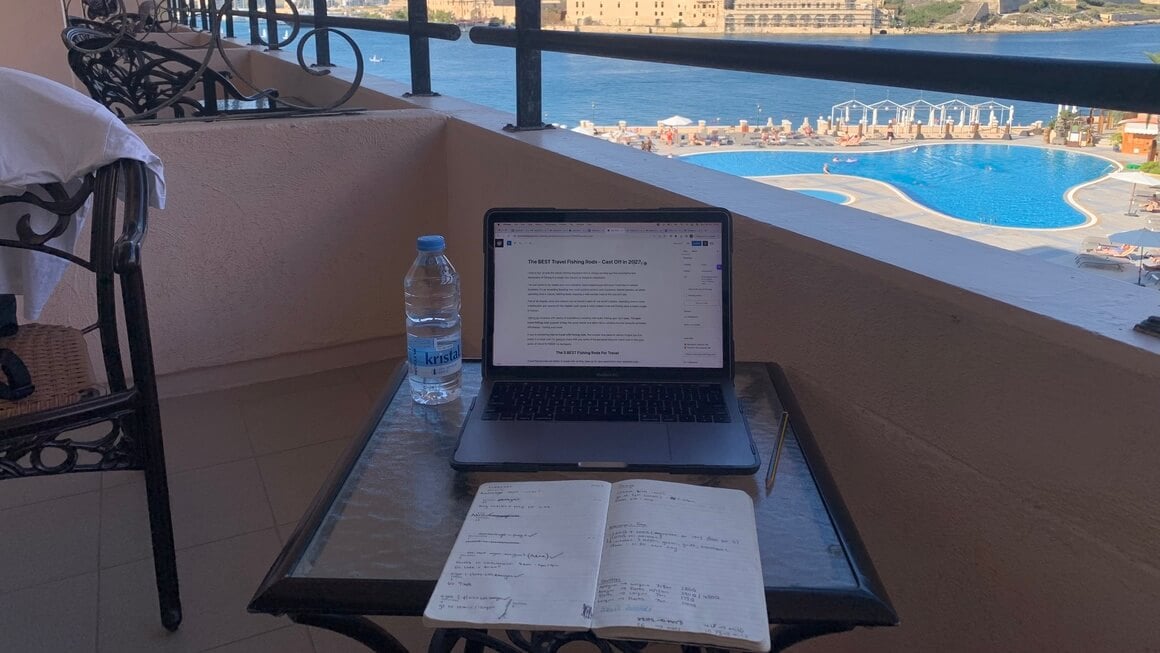
Buy Us a Coffee !
A couple of you lovely readers suggested we set up a tip jar for direct support as an alternative to booking through our links. So we created one!
You can now buy The Broke Backpacker a coffee . If you like and use our content to plan your trips, it’s a much appreciated way to show appreciation 🙂

Share or save this post

31 Comments
Your writing is so relatable and down-to-earth It’s like chatting with a good friend over a cup of coffee Keep sharing your wisdom with us
Great article and certainly needed. However, I wouldn’t use a Lenovo product, even if you gave it to me for free. They have lots of problems!
Nicely comprised info for travelers. Like you, I once brought a laptop while traveling, only for it to not turn on due to the none air conditioned climate. It worked fine once I got back to the air conditioned USA. Do you have a laptop suggestion for those traveling to poor areas where cool flowing air is not an option? I’ve heard someone say there are ASUS laptops that can take the heat, but I have yet to find an article that states this.
This is a tough question because I feel like most laptops would be susceptible to this problem. You should buy a laptop with a high-quality frame or invest in an industrial-grade laptop.
Hey, thanks for your effort. I love working outside and i am trying to become more independent. After going through your choices real quick, the microsoft surface pro seems to be the most fit for me. Although i would love to be able to use a powerbank or something to charge it. Any suggestions in that regard?
The most important information thats missing for me is, the ability to work outside. Are all of them equal in that regard? Will i be able to work in the sun? Because my current notebook will not let me do that.
Hey Flo! I’m working off a Surface Pro 4 and I love mostly love it…. Mine has a factory error that dates back to 2016, but new ones should be fine. I’m able to work in the sun… if I need to. But working in the sun is both miserable and can cause eye damage. You’re not meant to be focusing on tiny text on a screen while inundated with blazing sunlight!
The best Windows 10 option for creatives and travelers needing versatility, speed, and power. While technically a powerful laptop, this is also one of the best tablets for travel. I will go for it.
I think this is great and you have totally nailed it by making that statement. Right on.
Thanks for the review. I am going to making some tour videos and for that, I will buy a laptop for video editing. I hope MacBook Pro will do that job greatly.
very informative blog, to bring a laptop while traveling actually I am making a plan to go an India for some time before that I definitely will check your mention points like battery life, processing power etc.
I’ve had my MacBook Air for a couple years now and it’s starting to show signs of needing replacement. Kinda nervous about this and what Apple is currently offering. Hopefully, it will hold out for a bit longer to see what else Apple might have in store.
You should really add the “Surface Laptop” to the list, it’s a great little laptop that allows you to choose how much storage you want along with three different processor options
I am looking for a new laptop and your list is helpful. Thank you.
Thank you for sharing this. A lot of people recommended me to buy the MacBook pro definitely expensive but worth every penny especially for us freelancer who like to travel and do work not just outside our home. Anyways, thank you for sharing this list. I love that you also share how informative and being detailed about the pros and cons.
Glad you found our laptop reviews helpful Esther! I’m a Macbook Pro man myself! 🙂
Please stop using the term “Digital Nomad.” It’s cringeworthy… Also, being a “DM” isn’t the only reason to have a high-powered laptop.
If you have heaps of money to spend on a high end laptop purely for leisure then good for you dude but for most people that kind of investment is only worth making if you’re going to be working online, with your laptop, as you travel.
that was wonderful details on the travel laptpops for all the techno freaks. Good post with all the essential details.
The performance of the SurfaceBook 2 is everything you could want form a laptop and thanks to the dual battery the battery life on offer here is impressive from a performance-focused device.
While choosing the laptop for traveling it is most important to consider which specs will optimize the digital experience. Which type of laptop is best for traveling and also how you plan to use your laptop while traveling
I’m definitely a windows user! The surface book 2 is just awesome, I’m gonna buy it soon.
Chromebooks are pretty much the perfect laptop for travelling. I mean not only are they cheap and super light and portable, but you can’t do much on them – which hopefully means you’ll STAY THE HECK OFF OF THEM and actually enjoy your vacation 😉
Comprehensive and detailed. I love that you have included comparison and required specs of the different travel laptops. I’d go for portability, memory, and battery life. Thanks for providing the best choices!
Hii Will Hatton,
I would like to say big thank you for your post. I really love to read it , this is such a very appreciable & informative post for each travelers. Keep posting
Yeah portability is what makes laptops great 🙂
I’ve been looking for a laptop to use for my business when I am away from home. So glad I found your blog. It has great info and I think I’ve narrowed it down to 2 different ones. Price is going to effect my choice, but that’s how it goes.
Hi, I’m going to India this winter but I’m also a student so I do have to be checking my laptop to see if my assignments and homework. I’m a little worried about wifi coverage. When you go to 3rd world countries how do you get reliable wifi? What provider/coverage plan do you use?
You’ll be fine – WiFi can be found in most places these days, which is kind of a shame. I don’t have reliable WiFi when I travel, I just get on with it.
Yes, but what no travel writer thinks to mention is which of these computers, all or none or in between, can connect to Channels 12 (in Canada and the rest of the world) 13 (in Europe and the rest of the World) and 14 in Japan. I’ve bought devices in the past, for world traveling, only to discover that the devices had been needlessly throttled for US customers at the firmware level. In other words, they could only connect on Channels 1-11.
Hi Will, Great detailed post. For me, a travel laptop has to be extra portable and have long-lasting battery. Chromebooks tend to meet those requirements and I always keep one for when I am on the road.
I’m truly impressed with your business finesse while traveling in some really interesting places. Nicely done!
I used to be a MacBook fan, but this last one as well as my latest iPhone has made me look elsewhere. The Dell XPS and the Lenovo Yoga products definitely seems to get great reviews and rock solid performance. I think I’ll be checking them out next. And, of course, your travel on $10 a day…didn’t think that was possible anymore! Thanks for some great reads
Leave a Reply Cancel reply
Your email address will not be published. Required fields are marked *
Save my name, email, and website in this browser for the next time I comment.
Notify me of followup comments via e-mail.
- PC Graphics
- AMD Community
- Support Forums
Graphics card not working?
- Subscribe to RSS Feed
- Mark Topic as New
- Mark Topic as Read
- Float this Topic for Current User
- Printer Friendly Page
- Mark as New
- Report Inappropriate Content
- All forum topics
- Previous Topic
- Reviews TV REVIEWS v1.11 HEADPHONES REVIEWS v1.8 MONITOR REVIEWS v2.0 SOUNDBAR REVIEWS v1.3 MOUSE REVIEWS v1.5 KEYBOARD REVIEWS v1.3.1 PRINTER REVIEWS v1.2 VACUUM REVIEWS v1.3 ROUTER REVIEWS v0.8 PROJECTOR REVIEWS v0.9 TOASTER REVIEWS v1.0 AIR FRYER REVIEWS v1.0 BLENDER REVIEWS v1.0 MICROWAVE REVIEWS v1.0 DEHUMIDIFIER REVIEWS v1.0 AIR PURIFIER REVIEWS v1.0 KEYBOARD SWITCH REVIEWS v1.0 SPEAKER REVIEWS v0.8 CAMERA REVIEWS v0.12.1 LAPTOP REVIEWS v0.8.2
- What's New COMPUTER Monitors, Mice, Keyboards, Printers, Routers, VPNs, Keyboard Switches, and Laptops HOME ENTERTAINMENT TVs, Soundbars, and Projectors AUDIO Headphones and Speakers HOME Vacuums, Dehumidifiers, Mattresses, Humidifiers, and Air Purifiers PHOTO & VIDEO Cameras KITCHEN Toasters, Air Fryers, Blenders, and Microwaves REVIEW PIPELINE See upcoming reviews, cast your vote, and suggest products
- Newsletters
- Table of Contents
- Best Laptop
- Best Upper Mid-Range
- Best Mid-Range
- Best Budget
- Best Compact
- Best Gaming
Notable Mentions
Recent updates, all reviews, the 6 best travel laptops - fall 2024.

When shopping for a travel laptop, a couple of requirements immediately come to mind: size, weight, and battery life. Finding a thin and light laptop isn't so much a problem when it comes to general productivity and media consumption devices, but finding a relatively portable mobile workstation or gaming laptop can still be challenging. You must also ensure that portability doesn't come at the cost of a flimsier, cheaper-feeling build, or that it hampers performance. Screen brightness is another thing to consider, as you want a display that can overcome glare in bright settings, and you'll want a good keyboard and touchpad, as they're your primary input methods. A good port selection is a must if you don't want to carry around a hub or dock, and webcam quality is important if you're often on video calls. Biometrics isn't necessary but nice to have, especially if you don't like typing out your password or PIN in a public area.
We've bought and tested over 125 laptops. Below are our recommendations for the best laptops for travel you can buy. You can also see our recommendations for the best laptops , the best business laptops , and the best laptops for college .
Best Laptop For Travel

The best travel laptop we've tested is the Apple MacBook Pro 14 (M3, 2023). This 14-inch workstation has nearly everything you could ask for in a premium model: a sturdy all-metal chassis, a compact design, tons of processing power, and a long battery life. It sports a bright 120Hz Mini LED display, a spacious keyboard, and a gigantic, easy-to-use haptic touchpad. The display is suitable for color work, as it has full DCI P3 coverage and superb factory calibration. Its 1080p webcam is excellent, so your colleagues can see and hear you clearly on video calls.
New in this generation of MacBook Pro is the addition of a base M3 model, similar to the discontinued 13-inch model with Touch Bar. This can be a great option if you don't need all the processing power but still want the 'Pro' features, like the display and up-firing speakers. The main downside is that the RAM and storage aren't user-replaceable, and upgrading them increases the total cost considerably.
See our review
Best Upper Mid-Range Laptop For Travel

If your workload includes lighter tasks like text processing, web browsing, spreadsheets, and video playback, get the Apple MacBook Air 13 (2024) instead. It's also a high-end model that provides a premium user experience; however, its base M3 SoC doesn't have as much processing power as the M3 Pro or Max variants, so you aren't overpaying for performance you don't need. While its IPS panel isn't as impressive as the Apple MacBook Pro 14 (M3, 2023) 's 120Hz Mini LED display, it's still pretty and bright enough for outdoor use. The main drawback is the port selection, which comprises two USB-C/Thunderbolt 3 ports; these support two external displays, but only if you close the laptop's lid.
A Windows alternative would be the HP Spectre x360 14 (2024) . Though slightly bulkier and heavier than the MacBook Air, this 14-inch model still fits easily into most bags. As its name implies, this is a 2-in-1 convertible, which means you can flip the screen around and use it as a tablet. Its 120Hz 2.8k OLED display also supports pen input if you want to take handwritten notes or draw, though you may have to buy the stylus separately, depending on the retailer. You get Wi-Fi 6E, a 4k webcam, and a wider port selection with multi-display support. Two things to know about: the display doesn't get as bright as the MacBook Air's, so visibility won't be as good in well lit settings or outdoors in broad daylight, and the screen flickers at 480Hz, which might bother those sensitive to flickering.
Best Mid-Range Laptop For Travel

If you want a more affodable mid-range option, check out the HP Pavilion Aero 13 (2024). Available with AMD Zen 4 CPUs, this 13-inch ultraportable can easily handle general productivity tasks like web browsing and spreadsheets, as well as more demanding workloads like programming. It only comes with 16GB of soldered RAM, which is both good and bad, as you don't have to spend more money to upgrade from the measly 8GB found in most base models, but you also can't get more or add more later. As for the display, you can choose between an FHD+ or QHD+ IPS panel; both get bright enough to provide good visibility in well lit settings.
The biggest difference between this model and the more premium models mentioned above is build quality. Its chassis—a mix of aluminum and plastic—exhibits a fair amount of flexing, and the device as a whole feels hollow. Additionally, the finish is prone to scratches even from regular, everyday use. The keyboard feels spacious, albeit a tad fatiguing over an extended period of use, and the touchpad is responsive but makes some actions like dragging and dropping hard to perform. Its 1440p webcam supports Windows Hello facial recognition, allowing you to log in quickly and avoid typing your password in public areas.
Best Budget Laptop For Travel

The Lenovo IdeaPad Slim 3i Chromebook 14 (2023) is the best travel laptop we've tested with a budget-friendly price. This 14-inch model is a great option if you only need a portable device to browse the web or get some light work done while on the go. It feels decently well built for the price, sporting an aluminum and plastic chassis, and its battery life is outstanding at around 12 to 13 hours. You get Wi-Fi 6E, a surprisingly excellent 1080p webcam, and a decent port selection with two USB-As, one USB-C. and an HDMI. The keyboard feels spacious but a tad mushy, and unfortunately, the touchpad is small and sometimes unresponsive.
While there are many CPU and display configuration options available, we recommend getting a Core i3 model with 8GB of RAM and a 1080p IPS display, which you can regularly find on sale for about $400 to $500 USD via Lenovo . The N100/N200 models with 4GB of RAM are likely fine if you only use the laptop to access the internet and want to pay as little as possible; just know that you'll experience more frequent stutters and slowdowns when multitasking. Lastly, remember that Chrome OS is limited in the type of applications you can install, so make sure you can do everything through a Chrome browser or Android app.
Best Compact Laptop For Travel

If you need something compact to browse the web or answer emails on the go, get the Microsoft Surface Go 3 (2021), a 10.5-inch tablet PC with a built-in kickstand and a detachable keyboard. It's super compact, and its battery lasts a little over seven hours of light use. Its FHD+ display looks very sharp, gets bright enough to combat glare, and supports pen input. You get an excellent 1080p webcam, a second back-facing camera, and a facial recognition IR camera for quick logins. Like all Microsoft 2-in-1 tablets, you must buy the keyboard and stylus separately. The keyboard is worth getting, as it's much more comfortable to type on than an on-screen keyboard, and it protects the screen from scratches.
The Surface Go 3 is available with an Intel Pentium Gold or Core i3 CPU. They perform well enough for this tablet PC's intended use, which is to say simple tasks like web browsing, emails, and video playback, but don't expect to do anything remotely intensive. If your budget allows, it's worth upgrading the memory to 8GB, as you'll get a much smoother experience with fewer slowdowns when multitasking. Port selection is limited; you only get a USB-C, a headphone jack, and a proprietary Surface Connect charging port.
Best Gaming Laptop For Travel

For gaming on the go, we recommend the sleek and compact ASUS ROG Zephyrus G14 (2024). This 14-inch model is available with AMD Ryzen CPUs and NVIDIA 40-series GPUs (up to an RTX 4070), providing plenty of processing power for a smooth gaming experience in intensive AAA titles. Its 120Hz 2.8k OLED display has a fast response time, so you get a clear image in fast-moving games and great input responsiveness, and there's also VRR support to minimize screen tearing. There's a wide port selection for peripherals and external displays, including four USBs, a MicroSD card reader, and an HDMI 2.1. Unfortunately, there's no Ethernet port, though you do get Wi-Fi 6E.
Configuration-wise, every model can handle gaming at 1080p, but if you want to play at 1440p or at the display's native 2.8k resolution, we recommend going up to an RTX 4060 or 4070 GPU, as the RTX 4050 will struggle to reach 60 fps in highly intensive titles. Storage configuration maxes out at 1TB, which isn't a lot these days, but thankfully, you can easily replace the SSD, as this laptop uses a standard M.2 SSD. Unfortunately, the battery life lasts less than two hours when gaming, so you'll need to bring the charger when gaming on the go.
- ASUS Zenbook 14 OLED (2024): If you want a Windows alternative to the Apple MacBook Air 13 (2024) with a more traditional clamshell form factor, check out the ASUS Zenbook 14 OLED (2024). It has a 120Hz 2.8k OLED display like the HP Spectre x360 14 (2024), but its battery life is shorter at around eight hours of light use, and its CPU throttles significantly under load. See our review
- Framework Laptop 13 (2023): The Framework Laptop 13 (2023) is a good alternative to the Apple MacBook Air 13 (2024) if you want a laptop that's easy to repair or upgrade. You can replace any component in the laptop, even the CPU and motherboard. All the parts are available via Framework, and the company provides manuals to guide you through the replacement process. However, its keyboard, touchpad, speakers, and webcam aren't as good. Also, depending on where you live, it might be harder to get one because you can only get it via Framework's website. See our review
- Lenovo ThinkPad X1 Carbon Gen 11 (2023): The Lenovo ThinkPad X1 Carbon Gen 11 (2023) is a great ultraportable alternative to the Apple MacBook Air 13 (2024). It has a wider port selection and Thunderbolt 4 support, and its SSD is user-replaceable. However, it's slightly bulkier, and its battery doesn't last as long. It's also more expensive. See our review
- Lenovo Yoga 6 13 (2023): The Lenovo Yoga 6 13 (2023) is a cheaper alternative to the HP Pavilion Aero 13 (2024). It has a sturdier build and a better touchpad; however, its display doesn't get as bright, and its webcam is significantly worse. It also doesn't perform as well because it uses slower AMD Zen 3-based CPUs, whereas the HP uses newer Zen 4 processors. See our review
- Lenovo Chromebook Duet 5 (2021): The Lenovo Chromebook Duet 5 (2021) is a good alternative to the Microsoft Surface Go 3 (2021) if you only need a device for media consumption. It has a much nicer OLED display, and its battery lasts longer. It's a 13-inch device, though, so it isn't as portable as the Surface Go 3. See our review
Aug 01, 2024: Replaced the Acer Chromebook Spin 714 (2022) with the HP Pavilion Aero 13 (2024) because the Acer is an older model and harder to find. Replaced the Acer Swift 3 14 (2020) with the Lenovo IdeaPad Slim 3i Chromebook 14 (2023) because the Acer is discontinued. Replaced the Razer Blade 14 (2022) with the ASUS ROG Zephyrus G14 (2024) because the ASUS is easier to find and available with NVIDIA 40-series GPUs.
May 13, 2024: Replaced the Apple Macbook Air 13 (2022) with the Apple Macbook Air 13 (2024). Replaced the LG gram 14 (2023) with the HP Spectre x360 14 (2024) as an alternative to the Apple Macbook Air 13 (2024). Added the HP Omen Transcend 14 (2024) as a Notable Mention. Minor text changes to reflect the changing availability of Dell XPS 15 (2023).
Mar 15, 2024: Removed the Lenovo Slim Pro 7 14 (2023) from the Notable Mentions because it's discontinued. Added the Framework Laptop 13 (2023) as a Notable Mention. Minor text changes to provide information about new models of the Dell XPS 15, Apple MacBook Air 13, and Razer Blade 14.
Jan 23, 2024: Replaced the Apple MacBook Pro 14 (M2, 2023) with the Apple MacBook Pro 14 (M3, 2023) because Apple no longer sells the M2 model.
Nov 16, 2023: Minor text changes to provide information about the new M3 MacBook Pro and to add the Dell XPS 15 (2023) as a Windows alternative to the MacBook Pro. Added the Lenovo Slim Pro 7 14 (2023) and Lenovo Yoga 7i 16 (2023) as Notable Mentions.
Our recommendations above are what we think are currently the best travel laptops you can get. In addition to the test results, we factor in the price (a cheaper laptop wins over a pricier one if the difference isn't worth it), feedback from our visitors, and availability.
If you prefer to make your own decision, here’s the list of all of our laptop reviews. Keep in mind that most laptops are available in various configurations, and the table only shows the results of the model we tested, so it’s best to see the full review for information about other variants.
The Best Travel Laptop for Remote Workers and Business Travelers

All products featured on Condé Nast Traveler are independently selected by our editors. However, when you buy something through our retail links, we may earn an affiliate commission.
When it come to travel these days (and especially business travel ), a laptop is an essential addition to your carry-on . But the best travel laptop isn’t always the same device you'd use while at the office. And sure, many laptops might tout that they’re great for taking on the go, but we've learned that not every option is created equal.
To identify the best travel laptop on the market, we spent the past few months working, watching movies, editing photos , and gaming on several different models before narrowing down to our six favorites. In choosing our favorites, we took a few key factors into account:
Weight: When you’re carrying a laptop around with you all day, be it to a coffee shop or in transit to your destination, an extra pound can make a dramatic difference. Almost all of the options on our list weigh in at less than two and a half pounds; some are even lighter.
Battery life: You want a laptop that’s going to be able to make it from point A to point B on a single charge, not one that’s going to run out of battery power halfway through your cross-country flight.
Performance: A light laptop won’t do you any good if you can’t get all your work done on it. We looked for laptops that packed a punch in a tiny package.
Below, the six best travel laptops to buy now, whether you're looking for something that can double as a tablet for easy vacation reading , the lightest option out there, or a laptop that functions just as well as a WFH back-up for when you're stuck at home.
All products featured in this story are independently selected by our editors. However, when you buy something through our retail links, we may earn an affiliate commission.

Best overall: MacBook Air 2020
The MacBook Air has been the gold standard for travelers for a while now, due to its ability to handle complex tasks without added bulk. This year’s Air replaces Apple’s problematic butterfly keyboard with a new Magic Keyboard, and offers faster graphics and double the storage capacity of previous versions. You can purchase models with up to 2TB of internal SD storage, enough to hold over 70 hours of 1080p video. You can also watch up to 12 hours of video on the device on a single charge.
Touch ID makes unlocking the laptop a snap, and the edge-to-edge Retina display offers a resolution of 2560 x 1600, making everything from web pages to videos crisp and easy to read or see. The computer weighs in at 2.8 pounds, which, while once considered light for Macs, is a bit heavier than some of the other options out there. That said, if you use a Mac already, transitioning to the Air will be a relatively seamless experience and that extra pound will likely only come into play if you have to carry the laptop around for long periods of time.
Pros: This full-powered computer with a great keyboard is easy for Mac users to transition to.
Cons: While great for web-based work, the computer gets overloaded if you need to have multiple software programs or a large volume of browser tabs open at once.
Buy now: $1,000, amazon.com

Best for work and entertainment: Lenovo Yoga C940
Lenovo’s Yoga C940 is our favorite for both work and play, thanks to its 4K display and powerful Intel Core i9 that can handle heavy photo and video editing software, on top of basics like word processing.
The keyboard side easily folds back to put the device in tablet mode, perfect for watching a movie on your tray table, and the C940 is available with storage up to 2TB, so you can queue up viewing materials for your entire trip without running out of space. The Yoga’s Dolby Atmos speaker system also makes it a solid choice for watching movies; however, the laptop weighs in at 4.41 pounds, which is almost double the weight of other options on our list.
Pros: The device's pen fits into its side, making it easy to carry around without losing it.
Cons: Travelers having to carry their gear for extended periods of time will notice the laptop’s 4.41-pound weight.

Buy now: From $1,050, lenovo.com

Best combination laptop and tablet: LG Gram 2-in-1
LG’s 2-in-1 does double duty as both a laptop and a tablet. The 2.3-pound device folds easily in half, turning the keyboard into a stand for when you want to binge watch or video chat. It's battery life was also among the best we’ve seen, with the computer able to last up to 21 hours on a single charge.
Like some of the other Windows options we tested, the Gram 2-in-1 offers smart pen support. The laptop ships with a AAA-powered LG Stylus Pen that you can use to take handwritten notes on the screen, or mark up drawings and documents. Fingerprint recognition makes signing in as easy as touching the computer’s power button, and the laptop comes with two USB slots, in addition to the USB-C port used for power, so you can connect a few devices to it without using dongles.
Pros: The ability to fold it in half, and multiple USB ports, make this ultraportable device especially convenient.
Cons: The included pen doesn’t have a way to attach to the laptop, so you have to carry it separately. (We recommend a tech organizer like Bellroy's so you don't lose it.)
Buy now: $1,599, amazon.com

Best thin laptop: Samsung Galaxy Book S
Samsung’s Galaxy Book S is both thin and lightweight, at just .46 inches thick and 2.12 heavy, making it a great choice for travelers whose carry-on space is at a premium.
The laptop has a built-in SIM card slot, so you can also use it to connect to mobile networks through your phone plan. With the fingerprint sensor built into the power button, signing in is a breeze (and you can feel good about the added security). Since the device is so thin, it doesn’t offer any full-sized USB ports, just two USB-C ports, which means you’ll need to pack a dongle to attach any additional devices like keyboards or cameras.
The laptop isn’t as high-powered as some of the other options, so it's not the best choice for running a lot of programs at once—but those who mainly work with documents and spreadsheets on the go will have all the power they need.
Pros: The built-in SIM slot allowing access mobile networks on-the-go, and the laptop’s thin design, make it easy to use on the move.
Cons: No built-in traditional USB ports means that using the laptop with other devices is challenging, and while great for things like web browsing and word processing, the laptop lags when trying to handle more complex tasks.
Buy now: From $1,000, samsung.com

Best lightweight laptop: Microsoft Surface Pro X
Technically, this is actually a tablet that works like a laptop—but if you’re looking for something ultra-light, you’re not going to find anything as compact as Microsoft’s 1.7-pound Surface Pro X.
The tablet is 7.33mm thick (just over a quarter of an inch), making it thinner than many cell phones, even with the removable keyboard attached. (Bonus: There's a stylus tucked inside the keyboard.)
The device’s battery lasts up to 13 hours, ensuring you’ll have enough juice to make it through the day. If that battery does wane on long journeys, you can get it back to 80 percent in just an hour thanks to a quick charging feature. LTE support also allows you to stay connected even when WiFi isn’t available, helpful for road trips where you need to stay connected from the passenger seat. One downside: While it’s able to handle things like word processing, email, and spreadsheets with ease, it is a tablet after all. If you need to run more complex software, like for video editing, you might need to opt for a more high-powered machine.
Pros: Fast charging means you’ll always have power when you need it, and the ultra thin profile makes it easy to carry around. (Plus, we love a stylus that stores inside the keyboard like this one.)
Cons: The Surface Pro X tablet can’t run many applications you might use on your regular computer.
Buy now: From $1,000, microsoft.com

Best for those who need big displays: Microsoft Surface Laptop 3
While most people think of the tablet version when they hear “Surface,” Microsoft also makes a pretty solid laptop by the same name. The touchscreen laptop comes in both 13.5” and 15” varieties, the larger being the best for those who need a little extra screen to work with. The laptop’s battery can last up to 11.5 hours on a single charge, and, like the Surface Pro X, it can charge to roughly 80 percent after just an hour of being plugged in, so you could potentially get enough juice to make it through your long-haul flight just by charging up at the gate.
The Smart Pen support allows you to precisely draw on the screen or mark up documents. However, that extra screen space is reflected in the device’s weight: The 13.5” version of the laptop weighs in at 2.84 pounds, while the larger 15” is 3.40 pounds. (Both, it's worth noting, weigh less than the Lenovo Yoga, the heaviest on our list.)
Pros: The 15” version is a powerful machine with a ton of screen in a small package; and while that brilliant screen drains the battery, fast charging ensures you’ll have power when you need it.
Cons: The larger version can be heavy to carry around for longer periods of time, and the laptop is overall bulkier than other options on our list.

Packing List
By signing up you agree to our User Agreement (including the class action waiver and arbitration provisions ), our Privacy Policy & Cookie Statement and to receive marketing and account-related emails from Traveller. You can unsubscribe at any time. This site is protected by reCAPTCHA and the Google Privacy Policy and Terms of Service apply.

- Search the community and support articles
- Surface Pro
- Search Community member
Ask a new question
Microsoft usb-c travel hub not working after shutting down laptop over the weekend
- Subscribe to RSS feed
Report abuse
Reported content has been submitted
Replies (1)
- Microsoft Employee
Hi Kelly, please try this:
Unplug your USB-C device, then shut down your Surface by selecting Start > Power > Shut down . After 10 seconds, press and hold the Power button for about 20 seconds until the Windows logo appears, disappears, then appears again. After that, plug in your USB-C device again.
More: Troubleshoot problems with USB-C on Surface - Microsoft Support
Hope this helps,
Was this reply helpful? Yes No
Sorry this didn't help.
Great! Thanks for your feedback.
How satisfied are you with this reply?
Thanks for your feedback, it helps us improve the site.
Thanks for your feedback.
Question Info
- Surface Pro 7
- USB-C and Thunderbolt
- Norsk Bokmål
- Ελληνικά
- Русский
- עברית
- العربية
- ไทย
- 한국어
- 中文(简体)
- 中文(繁體)
- 日本語
Fast-Travel not working
Hello, For me the quick travel via the MAP / waypoints is not possible. On the map I do not see any waypoints to click on. only the quick travel via shortcut to the capital is possible. So far I have run a repair & scan and a reinstallation, but unfortunately without success.
Update: I Installed it on my Laptop, their it is working, but not on the PC… What can solve this problem on my PC?
ok i got it… my filters in the map view were disabled for the waypoints.
Regards, Conversi

IMAGES
VIDEO
COMMENTS
The PC Travel website will be shutting down on July 15, 2023. For those of you with PC Mastercards or a PC Optimum Insiders subscription you won't be able to use it to book travel.
Learn how to fix the issue of automatic time zone setting not working on Windows 10, and get tips from other users and experts.
Best travel router for range and connectivity - posted in Astronomy Software & Computers: Presently I am using a GL.iNet 750 Slate travel router. I am using the LAN port connected to my ASIAIR device. On some nights I get 0 disconnects, but some nights I get several. I have exhaustively looked at electrical and USB connections for the source of the problem but I would like to consider the ...
One feature we are working on is expanded use of "Reasons For Delay" which you can collect in the field while collecting the data. This feature has been in Version 2 for a long time but hasn't been used much because it is a little awkward to collect in the field (you really need a second person in the car), and there isn't much in PC-Travel to show the "Reasons for Delay" you ...
While preparing for you trip, one of the more difficult decisions you'll need to make is whether or not you want to travel with a laptop. This guide outlines the pros and cons, how to pack your laptop securely, and more.
I just fixed my bugged save where i couldnt fast travel. No enemys nearby Not over encumbered Not hurt Alot of ppl like me have this after the national guard facility yard quest. I headed to the last building before the bug occured for me and entered and left a few times at different entrances. After that i tried to hack a master terminal and failed... I randomly tried to fast travel and it ...
Does your device appear connected to Wi-Fi, but you cannot access the internet? Have you encountered a message like "No Internet Access" This indicates a problem with your router, device settings, or a potential technical issue with your ISP. Take these steps to resolve the issue. Ensure the Problem Isn't With Your ISP Before you begin troubleshooting, you must check for any network outages ...
Expand the capabilities of your PC with the Microsoft or Surface USB-C Travel Hub. It's designed for professionals who travel, so this adapter can give you the extra ports and connections you need when you work on-the-go. It works with PCs and Surface devices that have a USB-C port. What you'll need The Microsoft or Surface USB-C Travel Hub.
If a wireless mouse does not respond or work as expected, check the connection, install updates, and confirm settings to resolve the issue.
Planning to Travel somewhere? Easily Set Up a Travel Notice For Your PC Financial Online Account By Following These Steps!
10 BEST LAPTOPS for Digital Nomads >> Best Budget Travel Laptop >> Laptops for Travel/Work >> Travel Tablets and more!
my USB-C travel hub hdmi has stopped working when i plug it into my surface pro 7. the ethernet port works fn but i need the hdmi port. if anyone has any help please let me know.
A lot of users in windows 11 and windows 10 are facing problems with mobile hotspot not connecting to their devices, here are some suggestions to fix this problem. If your mobile hotspot is not working , here is the fix.
Searching for the the best laptop for travel? We've compiled a list of the best travel laptops & ultrabooks for every type of traveler.
The computer and fans are running and all but the monitor isn't getting any signal and I'm not hearing the starting beep that I usually hear when everything works. Upon opening the computer I found that the GPU was the problem (a red LED shone under the GPU). When using my older graphics card everything works just fine.
The best travel laptop we've tested is the Apple MacBook Pro 14 (M3, 2023). This 14-inch workstation has nearly everything you could ask for in a premium model: a sturdy all-metal chassis, a compact design, tons of processing power, and a long battery life.
We spent the past few months working, watching movies, editing photos, and gaming to find the best travel laptop available now.
I was getting stuck with no fast travel after completing the Kellogg mission so I dug around and found this. During normal gameplay (not VATS, terminal, convo, etc), open up the console and type "DumpInputEnableLayers" without the quotes of course.
Harassment is any behavior intended to disturb or upset a person or group of people. Threats include any threat of violence, or harm to another.
How to fix Fast Travel not working bug (and possibly others) via console Edit: This if for PC version. If you can access the command console on Xbox/PS4 it should also work for you.
I can't fast travel at all and have unlocked 5 of the 7 points in Chapter 1. I am at the "Crossing Over" quest currently. Is this a bug? that is fixable?
Don't travel directly from the map. Interact with the fast travel points, the physical terminals or train stations. Or install GTA Travel and check the appropriate boxes according to your preferences (travel point - travel point, anywhere - travel point, anywhere - anywhere).
Fast-Travel not working. PC Bug Report. pc. conversi-2606 June 12, 2023, 2:39pm 1. Hello, For me the quick travel via the MAP / waypoints is not possible. On the map I do not see any waypoints to click on. only the quick travel via shortcut to the capital is possible. So far I have run a repair & scan and a reinstallation, but unfortunately ...