Time Travel snowflake: The Ultimate Guide to Understand, Use & Get Started 101
By: Harsh Varshney | Updated: July 17, 2024
To empower your business decisions with data, you need Real-Time High-Quality data from all of your data sources in a central repository. Traditional On-Premise Data Warehouse solutions have limited Scalability and Performance, and they require constant maintenance.
Table of Contents
Snowflake is a more Cost-Effective and Instantly Scalable solution with industry-leading Query Performance. It’s a one-stop-shop for Cloud Data Warehousing and Analytics, with full SQL support for Data Analysis and Transformations. One of the highlighting features of Snowflake is Snowflake Time Travel.
Snowflake Time Travel allows you to access Historical Data (that is, data that has been updated or removed) at any point in time. It is an effective tool for doing the following tasks:
- Restoring Data-Related Objects (Tables, Schemas, and Databases) that may have been removed by accident or on purpose.
- Duplicating and Backing up Data from previous periods of time.
- Analyzing Data Manipulation and Consumption over a set period of time.
In this article, you will learn everything about Snowflake Time Travel along with the process which you might want to carry out while using it with simple SQL code to make the process run smoothly.

What is Snowflake?
Snowflake is the world’s first Cloud Data Warehouse solution, built on the customer’s preferred Cloud Provider’s infrastructure (AWS, Azure, or GCP). Snowflake (SnowSQL) adheres to the ANSI Standard and includes typical Analytics and Windowing Capabilities. There are some differences in Snowflake’s syntax, but there are also some parallels.
Snowflake’s integrated development environment (IDE) is totally Web-based . Visit XXXXXXXX.us-east-1.snowflakecomputing.com. You’ll be sent to the primary Online GUI , which works as an IDE, where you can begin interacting with your Data Assets after logging in. Each query tab in the Snowflake interface is referred to as a “ Worksheet ” for simplicity. These “ Worksheets ,” like the tab history function, are automatically saved and can be viewed at any time.
Key Features of Snowflake
- Query Optimization: By using Clustering and Partitioning, Snowflake may optimize a query on its own. With Snowflake, Query Optimization isn’t something to be concerned about.
- Secure Data Sharing: Data can be exchanged securely from one account to another using Snowflake Database Tables, Views, and UDFs.
- Support for File Formats: JSON, Avro, ORC, Parquet, and XML are all Semi-Structured data formats that Snowflake can import. It has a VARIANT column type that lets you store Semi-Structured data.
- Caching: Snowflake has a caching strategy that allows the results of the same query to be quickly returned from the cache when the query is repeated. Snowflake uses permanent (during the session) query results to avoid regenerating the report when nothing has changed.
- SQL and Standard Support: Snowflake offers both standard and extended SQL support, as well as Advanced SQL features such as Merge, Lateral View, Statistical Functions, and many others.
- Fault Resistant: Snowflake provides exceptional fault-tolerant capabilities to recover the Snowflake object in the event of a failure (tables, views, database, schema, and so on).
To get further information check out the official website here .
What is Snowflake Time Travel Feature?
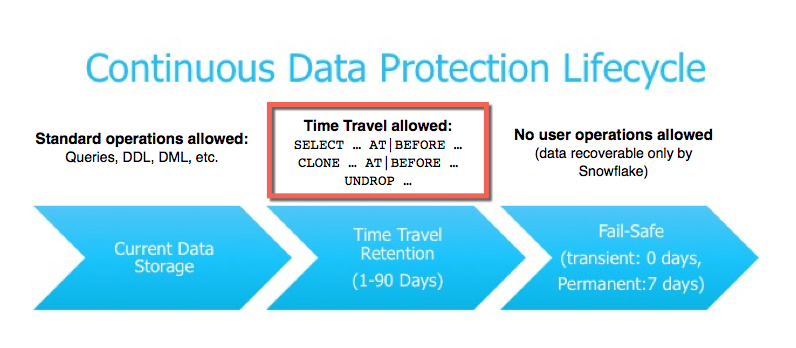
Snowflake Time Travel is an interesting tool that allows you to access data from any point in the past. For example, if you have an Employee table, and you inadvertently delete it, you can utilize Time Travel to go back 5 minutes and retrieve the data. Snowflake Time Travel allows you to Access Historical Data (that is, data that has been updated or removed) at any point in time. It is an effective tool for doing the following tasks:
- Query Data that has been changed or deleted in the past.
- Make clones of complete Tables, Schemas, and Databases at or before certain dates.
- Tables, Schemas, and Databases that have been deleted should be restored.
How to Enable & Disable Snowflake Time Travel Feature?
1) enable snowflake time travel.
To enable Snowflake Time Travel, no chores are necessary. It is turned on by default, with a one-day retention period . However, if you want to configure Longer Data Retention Periods of up to 90 days for Databases, Schemas, and Tables, you’ll need to upgrade to Snowflake Enterprise Edition. Please keep in mind that lengthier Data Retention necessitates more storage, which will be reflected in your monthly Storage Fees. See Storage Costs for Time Travel and Fail-safe for further information on storage fees.
For Snowflake Time Travel, the example below builds a table with 90 days of retention.
To shorten the retention term for a certain table, the below query can be used.
2) Disable Snowflake Time Travel
Snowflake Time Travel cannot be turned off for an account, but it can be turned off for individual Databases, Schemas, and Tables by setting the object’s DATA_RETENTION_TIME_IN_DAYS to 0.
Users with the ACCOUNTADMIN role can also set DATA_RETENTION_TIME_IN_DAYS to 0 at the account level, which means that by default, all Databases (and, by extension, all Schemas and Tables) created in the account have no retention period. However, this default can be overridden at any time for any Database, Schema, or Table.
3) What are Data Retention Periods?
Data Retention Time is an important part of Snowflake Time Travel. Snowflake preserves the state of the data before the update when data in a table is modified, such as deletion of data or removing an object containing data. The Data Retention Period sets the number of days that this historical data will be stored, allowing Time Travel operations ( SELECT, CREATE… CLONE, UNDROP ) to be performed on it.
All Snowflake Accounts have a standard retention duration of one day (24 hours) , which is automatically enabled:
- At the account and object level in Snowflake Standard Edition , the Retention Period can be adjusted to 0 (or unset to the default of 1 day) (i.e. Databases, Schemas, and Tables).
- The Retention Period can be set to 0 for temporary Databases, Schemas, and Tables (or unset back to the default of 1 day ). The same can be said of Temporary Tables.
- The Retention Time for permanent Databases, Schemas, and Tables can be configured to any number between 0 and 90 days .
4) What are Snowflake Time Travel SQL Extensions?
The following SQL extensions have been added to facilitate Snowflake Time Travel:
- OFFSET (time difference in seconds from the present time)
- STATEMENT (identifier for statement, e.g. query ID)
- For Tables, Schemas, and Databases, use the UNDROP command.
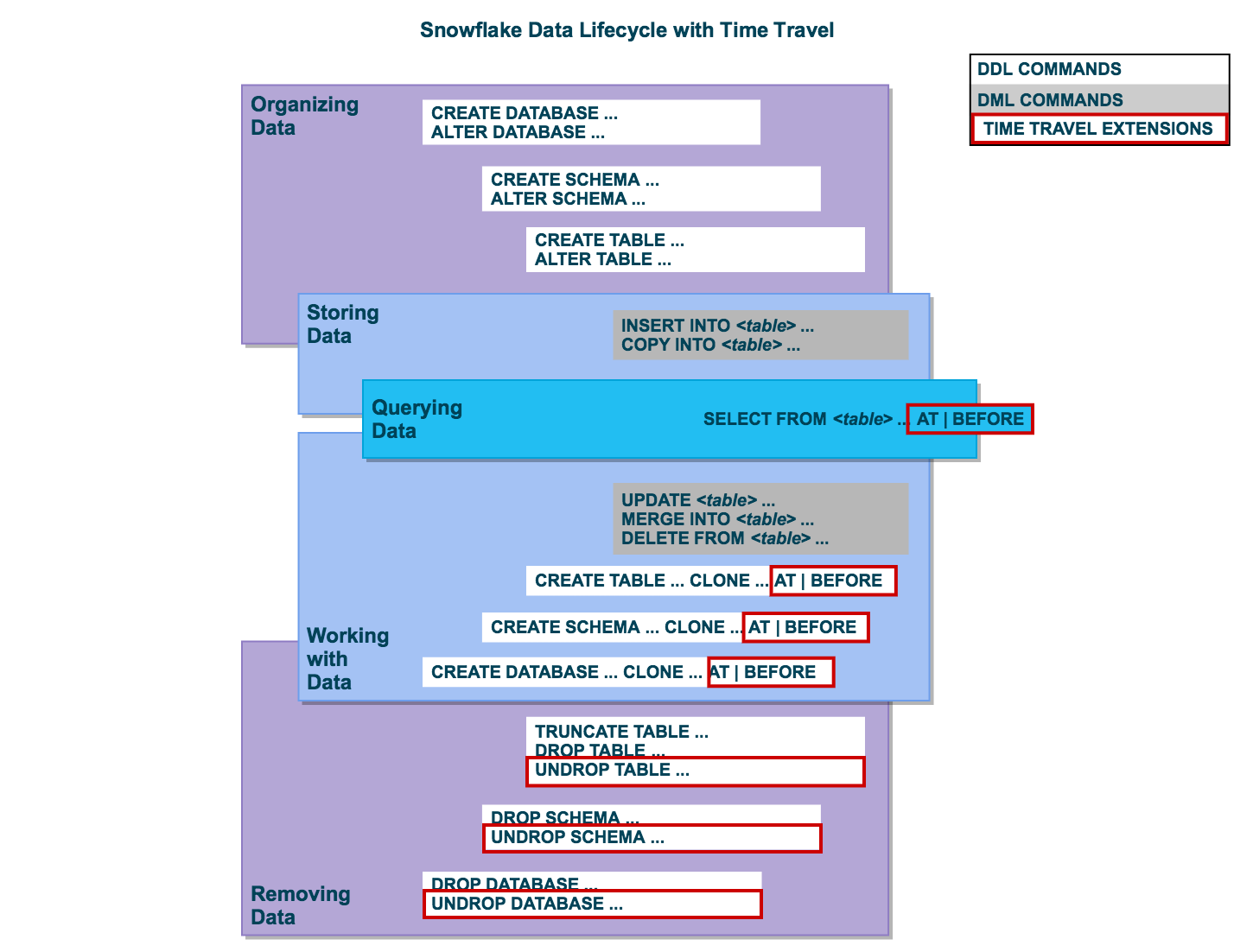
How Many Days Does Snowflake Time Travel Work?
Interested in mastering Snowflake Max Date ? Read our comprehensive guide to discover how this feature can enhance your data analysis and management.
How to Specify a Custom Data Retention Period for Snowflake Time Travel?
The maximum Retention Time in Standard Edition is set to 1 day by default (i.e. one 24 hour period). The default for your account in Snowflake Enterprise Edition (and higher) can be set to any value up to 90 days :
- The account default can be modified using the DATA_RETENTION_TIME IN_DAYS argument in the command when creating a Table, Schema, or Database.
- If a Database or Schema has a Retention Period , that duration is inherited by default for all objects created in the Database/Schema.
The Data Retention Time can be set in the way it has been set in the example below.
How to Modify Data Retention Period for Snowflake Objects?
When you alter a Table’s Data Retention Period, the new Retention Period affects all active data as well as any data in Time Travel. Whether you lengthen or shorten the period has an impact:
1) Increasing Retention
This causes the data in Snowflake Time Travel to be saved for a longer amount of time.
For example, if you increase the retention time from 10 to 20 days on a Table, data that would have been destroyed after 10 days is now kept for an additional 10 days before being moved to Fail-Safe. This does not apply to data that is more than 10 days old and has previously been put to Fail-Safe mode .
2) Decreasing Retention
- Temporal Travel reduces the quantity of time data stored.
- The new Shorter Retention Period applies to active data updated after the Retention Period was trimmed.
- If the data is still inside the new Shorter Period , it will stay in Time Travel.
- If the data is not inside the new Timeframe, it is placed in Fail-Safe Mode.
For example, If you have a table with a 10-day Retention Term and reduce it to one day, data from days 2 through 10 will be moved to Fail-Safe, leaving just data from day 1 accessible through Time Travel.
However, since the data is moved from Snowflake Time Travel to Fail-Safe via a background operation, the change is not immediately obvious. Snowflake ensures that the data will be migrated, but does not say when the process will be completed; the data is still accessible using Time Travel until the background operation is completed.
Use the appropriate ALTER <object> Command to adjust an object’s Retention duration. For example, the below command is used to adjust the Retention duration for a table:
How to Query Snowflake Time Travel Data?
When you make any DML actions on a table, Snowflake saves prior versions of the Table data for a set amount of time. Using the AT | BEFORE Clause, you can Query previous versions of the data.
This Clause allows you to query data at or immediately before a certain point in the Table’s history throughout the Retention Period. The supplied point can be either a time-based (e.g., a Timestamp or a Time Offset from the present) or a Statement ID (e.g. SELECT or INSERT).
- The query below selects Historical Data from a Table as of the Date and Time indicated by the Timestamp:
- The following Query pulls Data from a Table that was last updated 5 minutes ago:
- The following Query collects Historical Data from a Table up to the specified statement’s Modifications, but not including them:
How to Clone Historical Data in Snowflake?
The AT | BEFORE Clause, in addition to queries, can be combined with the CLONE keyword in the Construct command for a Table, Schema, or Database to create a logical duplicate of the object at a specific point in its history.
Consider the following scenario:
- The CREATE TABLE command below generates a Clone of a Table as of the Date and Time indicated by the Timestamp:
- The following CREATE SCHEMA command produces a Clone of a Schema and all of its Objects as they were an hour ago:
- The CREATE DATABASE command produces a Clone of a Database and all of its Objects as they were before the specified statement was completed:
Using UNDROP Command with Snowflake Time Travel: How to Restore Objects?
The following commands can be used to restore a dropped object that has not been purged from the system (i.e. the item is still visible in the SHOW object type> HISTORY output):
- UNDROP DATABASE
- UNDROP TABLE
- UNDROP SCHEMA
UNDROP returns the object to its previous state before the DROP command is issued.
A Database can be dropped using the UNDROP command. For example,
Similarly, you can UNDROP Tables and Schemas .
Snowflake Fail-Safe vs Snowflake Time Travel: What is the Difference?
In the event of a System Failure or other Catastrophic Events, such as a Hardware Failure or a Security Incident, Fail-Safe ensures that Historical Data is preserved. While Snowflake Time Travel allows you to Access Historical Data (that is, data that has been updated or removed) at any point in time.
Fail-Safe mode allows Snowflake to recover Historical Data for a (non-configurable) 7-day period . This time begins as soon as the Snowflake Time Travel Retention Period expires.
This article has exposed you to the various Snowflake Time Travel to help you improve your overall decision-making and experience when trying to make the most out of your data.
However, as a Developer, extracting complex data from a diverse set of data sources like Databases, CRMs, Project management Tools, Streaming Services, and Marketing Platforms to your Database can seem to be quite challenging.
If you are from non-technical background or are new in the game of data warehouse and analytics, Hevo can help!
Harsh is a data enthusiast with over 2.5 years of experience in research analysis and software development. He is passionate about translating complex technical concepts into clear and engaging content. His expertise in data integration and infrastructure shines through his 100+ published articles, helping data practitioners solve challenges related to data engineering.
No-code Data Pipeline for Snowflake
- Data Warehousing

Hevo - No Code Data Pipeline

Related articles

Harsh Varshney
Snowflake CREATE USERS: Syntax, Usage & Practical Examples
I want to read this e-book.
Panic hits when you mistakenly delete data. Problems can come from a mistake that disrupts a process, or worse, the whole database was deleted. Thoughts of how recent was the last backup and how much time will be lost might have you wishing for a rewind button. Straightening out your database isn't a disaster to recover from with Snowflake's Time Travel. A few SQL commands allow you to go back in time and reclaim the past, saving you from the time and stress of a more extensive restore.
We'll get started in the Snowflake web console, configure data retention, and use Time Travel to retrieve historic data. Before querying for your previous database states, let's review the prerequisites for this guide.
Prerequisites
- Quick Video Introduction to Snowflake
- Snowflake Data Loading Basics Video
What You'll Learn
- Snowflake account and user permissions
- Make database objects
- Set data retention timelines for Time Travel
- Query Time Travel data
- Clone past database states
- Remove database objects
- Next options for data protection
What You'll Need
- A Snowflake Account
What You'll Build
- Create database objects with Time Travel data retention
First things first, let's get your Snowflake account and user permissions primed to use Time Travel features.
Create a Snowflake Account
Snowflake lets you try out their services for free with a trial account . A Standard account allows for one day of Time Travel data retention, and an Enterprise account allows for 90 days of data retention. An Enterprise account is necessary to practice some commands in this tutorial.
Login and Setup Lab
Log into your Snowflake account. You can access the SQL commands we will execute throughout this lab directly in your Snowflake account by setting up your environment below:
Setup Lab Environment
This will create worksheets containing the lab SQL that can be executed as we step through this lab.

Once the lab has been setup, it can be continued by revisiting the lab details page and clicking Continue Lab

or by navigating to Worksheets and selecting the Getting Started with Time Travel folder.

Increase Your Account Permission
Snowflake's web interface has a lot to offer, but for now, switch the account role from the default SYSADMIN to ACCOUNTADMIN . You'll need this increase in permissions later.

Now that you have the account and user permissions needed, let's create the required database objects to test drive Time Travel.
Within the Snowflake web console, navigate to Worksheets and use the ‘Getting Started with Time Travel' Worksheets we created earlier.
Create Database

Use the above command to make a database called ‘timeTravel_db'. The Results output will show a status message of Database TIMETRAVEL_DB successfully created .
Create Table

This command creates a table named ‘timeTravel_table' on the timeTravel_db database. The Results output should show a status message of Table TIMETRAVEL_TABLE successfully created .
With the Snowflake account and database ready, let's get down to business by configuring Time Travel.
Be ready for anything by setting up data retention beforehand. The default setting is one day of data retention. However, if your one day mark passes and you need the previous database state back, you can't retroactively extend the data retention period. This section teaches you how to be prepared by preconfiguring Time Travel retention.
Alter Table

The command above changes the table's data retention period to 55 days. If you opted for a Standard account, your data retention period is limited to the default of one day. An Enterprise account allows for 90 days of preservation in Time Travel.
Now you know how easy it is to alter your data retention, let's bend the rules of time by querying an old database state with Time Travel.
With your data retention period specified, let's turn back the clock with the AT and BEFORE clauses .
Use timestamp to summon the database state at a specific date and time.
Employ offset to call the database state at a time difference of the current time. Calculate the offset in seconds with math expressions. The example above states, -60*5 , which translates to five minutes ago.
If you're looking to restore a database state just before a transaction occurred, grab the transaction's statement id. Use the command above with your statement id to get the database state right before the transaction statement was executed.
By practicing these queries, you'll be confident in how to find a previous database state. After locating the desired database state, you'll need to get a copy by cloning in the next step.
With the past at your fingertips, make a copy of the old database state you need with the clone keyword.
Clone Table

The command above creates a new table named restoredTimeTravel_table that is an exact copy of the table timeTravel_table from five minutes prior.
Cloning will allow you to maintain the current database while getting a copy of a past database state. After practicing the steps in this guide, remove the practice database objects in the next section.
You've created a Snowflake account, made database objects, configured data retention, query old table states, and generate a copy of the old table state. Pat yourself on the back! Complete the steps to this tutorial by deleting the objects created.

By dropping the table before the database, the retention period previously specified on the object is honored. If a parent object(e.g., database) is removed without the child object(e.g., table) being dropped prior, the child's data retention period is null.
Drop Database

With the database now removed, you've completed learning how to call, copy, and erase the past.
Can't find what you're looking for? Ask The Community
How to restore DDL changes using Time Travel
This article explains how to use Time Travel and Clone to restore a table structure as it was before a data definition language (DDL) change.
- Create a table with 2 columns.
- Select * returns the 2 columns.
- Drop a column from the table, and save the query ID of the drop statement.
- Now perform Time Travel to a point in time before the drop column. The expectation is to see the dropped column, but we see only the undropped columns.
Restoring a table to its previous state after a DDL change can be achieved through Time Travel and Cloning techniques. Cloning the table will restore it to its previous state as it was before the DML change. Example: The Clone statement below restores the table with the original dropped columns.
Was this article helpful? Yes No
MOST VIEWED
- 5.12 Behavior Change Release Notes - April 12-13, 2021
- 5.23 Behavior Change Release Notes - June 21-22, 2021
- Behavior Change Log
- 5.37 Release Update - October 18-19, 2021: Behavior Change Bundle Statuses and Other Changes
- Stored Procedures and UDTFs: Argument Names Respected in Calls
© 2024 Snowflake Inc. All Rights Reserved | If you'd rather not receive future emails from Snowflake, unsubscribe here or customize your communication preferences
Snowflake Time Travel & Fail-safe ¶
Snowflake provides powerful CDP features for ensuring the maintenance and availability of your historical data (i.e. data that has been changed or deleted):
Querying, cloning, and restoring historical data in tables, schemas, and databases for up to 90 days through Snowflake Time Travel. Disaster recovery of historical data (by Snowflake) through Snowflake Fail-safe.
These features are included standard for all accounts, i.e. no additional licensing is required; however, standard Time Travel is 1 day. Extended Time Travel (up to 90 days) requires Snowflake Enterprise Edition. In addition, both Time Travel and Fail-safe require additional data storage, which has associated fees.
Next Topics:
- Understanding & using Time Travel
- Understanding and viewing Fail-safe
- Storage Costs for Time Travel and Fail-safe

IMAGES
VIDEO