- Home New Posts Forum List Trending New Threads New Media Spy
- WikiPost Latest summaries Watched WikiPosts
- Support FAQ and Rules Contact Us

Safari 17 issues on macOS 12.7 Monterey
- Thread starter msephton
- Start date Sep 28, 2023
- Sort by reaction score
- Older macOS Versions
- macOS Monterey (12)
macrumors regular
- Dec 23, 2023
Another one with scrolling stops in Safari. i am using Orion now, and waiting for a new version of Safari.
macrumors 68000
- Dec 28, 2023
I'll join the choir. Web sites are intermittently freezing under Safari 17 (now 17.2.1) and Monterey (now 12.7.2). I cannot scroll; clicking on links doesn't work. Happens at diverse websites, but also sometimes when searching via Duck, Duck, Go. Occasionally, refreshing the page from the URL address bar works. Sometimes, opening up a new tab and entering a website there and then, IIRC, returning and refreshing works. The "solution" is to copy the web address, close that tab, and enter the address in a new tab. What a nuisance! I am glad to see that others are having the same problem!
macrumors member
I'm seeing still this in Safari 17.2.1 on macOS 13.6.3 if, and only if, I search from the address bar and also only with duckduckgo set as search engine in the preferences. Other search engines do not display this issue. Now, when I tried also google then bing and then changed back to duckduckgo this behaviour stopped. We'll see how long that holds. I've been running Ecosia for a while. ***Yeah, it's back already after a few hours ***
- Dec 29, 2023
bogdanw said: Direct link for Safari 17.2.1 for Monterey https://swcdn.apple.com/content/dow...cmw1qdkxjhpm6bch/Safari17.2.1MontereyAuto.pkg Click to expand...
svintuss said: I can confirm issues with Safari 17.1 on Monterey 12.7.1. DuckDuckGo intermittently freezes and stops responding to scrolling. Click to expand...
Attachments
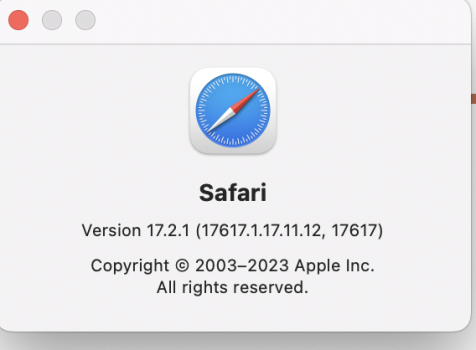
- Dec 30, 2023
msephton said: @Engender you can use activity monitor to take a sample of what is doing whilst frozen. Odds are it's a rogue extension. Click to expand...
Engender said: I've updated and it keeps happening. I'll do what @msephton suggests, but I have deleted all the extensions. Click to expand...
- Dec 31, 2023
halledise said: you could always install ddgo’s own browser and see how you get on Click to expand...
Engender said: Yeah, but Safari syncs all my passwords. Click to expand...
macrumors newbie
- Jan 3, 2024
halledise said: so will the duck 🤓 Click to expand...
AndreasT said: It seems it will import passwords but unfortunately it does not sync with the Keychain during use so it's useless if one uses the Keychain across devices as most Mac users do. Same problem with Chrome and it is the only reason I have to use Safari. One could use an external password manager but I've yet to find one that can seemlessly replace the Keychain in the whole ecosystem. Click to expand...
- Jan 4, 2024
Okay, here are the Safari-related faults that popped up in console approximately when Safari crashed. [B]fault 17:59:03.830679-0500 com.apple.WebKit.WebContent Exiting: Received XPC event type: XPC_ERROR_CONNECTION_INVALID[/B] fault 17:59:05.419161-0500 triald No factors for namespace <private> found at path: <private> fault 17:59:05.643346-0500 webinspectord New Extension Point `<private>` targeting depricated NSExtension infrastructure! fault 17:59:05.680917-0500 webinspectord New Extension Point `<private>` targeting depricated NSExtension infrastructure! fault 17:59:05.681706-0500 webinspectord New Extension Point `<private>` targeting depricated NSExtension infrastructure! fault 17:59:05.683937-0500 webinspectord New Extension Point `<private>` targeting depricated NSExtension infrastructure! fault 17:59:05.687172-0500 webinspectord New Extension Point `<private>` targeting depricated NSExtension infrastructure! fault 17:59:05.692564-0500 webinspectord New Extension Point `<private>` targeting depricated NSExtension infrastructure! fault 17:59:05.705414-0500 webinspectord New Extension Point `<private>` targeting depricated NSExtension infrastructure! fault 17:59:06.046540-0500 triald No factors for namespace <private> found at path: <private> fault 17:59:35.679527-0500 suggestd Couldn't read values in CFPrefsPlistSource<0x7f8052d542d0> (Domain: com.apple.lookup.shared, User: kCFPreferencesCurrentUser, ByHost: No, Container: (null), Contents Need Refresh: Yes): accessing these preferences requires user-preference-read or file-read-data sandbox access fault 18:03:49.565073-0500 contentlinkingd Couldn't read values in CFPrefsPlistSource<0x7fdd6b2084a0> (Domain: kCFPreferencesAnyApplication, User: kCFPreferencesAnyUser, ByHost: Yes, Container: (null), Contents Need Refresh: Yes): accessing these preferences requires user-preference-read or file-read-data sandbox access fault 18:03:49.565501-0500 contentlinkingd Couldn't read values in CFPrefsPlistSource<0x7fdd6b2081d0> (Domain: kCFPreferencesAnyApplication, User: kCFPreferencesCurrentUser, ByHost: No, Container: (null), Contents Need Refresh: Yes): accessing these preferences requires user-preference-read or file-read-data sandbox access fault 18:03:50.227253-0500 Safari NSToolbarItem.minSize and NSToolbarItem.maxSize methods are deprecated. Usage may result in clipping of items. It is recommended to let the system measure the item automatically using constraints. fault 18:03:50.227344-0500 Safari NSToolbarItem.minSize and NSToolbarItem.maxSize methods are deprecated. Usage may result in clipping of items. It is recommended to let the system measure the item automatically using constraints. fault 18:03:50.227413-0500 Safari NSToolbarItem.minSize and NSToolbarItem.maxSize methods are deprecated. Usage may result in clipping of items. It is recommended to let the system measure the item automatically using constraints. fault 18:03:50.466392-0500 Safari NSToolbarItem.minSize and NSToolbarItem.maxSize methods are deprecated. Usage may result in clipping of items. It is recommended to let the system measure the item automatically using constraints. fault 18:03:50.466471-0500 Safari NSToolbarItem.minSize and NSToolbarItem.maxSize methods are deprecated. Usage may result in clipping of items. It is recommended to let the system measure the item automatically using constraints. fault 18:03:50.466542-0500 Safari NSToolbarItem.minSize and NSToolbarItem.maxSize methods are deprecated. Usage may result in clipping of items. It is recommended to let the system measure the item automatically using constraints. fault 18:03:50.632469-0500 Safari NSToolbarItem.minSize and NSToolbarItem.maxSize methods are deprecated. Usage may result in clipping of items. It is recommended to let the system measure the item automatically using constraints. fault 18:03:50.632560-0500 Safari NSToolbarItem.minSize and NSToolbarItem.maxSize methods are deprecated. Usage may result in clipping of items. It is recommended to let the system measure the item automatically using constraints. fault 18:03:50.632630-0500 Safari NSToolbarItem.minSize and NSToolbarItem.maxSize methods are deprecated. Usage may result in clipping of items. It is recommended to let the system measure the item automatically using constraints. fault 18:03:51.559051-0500 Safari WebContent process (0x1130040c0) took 1.843766 seconds to launch fault 18:03:51.562026-0500 Safari Networking process (0x1130bc580) took 1.794950 seconds to launch fault 18:03:51.990273-0500 SafariCloudHistoryPushAgent Couldn't read values in CFPrefsPlistSource<0x7fd343c08790> (Domain: kCFPreferencesAnyApplication, User: kCFPreferencesAnyUser, ByHost: Yes, Container: (null), Contents Need Refresh: Yes): accessing these preferences requires user-preference-read or file-read-data sandbox access fault 18:03:51.991034-0500 SafariCloudHistoryPushAgent Couldn't read values in CFPrefsPlistSource<0x7fd343c08790> (Domain: kCFPreferencesAnyApplication, User: kCFPreferencesAnyUser, ByHost: Yes, Container: (null), Contents Need Refresh: Yes): accessing these preferences requires user-preference-read or file-read-data sandbox access fault 18:03:52.083887-0500 contentlinkingd Couldn't read values in CFPrefsPlistSource<0x7fdd6b2084a0> (Domain: kCFPreferencesAnyApplication, User: kCFPreferencesAnyUser, ByHost: Yes, Container: (null), Contents Need Refresh: Yes): accessing these preferences requires user-preference-read or file-read-data sandbox access fault 18:03:52.084372-0500 contentlinkingd Couldn't read values in CFPrefsPlistSource<0x7fdd6b2081d0> (Domain: kCFPreferencesAnyApplication, User: kCFPreferencesCurrentUser, ByHost: No, Container: (null), Contents Need Refresh: Yes): accessing these preferences requires user-preference-read or file-read-data sandbox access fault 18:03:54.007703-0500 contentlinkingd Couldn't read values in CFPrefsPlistSource<0x7fdd6b2084a0> (Domain: kCFPreferencesAnyApplication, User: kCFPreferencesAnyUser, ByHost: Yes, Container: (null), Contents Need Refresh: Yes): accessing these preferences requires user-preference-read or file-read-data sandbox access fault 18:03:54.009459-0500 contentlinkingd Couldn't read values in CFPrefsPlistSource<0x7fdd6b2081d0> (Domain: kCFPreferencesAnyApplication, User: kCFPreferencesCurrentUser, ByHost: No, Container: (null), Contents Need Refresh: Yes): accessing these preferences requires user-preference-read or file-read-data sandbox access fault 18:03:54.547450-0500 com.apple.Safari.History Couldn't write values for keys ( CloudKitAccountInfoCache ) in CFPrefsPlistSource<0x7fe39cf05c10> (Domain: com.apple.Safari.History, User: kCFPreferencesCurrentUser, ByHost: No, Container: (null), Contents Need Refresh: No): setting these preferences requires user-preference-write or file-write-data sandbox access
Engender said: Okay, here are the Safari-related faults that popped up in console approximately when Safari crashed. [B]fault 17:59:03.830679-0500 com.apple.WebKit.WebContent Exiting: Received XPC event type: XPC_ERROR_CONNECTION_INVALID[/B] fault 17:59:05.419161-0500 triald No factors for namespace <private> found at path: <private> fault 17:59:05.643346-0500 webinspectord New Extension Point `<private>` targeting depricated NSExtension infrastructure! fault 17:59:05.680917-0500 webinspectord New Extension Point `<private>` targeting depricated NSExtension infrastructure! fault 17:59:05.681706-0500 webinspectord New Extension Point `<private>` targeting depricated NSExtension infrastructure! fault 17:59:05.683937-0500 webinspectord New Extension Point `<private>` targeting depricated NSExtension infrastructure! fault 17:59:05.687172-0500 webinspectord New Extension Point `<private>` targeting depricated NSExtension infrastructure! fault 17:59:05.692564-0500 webinspectord New Extension Point `<private>` targeting depricated NSExtension infrastructure! fault 17:59:05.705414-0500 webinspectord New Extension Point `<private>` targeting depricated NSExtension infrastructure! fault 17:59:06.046540-0500 triald No factors for namespace <private> found at path: <private> fault 17:59:35.679527-0500 suggestd Couldn't read values in CFPrefsPlistSource<0x7f8052d542d0> (Domain: com.apple.lookup.shared, User: kCFPreferencesCurrentUser, ByHost: No, Container: (null), Contents Need Refresh: Yes): accessing these preferences requires user-preference-read or file-read-data sandbox access fault 18:03:49.565073-0500 contentlinkingd Couldn't read values in CFPrefsPlistSource<0x7fdd6b2084a0> (Domain: kCFPreferencesAnyApplication, User: kCFPreferencesAnyUser, ByHost: Yes, Container: (null), Contents Need Refresh: Yes): accessing these preferences requires user-preference-read or file-read-data sandbox access fault 18:03:49.565501-0500 contentlinkingd Couldn't read values in CFPrefsPlistSource<0x7fdd6b2081d0> (Domain: kCFPreferencesAnyApplication, User: kCFPreferencesCurrentUser, ByHost: No, Container: (null), Contents Need Refresh: Yes): accessing these preferences requires user-preference-read or file-read-data sandbox access fault 18:03:50.227253-0500 Safari NSToolbarItem.minSize and NSToolbarItem.maxSize methods are deprecated. Usage may result in clipping of items. It is recommended to let the system measure the item automatically using constraints. fault 18:03:50.227344-0500 Safari NSToolbarItem.minSize and NSToolbarItem.maxSize methods are deprecated. Usage may result in clipping of items. It is recommended to let the system measure the item automatically using constraints. fault 18:03:50.227413-0500 Safari NSToolbarItem.minSize and NSToolbarItem.maxSize methods are deprecated. Usage may result in clipping of items. It is recommended to let the system measure the item automatically using constraints. fault 18:03:50.466392-0500 Safari NSToolbarItem.minSize and NSToolbarItem.maxSize methods are deprecated. Usage may result in clipping of items. It is recommended to let the system measure the item automatically using constraints. fault 18:03:50.466471-0500 Safari NSToolbarItem.minSize and NSToolbarItem.maxSize methods are deprecated. Usage may result in clipping of items. It is recommended to let the system measure the item automatically using constraints. fault 18:03:50.466542-0500 Safari NSToolbarItem.minSize and NSToolbarItem.maxSize methods are deprecated. Usage may result in clipping of items. It is recommended to let the system measure the item automatically using constraints. fault 18:03:50.632469-0500 Safari NSToolbarItem.minSize and NSToolbarItem.maxSize methods are deprecated. Usage may result in clipping of items. It is recommended to let the system measure the item automatically using constraints. fault 18:03:50.632560-0500 Safari NSToolbarItem.minSize and NSToolbarItem.maxSize methods are deprecated. Usage may result in clipping of items. It is recommended to let the system measure the item automatically using constraints. fault 18:03:50.632630-0500 Safari NSToolbarItem.minSize and NSToolbarItem.maxSize methods are deprecated. Usage may result in clipping of items. It is recommended to let the system measure the item automatically using constraints. fault 18:03:51.559051-0500 Safari WebContent process (0x1130040c0) took 1.843766 seconds to launch fault 18:03:51.562026-0500 Safari Networking process (0x1130bc580) took 1.794950 seconds to launch fault 18:03:51.990273-0500 SafariCloudHistoryPushAgent Couldn't read values in CFPrefsPlistSource<0x7fd343c08790> (Domain: kCFPreferencesAnyApplication, User: kCFPreferencesAnyUser, ByHost: Yes, Container: (null), Contents Need Refresh: Yes): accessing these preferences requires user-preference-read or file-read-data sandbox access fault 18:03:51.991034-0500 SafariCloudHistoryPushAgent Couldn't read values in CFPrefsPlistSource<0x7fd343c08790> (Domain: kCFPreferencesAnyApplication, User: kCFPreferencesAnyUser, ByHost: Yes, Container: (null), Contents Need Refresh: Yes): accessing these preferences requires user-preference-read or file-read-data sandbox access fault 18:03:52.083887-0500 contentlinkingd Couldn't read values in CFPrefsPlistSource<0x7fdd6b2084a0> (Domain: kCFPreferencesAnyApplication, User: kCFPreferencesAnyUser, ByHost: Yes, Container: (null), Contents Need Refresh: Yes): accessing these preferences requires user-preference-read or file-read-data sandbox access fault 18:03:52.084372-0500 contentlinkingd Couldn't read values in CFPrefsPlistSource<0x7fdd6b2081d0> (Domain: kCFPreferencesAnyApplication, User: kCFPreferencesCurrentUser, ByHost: No, Container: (null), Contents Need Refresh: Yes): accessing these preferences requires user-preference-read or file-read-data sandbox access fault 18:03:54.007703-0500 contentlinkingd Couldn't read values in CFPrefsPlistSource<0x7fdd6b2084a0> (Domain: kCFPreferencesAnyApplication, User: kCFPreferencesAnyUser, ByHost: Yes, Container: (null), Contents Need Refresh: Yes): accessing these preferences requires user-preference-read or file-read-data sandbox access fault 18:03:54.009459-0500 contentlinkingd Couldn't read values in CFPrefsPlistSource<0x7fdd6b2081d0> (Domain: kCFPreferencesAnyApplication, User: kCFPreferencesCurrentUser, ByHost: No, Container: (null), Contents Need Refresh: Yes): accessing these preferences requires user-preference-read or file-read-data sandbox access fault 18:03:54.547450-0500 com.apple.Safari.History Couldn't write values for keys ( CloudKitAccountInfoCache ) in CFPrefsPlistSource<0x7fe39cf05c10> (Domain: com.apple.Safari.History, User: kCFPreferencesCurrentUser, ByHost: No, Container: (null), Contents Need Refresh: No): setting these preferences requires user-preference-write or file-write-data sandbox access Click to expand...
- Jan 11, 2024
What doesn't look good about it? I can't really parse it at all. My only guess is that Safari appeared to be making calls to a second CPU, and I only have one six-core. I just rolled the dice and installed Ventura. That's proved to be maybe not such a great bet after a couple of days ...
macrumors 6502
I made the jump to Sonoma yesterday. It's OK, no issues so far.
- Jan 12, 2024
Engender said: What doesn't look good about it? I can't really parse it at all. My only guess is that Safari appeared to be making calls to a second CPU, and I only have one six-core. I just rolled the dice and installed Ventura. That's proved to be maybe not such a great bet after a couple of days ... Click to expand...
- Jan 14, 2024
After some initial instability, Ventura has been stable all week. Also, I turned off "hide IP address" in Safari—that may have contributed to the Safari being more stable.
- Jan 17, 2024
tylerlovesapple said: Again and again I will say and tell people if your system works the way you like it, stop upgrading. I miss the features they took away more than I want the new ones. Click to expand...
- Jan 21, 2024
Random update, but Safari and Ventura 13.6.3 have both been stable for me for another week! Yay cMP!!!
- Feb 10, 2024
Writing to update. Safari 17.3 still has freezing issue on Monterey 12.7.3. E. g. DuckDuckGo stops updating screen content while Safari window is active. If focus is shifted to another app and back Safari updates scroll position and shows symbols entered into DDG search field.
macrumors 603
svintuss said: Writing to update. Safari 17.3 still has freezing issue on Monterey 12.7.3. Click to expand...
bogdanw said: Safari 17.3.1 has been released and no, it doesn't. Click to expand...
- Feb 11, 2024
Just tried Safari 17.3.1 in macOS 13.6.4 after the update and changed do duckduckgo as search engine and entered terms in the location bar. Scrolling works as expected. Finally! Nope, just one restart later and no scrolling with duckduckgo is back!!!
svintuss said: Thank you for pointing this out. Just updated to 17.3.1 to no avail: first search in DDG resulted in frozen window. Click to expand...
Cleaning Safari’s cache might help. Enable Develop menu & Empty caches (⌥⌘E) Safari - Settings – Advanced - Show features for web developers https://support.apple.com/guide/safari/ibrw1075/17.0/mac/12.0
Why is Safari so Slow? 8 Possible Causes & Fixes

This site contains affiliate links. As an Amazon Associate, We earn a commission from qualifying purchases at no extra cost to you.
Experiencing Safari slowdowns on your Mac? Whether it’s loading issues or post-Monterey update sluggishness, these common glitches can be frustrating. In this guide, we’ll explore why Safari is lagging and provide solutions for a smoother browsing experience.
Note: if Safari is not just slow, but keeps freezing and crashing, read this post instead for more troubleshooting tips.
Key Takeaways:
- Clear Cache: Overloaded cache can slow Safari. Clear history and cache through Safari settings for a speed boost.
- Extensions Check: Outdated or excessive extensions can drag Safari down. Remove unnecessary ones via Safari settings.
- Update Safari: An outdated Safari version might cause slowness. Update it through the App Store.
- Network Check: Slow Safari might be due to network issues. Test internet speed to rule this out.
- User Account Check: A corrupted user account or macOS issues can affect Safari. Test on a new user account and run disk utility checks.
- Tab Management: Too many open tabs strain Safari. Close unnecessary tabs for better performance.
Why is Safari so Slow?
Safari could be slow because you’re using an outdated version of Safari. The cache might be overworked, or you might be facing network issues. Additionally, you might have too many tabs open that are causing the app to slow down.
Important Tips
It’s normal for safari to run slow on certain websites.
By certain websites, we mean “heavy” sites that are loaded with flash or video ads on the pages you browse. Worse yet, some even auto-play without you clicking on. They tend to have your MacBook heat up quick.
The best option is to close those pages immediately when you finish reading the content on it, or you could install AdBlock Plus (Safari compatible) to block the ads from displaying.
Stop excessively multitasking
You’d be surprised how much better 90% of programs work when you don’t try and use them at the same time as a dozen other apps. It seems like a simple solution, but it is often the best one.
Take care of Safari
Some methods are a matter of habit, such as regularly clearing your cache or making sure the app is up to date. Imagine your computer as a car that needs regular maintenance to run well.
Don’t neglect the computer
Macs are not immune to viruses, despite the common perception. They also aren’t immune to file corruption or errors. Make sure you haven’t picked up anything unwanted while browsing that could be affecting Safari’s performance.
Slow Safari : 8 Possible Causes & Fixes
1. overworked cache.
The cache is a location on your Mac’s hard drive where Safari temporarily stores data that you use frequently. The cache allows Safari to reference this information quickly and therefore execute actions such as loading a specific page more quickly.
However, if the cache becomes full then Safari cannot add newer, more relevant material and is forced to use slower methods to respond to your demands.
Here’s how to erase the data in the cache so that Safari can work smarter rather than harder:
Start by erasing your history from Safari by navigating the menu bar along the top and choosing History > Clear History and Website Data .
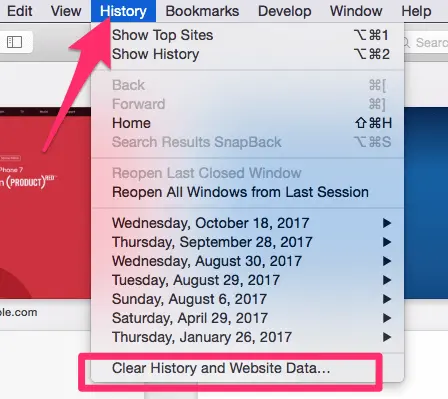
Once you click this, you’ll be shown a small pop-up window. Choose “All History” from the bottom of the drop-down, and then Clear History .
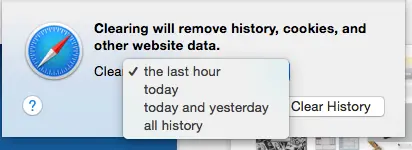
The next thing you can do is clear the cache using a more advanced method. First, go to the Safari menu and open Preferences.
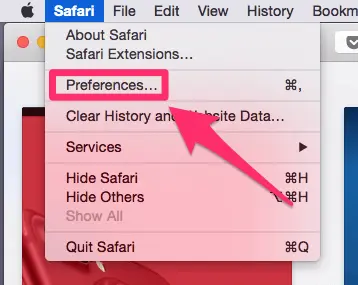
On the preferences panel, choose “Advanced” and then look for the checkbox at the bottom of the page that says “Show Develop Menu in Menu Bar”. Make sure this box is checked, then close Preferences.
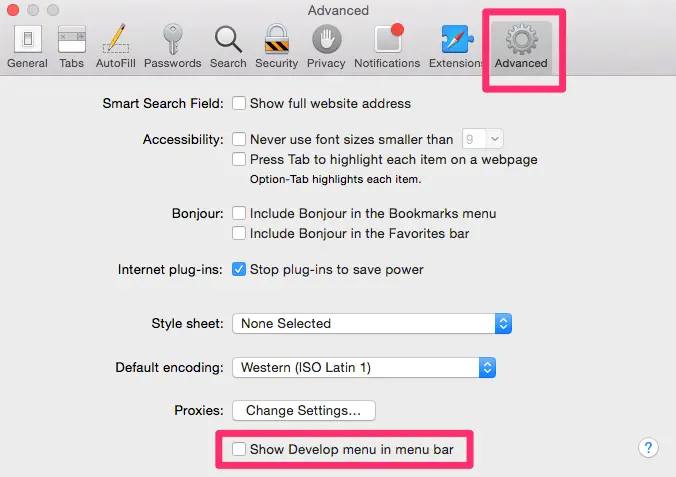
You’ll notice a new tab has been added to your menu bar, called “Develop”. Click on this, and then choose “Empty Caches” from the list. You won’t be given any confirmation, but it will clear the cache and you can restart Safari and see if this has solved your problem.
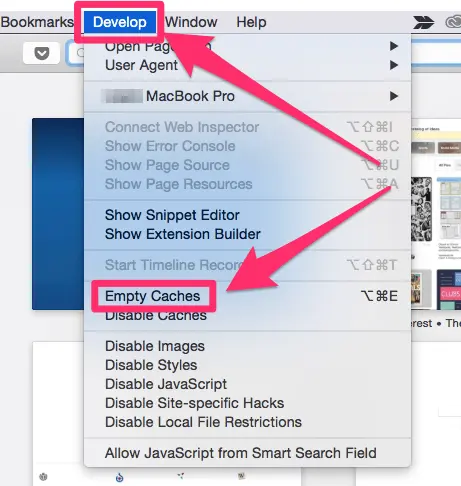
2. Bad Extensions
Most people are aware that Apple doesn’t play well with Flash, but this isn’t the only plugin that could be causing Safari to lag. Any extension or plugin that is outdated or not correctly optimized could be the “culprit”, and you should disable or remove as many as possible.
The easiest way to do this is to use CleanMyMac X , go to Extensions > Safari Extensions (the screenshot below), here you just select these unwanted plugins, and click the “Remove” button at the bottom to clean them all at once.
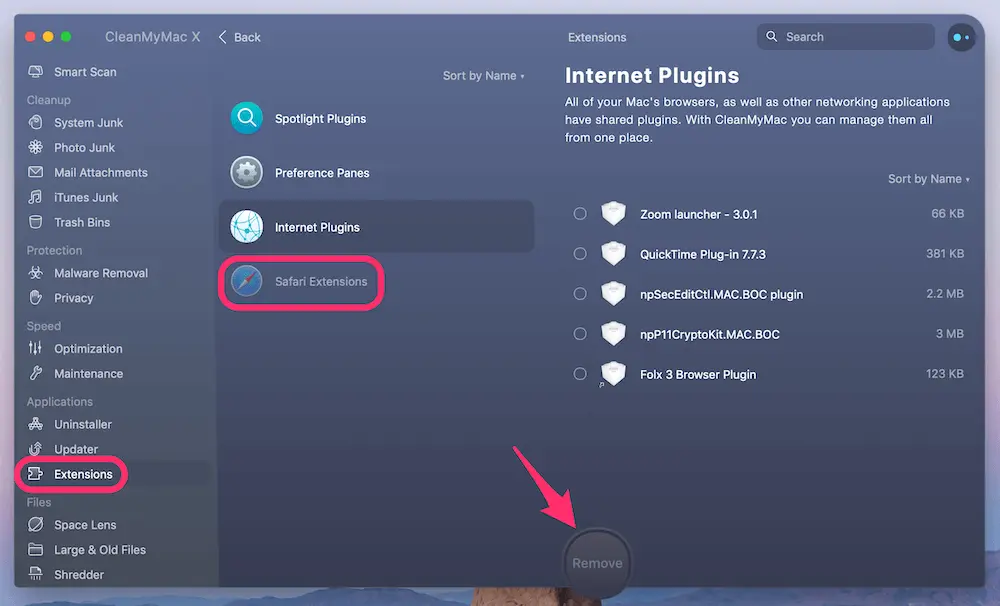
Of course, you can also get this done manually, though the process will be a bit time-consuming if you have a list of extensions to disable or remove.
First, start by opening Safari, and then navigate to Safari > Preferences.
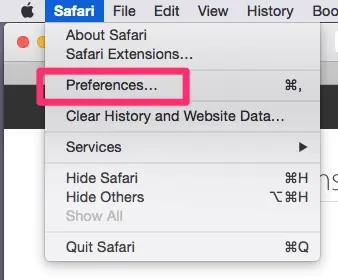
In the preferences menu, choose the Extensions icon. You’ll be shown a list of all your extensions.
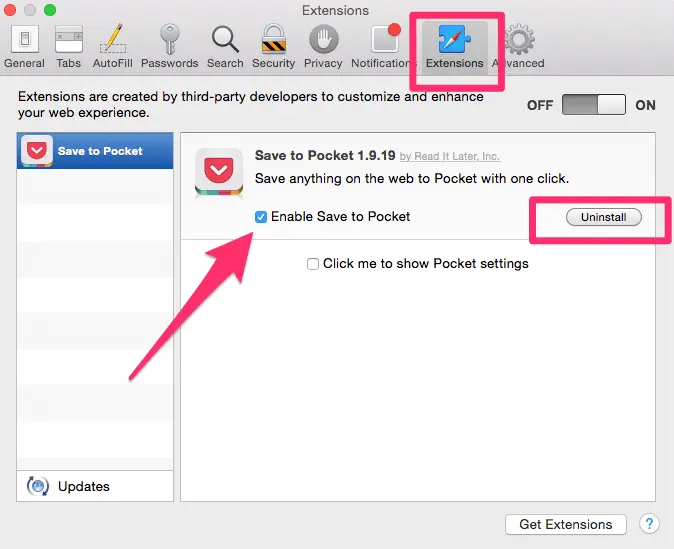
If you don’t use an extension, you should uninstall it with the button on the right side. If you use it but infrequently, simply uncheck the “enable” box. This should significantly speed up Safari, especially if you have been running a lot of extensions in the background.
Check out this article by MacBook Pro Slow on how to take scrolling screenshots.
3: Outdated Version of Safari
Because Apple makes Safari, it usually receives updates when macOS has a new version released or when there is a necessary patch. If you’re running an old version of Safari, this could be part (or even all) of your problem.
If you aren’t on macOS Big Sur or higher, your Safari is definitely in need of an update. To check what you’re running, go to the Apple Menu in the top left corner and choose “About this Mac”.
If you’re on an older version, your window will look something like this, displaying the version of macOS you’re running:
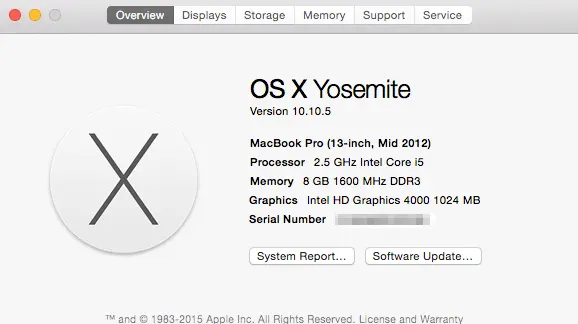
If you’re already on macOS BigSur, it will look like this instead:
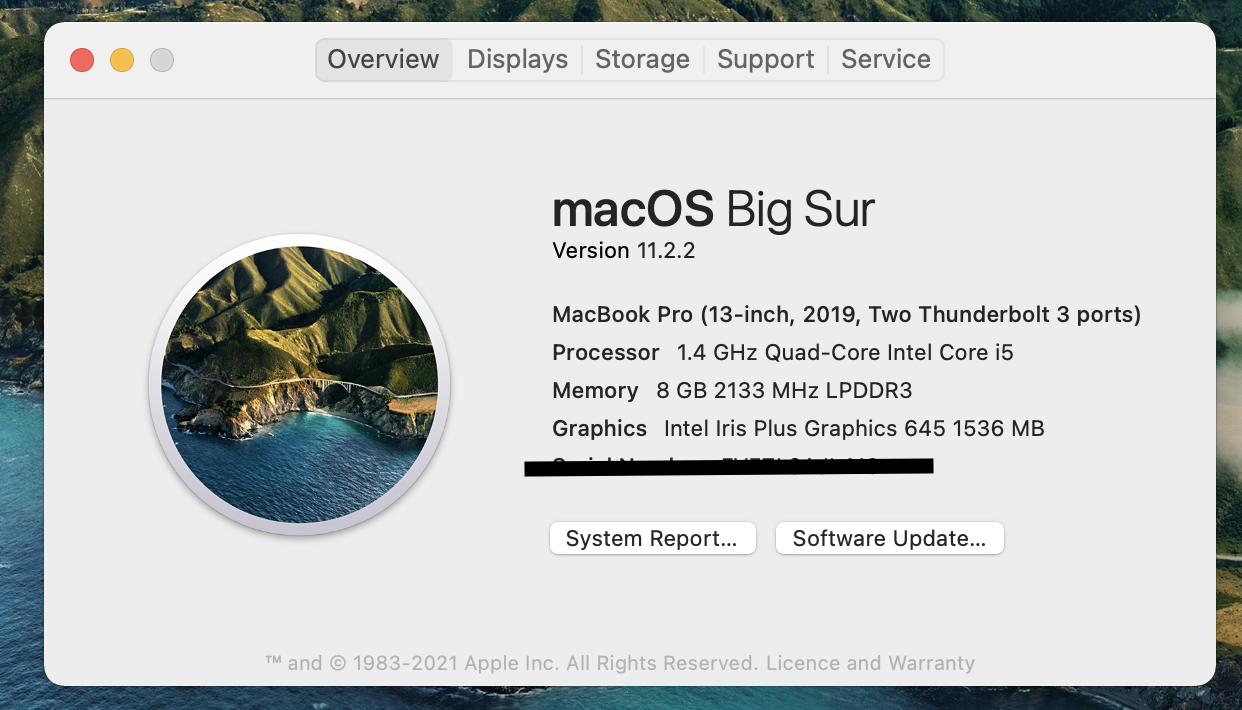
If you aren’t on the latest macOS yet, open the App Store from Finder, and navigate to updates. There will be at least one software update available, which you can expand. This will show you the update for Safari, which you can update separately or with any other updates you may have available.
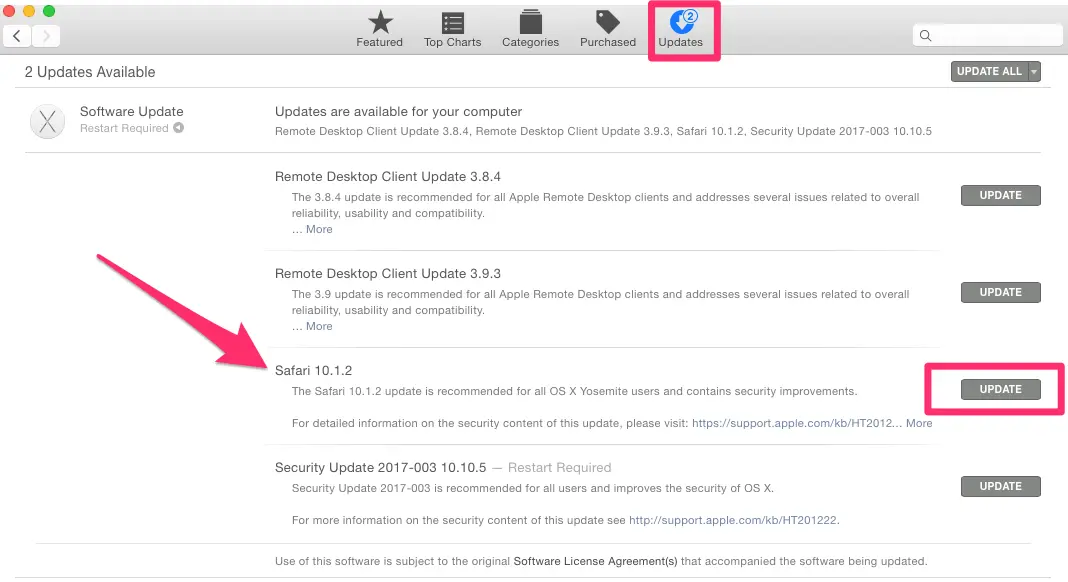
4: Your Network
You might argue that the problems inside Safari are simpler to deal with, but sometimes it’s surprising that Safari isn’t necessarily the “culprit”. Your network can have a significant impact on Safari’s performance.
To find out whether your Mac has network issues, check out our other post to learn more.
To test the Internet speed, you can also use Google Fiber .
- First, open the link on your Safari browser, then press the blue “play” button, and watch as your internet speed is tested.
- The site will first test your upload and then your download speed.
- Once you have your results, you can compare them with this link , which contains charts detailing what you should expect based on the connection type.
- If your results are below expected, it might be time to contact your Internet Service Provider (ISP), especially if speeds fall far below what you’re paying for.
Note: if speed seems normal and falls in the expected ranges, then this probably isn’t your problem, and you should try some of our other solutions.
5: Your User Account or Mac Drive
Sometimes the issue runs a bit deeper than just a full cache. You could have a corrupted user account or your macOS version isn’t operating correctly. To determine if this is your problem, start by creating a second user account on your MacBook.
On the new user account, open Safari and try using it as you normally would. If Safari suddenly runs faster, it’s time to repair your normal user account.
Use spotlight (top right corner of the screen) to search “Disk Utility” and open it.
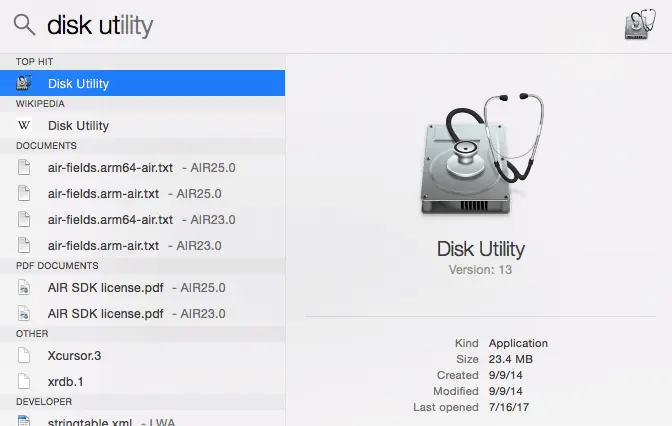
Inside Disk Utility, select your account’s disk and make sure you’re on the “First Aid” tab. Then select “Repair Disk” from the bottom right corner (if this is unavailable, choose “Verify Disk” first).
Note: If your MacBook Pro is with macOS 10.10 Yosemite or earlier, you have two buttons to click on like below.
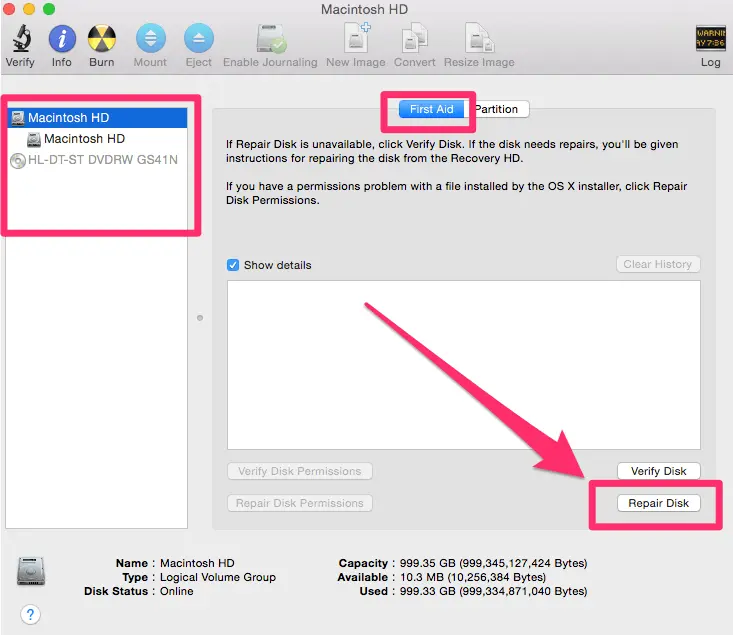
However, if your MacBook Pro is with 10.11 El Capitan or later (you probably are), just click “First Aid” and run it to check and fix any issues it may find.
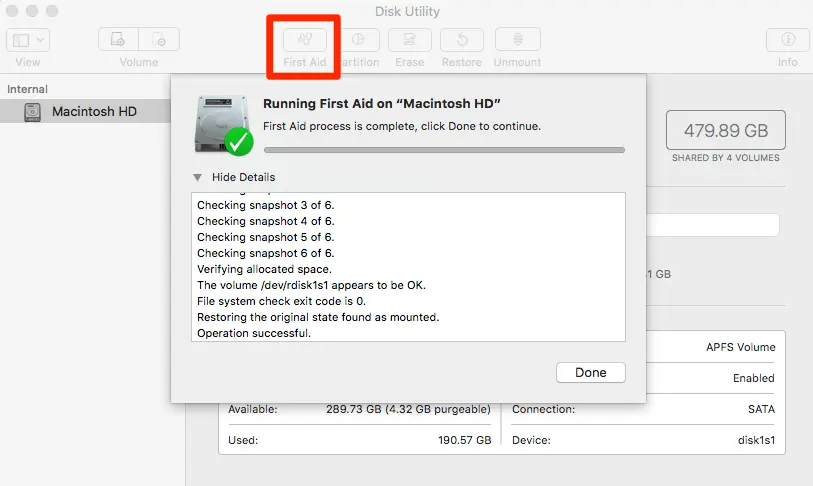
The Disk Utility will repair any problems with your account. If it isn’t capable of fixing the problem, resetting your MacBook Pro is always an alternative if a bit tedious to do.
6: Close all extra tabs
The more tabs you have open on Safari, the slower your computer can run. If you don’t know what a tab is – it’s an open window. Even if you are only looking at a single tab at a time, the other open ones are using up the CPU, which puts a demand on your computer.
Newer MacBooks are capable of keeping multiple tabs open with relative ease. But if you have 10 or 20 or even more open simultaneously, you can run into performance issues that can slow down Safari significantly.
If you are experiencing slow performance, close any tabs you aren’t currently using, and you can see an increase in operating speed.
7: Disable search suggestions
This is another quick fix that can often speed up Safari. Not many people know this one, so write it down or take a screenshot for future use.
To turn off search suggestions, complete the following steps:
- Click on Safari from the top of the window
- Select Preferences
- Select Search
- In the Search settings window that appears, uncheck the box that says Include search engine suggestions
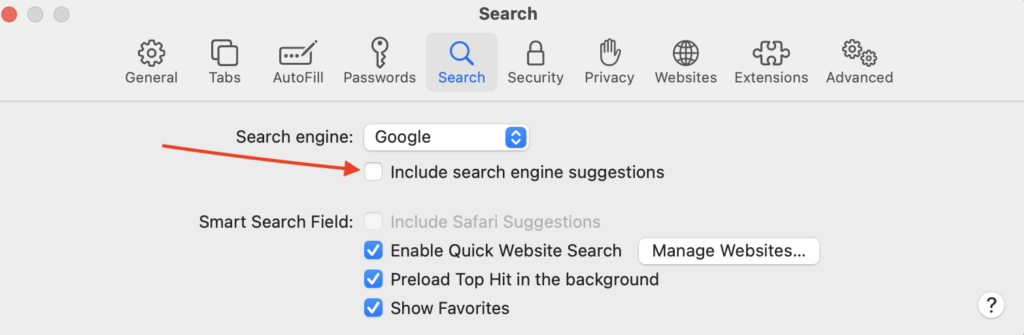
This can increase Safari speeds ever so slightly and help you see improved performance.
8: Disable DNS prefetching
If you are running Safari version 5.0.1 or later, DNS prefetching might be slowing down your MacBook. This feature allows you to load a link on a page before you click on them, leading to faster browsing. But it can also slow down your computer with multiple pages trying to load and some website-related issues.
To disable DNS prefetching, follow these steps:
- Open the Terminal
- Enter this text: defaults write com.apple.safari WebKitDNSPrefetchingEnabled -boolean false
- Quit Safari
- Reopen Safari
DNS prefetching will now be disabled for another small boost to the speed of your MacBook
Curious about testing your MacBook’s Disk Speed in a flash? Dive into this article to find out how.
Final Words
No one enjoys staring at the colorful loading pinwheel when they just want to browse the web or access an important page for work. Hopefully, you won’t be experiencing the Safari slow issue anytime soon with our solution guide.
Still not able to solve your problems even after using the methods we’ve outlined? A good resource is the Apple Community forum, where you can get advice from fellow Mac fans. You may also find bug reports and similar questions from other users.
Alternatively, if you’ve already fixed the Safari problem, write a comment and tell us about it below.

Leave a Reply Cancel Reply
Your email address will not be published. Required fields are marked *
‘All of these behaviors are typical symptoms related to Apple’s signature Internet browser. While Safari is a light-weighted browser optimized for use on all Mac machines, issues like above might force you to resort to third-party browsers (perhaps Chrome, stay away from Firefox) that tend to be faster.”
Chrome is developed by Google. When you use Chrome, not just your searches but EVERYTHING YOU TYPE and EVERYWHERE YOU GO is sent to and tracked by Google.
Don’t be a sheep. Don’t use Chrome.
BrendaJordan
Why do I have the message that Safari is updating on my MacBook Pro?
Realize your situation up for grabs, that is noticed by discovering the obtain when the cards are being dealt.
thanks very helpful

Tips and guides for MacBook Pro users. As an Amazon Associate, I earn from qualifying purchases.
Featured Pages
- Best Mac Cleaner Software
- Clear System Data Storage
- Stop Spinning Wheel Mac

Tips & Tricks
Troubleshooting, macos monterey problems – fixing issues with macos 12.

Difficulties with new system software versions seem to always occur for a small subset of unfortunate users, and MacOS Monterey is no different. While MacOS Monterey has installed fine for most users, for an unlikely group, there may be a variety of problems or issues experienced with MacOS Monterey.
This article will detail some of the problems and difficulties experienced with macOS Monterey, and when possible offer some solutions or fixes to the issues experienced. Be sure to share your own experiences in the comments as well.
Problems with MacOS Monterey & How to Fix Them
Let’s check out some known issues with MacOS Monterey, along with some troubleshooting tips to resolve the problems.
MacOS Monterey Not Showing as Available, “Unable to Check for Updates” Error, etc
If MacOS Monterey is not showing as available to download in Software Update as expected, it may be because of several reasons, both of which are typically easy to determine and remedy.
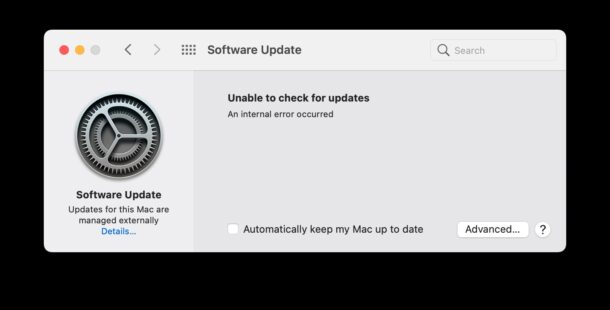
- The Mac is incompatible with MacOS Monterey – you can check a list of macOS Monterey compatible Macs here if you are not sure
- There is a temporary hiccup in communicating with the Apple update servers – confirm that wi-fi is on and you have internet access, then refresh the Software Update control panel by hitting Command+R
If you know you’re on a compatible Mac, and Software Update is still not showing Monterey as available, you can also find a direct download link for MacOS Monterey InstallAssisant.pkg here , which will place the full installer within your /Applications/ folder.
MacOS Monterey Feels Slow
Some Mac users may feel that MacOS Monterey is running slower than a prior macOS release they had installed. This is fairly common after any major system software update, because after installing a new OS a variety of maintenance and indexing tasks are kicked off in the background to do things like rebuild the Spotlight search index and reindex photos.
If the Mac feels slow after updating to MacOS Monterey, the best thing you can do is simply leave the Mac turned on and wait. You can typically speed up the indexing process by leaving the Mac on and idle with the screen off, perhaps overnight. Performance should recover within a day or two, depending on the amount of data to index.
Wi-Fi Dropping or Not Working as Expected with MacOS Monterey
Wi-fi issues seem to happen with some regularity to a subset of users with any system software update. From wi-fi dropping connections, to slow speeds, to other wi-fi abnormalities, all manner of wi-fi problems can crop up for some users after updating system software.
Fortunately wi-fi problems are typically one of the simplest issues to resolve, and often simply trashing current wi-fi preferences, rebooting, and then rejoining a wi-fi network is enough to resolve the problem.
Bluetooth Dropping, Not Connecting with MacOS Monterey
Some users have found that MacOS Monterey drops bluetooth connections for some devices.
Sometimes simply disconnecting and then reconnecting the Bluetooth Device from the Mac will resolve the problem.
Also, be sure the batteries on the Bluetooth devices are fully charged, or if they’re swappable are fresh. Often Bluetooth randomly disconnects due to batteries being low, so charging the batteries of the device that is problematic is a simple solution.
If you know the batteries are charged, another trick is to remove the Bluetooth Device from the Mac , reboot the Mac, then add and pair the Bluetooth Device to the Mac again. Yes that’s a little tedious but it tends to resolve these issues.
If all else fails, you can often fix Bluetooth errors by trashing the preferences .
You can also reset your Bluetooth module with the following command entered at the Terminal:
sudo pkill bluetoothd
This basically mimics the Option+Shift click of the Bluetooth menu item to reveal “Reset Bluetooth Module” menu option in prior macOS versions.
MacOS Monterey Won’t Download or Install
Some users are experiencing issues even earlier in the update process, where macOS Monterey won’t download, an incomplete installer has downloaded, or MacOS Monterey won’t install at all.
Typically these sort of issues can be resolved by dumping the current installer, rebooting the Mac, and then redownloading the full macOS Monterey installer either from System Preferences, the App Store, or by direct download of the InstallAssistant.pkg file.
Some users may see an error stating “An error occurred while preparing the installation. Try running this application again.” If you see this error, try redownloading the installer and running it again. Note however if the Mac is using a third party non-Apple SSD, that particular error message may persist until a firmware update has been able to install with an official Apple SSD, more on that in a moment.
MacOS Monterey Won’t Install Onto Macs with Non-Apple SSD
Some Mac users who have replaced the built-in SSD drive on their Mac may find a peculiar “A required firmware update could not be installed” error message on the Mac running with a third party SSD.
There isn’t a great solution to this problem for the time being, but one solution is to replace the third party SSD with an Apple SSD again, install MacOS Monterey onto the Apple SSD, then replace the Apple SSD with the third party SSD again, and install MacOS Monterey onto there. This allows the firmware update to install onto the Mac, but it’s obviously a huge hassle because you have to physically swap out a hard drive several times.
Presumably this issue will be resolved in a future MacOS Monterey update.
Additional info can be found at the tinyapps blog .
“Your System Has Run Out of Application Memory” Error and Memory Leaks with Monterey
Some Mac users running MacOS Monterey have discovered issues with runaway memory usage. This is not subtle if you are impacted by it, because you will receive a pop-up error informing you “Your System Has Run Out of Application Memory” and offering a Force Quit menu with memory usage shown to quit out of offending apps with.
In the most absurd examples, apps like Mail, Pages, Final Cut, Brave, or Firefox are consuming 80GB of memory (in the form of swap), rendering the Mac and the application basically useless and nonfunctional. Sometimes system apps and tasks are running into this issue as well, like Control Center, FaceTime, or Notifications.
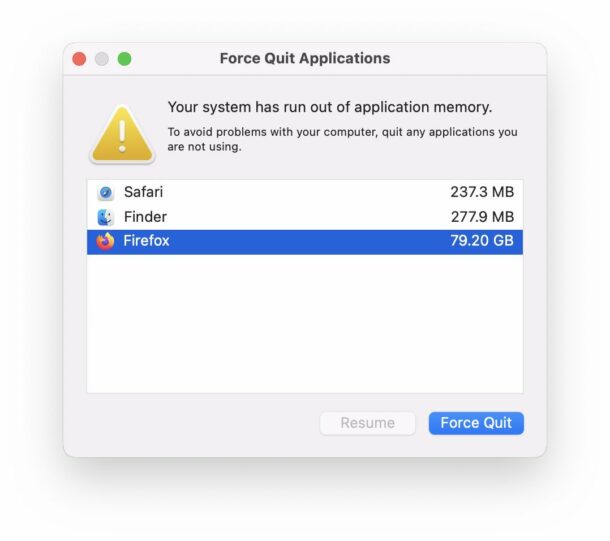
Some reports indicate that using a custom cursor size or color in macOS may cause the memory leaks, therefore if you are using any customizations to the Mac cursor, it would be a good idea to reset those back to default for the time being.
One temporary solution to this is to quit out of the memory hogging app, then rebooting. The “system out of memory” error may appear again after some time, in which case again quitting and rebooting is the temporary solution.
Sometimes, the Mac becomes completely unusable by the memory leak, requiring a hard forced reboot (pressing and holding the power button).
Alternatively, you could try using a different app with the same functionality, for example using Safari instead of Firefox.
This is obviously some type of bug that will certainly be resolved in a future macOS Monterey update, and perhaps updates to individual apps as well.
MacOS Monterey Rendering Some Macs Unusable / Unbootable / Bricked
This is a rare but serious problem; some Mac users have discovered that installing MacOS Monterey renders their Mac completely useless. If you are impacted by this, the MacOS Monterey update does not succeed, and the Mac eventually boots to a black screen that does not progress further. A forced reboot does nothing. A future boot leads to nothing but a black screen. Attempting to reboot into Safe Mode or Recovery Mode also does not work (if it does, simply reinstalling macOS through Recovery should resolve the problem).
We first received reports of this bricking Mac problem on the day that macOS Monterey was released, but assumed they were a fluke. Since then, the reports have been more frequent, and more covered in other Apple resources online, suggesting the issue is more widespread than a rare fluke.
It’s not entirely clear what the issue is with this, but it’s presumed to be a failure of a firmware update during the MacOS Monterey installation.
Unfortunately there is no known fix or resolution to this issue, except for contacting Apple Support and having them start a repair.
At least one report online suggested that restoring an Apple Silicon Mac in DFU mode by using another Mac resolved the issue, but that process is extensive and rather advanced as covered here for Apple Silicon and here for Intel , requiring two modern Macs.
This is obviously a bug or some other issue with the MacOS Monterey installer, and will certainly be resolved in a future update.
Though this problem is not common, it is also not so exceptionally rare that it should be discounted entirely. If your Mac is mission critical, you may want to hold off on updating to MacOS Monterey until this particular issue is resolved.
Update 11/5/2021 : Apple has acknowledged this issue with T2 Macs and apparently resolved the firmware issue. For anyone who is currently impacted by this problem, impacted users are told to contact Apple Support for assistance, according to MacRumors .
“Volume Hash Mismatch detected on volume. macOS should be reinstalled” Error
A fair number of macOS Monterey users have reported a curious error message that states: “Volume Hash Mismatch – Hash mismatch detected on volume disk1s5. macOS should be reinstalled on this volume.” or some variation of that error message.
Often the “Volume Hash Mismatch” error appears after a major system crash, kernel panic, and reboot.
Some Mac users have discovered their Mac becomes increasingly unstable after they have experienced this error message.
For some users, reinstalling macOS fixes the issue.
Reinstalling macOS does not resolve the error for everyone however, which makes it even more curious.
Using Disk First Aid also does not seem to make a difference.
Downgrading to macOS Big Sur does appear to do away with the error, but that’s not a reasonable option for most users.
It’s unclear what the cause of this error is or what will ultimately resolve it, perhaps a future macOS Monterey version.
USB-C Hubs Stopped Working with MacOS Monterey
Some Mac users discovered that some USB-C hubs stop working after updating to MacOS Monterey, or they may work sporadically, frequently disconnecting, or only some of the USB-C hub ports are working.
Curiously, some users who are impacted by this find that switching USB-C cables, using a shorter USB-C cable, or changing ports on the Mac can resolve the issue.
“A required firmware update could not be installed” Error During macOS Monterey Update
The “A required firmware update could not be installed” update is typically associated with using a Mac that was upgraded with a third party SSD, or on a Mac where MacOS Monterey is attempted to install on an external SSD.
Variations of this error may phrase different error messages, like:
“Compatible internal storage is required in order to update.”
“An error occurred while preparing the installation. Try running this application again.”
“A required firmware update could not be installed.”
Sometimes simply attempting to reinstall macOS Monterey will resolve this issue.
In some cases, where the problem is associated with a third party SSD installed on a Mac, the current workaround is to switch the SSD back to the Apple SSD, install MacOS Monterey onto that, then switch back to the third party SSD, then install macOS Monterey again. A hassle, certainly.
Trackpad Tap To Click Not Working Properly in Monterey
Some Mac users have discovered that tap-to-click is no longer working as expected after updating to macOS Monterey.
Some reports state that tap-to-click ignores the first tap input, requiring repeated taps to achieve the same result.
In testing, I was able to replicate this issue a few times on a Retina MacBook Air 2018 model, but not with any consistency. It’s possible this is a bug, or the input sensitivity for tap-to-click was changed.
If you use tap-to-click as your preferred input mechanism, this can be a frustrating issue. Using a regular click is a temporary workaround, or simply dealing with the sometimes ignored tap clicks.
Adobe Photoshop Elements Not Working, Freezes with MacOS Monterey
Many users report that Adobe Photoshop Elements may freeze upon launch, crash, or not open at all.
This is presumably going to be fixed by Adobe in a future software update released by them.
Apps Crashing, Freezing, Not Working as Expected in macOS Monterey
Some third party apps are experiencing issues with MacOS Monterey, whether the apps crash, freeze, or otherwise don’t work as expected.
For third party apps that are experiencing incompatibility with MacOS Monterey, updating apps regularly, and/or reaching out to the app developer is the best course of action.
Part of the purpose of Apple’s beta software period is for app developers to get their apps compatible and ready to function as intended with the new macOS system software and whatever architectural changes are made in it. For some developers, this process can take longer than others, and some apps may be incompatible with the latest MacOS Monterey release because of that.
Have you experienced any trouble with MacOS Monterey? Did you find a solution here that worked to resolve the issue for you? Did you find another solution to a problem with MacOS Monterey? Share your experiences in the comments below.
Enjoy this tip? Subscribe to our newsletter!
Get more of our great Apple tips, tricks, and important news delivered to your inbox with the OSXDaily newsletter.
You have successfully joined our subscriber list.
Related articles:
- macOS Monterey Released, Download Now
- 12 of the Best Features in MacOS Monterey to Try Out
- How to Install MacOS Monterey on a Mac
- How to Install macOS Monterey Public Beta
56 Comments
» Comments RSS Feed
I have a late 2015 iMac, which was running perfectly until now having Monterey. Images in Luminar software keeps zooming to max size. does not hold still. not possible to work in this software. however in Photoshop there is no issue of images zooming. But in PhotoShop and LightRoom the Bracket keys don’t work. The brush slider cannot be controlled by the bracket keys and also in the slider. Also the use of Option key keeps zooming the image in photoshop. Tried all different set up of Preferences, no use.
hello, i have an early 2015 13in airbook, with macos 12.6.1.
ive had this airbook as my daily use device when im at home, use my smart phone when i leave the house, etc. since 2020
its also been a learning experience device, happenstance wise.
some things that ive learned most all of it after the fact not before hand
there are specific instructions for removing xcode safari tech preview beta OS software, and exiting asociated groups etc.
you cant or shouldnt just drop them in the trash can.
also i for a time was experiencing a ?multi kernel panic event, or its just a single kernel panic
screen goes black and white text appears stating that the system will reboot in a second or you need to restart the machine, due to a kernel panic, etc
this would happen each time i connected my corded kensington orbital trackball mouse, while the airbook was on or running
if i connected the trckball while it was off, and then turned power on, everything was fine,
almost like the usb plugnplay element wasnt working or the usb ports werent hot swappable, only thoughwith that trackball mouse
i first thought it was an initial voltage/amperage onset ramp up issue or it maybe the mouse is trying to pull more current than is nominally available or more than its capable of instantaneously thus panicing the system?
i observed something i think as odd, in system preferences/sharing/file sharing/computer settings. it opens a window and it shows a list of the computers or accounts
that i can enable access for, there are a total of 3 in this list 1 of those is my admin account for the airbook
the other 2 entries are blank entries but if you click the box for the blank entry it pops up a window saying that i need to input the password for said account….
another questison or two
last night i was running ONYX after i had ran an ertesoft pro report the other day and had opted to view the hardware software profiles. in the onyx window
il backpedal.. each time ive ran ertesoft pro the past year, I think the issues started after joining /leaving os beta program and which was after i had deleted xcode also,
but ive always had the erte report notate these minor issues with kernel based things, mainly Kexts,(kernel extensions running,
activity monitor always shows insane high cpu use, and insane memory ramm percentages
in like 3 apple system processes that are like core functions of the OS,
im not privy as to how important every single one of these profiles are, in regards to my airbook
but the error messages and then what id call a worrysome amount of these being errror’d
i went through and wrote down each one that were in the list…. not doing that knowingly ever again Took a couple hourS
the main 2 messages or description id see were
dependicies: incomplete DEPENDECY ERROR: Dependency failure resolution: kexts already loaded for this library arent comPatible with the one requested
or no kext library isnt able to located or indirect dependency can not be resolved
some are content/plugins,
all of these are in the system/library/extensions folder/section
in several various ext folders across the entire laptop, hrdware software, inputs, etc
i know this is prolly alot to take in,
any insight is appreciated in advance,
is there i guess a way to go through file system manually verifying that each folder is where it should be and contains whats needed, and or then correcting as needed,
or should i just do a wipe and reinstall
My new iMac running Monterey 12.6.1 will not let me save any photo to my computer? Any suggestions.
10 April 2022 Just upgraded to Monterey from Catalina on a Macbook Pro 2015 laptop. Initially the upgrade was easy and the computer ran wonderfully for 3 hours. Used Adobe apps, all sorts. Then after shutting down the machine suddenly several hours later it was unbootable! Unbelievable. Tried rebooting 10+ times, constantly freezing, spinning ball cursor all menus and apps non actionable. I really regret upgrading to Monterey. Monterey OS is as unstable as a crack addict. Other users please don’t do it. This OS is a mess. Horrible. Utterly useless. Never experienced anything like this. My Mac has been downgraded to a zombie brick by this junk developer code.
I’ve ran into far too many problems and I’m not certain is it the M1’s or Monterey.
Programs just crash randomly, stops playing videos in all browsers randomly, my M1 iMac keeps dropping montiors… I’ve lost bluetooth, external drives all randomly, sound stops working the last two days. All of these require a restart to resolve which is time consuming and quite upsetting.
Apple support abandoned the ticket I opened on these issue for my iMac, I had to purchase another so I bought a Mac Mini M1 and problems persist there, except it only dropped a monitor once.
Movavi screen recorder suddenly stopped working with the update to Monterey 12.3. Yes, I understand third parties should be up to date with newer operating patches… However Apple is turning them out quicker than normal because of problems; causing more problems and sometimes third party vendors can’t keep up.
However I put this all on Apple. Too much change at once and they themselves not testing enough before releasing. Then raising prices and putting out newer M1’s for more money all while abandoning those who already laid out a ton of cash.
I’ve experienced so many problems with M1/Monterey. Been using apple since the 1980’s and they’ve had problems like any manufacturer but with this release, it’s horrendous how bad this thing operates, especially with the minimum 16G memory. Yes, they have memory leaks everywhere. Yes, it hasn’t been tested very well. Yes, I will never buy another apple again. Windows has improved enough for me to not have to put up with this. Yes! They are asking a premium for their untested software to the level that they were asking for tried & true software that was mostly tested. No, they haven’t worked with third party vendors to help with compatibility with software/hardware. What a piece of junk! The big issue is that they changed the chipset from Intel to one that they just designed (who? where? China?) and didn’t test it, just threw it out. That’s a huge change!!!!! You can’t just make a change like that and expect to run the same tests that you’ve been doing on the Intel chipset that you’ve been delivering for decades!!!! I know. I’m a quality test engineer. This is a piece of junk. Very sad. I used to love apple now I hate it.
I have not found issues with the M1, mine feels marginally better than a comparable Intel mostly with longer battery life and less fan noise, but I do find macOS Monterey has serious RAM leaks and disk read/writes, can’t imagine these SSD volumes lasting long with the amount of I/O from swapping and whatever else is going on.
I’m having the same issues. 1 of my external monitors keep turning off. The computer seems to randomly freeze and then restart or it’s just off by itself. It’s been happening since 12.3 and it is still an issue on 12.3.1. This is so annoying and unbearable it’s unreal.
I’m having issues with Terminal not allowing to zoom in anymore. I can zoom out with cmd+- but I can’t zoom in with cmd++ as I used to before. If anyone has a solution for that (Monterey 12.3), I’m glad to try out anything.
I’ve also run into issues with screen sharing, where I was unable to give access to the screen to Chrome or any other browser for that matter.
Bluetooth accessories not connecting after upgrade to MAC 0S 12.3 iMac (24-inch, M1, 2021) I tried all the usual things but could not get my magic kb and trackpad to connect, Finally I connected them directly to a port as when charging, and everything worked from then on.
After upgrading to Monterey, I cannot type my password in the login screen – I have tried everything. Any thoughts? I have an IMAC 21.5 2018
iMac (24-inch, M1, 2021) After upgrading to OSX 12.3, bluetooth Keyboard and trackpad wouldn’t connect, after the usual things I directly plugged the devices into the USBC slots on the Mac and “presto” they were recognized and bluetooth worked from then on.
Contacts app in MacOS 12.2.1 does not accept new contacts. Just beeps and needs to be restarted. No success with any kind of fix, yet. Was told it might be a permissions issue but checks do not actually show a problem.
I’ve updated my MacBook Air 2017 to Monterey this week and the screen started flickering. Can someone help me out?
Another graphic designer here. Monterey deleted all the files on my desktop (and keeps doing it over and over again, all it takes is a restart). After three hours on the phone with Apple support, what I have is a big “I don’t know”. The system resets to factory defaults whenever I restart and I have to reconfigure Siri and all else, as if I had just installed it. I’ll probably have to downgrade because it’s so unstable.
Upgrade to Monterey 12.2 on my MBP 16″ 2019 with 16GB + 4GB GPU + 4GB eGPU > Displayport > Viewsonic V3785 4K as extended display; 27TB disk in 2 RID 1s plus spares and 8TB SSD.
Echo the complaints about all open windows shifting to the MBP monitor every time they are hidden. This happened in 12.0 and, I believe, 11 as well.
Much worse, 12.2 has broken and hidden my profiles – both ICC and PST are scrambled. I have calibrated monitor and Canon Pro 9500 II printers, which have worked together beautifully until OS 12. Now open file != Print Setup preview (Cmd-Y) != Print dialog preview != print output. Back to guessing and wasting 9 trials per image.
I’ve reinstalled some display and print profiles but some is not enough. Next I’ll have to rip them all out and re-profile all.
This has brought my photography business to a standstill. Why did I quit Windows only a year ago for this monster mess?
“Apple support” is an oxymoron, or maybe just a bunch of morons with one or two support geniuses among them. I would (and did) fire people releasing this sort of untested garbage dump of sins – both omission and commission.
Of course, Adobe is worse. What a pair. Can anyone help me straighten out print profiles?
Seems slower on my M1 Mac Mini, still feel it struggles with my 4K monitor. All those GPU cores on M1 not sure why I get scrolling that’s choppy in Safari and an overall feel of sluggishness. I am back to using a 1080p monitor which is better in my opinion for response. Maybe my 4K LG monitor just isn’t matched well to the Mac?
Monterey runs very well here on M1, check background apps, uninstall old software. Check what is running on your user load.
My MacBook Air 2015 fans are continuously running since upgrading to Monterey 12.1. Laptop gets very hot and noise of fans is very noticeable.
Biggest item of disappointment is that the Trackpad Tap To Click is not working properly. Sometimes it works like expected and other times I have to push to click. Another item is that the machine is slow to respond at times, like the keyboard/mouse priority level has been reduced. Disappointed in this release for sure.
My entree to Apple products via MacOS Monterey commenced with attempting to get an Apple ID; there was no warning that the birthdate had to be MM/DD/YYYY and having inserted in a number higher than 12 initially – there was no error message; in fact it was much worse – the msg. was “Can’t create….at this time”. The Apple support area states that this means that too many ID’s are recorded on the machine. An apparent re-install (don’t know if it actually occurred there was no confirmation or other advice) didn’t remove the previous owners Log in P/W; this led me to erase the OS. Getting an ID on a Win 10 device was easy but I didn’t include “payment details” which Apple indicated was optional. Attempts to download a free App. led to a loop about “reviewing” )which seems to have been an issue for years); I concluded that valid payment details were mandatory; attempts to add them led to red fonts and some meaningless failure msg. at the phone no. stage etc. etc.
After install MacOs 12 Monterey some programmes don’t work anymore like Apple iMovie and Final Cut Adobe Photoshop is also giving problems, like quit by opening a .PNG file
Wow! What a wonderful post. As a macBook lover person I really appreciate your article. Thanks a lot for your info. Keep going. MacBook’s has a extraordinary feature that is really amazing for us Thank you so much for significant Info.
After initial problems with Monterey and hours upon hours of talking to Apple I have a system which works UNTIL I connect my ASUS monitor to my I Mac.The screen then flashes on and off and is unusable. Apple say it has nothing to do with them but my monitor works on another computer without any issues. I would buy another monitor if I was confident that it would work but I am stuck now. Any suggestions?
I had the same issue David, although it was on Big Sur.
I have a 2019 MBP 16″. The solution for me was to replace my HDMI to HDMI cable with a USB-C to HDMI cable. Bypassing the mini hub that came with the MBP fixed the problem.
Hopefully that helps you.
I have been experiencing a similar issue. I have a NEC calibrated monitor which works great with my 2016 MBP. I use a USB-C to Dvi-d dongle to connect it to my new 2021 MBP. It is very finicky and often requires that I unplug and then plug it back in as many as 8 times before it connects properly. Very frustrating. Once it connects properly it continues to solidly work. But if I move my laptop I have to go through this multiple times. Keep trying until you get it. Getting a new monitor may not solve your issues. Hopefully Apple will be able to resolve this issue.
Upgraded to Monterey and the email is now buggy. Often will not allow you to erase junk mail. Often will not allow you to delete an email. The deleted mail pops back in. System restart fixes it usually.
For me mail was sluggish and would not delete emails nor empty junk during first day. Now Outlook and Yahoo and Hotmail and Gmail all get the color wheel of death if you click on anything in mail list or even any of the drop down actions. System Restart is not fixing it. All other internet and wifi actions on all other windows work fine like FarceBook or VK(East european style facebook) or Instagram. m2
After upgrading my IMAC desktop the keyboard will not work. The track pad works fine and the “volume” keys work on the keyboard, but when I restart and it asks for my user name and password it will not let me type anything in the password area. I tried to reinstall the OS tht came with it (high Sierra) through the internet recovery utility but it shoes the hard drives are locked.
I had a similar problem that I was able to resolve by going to System Preferences –> Keyboard–> Input Sources. Delete all keyboard types other than U.S.
It’s looking like an issue few have run into, but I have a custom website through GoDaddy and email service as well. In the Mail app it gives an error while writing emails that says couldn’t move the message to “drafts”. Specifically “APPEND”
The work around I found is to go into Mail > Preferences > Accounts > (the account in question) > Mailbox Behaviors and change drafts, sent, and junk to be stored “on my Mac”. This makes it so it doesn’t have to ping the server for these mostly local features.
Here’s hoping that it get’s fixed in the next patch update. I’d like to have sent messages stored on the server so I can access them from my mobile device
My MacBookPro won’t get past Preferences. If i’m too slow it won’t even get past clicking Mail before the colour wheel of death. And the colour wheel never finds what it’s looking for. At least not after 9 hours. m2
Since “upgrading” to Monterey my Canon iR1435 printer is virtually useless. If I turn off/on the printer, it will print the first job, but will then indicate that “the printer is in use” until I again turn it off/on. EVERY TIME. Is this a Monterey problem or is it a Canon problem?
I have exactly the same problem, luckily my daughter has Sierra Macbook so all works fine it is %100 Monterey problem.
It’s not a Canon problem. I have the same issue with my HP. I tried uninstalling, but now I can’t reinstall, even though the Mac sees my printer, it won’t set it up.
When I got my new iMac 2021 (M1) and Monterey, I could no longer use my Canon MX870 printer, which had worked perfectly on my previous Macs. There was no new print software for it on the Canon website. Then, at some point, I presume with one of the updates, I found I could now print simple plain paper stuff like return labels, but the print preferences in InDesign were gone, so I couldn’t print my glossy brochures on a high-quality setting, basically making my printer useless. Then with another Monterey update, I noticed there were now print prefs in InDesign, but not all of them work. For instance, I can print from the cassette but not the rear tray, which makes it impossible to print my glossy brochures. If I put one piece of glossy paper in the cassette, it falls out of the bottom of the printer! I’ve always loved this printer because if I don’t use it for nine months, it still prints perfectly, unlike Epson printers I’ve had which, when the ink dries when not being used, they no longer function. I considered buying a new printer, but they all have terrible reviews. So I am stuck. I didn’t know others had the same issues until I read this comment.
Updated to Monterey because of the newest versions of Adobe CC apps. My 2019 iMac (3GHz 6-core i5, though only 8GB RAM) is running very slowly since the update. Like, saving a 2MB InDesign file is giving me a beachball for 15 seconds, other apps like Mail and Excel are freezing for 10 seconds while scrolling, etc. These were not issues at all in Catalina. I’m also noticing my PDFs are not previewing properly – they look fine in Acrobat and in other programs, but the preview in the Finder and when attached to an email are giving me weird redraws.
Hi folks, My M1 is connected with two external monitors by HMDI (one directly and one with an adapter). Everytime my mac wake up from sleeping mode, the screens position are swapped, no matter if I position again, next time it displays the login page, the screens swap again, forcing me to adjust manually the positions on the configuration page.. Note that the monitors are the same model… With MacOS Big Sur, it was not a problem. If you have a multi screen setup, think twice before jumping into Monterey
My advice to ANYONE who has mission critical projects DO NOT update to OSMonterey!
Apple software has increasingly come with more bugs and glitches. I won’t speculate on the cause of this degradation of software programing, however, it has become bad enough that my very high profile firm is now eliminating Macs from the premises!
I will keep this short but I know at least 12 to 14 colleagues who have thrown in the towel with Apple and have switched over to the new Windows or Linux platforms.
I can only say after working with Apple for more than 25 years when I started using a new Windows PC with 11 it performed magnificently! Windows is extreme fast and it is also extreme secure given the amount of experience Microsoft programmers have dealing with security issues. I also feel those of us who have been buried in the Apple ecosystem have been fooled as to its capabilities.
I don’t care about the Apple prettiness anymore. If a machine is slow, buggy, and has issues for decades that programmers either won’t fix or don’t know how to fix, it is time to withdraw from that ecosystem.
100%. Amen. Monterey OS update crippled me as a veteran MAC user and graphic designer 2 weeks ago on a Macbook Pro 2015 model. Had to buy a new computer to even be able to work for my deadlines. I went to Apple and they replaced my battery and did not fix my software conflicts after I spent $200. My finder hangs doing simple tasks and I am about to just wipe it down to an old time machine backup and use as a glorified ipad. This is also after I tried a Big Sur update that didn’t tell me I didn’t have enough space (which I thought I did) and it bricked my laptop in a boot loop which forced me to wipe/reinstall a time machine from the prior day. So disappointed in the hassles. One thing i always said was mac was easy, user friendly and not buggy, but now… i can’t justify it.
Same here, I had my IMAC 2008 for over 12 years and it was heaven. It crashed on me last November and I bought the newest IMAC 2021. No problems so far. It accepted my Samsung SSD as an external HDD so I thought I was fine. After upgrading to monterey (no warning about it being buggy) I now lost everything. I does not want to mount my external HDD anymore so I lost years of data. Apple is becoming a shitty brand. I am going to see if I can return this monster since I only bought it 2 weeks ago.
Sorry to hear you lost your data. However, by now you should know that any data that only exists on 1 drive is at risk. Always have your data on more than 1 drive.
Apple did change how they format drives with 10.14, from HFS+ to APFS. However, this should not cause data loss. I suspect something else happened but would not rule out an Apple causee issue.
I have been an Apple professional since early 1984, and have seen many ups and downs with them. Monterey has been a down, having just upgraded a client to 12.4 which seems to have caused their MacBook to intermittently slow to a crawl. Yet sometimes it runs very fast even though it admittedly has too little RAM at 4GB. Seems like memory management issues that are not consistent. But who knows really. Apple said this model would run Monterey. And it does, kind of, sorta.
My M1 iMac crashes frequently running Monterey. I have not found a cause. Monterey installed without issue and runs okay — until it “hisses” and crashes and then reboots.
Very annoying.
Same issue here with an 14″ M1 Pro MacBook Pro, mostly after switching user and browsing on Firefox.
Had this issue with 12.1, seemed to be solved in 12.2, but came back with 12.3 …
Update on 2017 iMac failed with mac stuck trying to restart. infinite reboots. Tried restore from earlier backup but mac would not accept it as the reformat to the drive was different to the backup.Internet restore completed and mac booted but kept freezing and crashing, wifi would not connect, internet not available, weird screen in InDesign and generally unusable. This should not happen on a basic os upgrade. Do I have to go to an Apple Store?
After Monterey upgrade (2021 M1 Macbook Pro) app windows I put (move to) on extra monitor do not stay in place if I close (or logoff) and reopen the mac. They always fall back to the mac monitor, so they have to be moved back to the extra monitor each time. Clearly a bug in Monterey
Yes, I am having the same issue after installing latest version of Monterey.. Very frustrating. If anyone knows a fix, please share.
Safari 15.1 freezes on my 2015-vintage iMac, still running Big Sur. Happens when I click on a URL to load it, usually. Spinning wheel continues until Safari is forced to quit.
I’m having VPN issues, and I kind of require a custom VPN to work, so my day to day has become a nightmare.
VPN doesn’t connect, or connects but disconnects, or connects and blocks the rest of the traffic, or just blocks all connections. The only solution is to turn off and on WiFi… but obviously that disconnects the VPN.
My MacBook Pro 2020 crashed and died when I tried to install Monterey I will not turn on and is dead. I called Apple and after trying a few things they declared it was a hardware issue and too bad it is out of warranty. The unit is only 18 months old!
An 18 month old Mac should not fail during a system update.
If it were me, I would contact Apple Support and escalate the issue until it is resolved, there are a lot of reports online about catastrophic failures with Monterey installations so it has to be known.
If it is an Intel based Mac, you might be able to recover it with these instructions, they’re fairly complex and require another modern Mac:
https://support.apple.com/guide/apple-configurator-2/revive-or-restore-an-intel-based-mac-apdebea5be51/mac
Same instructions/requirements for an Apple Silicon Mac:
https://support.apple.com/guide/apple-configurator-2/revive-or-restore-a-mac-with-apple-silicon-apdd5f3c75ad/mac
I hope you get it working again, let us know how it goes!
It happened to me and was revived in one Apple store with DFU procedure. They say it is rare in some websites but the day I went to Apple Store they told me many people had this problem and another acquaintance in another part of the planet the same. But he was unlucky that they wanted to make way about 600 euros for replacing the motherboard and components! I am so surprised that after many first cases (mine was on the 27th October) Apple has not warned users or released some update. It is so deceiving because mine is like your model and only one year old!!!
Just a heads up on the Monterey bricking T2 Macs issue… apparently Apple has acknowledged the problem and is telling impacted users to contact Apple Support. The article has been updated to reflect this.
And yes DFU restore should work, but it does require another Mac.
My Mac won’t take Monterey. It’s too old they say. I’m considering getting a computer from someone else.
Honestly you’re not missing much, macOS Monterey is basically Big Sur with a few extras.
As far as modern macOS versions go, the latest Big Sur 11.6.1 is actually pretty good and I still prioritize that on my workstation.
For my other Macs, I also still like the last Mojave release because it’s the last version with 32-bit app support, but it no longer receives security updates from Apple so have to be cautious about what you do online. Catalina offered no benefits to me and was problematic so I avoided that one, but it still gets security updates.
Sometimes older macOS versions perform better. The rush to update is not always the right thing to do.
Leave a Reply
Name (required)
Mail (will not be published) (required)
Subscribe to OSXDaily
- - How to Prepare Your iPhone for iOS 18
- - Which Apple Watch Models Support WatchOS 11? Here’s the List
- - iPadOS 18 is Compatible with These iPads
- - iOS 18 is Compatible with These iPhone Models
- - MacOS Sequoia is Compatible with These Macs
- - Beta 4 Released of iOS 18.1, iPadOS 18.1, MacOS Sequoia 15.1, with Apple Intelligence
- - iOS 17.7 & iPad 17.7 Updates Released with Security Fixes
- - MacOS Sonoma 14.7 & MacOS Ventura 13.7 Updates Released with Security Fixes
- - iOS 18 is Available to Download Now
- - WatchOS 11 Available to Download Now for Apple Watch
iPhone / iPad
- - iOS 18 Release Candidate Available to Download Now
- - iPhone 16 & iPhone 16 Pro Announced with Faster Chips & Apple Intelligence Support
- - 6 Features in macOS Sequoia You Will Actually Use
- - MacOS Sequoia is Available to Download Now
- - MacOS Sequoia 15 Release Candidate Available to Download Now
- - MacOS Sequoia 15 Beta 8 Available to Download
- - How to Recover an Unsaved PowerPoint on Mac
- - How to Uninstall VMWare Fusion on Mac
- - chronod on Mac – High CPU Use & Network Access Requests Explained
- - Why Are iPhone Videos Low Quality & Blurry When Sent to Android Users?
- - Fix brew Error “The arm64 architecture is required for this software” on Apple Silicon Mac

About OSXDaily | Contact Us | Privacy Policy | Sitemap
This website is unrelated to Apple Inc
All trademarks and copyrights on this website are property of their respective owners.
© 2024 OS X Daily. All Rights Reserved. Reproduction without explicit permission is prohibited.
macOS Monterey problems: how to fix the most common issues
Iron out any macOS Monterey problems with our tips and tricks and enjoy unparalleled privacy and productivity with Apple's best operating system yet

macOS Monterey installation problems
General macos monterey problems, uninstall macos monterey.
If you’re experiencing macOS Monterey problems, you won’t be the first. Even though macOS Monterey has now been out for over a year (and its successor, macOS Ventura is now out), there are still issues that could affect your Mac or MacBook.
So, if you have yet to upgrade to macOS Ventura, but you're still getting annoying issues in Monterey, then we can help.
macOS Monterey launched towards the end of 2021 alongside the powerful hardware of the MacBook Pro 14-inch (2021) and MacBook Pro 16-inch (2021) , but was also made available for free to those who already had older Macs and MacBooks.
The most commonly reported macOS Monterey problems include battery drain, trackpad and mouse issues, missing features and stuck apps that prevent shutdown. Apple is continuously working to patch these issues, but that doesn’t help you in the meantime. Instead, you can take matters into your own hands and fix these problems with relative ease.
If you’re not suffering from any macOS Monterey problems and are instead considering updating your Mac or MacBook, check out our macOS 12 Monterey review to decide if it’s the right choice for you. However, if your Mac or MacBook can run Monterey, then there's a good chance it can also run macOS Ventura. In that case, we recommend going straight to Ventura. Check out our macOS Ventura review for more information about the new OS, and follow our how to download macOS 13 Ventura guide for step-by-step instructions.
If you want to stick with Monterey, however, that's absolutely fine. While there may be some occasional issues or glitches that pop up when running macOS Monterey, the good news is they are relatively straightforward to fix. That means we can give you some helpful tips to get your machine back up and running in no time. If you don’t see your issue listed here, feel free to follow and tweet the details to us so we can help if possible.
Are you experiencing issues running an older macOS system? No worries there, as we have plenty of guides to help you sort out any problems you might have. Check out our how to fix macOS Big Sur problems for help, or even look at our how to fix macOS Catalina most common issues guide if you’re running an even older macOS.
Get daily insight, inspiration and deals in your inbox
Sign up for breaking news, reviews, opinion, top tech deals, and more.

How to fix macOS Monterey download problems
One common macOS Monterey problem that people have encountered is that macOS 12 fails to download, with some users seeing an error message that says "Installation failed."
Others, on the other hand, are seeing "The network connection was lost" error messages when they try to download macOS Monterey.
That's not all, either. A few get the following error message: “Installation of macOS could not continue. Installation requires downloading important content. That content can’t be downloaded at this time. Try again later.”
There are a few reasons why you may encounter this issue. It may be because a lot of people are trying to download macOS Monterey at the same time. If you think this is the case, try again later on a non-peak time to see if the download works then. You can also check the live status of the Apple Server to make sure everything is alright on Apple's end.

There should be a section labelled 'macOS Software Update'. If it has a green dot, then there's no issue, but other colors suggest there's a problem with Apple delivering the update.
Not enough disk space to install macOS Monterey
Another of the most common macOS Monterey problems is not having enough space on your computer. Typically, a macOS download fails if you do not have enough storage space available on your Mac.
To make sure you do, open up the Apple menu and click on 'About This Mac.' Select 'Storage' then check to make sure you have enough space on your hard drive. You need at least 15GB free. If you're running low, open up the Apple menu, click 'About this Mac' then go to Storage > Manage and free up some disk space there.
It may also be worth switching from a Wi-Fi connection to an Ethernet cable, to ensure your internet connection is as reliable as possible.
If you’re still having problems downloading macOS Monterey, try to find the partially-downloaded macOS 12 files and a file named ‘Install macOS 12’ on your hard drive. Delete them, then reboot your Mac and try to download macOS Monterey again.
And, if that doesn’t work, try opening the App Store and clicking ‘View My Account’ to see if there is anything in the ‘Unfinished Downloads’ section. You may be able to restart the download from there.
Finally, try logging out of the Store to see if that restarts the download.
How to fix "gateway timed out" error when downloading macOS Monterey
In addition, there’s been a lot of complaints regarding the download stopping, and the system throwing up a "gateway timed out" or "bad gateway" error.
If you are having this issue, try starting your Mac in Safe Mode (hold down Shift on the keyboard while it boots), then try downloading and installing macOS Monterey again.

How to fix macOS Monterey install problems
If you're having problems installing macOS Monterey, you should first make sure your Mac or MacBook is compatible. These are the Mac devices that can run macOS Monterey:
- iMac late 2015 and later
- iMac Pro 2017 and later
- MacBook Air early 2015 and later
- MacBook Pro early 2015 and later
- Mac Pro late 2013 and later
- Mac mini late 2014 and later
- MacBook early 2016 and later
If your Mac or MacBook is older than any of the devices on that list, then it means you won't be able to download and install macOS Monterey. If this means you're considering a new device, then check out our best MacBooks and Macs for more buying advice.
macOS Monterey is stuck on 'Setting Up Your Mac'
If you have installed macOS Monterey, but the 'Setting Up Your Mac' message appears but won't go away, then reboot your Mac or MacBook. This should be perfectly safe, as the installation process should have actually finished.
To do restart your device, press and hold down the power button for a few seconds until the Mac or MacBook turns off. Wait a few more seconds, then turn it back on. Your Mac or MacBook should now boot into macOS Monterey successfully.

If macOS Monterey encounters a problem at the end of installation, and then shows an error message, restart your Mac and press Command + Option + R on your keyboard while the Mac boots to start up the recovery system over the Internet. You can also try Shift + Option + Command + R.
If your Mac continues to fail to boot, follow Apple’s instructions on creating an external Mac startup disk .
It may be worth restarting your Mac in Safe Mode, then trying to install macOS 12 Monterey from there to fix the problem.
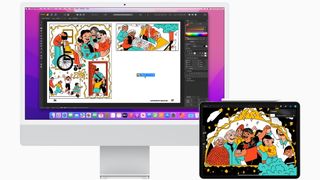
How to fix macOS Monterey problems
If you're having trouble logging into your Mac or MacBook after installing macOS Monterey, or you're stuck in a loop where you log in, then get logged out again, the following steps might help.
First, restart your Mac and hold down the Command + S keys on your keyboard as it boots up.
This will boot you into a command prompt. Now, enter in the following:
Press Enter on your keyboard. Then enter in the following:
This removes a file, which makes it appear like you're starting macOS Monterey up for the first time. Don't worry, nothing important is getting deleted. Press Enter, then restart your Mac.
You will then be asked to create a new admin user account.
MacBook fans become noisy after updating to macOS Monterey
Some people have been reporting that after updating to macOS Monterey, their MacBook fans have become noticeably louder.
This is likely due to the fact that the MacBook is continuing to work hard behind the scenes updating the rest of the operating system , including updating apps and re-indexing Finder. This can cause the fans to kick in to help keep the MacBook cool. Hopefully, after a few hours the fans should return to normal.

Is macOS Monterey running slowly? Here's how to fix it
Once macOS Monterey is installed on your Mac or MacBook, you may notice that your device is running slower than before.
If macOS Monterey also showed a notification that said "Optimizing Your Mac: Performance and battery life may be affected until completed," then this is normal, as macOS Big Sur is doing things behind the scenes which can initially impact performance.
After a day or so, your Mac should be running just as well (if not better) as before. If you don't see an improvement by then, try restarting your Mac or MacBook.
Another thing to check is to make sure that all of your apps and software are updated to the latest version. If any of them have issues with Big Sur, that could be slowing down your machine.
If you're using a new MacBook or Mac with Apple's M1 chip , or the new M1 Pro and M1 Max chips , you may be using apps that are not optimised for it yet. While Apple's Rosetta tool helps run apps for Intel -based Macs on Apple M1 devices running Monterey, there may still be some performance issues. Keep an eye on the latest versions to see if they have released an update for M1 Macs.
You can also open up the Apple menu and select 'System Preferences'. From the window that appears, click 'Users & Groups'. Select 'Login Items' and then select the apps you want to stop opening at startup and click the small minus sign below the list.
It's also worth making sure all of your apps are updated. Check the App Store for any available updates, or the app's website.
You can also try restarting your Mac to see if that helps. If it doesn't, force-quit any apps that appear to be taking up a lot of RAM. You can identify these by using Activity Monitor (in /Applications/Utilities) to establish what apps and processes are using up the most CPU or RAM. Its CPU tab lists active processes, with a real-time view of what's going on.
To force-quit an item, click it in the Activity Monitor list, click the X at the left of the toolbar, then confirm you want to force-quit.
Also delete the cache. Open the Finder window, select 'Go' from the top menu and select 'Go to Folder'.
In the text box that appears, type /Library/Caches .
Remove the data from inside every folder. Now repeat the process with /Library/Caches (without the symbol). Running the Repair Disk tool from within Disk Utility may also help, and for more solutions check out our How to speed up your Mac guide.
Apps crashing after installing macOS Monterey
If apps have begun crashing and becoming unresponsive, the first thing you should do is update them. Open up the App Store on your Mac and click on 'Updates', then update all apps that have an update waiting.
If that doesn't work, you may need to reinstall the apps. Open the Applications folder and drag the app you want to remove to Trash. Once done, go to the App store, find the app again and reinstall it.
How to fix macOS Monterey battery issues
As with the performance issues above, you may find that at first your MacBook's battery life is a lot shorter. Again, this is probably because macOS Monterey is doing some background work to set itself up – and after a few hours or a day, things should have settled down and your battery life should be back to normal.
If it isn't then make sure all your apps are updated. You can also click the battery icon on the top menu bar, which will show you what apps and processes are taking up a lot of your battery life. Close those and see if the battery improves.
If it does, then make sure the apps in question have been updated, and check any of their settings to see why they would be taking up so much battery life in macOS Monterey.
Some people have also found that switching from Google Chrome to Safari as their default web browser can help with battery issues, as Chrome is notorious for using up a lot of resources which can lead to your MacBook's battery draining faster. Safari , meanwhile, was made by Apple and is better configured to minimize battery use.
A recently reported issue has connected the macOS Monterey 12.2 update to Bluetooth accessories constantly waking a device from sleep mode, which drains the battery overnight, almost completely in some circumstances. It's likely that Apple is currently working on an official patch for this, but you can work around the issue in the meantime by either disconnecting all Bluetooth accessories from the laptop prior to placing it into sleep mode or simply leaving it connected to its charger overnight.
For more advice, visit our how to improve your MacBook's battery guide.
How to fix macOS Monterey boot problems
If you've installed macOS Monterey, but your Mac won't start, then restart your Mac and hold down Command, Option, P and R, which will reset the NVRAM (non-volatile RAM). Note that this does not work with M1 (and M1 Pro and M1 Max) Macs and MacBooks, due to the memory they use.
Hold the keys down until the computer restarts and you hear the startup chime for the second time. Release the keys after you hear the second startup chime. The PRAM will be reset as well.
While in Safe Mode, run Disk Utility to see if that will fix any macOS Big Sur boot problems.
For other ways to fix a Mac that won't start, check out our guides how to Use OS X boot options to troubleshoot your Mac and how to fix a Mac that won't start .

How to fix macOS Monterey Wi-Fi problems
If you're having issues with connecting to the internet, either via Wi-Fi or an Ethernet (wired) connection after installing macOS Monterey, then try starting your Mac in Safe Mode and see if you can connect.
If you can, it means that there's an issue with an app or extension that you have installed. Make sure you have updated your drivers and apps, and keep an eye out for an Apple update in the future.
You could also try turning off the Wi-Fi connection, then turning it back on. Click the Wi-Fi icon in the Menu Bar, then click the toggle to turn it off. Wait a few seconds, then click it again to reconnect.
You can also try forgetting the Wi-Fi settings. To do this, click the Wi-Fi icon and select 'Network Preferences'. Go to the 'Advanced' tab and under 'Wi-Fi' click your network, then the '-' icon. Click 'Remove' to forget the network, then click the network to log back on. Remember, you'll need to know the Wi-Fi password to do so, so make sure you have it handy.
AirDrop not working in macOS Monterey
If AirDrop is no longer working, then try turning off Wi-Fi and Bluetooth on your Mac and then turning them back on. This can sometimes get it to work. Restarting your Mac can also help.
You can also check your AirDrop settings by opening Finder and from the 'Go' menu select 'AirDrop'. Changing the 'Allow me to be discovered by' setting to 'Everyone' can fix AirDrop issues, though make sure you're comfortable using this setting before you turn it on.
If you're still having issues that just can't be fixed, or you don't like the new operating system, then you can uninstall macOS Monterey and go back to a previous version of macOS. This is an extreme step, but if nothing is fixing your problems, it can at least help you get your Mac or MacBook working again.
Of course, you can then reinstall macOS Monterey later when Apple has issued a fix for your problem.
To uninstall macOS Monterey, turn off your Mac, then boot into Recovery Mode. You can do this by holding down Command + R on your keyboard, then turn on your Mac.
On newer M1-powered Macs, press and hold down the power button until your see startup options. Click 'Options' then 'Continue'. You may need to enter an administrator account password.
From the menu that appears, click 'Disk Utility' then 'Continue'. Pick the hard drive where macOS Monterey is installed and lick 'Erase'. This clears all of your data, so make sure you have backed up files and folders to iCloud or invest in one of the best external hard drives .
Format the drive as APFS, then go back to the macOS Utilities menu and select 'Reinstall macOS Big Sur' and follow the instructions.
Matt is TechRadar's Managing Editor for Core Tech, looking after computing and mobile technology. Having written for a number of publications such as PC Plus, PC Format, T3 and Linux Format, there's no aspect of technology that Matt isn't passionate about, especially computing and PC gaming. He’s personally reviewed and used most of the laptops in our best laptops guide - and since joining TechRadar in 2014, he's reviewed over 250 laptops and computing accessories personally.
macOS 15 Sequoia is available right now – here’s what to know about Apple’s latest desktop OS
Apple’s surprise early launch of macOS 15 Sequoia could suggest exciting Apple Intelligence features – or a boring update
Hurry - the Google Pixel 8a is on sale at Amazon for its lowest price ever
Most Popular
- 2 Storage, not GPUs, is the biggest challenge to AI says influential report — lack of bits and bytes is what could make or break your AI/ML project
- 3 The Samsung Galaxy Watch 6 Classic falls to a record-low price
- 4 Netflix pushes The Witcher: Sirens of the Deep movie's release date into early 2025, and I think it's for the best
- 5 Record-low price: Samsung's Galaxy Tab S9 Plus is $300 off at Amazon

If Safari doesn't open a page or work as expected on your Mac
If Safari doesn't load a webpage, stops responding, quits unexpectedly, or otherwise doesn't work as expected, these solutions might help.
These solutions are for issues that can affect Safari on Mac, including issues such as these:
A webpage is blank, doesn't load all of its content, or otherwise doesn't work as expected.
You can't sign in to a webpage, despite using the correct sign-in information.
A webpage asks you to remove or reset cookies.
Safari slows down, stops responding, or quits unexpectedly.
If you're using an iPhone or iPad, learn about solutions for Safari on iPhone and iPad .
Reload the page
From the menu bar in Safari, choose View > Reload Page. Or press Command-R.
If Safari doesn't reload the page, quit Safari, then try again. If Safari doesn't quit, you can press Option-Command-Esc to force Safari to quit .
If Safari automatically reopens unwanted pages, quit Safari, then press and hold the Shift key while opening Safari. Learn how to control which windows Safari automatically reopens .
Install software updates and restart
Update macOS , which can include updates for Safari. If your Mac didn't restart automatically, choose Apple menu > Restart. Some important background updates take effect only after restarting.
Check Safari extensions
If you installed any Safari extensions, turn extensions off. From the menu bar in Safari, choose Safari > Settings (or Preferences). Click Extensions, then deselect each extension to turn it off. Learn more about Safari extensions .
If you find that an extension is causing the issue, make sure that the extension is up to date.
Test with a private window
A website can store cookies, caches, and other data on your Mac, and issues with that data can affect your use of the website. To prevent the website from using that data, view it in a private window: From the menu bar in Safari, choose File > New Private Window, or press Shift-Command-N.
If that works, use the following steps to remove the website's data, including its caches and cookies. The website can then create new data as needed. If it's a website that you sign in to, make sure that you know your sign-in information before continuing.
Choose Safari > Settings (or Preferences), then click Privacy.
Click Manage Website Data.
Select the affected website from the list shown.
Click Remove.
Click Done.
Open the website again in a non-private browser window.
Check Safari settings
The webpage might not be compatible with one or more browser settings, which you can turn on or off as needed. From the menu bar in Safari, choose Safari > Settings (or Preferences). Then click Websites, Privacy, or Security to access these settings:
Privacy settings . These settings apply to all websites. For example, a website might require that you allow cross-site tracking, show your IP address, or allow cookies.
Security settings . These settings apply to all websites. For example, a website might require that you enable JavaScript.
Websites settings . These settings can be configured for specific websites. For example, a website might require that you allow pop-up windows, allow downloads, allow access to your camera or microphone, or turn off content blockers.
Check iCloud Private Relay
If you subscribe to iCloud+ and are using its Private Relay feature, try reloading the page without Private Relay: From the menu bar in Safari, choose View > Reload and Show IP Address. This menu item appears only when Private Relay is turned on for your network. Learn more about iCloud Private Relay .
Check VPN or other security software
If you installed VPN or other software that monitors or interacts with your network connections, that software could affect your use of the website or the internet. Learn about network issues related to VPN and other software .
Check network settings
Certain network settings, such as custom proxy settings or custom DNS settings , can affect access to content on the internet. Even if you haven't changed these or other network settings yourself, you might have installed software that changed them for you.
To find out whether the issue is with the network settings on your Mac, try viewing the page from a different web browser or different device on the same network. Or reset your network settings by setting up a new network location on your Mac.
If the issue affects other devices and web browsers on the same network, the issue is probably with the website, and you should contact the website developer for help.
If the issue continues to affect only a particular webpage, contact the website developer for help.
Learn how to block pop-up ads and windows in Safari .
Learn what to do if your iCloud or Safari bookmarks aren't syncing .

Related topics
Explore Apple Support Community
Find what’s been asked and answered by Apple customers.
Contact Apple Support
Need more help? Save time by starting your support request online and we'll connect you to an expert.

We do not use any AI writing tools. All our content is written by humans, not robots. See our editorial process .
How to Fix macOS Monterey Slow Issues
Keeping your Mac in sync with the latest macOS update is always recommended for both the health and security of your machine. We sometimes hesitate to do this, especially when our system is running nice and smoothly. We don’t want to change anything.
There are valid reasons to be hesitant because often an update like this will cause our system to run slow once it has been completed and this can be very frustrating. The good thing is that this slowdown is usually only temporary and there are some things you can do to fix it.

My name is Eric. I have been a computer and technology enthusiast since the late 1970s and as a software engineer, I know a little about software updates and how they can slow down your system. Beta releases like macOS 12 Monterey can often be buggy and affect system performance.
I recently updated my MacBook Pro (with M1 chip) with Monterey. Though I have not seen any slow down issues, I have seen this happen with other updates, so I can relate and I do know what usually causes these problems and how they can be fixed.
There are often things going on behind the scenes that most people are unaware of and slowdowns like this can usually be fixed or alleviated. Thankfully this is only temporary. The last thing that we want in a software update is to make our Mac slower than it was before.
Keep reading if you would like to find out more!
Table of Contents
Update process
Your mac machine, coincidence, 1. check requirements, 2. wait and restart, 3. updates to the beta release, 4. kill running apps & remove startup apps, 5. clean up your system, 6. check your wifi or network connection, 7. turn off transparency and motion effects, 8. reset smc and pram/nvram, 9. try another install, why your mac can run slow after macos monterey update.
macOS updates can be two-fold. On one hand, it is exciting to see what has changed and what new features are available. On the other hand, your system was running fine the way it was, so it can be scary to mess with it and possibly cause an issue like this in which your system slows down. To try and help solve this problem, let’s first look at why this may be happening.
Operating system updates can be a complicated process. As I mentioned above, there are often things going on behind the scenes that we don’t see. In fact, the process could still be continuing or completing even though it indicates it is done and you can use the computer.
For example, the Spotlite application could still be re-indexing to optimize searches or it may still be downloading or configuring new drivers or system files. These behind-the-scenes activities can definitely slow your system down but they are normally temporary.
It’s also possible that the update could have turned on some settings or configured something that is slowing you down. It may have turned on indexing or changed something with your display and desktop. It could be a new feature, but the new feature may hurt performance.
One last item that we have to consider is that the update could have bugs or unfixed issues. This can especially be the case if this is a beta release, which means it has not been fully tested and is still in the process of being developed.
It could be that the update is only partially responsible for the slowdown and that your laptop is really the problem. Of course, I am not trying to point fingers, it’s just that sometimes when your system has possible issues, they become more evident after doing an upgrade.
If your system is getting kind of old and out of date, you may not have the hardware to keep up with the new macOS. It could also be that your system needs to be cleaned up. Taking a look at your system and what’s on it, could lead you to the cause of the problem.
It’s also very possible that this is just a coincidence and has nothing to do with the upgrade. Something somehow happened at the same time or near the same time you did the upgrade. Something with your internet connection, malware, or other issue is slowing it down.
macOS Monterey Slow: Possible Fixes
As we saw above there are numerous possibilities when doing any update, but here we will focus on some of the most common that have been seen with the Monterey update. So Let’s get started.
If you didn’t check this before you updated or even if you did, you should verify that your Mac meets the minimum specs to do the update. If the installer lets you do the update without them or even if your system is at the lower end of them, it may be causing the slowdown.
More modern operating systems often require more modern hardware. That’s just the nature of technology and it is hard to avoid. If you find that this is your problem you will either need to revert back to your previous macOS (hopefully you made a backup) or use a newer Mac.
According to Apple, macOS Monterey runs on these Macs:
- MacBook (Early 2016 and later)
- MacBook Air (Early 2015 and later)
- MacBook Pro (Early 2015 and later)
- iMac (Late 2015 and later)
- iMac Pro (2017 and later)
- Mac mini (Late 2014 and later)
- Mac Pro (Late 2013 and later)
Your system restarted after the update was completed but all parts of the update may not have really been completed and your system may still be doing some things in the background such as reindexing or configuring settings.
In this case, it’s best to use a little patience and let your system sit idle for a little while. Then do a full restart. Make sure you do a complete shutdown. It doesn’t hurt to do this 2 or 3 times as it will ensure that processes shut down and finish normally.
Once your system has stabilized, it will hopefully be back to normal operating speed. If not you may have to investigate further.
Remember that Monterey is a beta release. This means it is still a work in progress, so there are bound to be bugs and unresolved issues with the OS. These issues could be the cause of your slowdown.
Since beta releases are closely monitored by the Apple Beta Software Program, there is a good chance that these issues will be fixed with an upcoming update to Monterey. Your problem could be fixed by checking and doing an available update. Just use the steps below.
Step 1: Click on the Apple symbol in the upper left corner of the screen and select About This Mac .
Step 2: In the About This Mac window, click on the Software Update button.
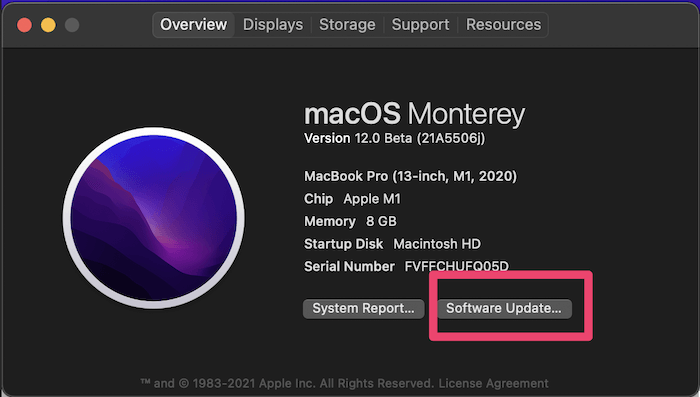
Step 3: If there are updates available, it will give you the option to install them. If your Mac is already up to date you will see a message saying that your system is up to date as shown below.
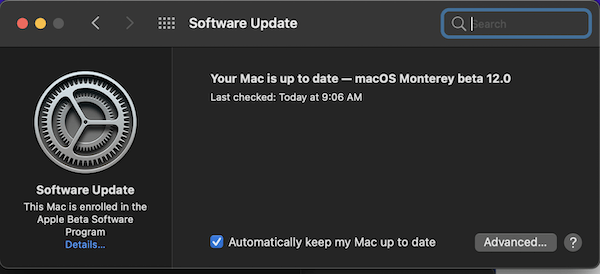
Apps running on your system may be the cause of the slowdown. Whether it is just a coincidence or one of them is not yet compatible with macOS Monterey, we can check this by killing all your currently running applications and see if that fixes the problem.
You can easily do this with the steps below.
Step 1: Press the Options + Command + Esc keys at the same time. This will bring up the Force Quit Applications window.
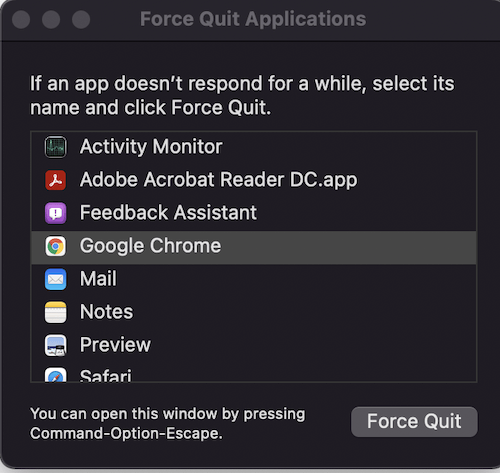
Step 2: Select each application listed and click on the Force Quit button. You can select all the apps at once by holding down the shift key and clicking on each one.
If your system now speeds up, you will know that it is one of the applications you had running. Try to keep track of what applications you use in the future and if your system slows down when using any of them. You may need to get an update of the application or stop using it.
You might also remove any startup apps that you have. This will prevent them from always running when you restart your computer.
Apple suggests that you should have at least 35 GB of free disk space before trying to update. It could be that your system is too cluttered. The update probably used up quite a bit more disk space and if space is getting very low it can cause a slowdown. You might also have lots of unused apps, that may or may not be running and even a cluttered desktop may slow you down.
Remove unused files to clear space. Clean up your desktop by removing unused apps and icons. You can even clear your cache to make your system run more smoothly.
If you are not a computer person or don’t have the time to do these manually, you can also use a tool like CleanMyMac X (review) which will help clean up your system more intelligently. Once your Mac is decluttered, it will run much faster.
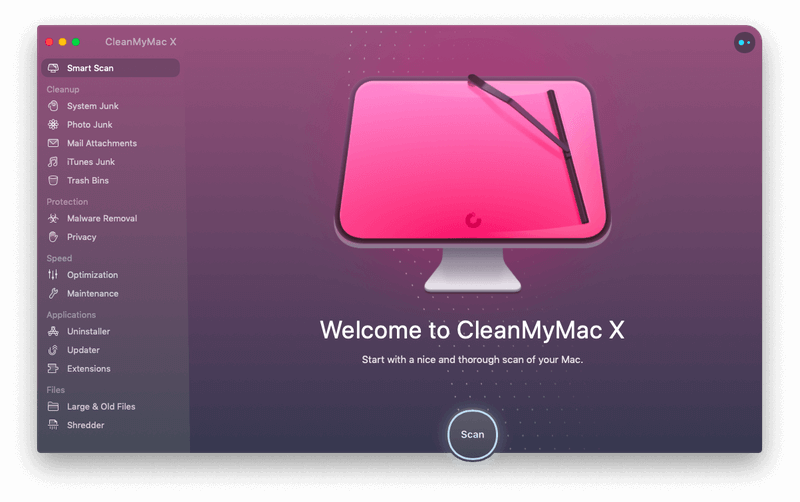
This may not really have anything to do with the update, but you should check it just in case there is a problem. Make sure your wifi is connected and that you can reach websites on the internet. It may be a coincidence but it could be the cause of your problem.
These new features do look cool but they can also eat up a good deal of processing time, especially if your Mac machine is on the older end of the scale.
This can slow down your entire system if resources get low. Try turning these effects off and you could see a significant performance boost.
Follow these steps to reduce these effects.
Step 1: Go to the Apple menu, select System Preferences , and then click on Accessibility .
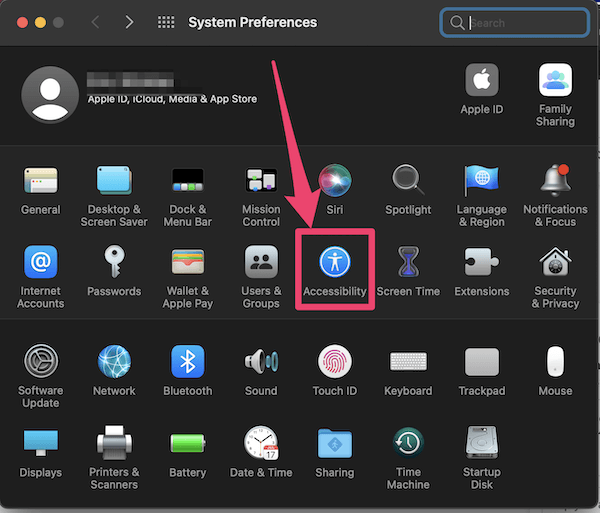
Step 2: Click on Display on the left side menu and then check the checkboxes that say Reduce Transparency and Reduce Motion .
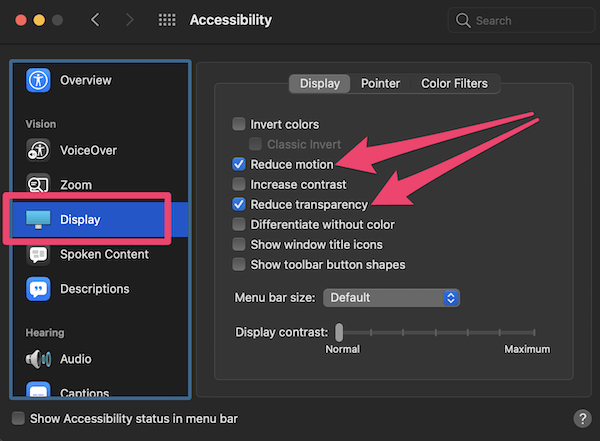
If you have been using Macs for a while, you probably already know that resetting SMC and PRAM/NVRAM can cure a variety of system problems.
There are different methods of doing this depending on the type of Mac you are using. Take a look at the recommendations from Apple Support to see how to do this with your system. If you have a Mac with Apple Silicone this is done automatically every time you reboot your system.
Macs with Apple Silicone also reset this on normal reboots. Other Macs can be reset with the steps below.
Step 1: Shut down your Mac.
Step 2: Turn it back on and immediately press and hold down the Option + Command + P + R keys all at the same time until you hear the startup sound.
If all else fails you might want to try a clean new install of macOS Monterey. Make a backup of all your important data. You can then reset your system to its original factory settings.
When you reinstall your macOS, you will have to install Big Sur first. Once you have that installed you can then follow the same process you did before installing Monterey.
I hope the tips above have helped you with your performance issues after the macOS Monterey update and this hasn’t discouraged you from trying future beta releases. Let me know how your experience with Monterey is going. I would love to hear from you!
Thank you for the concise info on these upgrades. I recently installed Big Sur on my late 2015 iMac and noticed right away the loss of speed across the board. I use CC Adobe and am a heavy LR and PS user and with 8mgs of RAM and it’s the worst performance Ive had in many many years. Reading the above I am convinced to not upgrade to Monterey unless I am missing something? Gotta love that I can keep ye ole Zap Le P RAM trick from last century.
I have used an M1 Mac Mini for several months now started with Big Sur just recently upgraded to Monterey. Honestly, I think my problems all started with the upgrade and everything just feels more sluggish than with Big Sur. Safari has a lot of issues with loading certain websites at times. Sometimes it will just do nothing for about 10 seconds before loading a page. Other times it will load a page improperly. I have even seen sites with stuff overlaps each other. Some of this may be caused by a site not properly supporting Safari. Other browsers like Microsoft Edge don’t have this problem in Monterey. While I think Apple silicon in many ways is a positive for Mac’s. I am a bit disappointed overall in usability. Many times I end up using my Windows PC because my Mac Mini doesn’t have the ports, or doesn’t support software, or seems to be having a bad day overall.
I have noticed that Apple seems to be getting sloppier with its OS releases which to me have way more bugs than they should have for a release. Is this because they are supporting Intel and Apple silicon with Mac OS? The hardware is definitely great, but the OS and software not so much.
Submit a Comment Cancel reply
Your email address will not be published. Required fields are marked *
Safari on macOS Monterey: What's New, and How to Test it Now

Your changes have been saved
Email is sent
Email has already been sent
Please verify your email address.
You’ve reached your account maximum for followed topics.
Why I Repurposed My MacBook Pro for Desktop Use Instead of Buying an iMac
This is why i'll never buy an antivirus again, this new browser is a productivity miracle.
Apple introduced some major changes to Safari in both macOS Monterey and iOS 15. The tech giant has updated Safari to offer a more minimalist look with some much-needed changes to the software, including grouped tabs and a compact tab layout.
While the software is still in the beta testing phases as of this writing, we have a good idea of what to expect from the updated browser. We'll also show you how to test it for yourself to get an idea of what's new, if you're interested.
Introduction to Changes in Safari
Apple removed the dedicated URL and search interface of Safari in the first beta version of macOS Monterey. Instead, you could use any individual tab for navigation. Tabs were also arranged at the top of the display to minimize space taken up at the top of the Safari window.
Related: The Best macOS Monterey Features You Haven't Heard About Yet
However, after heavy criticism regarding the hidden refresh and share buttons during the testing phase, Apple has redesigned the browser. There's now a dedicated URL and search bar at the top of the Safari window, with tabs arranged below it. You can choose to enable the previous compact view instead, if you prefer.
Let's take a look at some of the biggest changes coming in this iteration of Apple's browser.
1. Separate and Compact Tab Layout Options
macOS includes two different tab layouts. You can either choose to use the Separate tab layout (activated by default) or a Compact tab layout. The Separate tab layout is similar to the current layout of Safari, with the address bar taking up the top of the screen and the tabs lined up below it. However, the tab bar now takes up much less space, while extending the web page to the edge of the window. The tab bar also changes color to match the web page you're browsing.
The second option you can use is the Compact layout. This was the original design that Apple introduced with the first beta of Monterey. The Compact layout combines the address bar into the tab that you're currently viewing. This takes up less space at the top of the screen, letting you see more of the website you're viewing. Since the address bar is integrated into the tab name, you'll need to drag around the address bar if you want to move a tab to a new window.
You can see the difference between the Separate layout (top) and Compact layout (bottom) in the image below:
2. Tab Groups
Safari on macOS Monterey includes tab groups. This lets you organize tabs based on what you're currently doing, or by any personal preference. For example, you may choose to launch some websites that you frequently access during working hours, and others while you're checking social media.
You can switch between tab groups using Safari's sidebar or the dropdown menu. Tab groups are also synced to your other Apple devices, including iPhone and iPad, so you can easily switch between any device and have your groups present.
Tab groups may sound a bit confusing at first, but they really help with organizing your browser and tabs.
3. Universal Control
At WWDC 2021, Apple introduced Universal Control , which is a promising feature. It allows you to seamlessly move your trackpad and keyboard between Mac and iPad. Additionally, Universal Control will allow you to switch your cursor between two instances of Safari open on your iPad and Mac. At this point, it is yet not enabled in the Monterey beta, so we haven't been able to test it.
4. A New "More" Menu
If you have tab groups enabled using the Compact view, you'll find the new More menu within the active tab on the address bar. This allows you to access features such as the Safari Privacy Report , Translate , and Reader . You can also access Safari's sharing features using this menu.
Test Safari 15 on macOS Big Sur
Overall, Safari in macOS Monterey feels more clean and sleek. The tabs are more rounded and less cluttered. Individually, these changes don't sound extraordinary, but they give a new refreshed experience while using the browser.
If you want to test the changes in Safari for yourself, you can do so by downloading the Safari Technology Preview. Safari Technology Preview is Apple's experimental browser designed for developers. It helps them get early access to new upgrades in macOS and iOS, allowing them to test the software and prepare for its launch. This browser was recently updated to run Safari 15, which will be released with macOS Monterey.
Although Safari Technology Preview is meant for developers, you do not need a developer account to download it. The browser currently works on both the macOS Monterey beta and macOS Big Sur (the current major release of macOS.)
How to install the Safari Technology Preview
Follow these steps to try the latest release of Safari:
1. Make sure your Mac is updated to macOS Big Sur 11.3 or later (you can do this by navigating to System Preferences > Software Update ).
2. Head over to the Safari developer downloads page .
3. Choose and download Safari Technology Preview for macOS Big Sur .
4. Once downloaded, drag the app to your Applications folder to install it like normal.
Remember that beta software is often unstable, so you shouldn't use it for any mission-critical work.
Getting Used to Safari's New Design
It may take some time to become familiar with the new design in Safari. The Separate tab layout is enabled by default. However, if you want to try out the new Compact look, simply enable it by navigating to Safari > Preferences > Tabs > Compact .
As mentioned, the tab bar has had the biggest change in the Compact tab layout. Tabs take up the top center of the screen, where you used to have the address bar and search bar. Within a tab, there's the address/search box. The aim is to make tabs disappear from your view until you need them. A part of this design philosophy is to change the color of Safari's controls based on your current site.
To use the tab groups feature, open a website that you'd like to add, then right-click on the address bar. This will give you an option to make a New Empty Tab Group or a New Tab Group with X Tabs . Access your tab groups using the left pane menu. You can open up more websites in this tab group, or simply move back to the start page.
You also might be a bit confused by the lack of a reload button next to the website URL. Instead, you'll see an ellipsis icon, which leads to the More menu. When you hover over this, you'll see the reload button on the left.
There's also no apparent x to close a tab. Apple has added a new way to close a tab instead. Hover on the tab you want to close and you'll see a close icon replace the site's favicon.
If you feel like these changes are too much, you can choose to opt for the Separate tab layout instead from Safari's Preferences.
How to Go Back to the Previous Version of Safari
Since the Safari Technology Preview is meant for beta testing, it's possible that you'll encounter some problems while using it. In this case, you may want to switch back to the normal Safari browser for your browsing.
Related: How to Install the Developer Betas for iOS 15, iPadOS 15, macOS Monterey, and watchOS 8
This is simple and does not require any uninstalling. Simply close the Safari Preview browser and launch your normal Safari browser. Both of these browsers can run separately, and the Safari Technology Browser does not have any effect on the normal Safari browser on your system. You can uninstall the Preview version if you like.
Will Safari Have More Changes in Monterey?
It's likely that Safari will change further, since macOS Monterey is still in beta testing phases. Apple may choose to further tweak the design before the final release of the OS. It'll take a bit more testing to fully grasp the changes Apple is bringing to Safari. However, the Safari Technology Preview gives us a good idea of what to expect with macOS Monterey.
- Safari Browser
- macOS Monterey
- Meta Quest 4
- Google Pixel 9
- Apple Vision Pro 2
- Nintendo Switch 2
- Samsung Galaxy Ring
- Yellowstone Season 6
- Recall an Email in Outlook
- Stranger Things Season 5
Safari in MacOS Monterey: How it works
MacOS Monterey brought major updates for Safari, including new ways to multitask and more options to organize your browser work. If you like to use Safari — and Apple’s browser has become a more streamlined, efficient app in recent years — then you should know what’s new and what you can start doing after the Monterey update .
New Tab Groups and tab management
New design options, creating a quick note, two-factor authentication in keychain, new privacy options, upgrading to https.
Boot up Safari for the first time after switching to MacOS Monterey, and you’ll see an alert about new Safari changes, starting with more tab options. That starts with Tab Groups, which you can find by right-clicking at the top of your Safari window to see Toolbar Options . Then, drag new options into your Safari toolbar to customize it.
The Sidebar/Tab Groups tool (it looks like two windows with a plus sign in one) is new here, and when you select it from the Toolbar , it will give you a drop-down menu where you can create and label tab groups, make a new tab with the Safari tabs you currently have open, and access old groups that you have created. It’s an effective tool when researching for projects or classes.
- The macOS Sequoia update just launched. Here’s why you should install it
- You can finally try out Apple Intelligence on your Mac. Here’s how
- The macOS Sequoia public beta just launched. Here’s how to download it
There are also some visual changes in Safari. There’s a new minimalistic Compact design option for the toolbar, and tabs will adjust their colors depending on the webpage you’re currently on. You can switch back to the Big Sur design at any time if you prefer it, but we suggest at least spending a few minutes with the Compact mode to see if you like it.
Apple has also switched where some Safari tools are located. The Three-Dot Menu in Safari is now home to options like Share, Bookmark, and Reader View. Those tools are all still here; they just take some extra steps to access now.
Safari also comes with the option to create a Quick Note while you’re browsing, another handy research tool that’s very easy to use. Just highlight a section of the website (it could be text or an image), select the More menu, and select New Quick Note .
This will open a little side window where you can type a quick note about the content that you highlighted. This content will be saved and connected to the URL that you visited. Any time you go back to that webpage, you can access the Quick Note that you made about that particular content. As you can imagine, this feature works very well with Tab Groups that you can create for later reference.
Keychain is what Safari calls its autofill feature that can supply the right information to many kinds of web forms without needing to type it out every time. With Monterey, Keychain now also includes automated two-factor authentication. That means if you use a code to authenticate one Apple device on a website, Safari will remember that code and can automatically bring it up to authenticate other Apple devices you may use to visit the same site. That can save some serious time when logging into a service or web app.
Apple has also added two important privacy features for Safari users.
The first feature is part of the paid iCloud+ privacy subscription. This subscription adds automated email privacy and some built-in VPN services while you are using Safari. That makes it more difficult for websites to send spam to your email or log your online activity.
If you aren’t interested in paying a subscription for iCloud+, Safari still has new privacy features you can benefit from, notably Intelligent Tracking Protection. This automatically restricts what information trackers can collect about your IP address while you browse.
HTTPS is the secured version of HTTP, the version highly recommended by Google and widely adopted by major websites. However, it’s a lot to ask casual Safari users to check every website they visit to see if it’s HTTPS or not. Now, Safari makes this easier. If you visit an HTTP website that also has an HTTPS version (many offer both as the transition continues), Safari will automatically switch you to the HTTPS version. It’s not something that’s easy to notice with day-to-day browsing, but you should make your web experience safer.
If you are using any of the new Safari features to customize your toolbar or homepage, you only need to do it once. Safari will sync all the changes you make to other versions of Safari you may be using on an iPhone or iPad. In many ways, this is the best version of Safari ever and one of the most private browsing experiences without relying on a VPN.
Editors’ Recommendations
- There’s so much more to macOS Sequoia than just Apple Intelligence
- A new malware threat to macOS adds to the data-stealing surge
- I’m a Mac power user, and these are the apps I can’t live without
- When will macOS sequoia come out? Here’s what we know so far
- The best data recovery software for your Mac or MacBook

Everyone is talking about the potential security problems with Apple's recent AI push, but Apple has also announced a new security feature in macOS Sequoia that sounds incredibly handy. The feature is called "Rotate Wi-Fi Address," which increases user privacy by randomly modifying your Apple device's MAC addresses when connected to a network.
In addition to being available in Sequoia, the feature is also coming to iOS 18 and iPadOS 18.
Apple just announced macOS 15 at WWDC 2024. Called macOS Sequoia, the updated operating system brings a suite of new features to Macs this fall. The key change, however, is a new Continuity feature that allows you to mirror your iPhone on your Mac, from the MacBook Air to the Mac Studio.
Although iPhone mirroring takes center stage, there are a ton of new features in MacOS 15. Here are all of them. iPhone mirroring
Apple has unveiled a significant overhaul of its macOS operating system at its Worldwide Developers Conference (WWDC). The move -- long an expected topic for WWDC -- infuses the Mac with artificial intelligence (AI) across multiple apps, tools, and systems, revamping almost the entire Mac experience in the process. Put together, it has the potential to transform the Mac into an AI PC of the highest order.
Dubbed Apple Intelligence, the new system works across a host of apps -- including third-party ones -- to take them up a level. For example, Apple unveiled tools that can summarize or rewrite text in apps, such as rephrasing an email response for a new context. Apple also showcased some generative AI capabilities similar to those found in rival products like like Midjourney. Apple's spin, though, is that its system has more contextual knowledge. You can ask it to create an image of a friend for their birthday and it will take a photo of them that you have tagged and redesign it in one of several styles. In this case, Apple Intelligence knows who your friend is without you needing to specify a photo first.
- Software And Apps
- Tips & Tricks
- Cyber Security
- Digital Marketing
Your Mac Lags After the macOS Monterey Update? Here’s What to Do

Last updated on March 16th, 2024 at 10:27 am
If you have just upgraded your macOS Monterey 12 to find your Mac is also lagging, getting stuck, or running slow , you have come to the right place. Here we will discuss quick troubleshooting tips to get your Mac back on track.
Before we get into details, let us try to understand the root of the issue. Things you should be looking out for:
Hardware issues –
Overheating is one of the issues you may encounter on your Mac device. Closing background apps or quick system restart could help you fix the problem.
Software problems –
If you face slowdowns after updating to macOS Monterey and your Mac has not been optimized for a long time, try using CleanMyMac X .
The tool will help clean junk files, free up storage space, disable auto startup items, and a lot more.
Below we will explain more about the tool and easy fixes for a slow Mac.
Create a Backup –
Once you’ve identified the issue, move ahead to learn how to fix the problem. However, before you do any troubleshooting, take a backup of your data; this helps stay covered if anything goes wrong. You can use Time Machine to take a backup.
When will Apple release macOS Monterey 12?
Announced in WWDC on June 7th, 2021, macOS will be released on October 25th. Although it is not as big as BigSur, still it offers excellent features :
- Safari revamp
- Privacy-focused features
- Shortcuts app
- Live Text and Visual Lookup
- Universal control across devices
- Focus modes
- FaceTime upgrades – SharePlay, spatial audio & more.
Why is Monterey Slow?
If you wonder why Monterey is slow, like other macOS upgrades and updates, Monterey is no exception; it comes with its share of issues.
Luckily, we have got you covered, and in this post, we will discuss ways to speed up Mac. However, before getting into details, a quick note – Mac’s released before 2012 aren’t compatible with macOS Monterey.
Best Ways to Fix Mac Slow Performance Issues
1. restart mac.
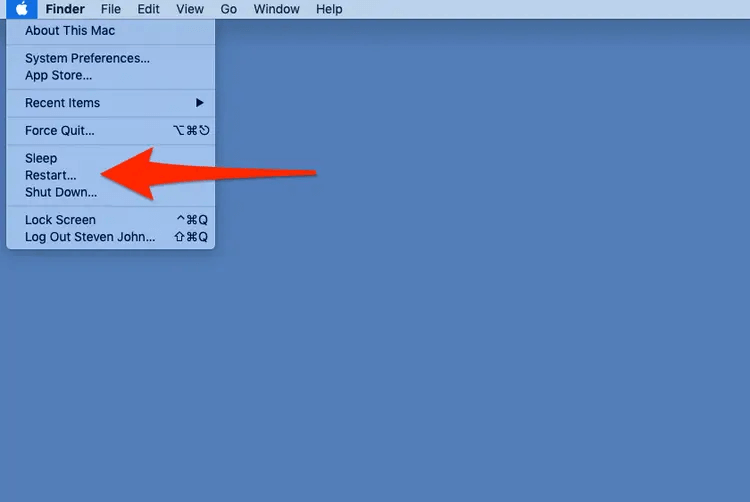
Even if this solution sounds mundane, it works in most cases. Hence, never overlook this one. If right after updating to Monterey your Mac is feeling slow, restart your Mac.
Since most apps and services keep running in the background, taking up unwanted memory and space, the best way to refresh RAM is to restart the device.
- Click the Apple logo.
- From the drop-down list, select Restart.
2. Check for free disk space
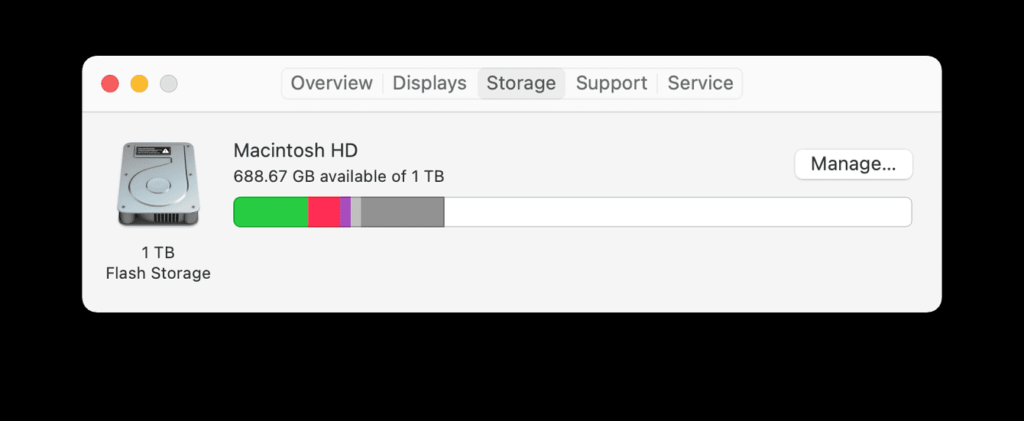
Let us face it; if you don’t have enough free disk space, you will undoubtedly meet freezing and stalling issues after upgrading to macOS Monterey .
To check for available disk space, follow the steps below:
- Click the Apple icon > About This Mac > Storage
- Here you can see the available and consumed space.
If you have enough space, jump to the next step. However, if you are running short of space, try these fixes:
- Go to the Downloads folder and remove all old or partial downloads.
- Empty Trash.
- Get rid of duplicate data and move media files to external or cloud storage.
In case you don’t have time to delete the junk manually, try CleanMyMac X. The tool helps declutter your Mac and make space for essential data.
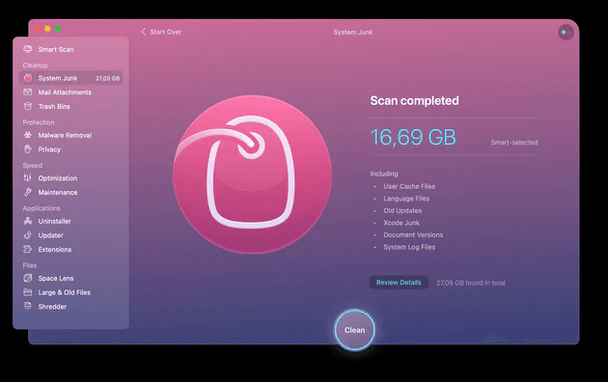
- Download and install CleanMyMac X
- Click System Junk from the left pane.
- Run the scan and clean all junk files.
This will help free up a good amount of space occupied by junk files.
3. Manage Storage with in-built tools
In addition to using a third-party app using Apple’s built-in tool, you can manage storage. To do so, follow these steps:
- Click the Manage button.
- Go through Apple’s recommendation and follow on-screen instructions.
This will help free up some amount of space.
4. Disable auto startup items & background apps
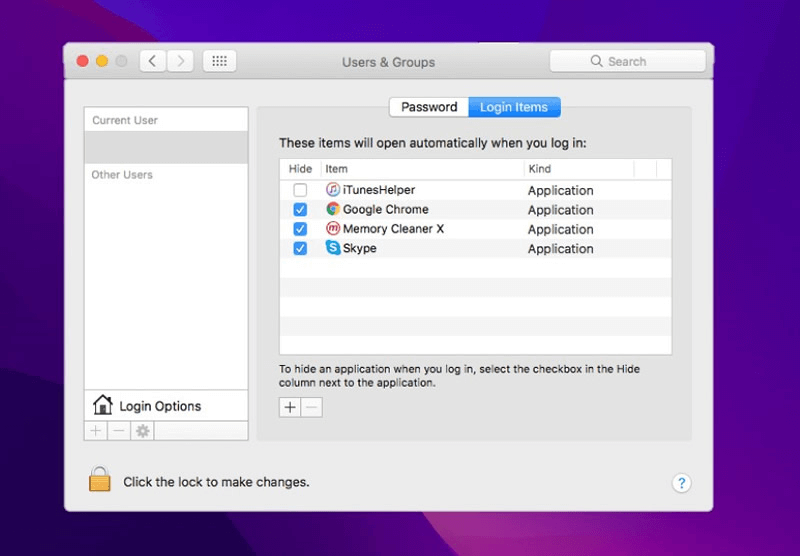
Another reason for slow Mac startup is too many apps running at boot time and in the background.
To fix it, you’ll need to disable unwanted startup items.
1. Click the Apple icon > System Preferences > Users & Groups
2. Select the username you are logged in with > Login items
3. To make changes press the lock icon when asked to enter the admin password
4. To remove/disable items> select it > click the – icon.
In addition to this, follow the steps below to close unwanted processes running in the background.
1. Go to the Finder window > Applications > Utilities > Activity Monitor.
2. Click the CPU tab > sort processes by %
3. Look for the application that takes the most amount of resources. If you don’t want it to run > select the application > press the X button at the top.
If all the above steps are overwhelming, you can try CleanMyMac X. The tool will notify you of a significant performance drop. Also, you can use it to uninstall unwanted apps that take up unnecessary space. To use it, follow these steps:
- Launch the tool
- Click Optimization under speed and run the scan.
- Go through the list of Login Items, Launch Agents, Hung Applications, and Heavy Consumers.
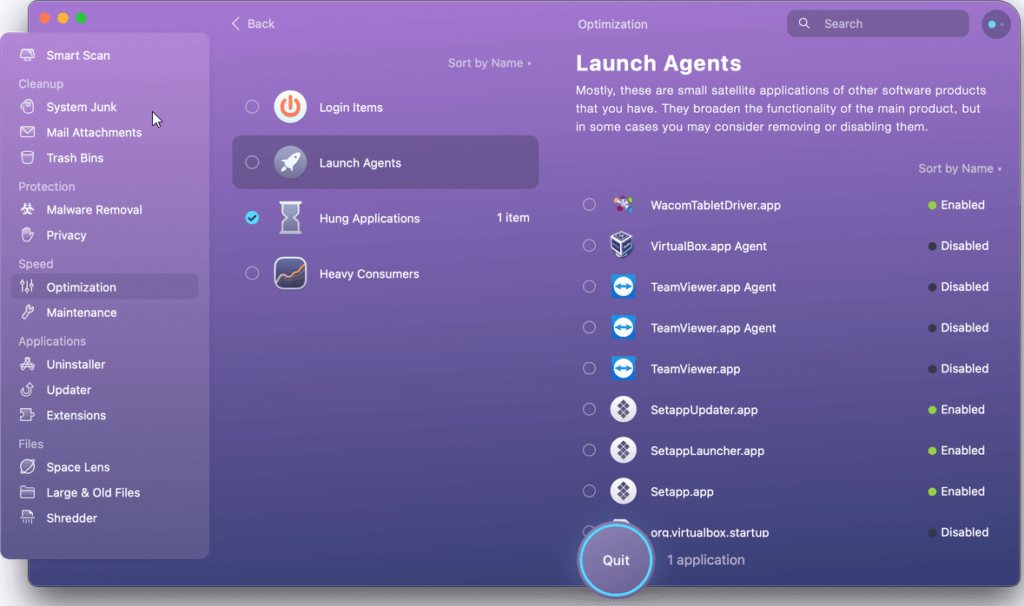
5. Disable apps you don’t want to run at boot time and get rid of Heavy Consumers.
6. Once this is done, go to the Uninstaller module under Applications.
7. Run the scan
8. Select the unwanted applications and remove them from your Mac.
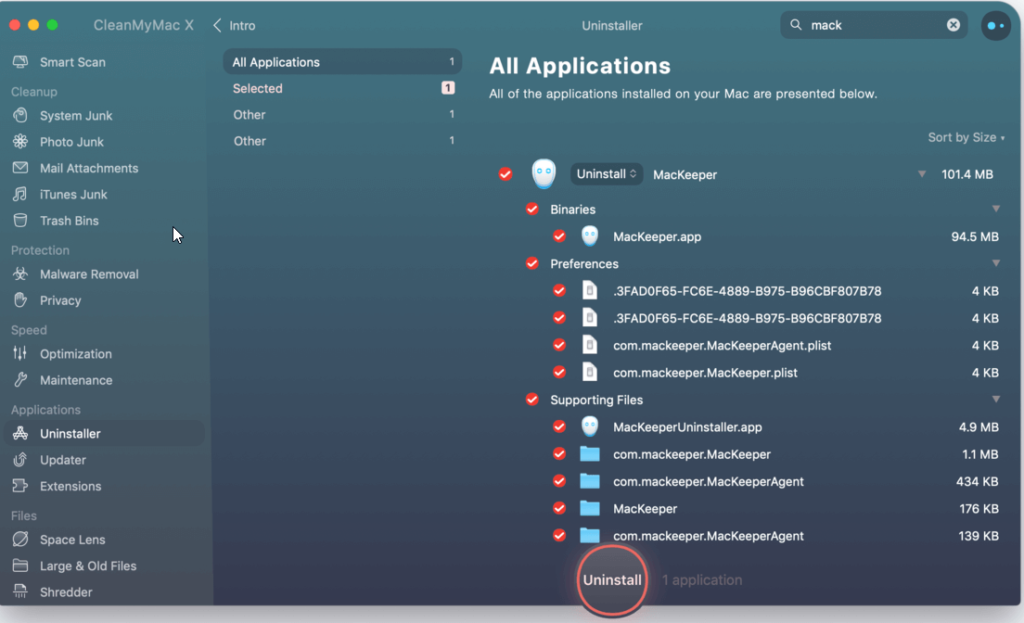
5. Adjust Visual Effects
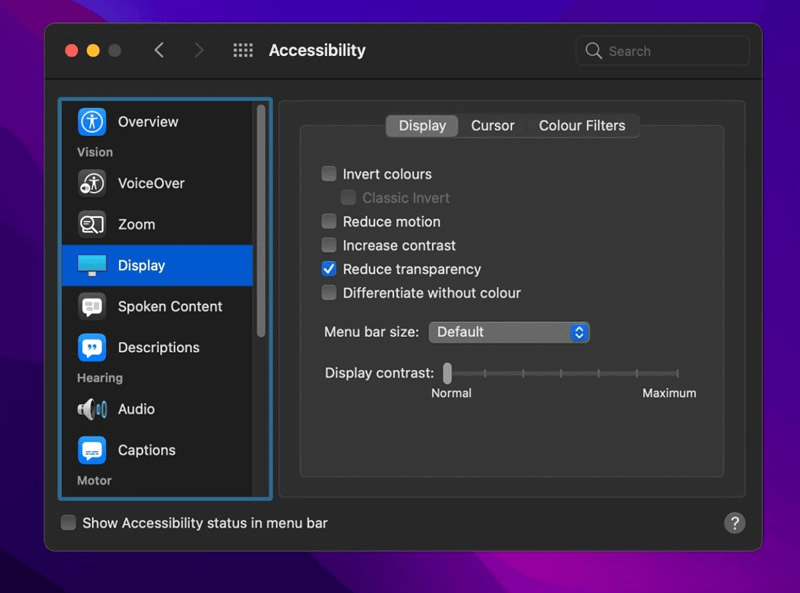
Transparency and motion visual effects are significant to work with, but they take up too many resources. Hence, to make the Mac run faster, we need to disable Reduce Motion and Reduce Transparency.
- 1 Click the Apple icon > System Preferences
- Accessibility > Display > Check the boxes next to Reduce Motion and Reduce Transparency.
6. Clear Cache
Whether it is macOS, Windows, Android, or iOS, Cache is a big part. Generally used to speed up processes, they take up unwanted storage space and decrease system performance when the cache files increase.
Note: We do not recommend clearing the System Cache as it might create specific issues with the functioning of the applications.
1. Go to Finder > Go > Go to Folder > enter ~/Library/Caches path.
2. Select all cache files present in the folder and delete them.
Furthermore, clear Cache and Cookies saved in your browser.
7. Reset SMC/NVRAM
If none of the above solutions have helped, try resetting SMC (System Management Controller) and NVRAM (Non-Volatile RAM)
Reset SMC for MacBook Air, MacBook Pro, or MacBook:
- Power off the MacBook and detach the charging cable.
- Wait for 15 to 20 seconds and plug in the charging cable.
- Power on the Macbook by holding the left shift + Option + Control and Power keys for at least 10 seconds and unhold the keys as soon as your MacBook turns on.
- Power off your Mac and detach the power cord.
- Wait for at least 15 to 20 seconds before attaching the power cable.
- Wait for another 5 seconds and power on your Mac.
Reset NVRAM
- Turn off your MacBook or Mac and wait for around 30 to 50 seconds.
- Now, start the Mac by holding down the Option + Command + P and R keys simultaneously.
Note: Follow the instructions carefully.
8. Clean Malware from your Mac
Another common reason for slow and sluggish Mac is malware. Even after following all the above steps, scan it for malware infection if your Mac is still slow.
To scan the system, you can use XProtect or even the Malware Removal tool provided by CleanMyMac X.
To use it, follow these steps:
- Launch CleanMyMac X.
- Click Malware Removal under Protection.
- Run the scan > review scan results > remove infections.
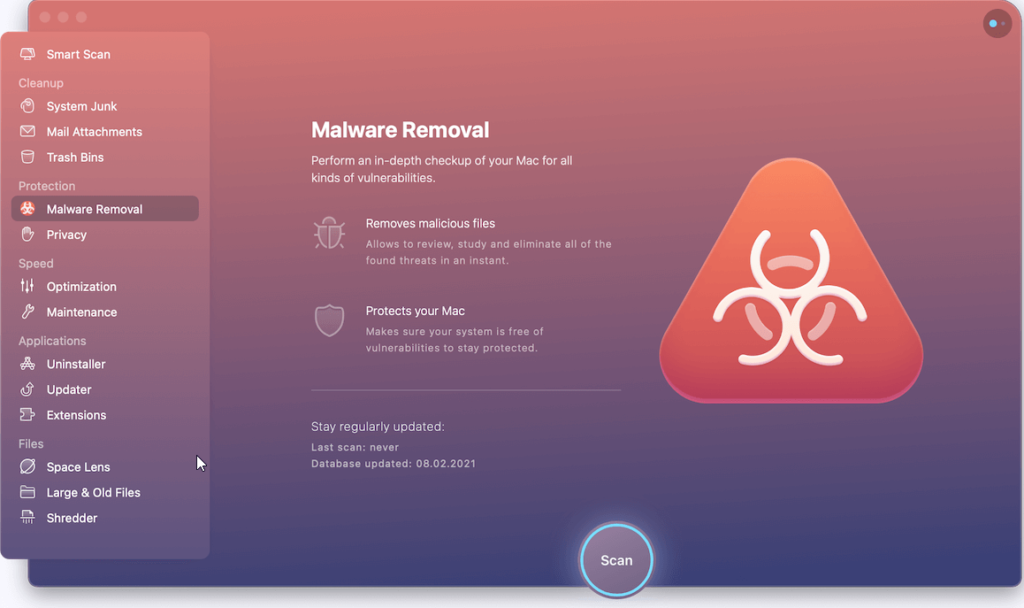
4. Restart the Mac to apply changes.
Bonus Tips :
- Update all outdated apps
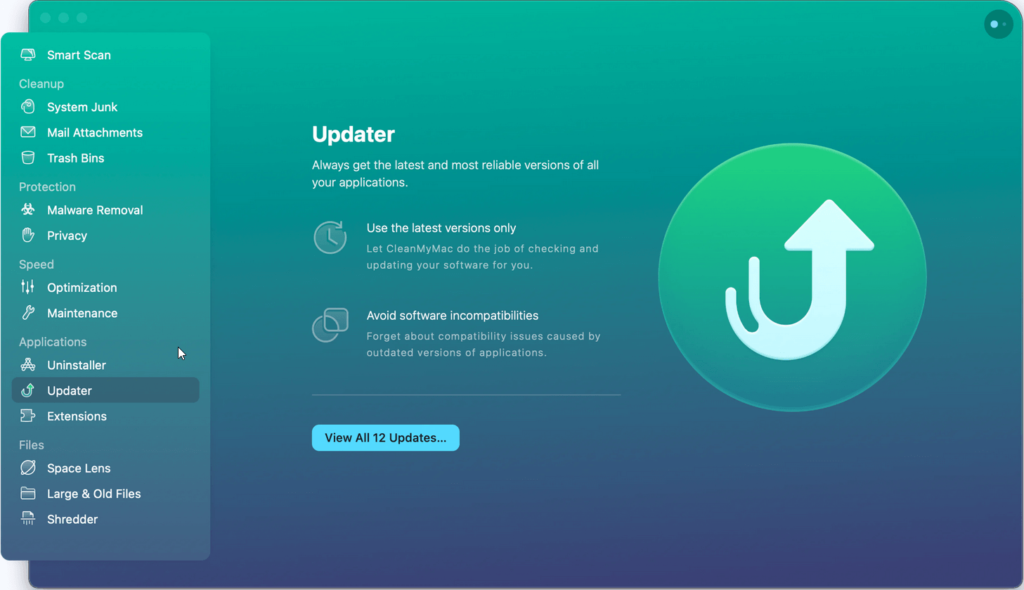
To fix bugs and improve applications, publishers keep releasing updates. Therefore, if you haven’t updated apps in a while, try updating them. Probably, due to outdated apps, you might be facing the issue. To update all apps at once, launch CleanMyMac X > click Updater under Applications > scan Mac to check for outdated apps > update them, and that’s it.
- Keep MacBook plugged in for better performance.
- Downgrade to macOS BigSur – If nothing helps, go back to macOS BigSur.
Final Words
The above fixes will surely help fix the slowdown and performance issues you faced after updating to macOS Monterey 12. If you have tried something else and it worked, don’t hesitate to share it in the comments below.
Author Bio:
Dinesh lakhwani.
Dinesh Lakhwani, the entrepreneurial brain behind “TechCommuters,” achieved big things in the tech world. He started the company to make smart and user-friendly tech solutions. Thanks to his sharp thinking, focus on quality and the motto of never giving up, TechCommuters became a top player in the industry. His commitment to excellence has propelled the company to a leading position in the industry.
Leave a comment Cancel reply
Your email address will not be published. Required fields are marked *
Save my name, email, and website in this browser for the next time I comment.
Popular Post

15 Best Disk Partition Software for Windows 11 and 10 [2024]

10 Best Driver Updater for Windows to Use in 2024 (Free and Paid)

10 Best PC Cleaner Software for Windows 11 & Windows 10

10 Best Duplicate Photo Remover for Mac in 2024

10 Best Mac Game Boosters & Optimizers for 2024

Best Zoom Alternatives for Videoconferencing in 2024

15 Best Defrag Software In 2024 For Disk Defragmentation

10 Best Disk Cloning Software for Windows 11 & Windows 10 (Free and Paid)

Top 7 Best Free Mac Games 2024
Recent post.

Best 6 Messenger Apps for Your Kids
With the advent of smartphones, there are numerous benefits and drawbacks, especially associated with children’s usage. However, one of the benefits is that various instant messaging apps are essential to stay connected and keep communication with families. With the best messaging apps, children can stay connected with family and friends while parents maintain control over […]

Fix Connections To Bluetooth Audio Devices & Wireless Displays in Windows 10 PC
Wondering What’s Causing Your Bluetooth and Wireless Display Issues? Learn How To Fix It! Popular Bluetooth audio devices like headphones and speakers & wireless displays like Miracast allow users to wirelessly connect their devices such as smartphones, tablets, or computers to enjoy audio content and share screens. However, if the connection doesn’t get established successfully, […]

How To Change Text Size in Windows 11 PC | Personalize Your Windows 11 Display
Learn how to adjust Windows 11 font size for improved readability, accessibility & comfort. Windows 11 is one of Microsoft’s most modern and intuitive operating systems, and it comes equipped with numerous customization options to help you personalize your experience. Whether it is realigning the Start button, changing the Taskbar, modifying the system tray, enabling […]

Best 8 Amazon Fire Apps for Kids In 2024
As a parent, if you are using Amazon Fire Stick or Amazon Fire tablet for your children, you have a wide range of apps to choose from. These Amazon devices are not only affordable but also have tons of features to keep your child entertained. However, not all apps are suitable for children, they can […]

How To Fix Windows + Shift + S Not Working On Windows 11/10
Are you frustrated because the Windows + Shift + S key combination isn’t working on your Windows 11 or Windows 10 computer? You’re not alone. Many users have reported issues with this handy screenshot feature, but don’t worry – we’ve got you covered. In this comprehensive guide, we’ll explore why the Windows + Shift + […]

How To Change Screen Orientations in Windows 11: 4 Easiest Ways
Windows 11 is undoubtedly one of the most powerful and versatile Operating Systems, particularly when it comes to the display or performing any screen-related tasks. Whether it’s the advanced display feature, intuitive user experience, or accessibility enhancement features, the OS caters to a wide range of user needs, from productivity to gaming. So, if you […]

Top 10 Free iPhone Launchers for Android 2024
Are you someone who uses Android but has always wondered what it’s like to use an iPhone because of its simple and easy-to-use design? You’re not the only one! Lots of people who like Android are also interested in the neat, simple look and the smooth way iPhones work. But guess what? You can now […]

Top 8 Gmail Inbox Cleaners In 2024 [Unbiased Review]
Introduction: Email overload is a huge problem today, with inboxes constantly flooded with promotions, newsletters, alerts, and other messages that bury the emails we really need. Email cleaning tools provide a way to take control of the chaos. The right inbox organizer helps declutter your Gmail, saving you time and frustration. It can automatically unsubscribe […]

10 Best Free Photo Editors Apps For Android [With AI Features]
Have you ever snapped a picture on your Android phone and wished you could improve it with just a few simple actions? Maybe you’ve imagined turning your selfies into amazing pieces of art using the latest AI technology. Good news! There are many free photo editing apps for Android that use artificial intelligence to help […]

Fix Network Connection Issues in Windows 11 – Top 7 Ways
Do you often find yourself staring at the Windows 11 screen, irritated by network connection issues? Well, you are not alone. Today, in the overly connected world, the Internet connection has become not a luxury but a necessity in any person’s life. Do you know that every single day, many Windows 11 users from around […]

© 2017-2024 TechCommuters Internet Private Limited . All rights reserved
📢 Newsroom Update
The iPhone 16 and iPhone 16 Pro lineups, Apple Watch Series 10, the new black titanium Apple Watch Ultra 2, AirPods 4, and new colors for AirPods Max are now available! Learn more >
You can make a difference in the Apple Support Community!
When you sign up with your Apple ID , you can provide valuable feedback to other community members by upvoting helpful replies and User Tips .
Looks like no one’s replied in a while. To start the conversation again, simply ask a new question.
slow Monterey troubles
I have some slow troubles with some internet pages in safari how can I fix it?
MacBook Air 13″, macOS 12.0
Posted on Nov 15, 2021 10:54 AM
Similar questions
- Is Safari have issues? Is safari having issues? I've done all the quick fixes but yet I'm still trying to understand why my Safari is so slow and some pages don't even open up google especially. 467 3
- safari slow Slow on opening and then will not open new pages. Any idea to assist please? 296 2
- Safari running very slow to download sites safari hangs up or runs very slow. Why 353 1
Loading page content
Page content loaded
Nov 16, 2021 10:40 AM in response to MemoRam
Hey MemoRam,
We see that your Safari app is running slow when you open up new pages, and we'd like to help!
It looks like you checked out the article on macOS Monterey compatibility. If you're only having this issue with Safari app, we suggest that you try quitting the Safari app and launch the app again to see if it helps: How to force an app to quit on your Mac
If that doesn't help, try clearing the website history by following the steps from this user guide: Clear your browsing history in Safari on Mac
Additionally, we'd like to share this helpful resource if your Mac runs slowly: If your Mac runs slowly
Let us know if this helps!
Best regards.
Nov 16, 2021 11:52 AM in response to MemoRam
Thanks for getting back to us! We appreciate it.
Did you get a chance to apply some of the steps that we recommended from the articles we provided? Force quitting the Safari app and also clearing the browsing history.
If the issue persists even after you applied those steps, let's have you try starting your Mac in safe mode to see if it makes any difference: How to use safe mode on your Mac
Starting up your Mac in safe mode can help us determine if there are any third-party apps or softwares installed on your Mac that would potentially slow down your Safari app.
We'll be looking forward to the results.
Nov 17, 2021 4:38 PM in response to MemoRam
Thanks for letting us know the results.
For your next best step, we recommend that you get in touch with Apple Support team: Contact Apple for support and service
We hope everything works out!
Nov 17, 2021 1:12 PM in response to Chris_D13
Perform the instructions to reinstall the equipment from Monterey to Monterey again, persisting the slowness in some internet pages, something that with Big Sur they were not presented. I hope you review and correct the issue as soon as possible, otherwise the equipment works at optimal speeds.
Nov 16, 2021 10:49 AM in response to barberlives123
Before the update with monterey some internet pages worked smoothly, at acceptable speed, however with the update these pages radically encouraged.
Nov 16, 2021 10:50 AM in response to MemoRam
I detect only slowly in safari

IMAGES
VIDEO
COMMENTS
Safari - Slow loading of pages Ventura 13.6.1 Safari 17.2 Using Safari on my iMac 27" 4.2 GHz Quad-Core Intel Core i7 with 24GB RAM since is becoming unmanageable. When I have Safari (Version 17.2 (18617.1.11.11.3, 18617)) running along side of Chrome, and I try to load any kind of website, it takes roughly 20 sec to load the page vs Chrome which does it sub 1 second!
Posted on Nov 4, 2021 8:02 AM. Happy Friday, Since updating to Monterey OS, we find that Safari is very slow accessing our typical sites (for example: webmail for work) and sometimes it won't even connect. Also, when we type in a word to perform a search Safari will either not search or just delete the word; however, if we use Spotlight or ...
Safari is slow on Monterey or taking too much time to open websites randomly. I have been using Monterey since beta 1 and really hoped that this was an issue with the beta, or iCloud Private Relay. But even after release I see that sometimes Safari just start getting trouble to load websites. Usually completely restarting Safari helps.
89. 25. Oct 2, 2023. #7. I made the mistake of upgrading to Safari 17 and macOS 12.7 at the same time, so I can't tell which is at fault, but: -google (and many other sites) input fields show white text on a white background (unusable) -CPU usage spikes across 4-8 cores scrolling on many forum websites such as XenForo (MBP M1 Pro) even when the ...
6. Adjust the UI Experience. macOS Monterey comes with an improved user interface and more customizable settings. Some effects like motion and transparency can negatively affect your Mac's resources. If the UI is using too many resources, this can cause macOS Monterey to slow.
Experiencing slow browsing in Safari My Mac was currently on macOS Monterey 12.1 Currently observing slow page loading in websites, slowness to show search results and video buffer issues while watching online videos. 277 1; 5 replies. ... Very Slow Safari loading first couple of pages using iMAC 21.5inch,Late 2015 macOS Monterey 12.7.4.
1,991. 1,019. Hamilton Island, Whitsundays, QLD Australia. Dec 29, 2023. #30. svintuss said: I can confirm issues with Safari 17.1 on Monterey 12.7.1. DuckDuckGo intermittently freezes and stops responding to scrolling. no issues here at all and i use d.d.go as my safari search vehicle ….
Mac slowing down on Monterey. The "Monterey slow" issue has become very common since the beta went public. This is not new and happens all the time — especially at the early stages of macOS release. ... Switch to Safari. Every "Why I switched from Chrome to Safari" article highlights this — Safari does a much better job in terms of battery ...
Slow Safari : 8 Possible Causes & Fixes. 1. Overworked Cache. The cache is a location on your Mac's hard drive where Safari temporarily stores data that you use frequently. The cache allows Safari to reference this information quickly and therefore execute actions such as loading a specific page more quickly.
MacOS Monterey Feels Slow. Some Mac users may feel that MacOS Monterey is running slower than a prior macOS release they had installed. This is fairly common after any major system software update, because after installing a new OS a variety of maintenance and indexing tasks are kicked off in the background to do things like rebuild the ...
macOS Monterey is a great new update we all have been very excited about. This version introduced many cool features, including the Shortcuts app, Universal Control, redesigned Safari, improvements to FaceTime, and other major changes. But, the new updates rarely run flawlessly, and sadly, macOS Monterey is no exception.
How to fix macOS Monterey boot problems. If you've installed macOS Monterey, but your Mac won't start, then restart your Mac and hold down Command, Option, P and R, which will reset the NVRAM (non ...
Reload the page. From the menu bar in Safari, choose View > Reload Page. Or press Command-R. If Safari doesn't reload the page, quit Safari, then try again. If Safari doesn't quit, you can press Option-Command-Esc to force Safari to quit. If Safari automatically reopens unwanted pages, quit Safari, then press and hold the Shift key while ...
After updating to Safari Version 17.5 (17618.2.12.111.5, 17618) it sometimes crashes. Hello, My previous Safari version (before updating my Mac to macOS Monterey 12.7.5) worked fine. Now I have Safari version 17.5 (17618.2.12.111.5, 17618) and it crashes about 3 to 4 times per day, e.g. when clicking on a link or closing a Safari window.
macOS Monterey Slow: Possible Fixes. As we saw above there are numerous possibilities when doing any update, but here we will focus on some of the most common that have been seen with the Monterey update. So Let's get started. ... Some of this may be caused by a site not properly supporting Safari. Other browsers like Microsoft Edge don't ...
Apple introduced some major changes to Safari in both macOS Monterey and iOS 15. The tech giant has updated Safari to offer a more minimalist look with some much-needed changes to the software, including grouped tabs and a compact tab layout. While the software is still in the beta testing phases as of this writing, we have a good idea of what ...
Frustrating. In my case it's not "too slow", it's perfectly usable but it's significant slower than Firefox on my side. Still dealing with the issue here, Safari is basically unresponsive on my iPhone, but it seems to be alright on my MacBook Pro. I regularly clear history and cache - seems to help some websites perform.
New Tab Groups and tab management. Boot up Safari for the first time after switching to MacOS Monterey, and you'll see an alert about new Safari changes, starting with more tab options. That ...
Safari extremely slow and laggy on macOS Monterey. I have a 2016 MacBook Pro and the last 6 months safari has become almost unusable. YouTube is the worst, I can't watch in 4K without audio sync issues, clicking on anything is slow and delayed to respond. Twitch is almost as bad. Chrome on the other hand works almost flawlessly.
I have noticed very slow loading of Web pages with Safari on my M1 iMac running Monterey, some pages taking more than a minute to load. The loading progress bar suggests that it stops before the DNS is accessed. When I originally set up Monterey, I ticked the box that allowed system diagnostics to be sent to Apple.
Power off the MacBook and detach the charging cable. Wait for 15 to 20 seconds and plug in the charging cable. Power on the Macbook by holding the left shift + Option + Control and Power keys for at least 10 seconds and unhold the keys as soon as your MacBook turns on. Reset SMC.
Applications and Services / Safari You can make a difference in the Apple Support Community! When you sign up with your Apple ID, you can provide valuable feedback to other community members by upvoting helpful replies and User Tips. Show more.
Both windows and linux are supported on arm and most popular apps (especially on linux) are compiled for both arm and x86 by default. Windows on arm Ubuntu on arm. As of today MacOS probably has the best native arm support, as well as by far the best and fastest x86 translation with Rosetta 2.