

Compromised Password: Some of Your Passwords Have Appeared in a Data Leak
If you opened your Safari browser recently on your Mac, iPhone or iPad and saw “Compromised Password. Some of your passwords have appeared in a data leak, putting those accounts at high risk of compromise. Safari can help you re-secure your account.” you may have some questions about this message:
Is the compromised password message in Safari real?
Why does it say my password is compromised, what does compromised mean, exactly, how do i see the compromised passwords.
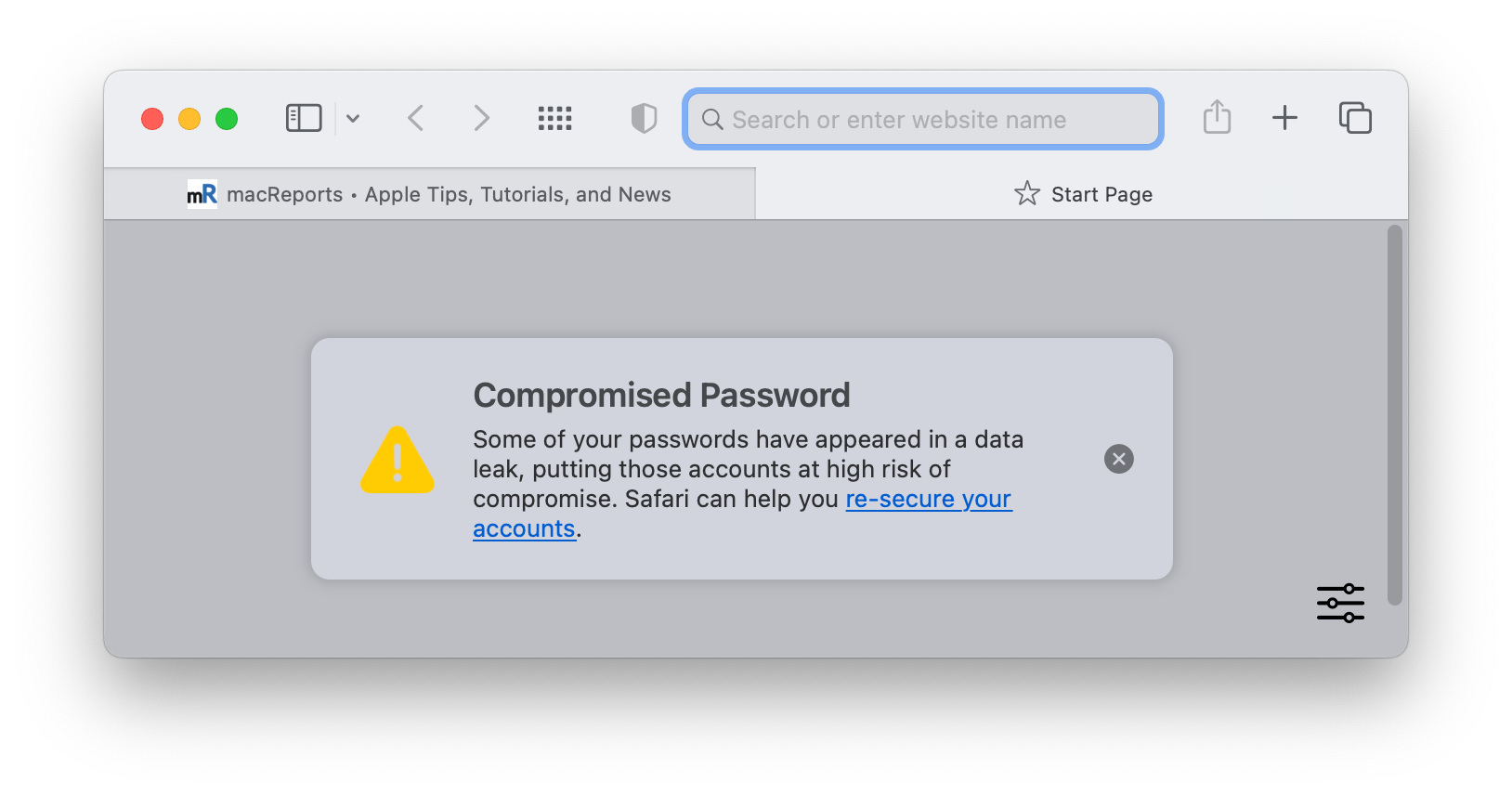
In this article, we’ll answer these questions and let you know what you should do about this compromised password message.
Yes, Safari actually puts these messages on your start page. This helps the message get to you. That said, however, because there is a real message in Safari regarding your password security, there will also be scammers who try to emulate this message. They would do this by creating a webpage that looks like a Safari start page. I don’t know of any examples of this scam, but it could happen. To make sure, you can always open a new tab (which opens to your (real) start page). You can also go directly to your passwords in Settings to address the issue.
When you see the compromised password message in Safari, it means that one or more of the passwords you use appeared in a data leak. This does not even necessarily mean that your username and password appeared. Just that the password – possibly used by someone else if you used something common – appeared in a list of passwords that became public.
There are lists of passwords that hackers will try when attempting to log in to an account somewhere. One of your passwords appears in such a list. This means that the password you are using is not very secure.
As far as the message in Safari goes, you can hover over the link in the message to see the username and website address for the compromised password. You can also click on the link if you like.

The best way, however, may be to go straight to your Passwords list in Settings. That way, you can also view all of your other security recommendations. To access the password list:
- On iPhone or iPad : Open Settings and tap on Passwords . Use Face ID or Touch ID to open the list.
- On Mac: Open System Settings (Preferences) and click on Passwords . Enter your Mac password to view the list.
Your passwords and the warnings in Passwords
When you open Passwords, you may see some warnings at the top. For example, you may see Security Recommendations. Tap on it to see the recommendations. You will see warnings about passwords that have appeared in a data leak under High Priority Recommendations, and under Other Recommendations, you may see warnings about passwords that are easily guessed or are reused.
How to change compromised passwords
To change a compromised password, you will need to go the website where the password is used. You can do this from the Passwords list in Settings (System Settings):
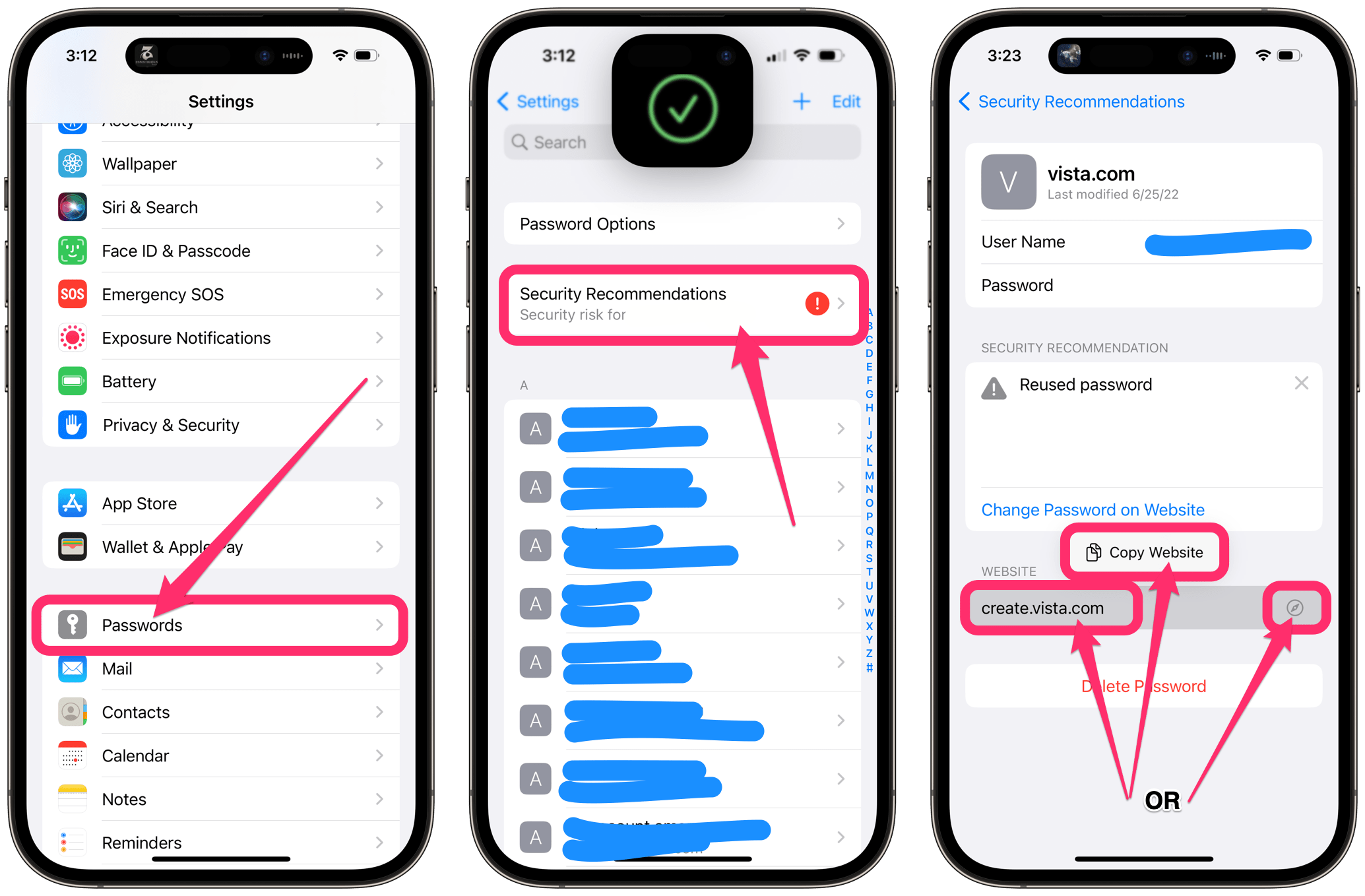
- With Passwords open, find and tap on the entry for the website where you wish to change the password – either from the main list of passwords or from the Security Recommendations list.
- Under Website , you can tap on the Safari symbol next to the website address to open that website. Or, you can tap on the website name, select Copy Website and then paste the address in your favorite browser.
- Now, you will need to log in to that site and find the link on the website that allows you to change your password; this will vary depending on the website.
- After you save the new password, it may take a couple of minutes for the Passwords list to sync to your other devices.
- Also, if you save the new password, but it doesn’t fill in automatically, you may need to manually select it: When logging in to the site, select the key symbol and choose the new password. After you fill it in once manually, it should update. This happens because sometimes a site uses a slightly different site address for the page where you enter a new password and the sign in page. For example, Hulu uses all of the following: auth.hulu.com , secure.hulu.com , signup.hulu.com and www.hulu.com .
You may see the compromised password message disappear and then reappear in Safari until you change the compromised password. Once you have changed the password, the message shouldn’t reappear.
Related Password and Security Articles
- This Password has Appeared in a Data Leak: Security Recommendations on iPhone
- ‘Your iPhone has been Hacked, Immediate Action Needed’ Message, How to Fix
- Your Apple ID and Phone Number are Now Being Used, What Does This Mean?
- Getting ‘Reset Password’ Notifications Without Your Request? Fix
- What to Do If You Clicked a Phishing or Scam Link
Dr. Stacey Butler is a tech writer at macReports covering news, how-tos, and user guides. She is a longtime Mac and iPhone user and holds a Ph.D. from the University of Illinois at Champaign-Urbana. She is a former faculty member and a math teacher. Here is her LinkedIn profile , Google Scholar profile and her ResearchGate profile . Email Stacey Butler .
Similar Posts
What does it mean when apple pay says ‘fraud suspected’.
You may receive a Fraud Suspected warning when you want to send money using Apple Pay. This alert message appears after pressing the Send (arrow) button to send money in the Messages app…
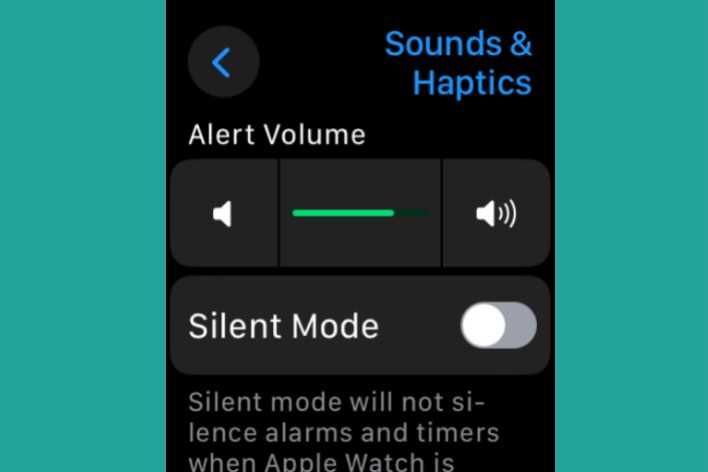
How to Change the Volume for Different Sounds on Your Apple Watch
Apple Watch is equipped with various sounds and haptic feedback to provide users with notifications and alerts. Especially for new Apple Watch users, their watch’s sound and volume settings may be confusing. This…
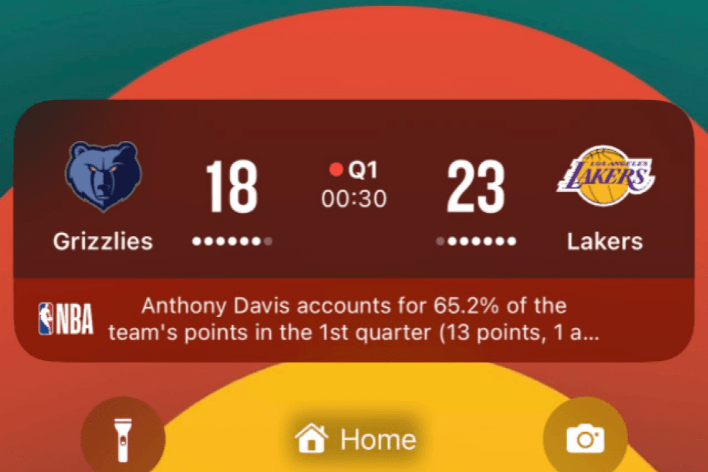
What Are Live Activities and How to Enable Them on iPhone
Your iPhone lets you know what’s going on around you. Apple recently introduced a new iPhone feature to display up-to-date information called Live Activities. This will help you to follow events or tasks…
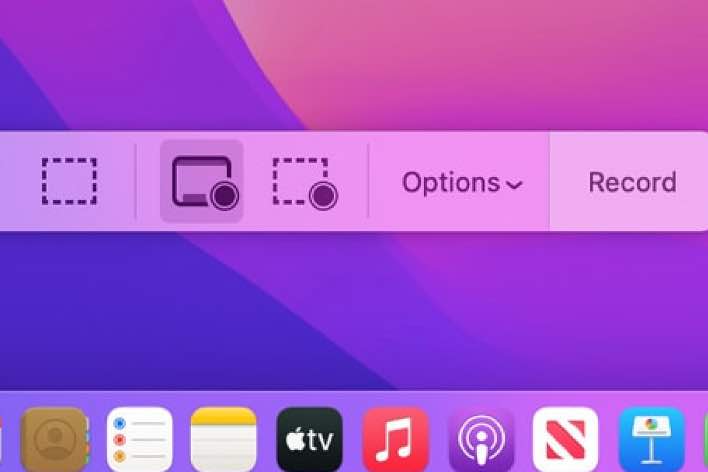
Ways to Stop Screen Recording on your Mac
There are two ways to record your screens without using a third-party tool on your Mac. The first one is to use the Screenshot utility tool, and the second one is to use…
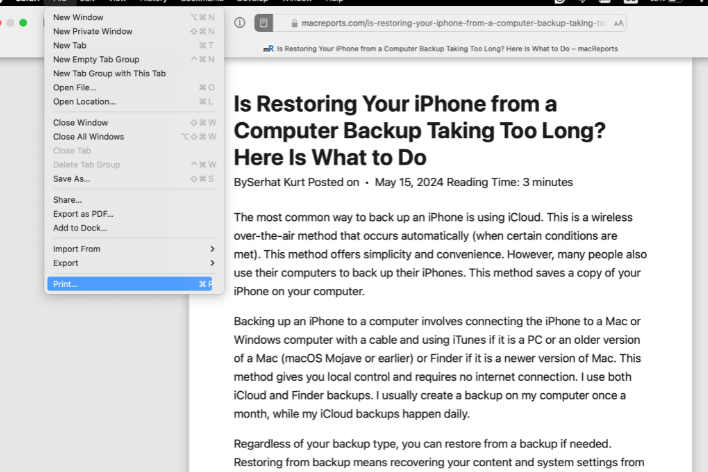
How to Print Webpages Without Ads from iPhone, iPad and Mac
Sometimes, I need to print content from the web pages I visit. One very annoying thing is that when I print directly, the document also contains any ads that the webpage has. This…
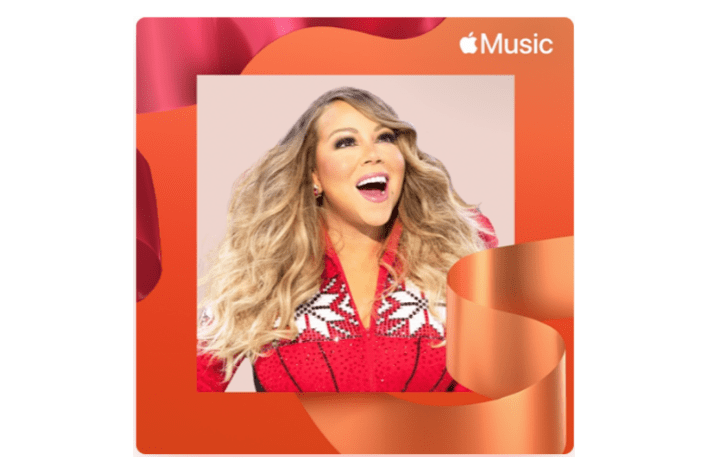
The Best Apple Music Holiday Playlists
On Apple Music, you can find almost any kind of music you want. However, finding the right playlist to suit your tastes for the holiday season can be a challenge; there are a…
Leave a Reply Cancel reply
Your email address will not be published. Required fields are marked *
Categories:
- Apple Watch
- Accessories
- Digital Magazine – Subscribe
- Digital Magazine – Info
- Smart Answers
- 11th-gen iPad
- New AirPods
- Best Mac antivirus
- Best Mac VPN
When you purchase through links in our articles, we may earn a small commission. This doesn't affect our editorial independence .
When Safari flashes a ‘Compromised Password’ warning, pay attention
I brought up a Start Page in Safari 15 and a banner at the top read “Compromised Password.” I first thought that I must have been redirected to a website that looks like the Safari Start Page. The alert looked just like the kind of phishing technique that would lure someone in to entering the password for a site they weren’t visiting.
But on closer examination and a little research, I realized it was legitimate. I’d never received this kind of alert from Apple in Safari, despite the feature first appearing in operating system releases in the third quarter of 2020. (That makes me lucky.)

Because any legitimate security alert will be duplicated and impersonated by phishers and scammers, you can validate that it’s genuine by visiting one of the following locations:
- In iOS or iPadOS, go to Settings > Passwords .
- In Safari, go to Safari > Preferences > Passwords .
- In macOS 12 Monterey, use Safari or the Passwords preference pane.
In each of those locations, you’ll see an alert about the password in question. If you dismiss the alert in Safari, it won’t appear, however.
Tap or click Change Password on the website, and Apple opens a browser window (within Passwords in iOS/iPadOS) where you can log in and then change your password, and agree to store the new one when the operating system prompts you to update the stored entry. If the site includes a configuration file in a special location , Apple opens directly to a web page for that site where you can change your password without further navigation.
While fixing one password, you can review others. At the top of the Passwords list in iOS, iPadOS, and macOS, there’s a Security Recommendations heading (tap it in iOS/iPadOS). You can scroll through a list of potentially compromised passwords, as well as those that the password system has identified as weak or used by two or more sites. Change those to reduce the risk of having accounts hijacked.
And, while you’re at, sign up for notifications at Have I Been Pwned? , a website that emails you if email addresses you register with the site appear in a data breach—one that’s dumped in a public repository, or found by researchers. 1Password relies on this database, while Apple seems to consult it along with other sources.
Ask Mac 911
We’ve compiled a list of the questions we get asked most frequently, along with answers and links to columns: read our super FAQ to see if your question is covered. If not, we’re always looking for new problems to solve! Email yours to [email protected] , including screen captures as appropriate and whether you want your full name used. Not every question will be answered, we don’t reply to email, and we cannot provide direct troubleshooting advice.
Author: Glenn Fleishman , Senior Contributor

Glenn Fleishman ’s most recent books include Take Control of iOS and iPadOS Privacy and Security , Take Control of Calendar and Reminders , and Take Control of Securing Your Mac . In his spare time, he writes about printing and type history . He’s a senior contributor to Macworld , where he writes Mac 911.
Recent stories by Glenn Fleishman:
- ‘Show Sidebar’ option turned off in the Finder? Here’s how to bring it back to macOS
- How to avoid force ejecting mounted volumes in macOS
- How to recover deleted notes in the Notes app
- The Best Tech Deals Right Now
- Is Spotify Premium Worth It?
How to Control iPhone Safari Settings and Security
Control your settings and security in the iPhone browser
:max_bytes(150000):strip_icc():format(webp)/SamCostello-d7fcf106ec2048ccb06d1e2190b3396d.jpg)
- Ithaca College
- Switching from Android
In This Article
Jump to a Section
How to Change the Default iPhone Browser Search Engine
How to use safari autofill to fill out forms faster, how to view saved passwords in safari, control how links open in iphone safari, how to cover your online tracks using private browsing, how to clear your iphone browser history and cookies, prevent advertisers from tracking you on your iphone, how to get warnings about potentially malicious websites, how to block websites, ads, cookies, and pop-ups using safari, how to use apple pay for online purchases.
- Take Control of Your iPhone Security and Privacy Settings
What to Know
- To change search engine, go to Settings > Safari > Search Engine . To control links, go to Safari > Open Links .
- To use AutoFill, go to Settings > Safari > AutoFill > turn on Use Contact Info .
- To view saved passwords, go to Settings > Passwords & Accounts > Website & App Passwords .
This article explains how to adjust Safari settings and security on your iPhone or iPad.
Searching for content in Safari is simple; tap the menu bar at the top of the browser and enter your search terms. By default, all iOS devices use Google for web searches, but you can select a different search engine by following these steps:
Open the Settings app.
Select Safari > Search Engine .
Select the search engine you would like to use as the default. Options include Google , Yahoo , Bing , and DuckDuckGo . The setting is automatically saved, so you can search using the new default search engine right away.
Similar to a desktop browser , Safari automatically fills in forms by grabbing information from your address book. This saves time because you don't need to fill out the same forms over and over again. To use this feature, follow these steps:
Select Safari > AutoFill .
Toggle the Use Contact Info switch to on/green.
Your information appears in the My Info field. If it does not, select the field and browse your address book to find your contact information.
Older versions of iOS allowed you to change your username and password info here. If you want to save, edit, or delete usernames and passwords in iOS 13 or later, go to the Passwords & Accounts settings page (select Settings > Passwords & Accounts ).
To save frequently used credit cards to make online purchases quicker, move the Credit Cards switch to on/green. If you don't have a credit card saved on your iPhone, select Saved Credit Cards , and add a card.
Saving usernames and passwords in Safari means you're not forced to memorize login credentials to access a website. As this data is sensitive, iOS takes measures to protect it. If you need to look up a username or password, you can do so by following these steps:
Select Passwords & Accounts > Website & App Passwords .
You are asked to authorize access to this information using Touch ID , Face ID , or your passcode.
A list details all the websites for which iOS has saved login data. Select a site to view the corresponding username and password.
You can choose where new links open by default—in a new window that appears either in front of or behind the page you are currently viewing. Follow these steps to adjust this setting:
Select Safari > Open Links .
Select In New Tab to open links in a new window in Safari and to have that window appear in front of the current tab. Select In Background to open links in a new window that appears behind the page you are currently viewing.
Browsing the web leaves digital footprints. Between browsing history, cookies, and other usage data, you may prefer to cover some of those tracks. The Safari Private Browsing feature prevents Safari from saving information about your behavior—including browsing history, cookies, and other files—while it is turned on.
When you want to delete your browsing history or cookies manually, follow these steps:
Select Safari > Clear History and Website Data .
A menu appears asking if you would like to clear the browsing data. Select Clear History and Data .
Cookies allow advertisers to track you across the web. This lets them build a profile of your behavior and interests to target you with ads better. Here's how to opt-out of some of that tracking data:
Select Safari .
Move the Prevent Cross-Site Tracking switch to on/green.
Older versions of iOS included a Do Not Track feature that asked websites not to track your browsing data. Apple removed this feature, as the request was never mandatory and did not do much to limit the tracking of user data.
Setting up fake websites that look like ones you normally use is a common method of stealing data from users. Safari has a feature to help avoid these sites. Here's how to enable it:
Move the Fraudulent Website Warning switch to on/green.
You can speed up your browsing, maintain privacy, and avoid certain ads and websites by blocking cookies. Here's how:
Move the Block All Cookies switch to on/green, then select Block All to confirm the action.
If you set up Apple Pay , you can use it at any participating retailer to complete purchases. To make sure you can use it at those stores, enable Apple Pay for the web. Here's how:
Move the Check for Apple Pay switch to on/green.
Take Control of Your iPhone Security and Privacy Settings
While this article focuses on privacy and security settings for the Safari web browser, the iPhone has other security and privacy settings. These settings can be used with other apps and features to protect private info stored on your iPhone .
Get the Latest Tech News Delivered Every Day
- How to Change Settings in iOS Dolphin
- How to Find a Wi-Fi Password on an iPhone
- How to Manage Browsing History on Safari for iPad
- How to Clear Cache on an iPad
- How to Clear Search History on iPhone
- What Is DuckDuckGo? Is It Safe?
- How to Manage History and Browsing Data on iPhone
- How to Change the Default Search Engine in Safari for iOS
- How to Enable or Change AutoFill Information on an iPhone
- How to Manage Your Browsing History in Safari
- 4 Ways to Play Fortnite on iPhone
- How to Add, Edit, and Delete Bookmarks in iPhone's Safari
- How to Solve Safari Crashes on the iPhone
- How to Clear Cookies on iPad
- Firefox Focus: What It Is and How to Use It
- How to Disable JavaScript in Safari for iPhone
What to Do If You Get a Safari Compromised Password Alert in macOS
Password alerts can be scary and you should always treat them with caution. Learn how to deal with this specific type on your Apple computer.
Apple is always improving security in macOS, and, as a portal to cyberspace, Safari is often at the forefront of those improvements. Several of the browser’s built-in tools undoubtedly make using the internet safer.
If you’ve launched Safari and seen a “Compromised Password” alert, you’ve likely encountered a very handy security feature. Ideally, you should investigate all warnings that appear on your Mac, but you should also be wary of potential scams. Let’s discuss Safari password alerts in more detail and explain how to fix the issue.
Safari Password Alerts Explained
While a “Compromised Password” notification might look like a phishing attempt, the warning could also be real. If they discover a data leak containing one of your passwords stored in Safari, Apple does notify you with an alert.
Fraudsters could, however, attempt to use a fake pop-up to steer you towards an illegitimate website. If you see a “Compromised Password” warning, you should investigate the issue in your Safari settings. Do not click any suspicious links.
Other less-concerning alerts may also appear among your Safari saved passwords. Possible warnings include “Reused Password” and “Easily guessed password”.
Related: How to Create an Unbreakable Password You Won’t Forget
“Reused” means you’ve used the same password multiple times, which increases the risk of someone gaining access to those accounts. If a website leaks your data, hackers may gain access to your accounts on other sites with the same password, as well as the original site.
“Easily guessed” means you’ve used a password that Apple considers too common. Many websites now have strict password requirements and won’t accept weak login credentials. Short and simple passwords, or those that use familiar patterns, may provoke a warning in Safari.
If you receive any of the alerts mentioned, you should take steps to fix the issue.
Fix Safari Compromised Password Alert in macOS
When attempting to resolve a “Compromised Password” alert in Safari, you should first check to see if the warning is real. Here’s how:
- Go to Safari > Preferences > Passwords .
- Enter your Mac login password or use Touch ID when prompted.
- Locate and select the appropriate entry under Security Recommendations .
- Examine the details of the alert to determine if the threat is real.
If no warning exists within the Safari preferences, you may have encountered a phishing attempt. If, however, the same alert does appear, you should change the password for that account immediately.
Below the warning, a Change Password on Website button should be present. Clicking it will take you to the relevant page where you should be able to reset the password for the affected account.
Related: Features in Safari for Mac That Boost Privacy and Security
While you’re in the Safari password preferences, you should also check for minor warnings against other saved credentials. Other alerts may not be as urgent as a confirmed data leak, but you should always strengthen security whenever you get the chance.
Once you’ve reset any weak or compromised passwords, logging in and saving the updated entry in Safari should clear the alert.
If you really want to prevent Apple from warning you about future data leaks, you can do so. Simply untick Detect compromised passwords in Safari > Preferences > Passwords . However, we don’t recommend disabling any security features without good reason.
Safari Security Is Getting Tighter
Hackers, scammers, and fraudsters are constantly trying to outsmart us and gain access to our private data. Fortunately, major developers put a lot of effort into increasing security with each new software release.
Safari’s security features are multiplying and becoming more robust, which is good news for us. Notifications about compromised passwords are welcome. Any tool that helps protect us and our private information is worth embracing.
Sometimes small changes can have a huge impact, and knowing when a site has leaked your password is certainly useful.
Safari to support password-less logins via Face ID and Touch ID later this year
Coming with safari 14 on macos and ios.
By Jon Porter , a reporter with five years of experience covering consumer tech releases, EU tech policy, online platforms, and mechanical keyboards.
Share this story
:format(webp)/cdn.vox-cdn.com/uploads/chorus_asset/file/20050539/682270734.jpg.jpg)
Safari 14, the version of Apple’s browser that will ship with iOS 14 and macOS Big Sur, will let you use Face ID or Touch ID to log in to websites built to support the feature. The functionality was confirmed in the browser’s beta release notes , and Apple has detailed how the feature works in a WWDC video for developers. The functionality is built on the WebAuthn component of the FIDO2 standard, developed by the FIDO Alliance. It should make logging into a website as easy as logging into an app secured with Touch ID or Face ID.
WebAuthn is an API that aims to make web logins simpler and more secure. Unlike passwords, which are often easily guessed and vulnerable to phishing attacks, WebAuthn uses public key cryptography and can use security methods like biometrics or hardware security keys to verify your identity. It’s a standard that individual websites need to add support for, but being supported by the stock browser in iOS has the potential to be a major boost for adoption.
Last year’s iOS 13.3 added support for physical FIDO2 security keys
This isn’t the first time Apple has supported parts of the FIDO2 standard. Last year’s iOS 13.3 added support for physical FIDO2-compliant security keys with the Safari web browser, and Google started making use of this with its accounts on iOS earlier this month. These security keys offer more protection for your account since an attacker would need physical access to your key to gain access to your account. Support for security keys also came to Safari on macOS in 2019 . However, Safari 14’s functionality should be a lot more seamless, relying on the biometric security that’s built into your Apple device rather than needing a separate piece of hardware in the form of a security key.
The new iOS functionality is similar to what’s previously been added to Android. Google’s mobile OS gained FIDO2 certification last year , and the company later made it possible to log into some of its services in the Chrome browser on Android without needing a password .
Apple’s devices have been able to use Touch ID and Face ID as part of the online login process in the past, but previously, this has relied on using the biometric security to autofill previously stored passwords into websites. Once set up, WebAuthn can be used to bypass the password process, meaning it’s not vulnerable to the same kinds of attacks that can make passwords insecure.
Apple, which joined the FIDO Alliance earlier this year, joins a growing list of companies that are throwing their weight behind the FIDO2 standard. As well as the Google initiatives detailed above, Microsoft announced plans to make Windows 10 password-less last year, and it started allowing users to sign into its accounts in its Edge browser using security keys and its biometric Windows Hello security feature back in 2018.
The surprisingly not so doomed effort to force US drivers to stop speeding
The best small updates apple didn’t mention at wwdc, spreadsheet superstars, the light phone 3 is a little less light — but a lot more useful, x all-hands leaves staff with few answers on delayed promotions.
More from Tech
:format(webp)/cdn.vox-cdn.com/uploads/chorus_asset/file/24365737/Wyze_Cam_OG_Telephoto_8.jpg)
Wyze cameras reportedly let owners see into a stranger’s home — again
:format(webp)/cdn.vox-cdn.com/uploads/chorus_asset/file/24049860/226292_Apple_Watch_SE_PHO_akrales_0047.jpg)
Here are the best Apple Watch deals right now
:format(webp)/cdn.vox-cdn.com/uploads/chorus_asset/file/24247717/lp_logo_3.0.jpg)
OpenAI can’t register ‘GPT’ as a trademark — yet
:format(webp)/cdn.vox-cdn.com/uploads/chorus_asset/file/25184511/111323_PlayStation_Portal_ADiBenedetto_0013.jpg)
Sony’s portable PlayStation Portal is back in stock

How to Fix Can’t Establish Secure Connection Error in Safari
Samir works as a Senior Editor for Guiding Tech to guide writers towards the best approach for their ideas in solving the tech problems for people. While writing for over a decade and a half, his work appears on HowToGeek, MakeUseOf, GSMArena, BGR India, The Inquisitr, TechinAsia, MySmartPrice, Digit India, and other media sites. Whenever time permits, he tackles how-tos, tutorials, and guides on Mac, iOS, Windows, and Internet tools. He prides in using Windows 11 and macOS for work.
That nagging feeling of someone looking over your shoulder is quite discomforting. The same is being replicated by the nasty ad trackers that track your browsing activities and and the way you consume content. As much as I wish not to spook you, you need to be aware of what is really going on with your favorite websites.
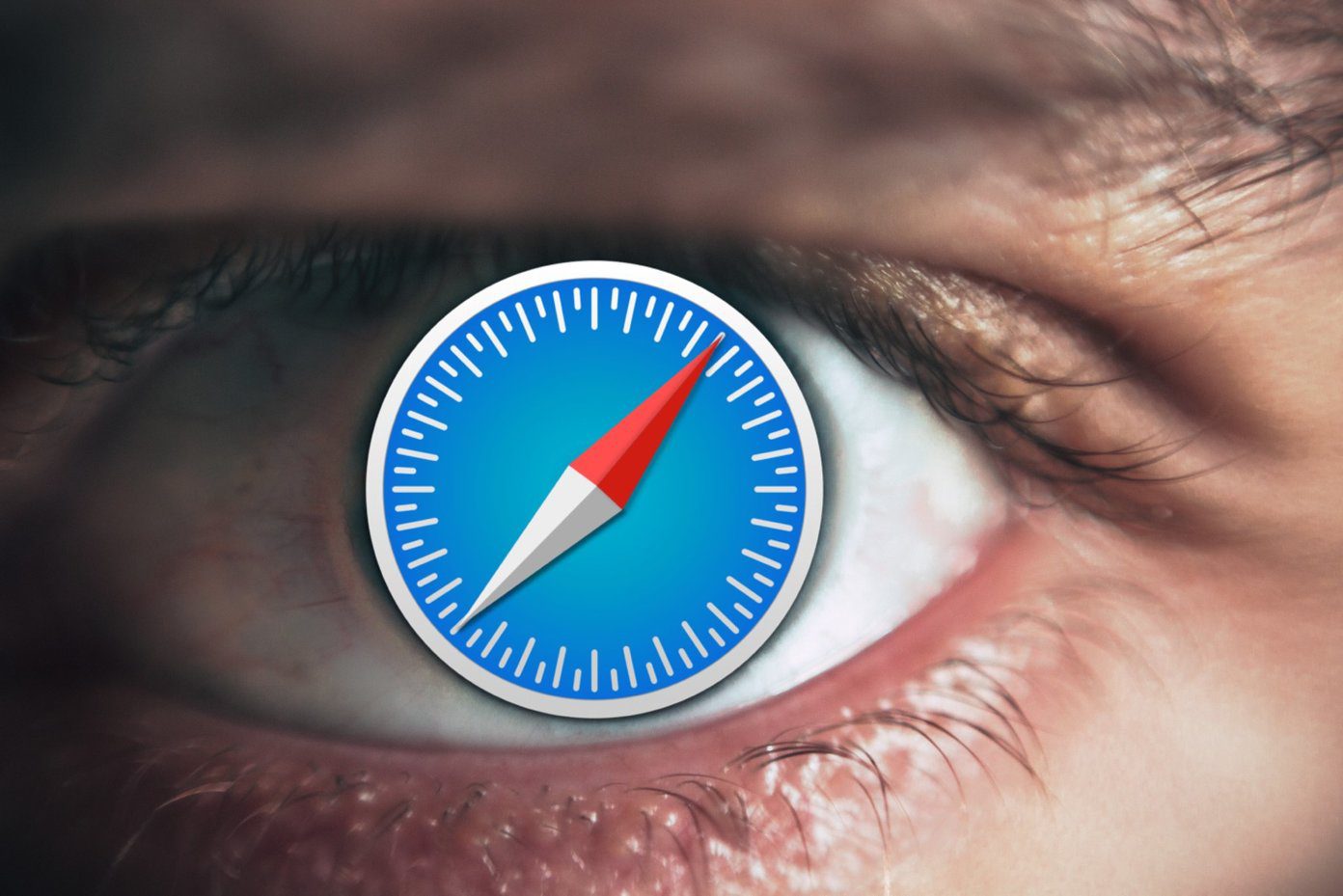
Thankfully, Apple is cracking down on the creepy websites that track your behavior whether you click on their site or not. Besides that, Apple’s latest version of Safari incorporates the Intelligent Tracking Protection 2.0, which scrutinizes and wards off third-party as well as first-party cookies with a potential of tracking your browsing activities.
That’s why Safari may throw errors while opening a suspicious or improperly designed page. If you have been facing the “Can’t Establish Secure Connection” error with your frequently visited sites, then you are not alone. Here are the best working solutions to help you fix that error and continue browsing peacefully.
1. Check for Proper Certificate
To keep it simple, make sure you are accessing the correct website by clicking on the address bar. You should scrutinize the URLs, and look for the green lock icon in front of the site address. If it appears grey, then it is possibly a smartly crafted phishing site with the exact logo and layout of a bank or another website you frequently visit.
2. Clear the Browser History
Safari’s option to clear the Browser History is like a double-edged sword. Usually, the Clear Browser History option would remove the list of websites you visited. However, the latest iteration of Safari removes the related data such as cookies and content of the respective sites. So tread with caution.
Step 1: In Safari, click on History form the menu options at the top of the window.
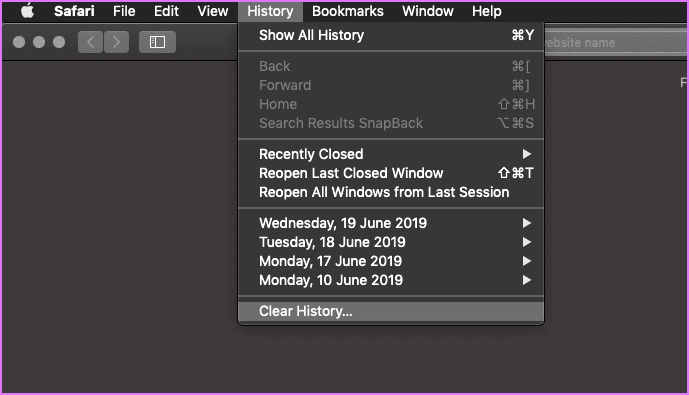
Step 2: From the drop-down menu next to the word Clear, select All History. Then click Clear History.

3. Uninstall Suspicious Extensions and Plugins
Extensions, Plugins, and Add-ons are like little helpers that speed up the process of undertaking specific tasks with a click or two. However, installing too many of them does affect Safari’s performance. So, it is only wise for you to remove the unwanted and unused plugins or extensions.
Step 1: Click on the Safari menu and select Preferences.
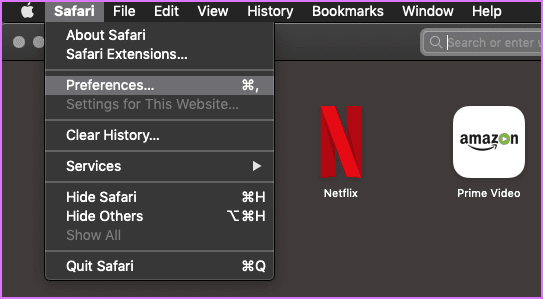
Step 2: From the pop-up window, click on Extensions to view the list of extensions you have installed for Safari. I did not install any extensions. However, if you see any, then select and remove them.
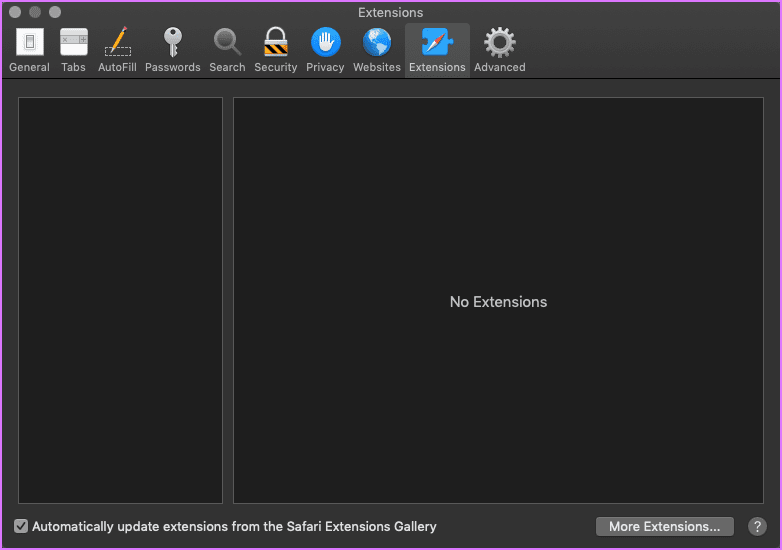
4. Unblock All Cookies
It might be an honest mistake that you accidentally clicked on the box that appears right below the one that states – Prevent cross-site tracking. If that is the case, then that box is essentially blocking all cookies.
Step 1: Open Safari’s Preferences, and click on Privacy.
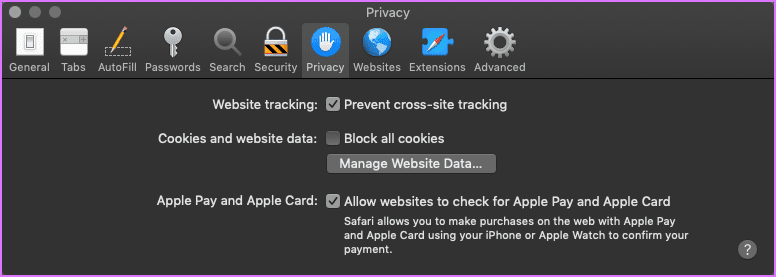
Step 2: Clicking on Manage Website Data will bring up a new window. From that you can select and remove the cookies of the sites you think you no longer need or want.
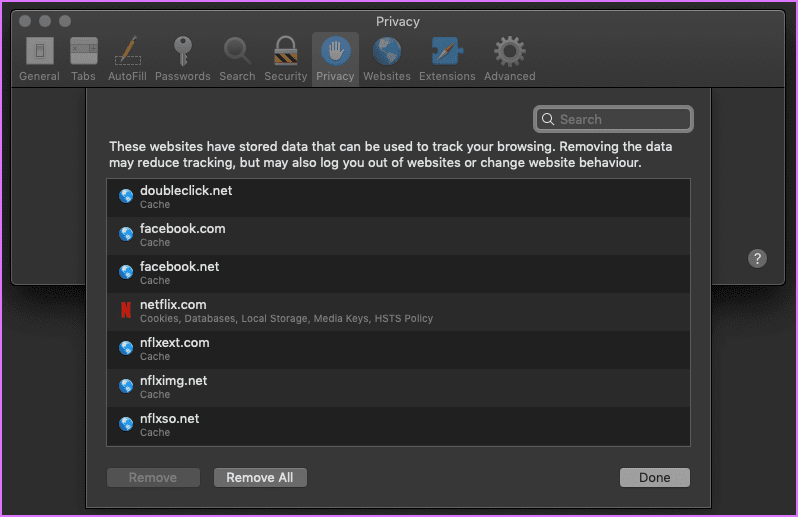
5. Check Permissions
Besides going overboard on plugins, some of them do force Content Blocking for websites that are known to carry unsolicited pop-ups and misleading ads with some code on them. If you believe that Safari is hitting a false-positive, then you better check the permissions for the Content Blockers and other elements such as Location.
Step 1: Click on Safari’s menu and select Preferences. From the window that pops up, click on the Websites tab.

Step 2: Click on the Content Blockers in the left pane and see if you have blocked any particular element of the site you are trying to access.

6. Flush DNS Cache
At times, flushing the DNS cache helps to fix a lot of connection and website speed related issues. This solution is quite simple provided you write the command accurately.
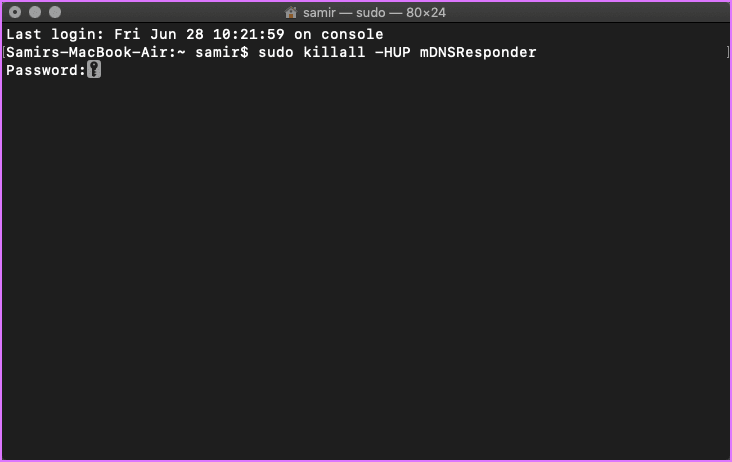
Make sure that Safari is not running, and if it is, then you can quit it. Launch the Terminal app on your Mac and feed the following command:
You will have to enter the Admin password and then tit the Enter key. Now relaunch the Safari to check if that helped.
7. Firewall Settings
Firewall protections you from nefarious requests to steal your data and resources. It is possible that some software has enforced strict Firewall policies and barring Safari from any Internet connectivity. Well, it happens when parents or office environment don’t want you to browse the web. There’s a safe way to check whether the Firewall is blocking Safari.
Step 1: Hit Command+Space keys together to launch the Spotlight Search bar.
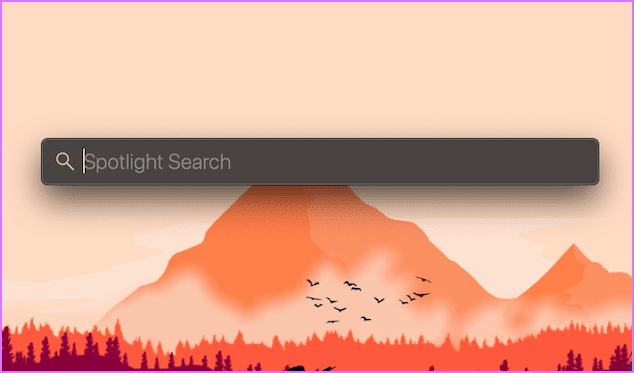
Step 2: Type Firewall in the Spotlight Search and hit Enter.
Step 3: Click the lock at the bottom-left corner, type your system password, and tap on Unlock button to make changes in the Firewall settings. Once you get the access, click on the Firewall Options button.

Step 4: On the Firewall Options window, ensure that the box for Block all incoming connections is unchecked.
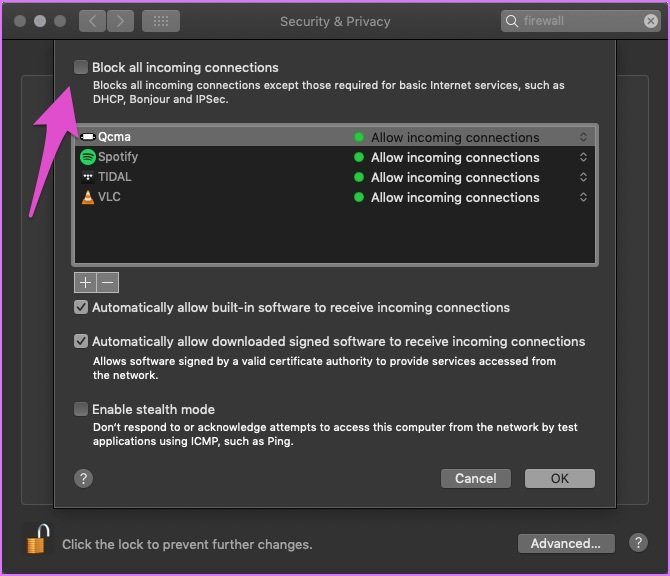
Also, check if Safari appears in the exceptions list and has Allow incoming connections enabled for it. If Safari does not appear there, then proceed to the next solution.
8. Sync the System Time
Though it sounds unlikely that the system time on your Mac is wrong, it’s best to check it once. Here’s how you can verify and change system time.
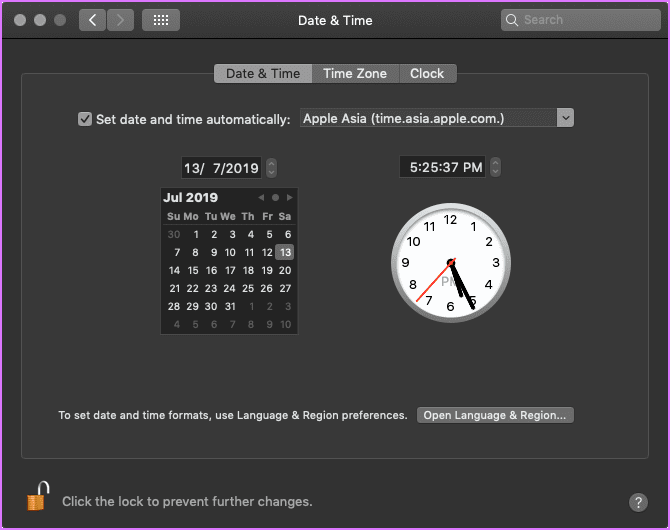
Click on the Apple Menu and select System Preferences. From the window that pops up, click Date & Time. Then click on the Time Zone to check if you have selected the correct one. If you want to make any change, then you must click on the lock icon at the bottom-left corner and enter your macOS account password.
9. Remove All Website Data
Apple removed the Reset Safari button since the Yosemite update. Thankfully, there are two easy ways to achieve stock Safari experience.
Step 1: Launch Safari, click on the Safari menu, and choose Preferences.

Step 2: Click the Privacy tab from the pop-up window and then hit the button that says – Manage Website Data.
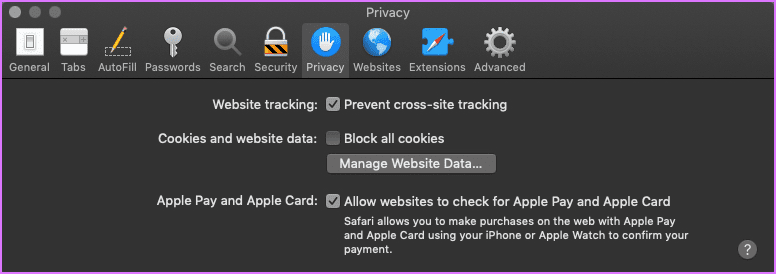
Step 3: Wait for the pop-up window to populate the list of websites. Now you can either remove data of select sites or all. You can also hit the Remove all button and wipe the data clean.
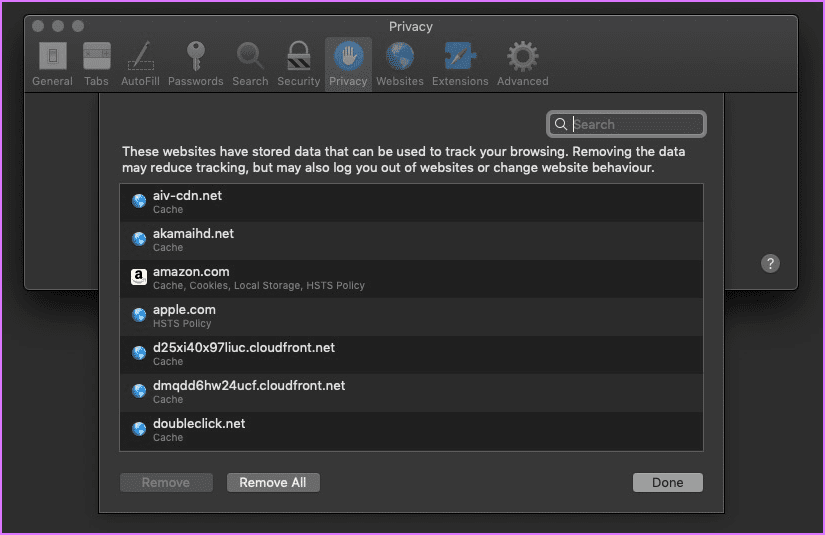
Performing this solution, along with the first one, should be good enough to set the Safari to the factory state. You can quit Safari and relaunch it to try accessing the site giving you so much grief.
10. Use a Different Browser
If nothing works and you need to use a browser, then it’s better to use another browser like the Firefox or Chrome.
Download Firefox for macOS
Download Chrome for macOS
Pursue Secure Browsing
If none of the solutions mentioned above work, then the problem might be with the site. Reinstalling the macOS is the last resort, and I bet it won’t come to that. One of the solutions mentioned above should work for your Mac. It is entirely possible that the site you are trying to access is not available and is facing a downtime.
Was this helpful?
Last updated on 15 February, 2023
The above article may contain affiliate links which help support Guiding Tech. However, it does not affect our editorial integrity. The content remains unbiased and authentic.
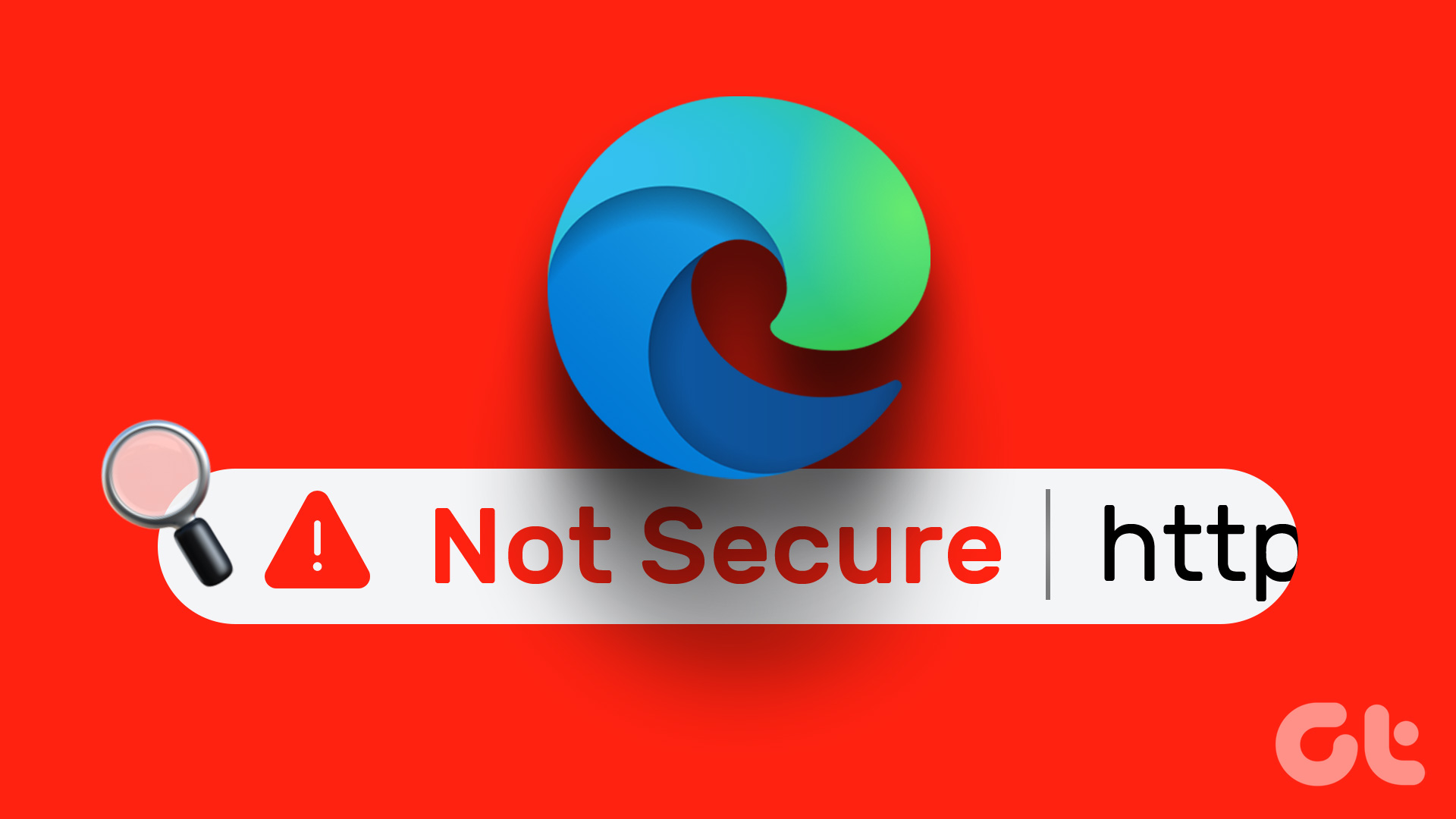
The article above may contain affiliate links which help support Guiding Tech. The content remains unbiased and authentic and will never affect our editorial integrity.
DID YOU KNOW
Samir Makwana
More in mac.
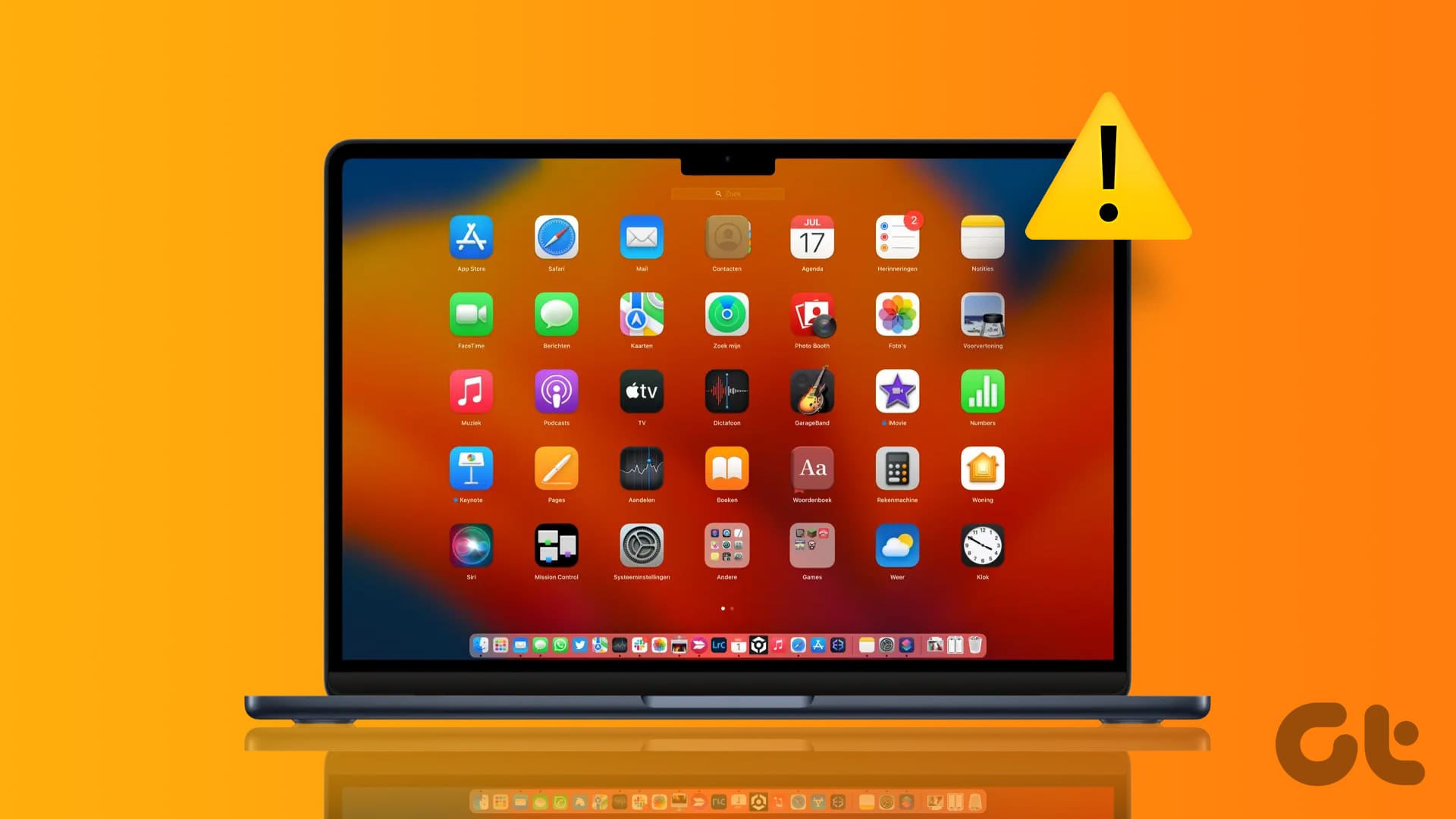

3 Best Fixes for Launchpad Not Working on Mac

How to Reset Screen Time Data on iPhone and Mac
Join the newsletter.
Get Guiding Tech articles delivered to your inbox.
- Cyber Attack
- Vulnerability
- Data Breaches
- Privacy Policy

- Cyber Security
- Cyber Security News
Safari, Microsoft Edge, & DuckDuckGo Spoofing Flaws Impacting Millions of Users
.webp)
RedSecLabs security researchers Rafay Baloch and Muhammad Samaak have uncovered address bar spoofing vulnerabilities in widely used mobile browsers such as Safari, Microsoft Edge, and DuckDuckGo.
These vulnerabilities have a significant impact, affecting millions of users worldwide.
The Severity of Address Bar Spoofing
Google has highlighted the severity of address bar spoofing within their Google Vulnerability Reward Program (VRP) guidelines.
According to Google, address bar spoofing poses a significant threat as it undermines modern browsers’ only reliable security indicator.
This makes it a critical issue that needs immediate attention.
Under RedSecLabs’ responsible disclosure policy, vendors were given a 60-day window to promptly address these vulnerabilities. However, vendors took longer than expected.
Following the report, the vulnerabilities were eventually fixed in Apple Safari and Microsoft Edge browsers.
Imagine browsing the internet on your mobile device, thinking you’re on a safe website, only to realize that the address bar has deceived you. This deceptive tactic is known as Address Bar Spoofing.
Cybercriminals manipulate the URL of a malicious website to mimic legitimate ones like google.com, bing.com, facebook.com, or apple.com.
This makes it difficult to verify website authenticity and allows attackers to trick users into disclosing personal information or downloading malware easily.
CVE-2023-42438 – Vulnerabilities in Safari & Edge
Apple Safari is one of the most widely used browsers, with an estimated 984 million users globally.
Additionally, Safari accounts for 24.71% of global mobile device browsers, a significant figure given Apple’s 28.83% smartphone market share.
Despite its popularity, Safari isn’t immune to vulnerabilities.
An address bar spoofing vulnerability was found in Safari version 9.5.
After Apple had reported the issue, the vulnerability was addressed, and CVE-2023-42438 was assigned.
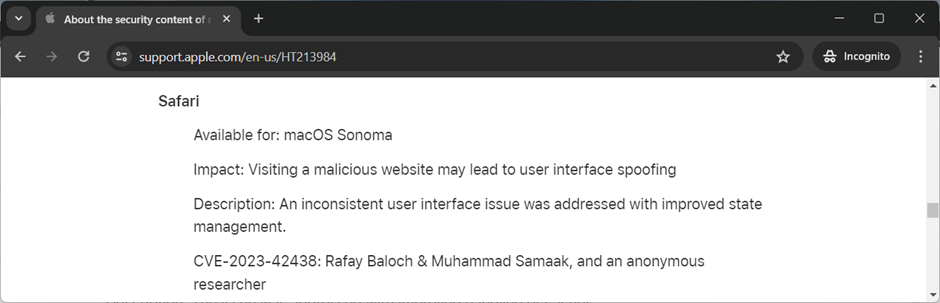
Microsoft Edge
Like Safari, Microsoft Edge Browser for iOS was also vulnerable to an address bar spoofing attack.
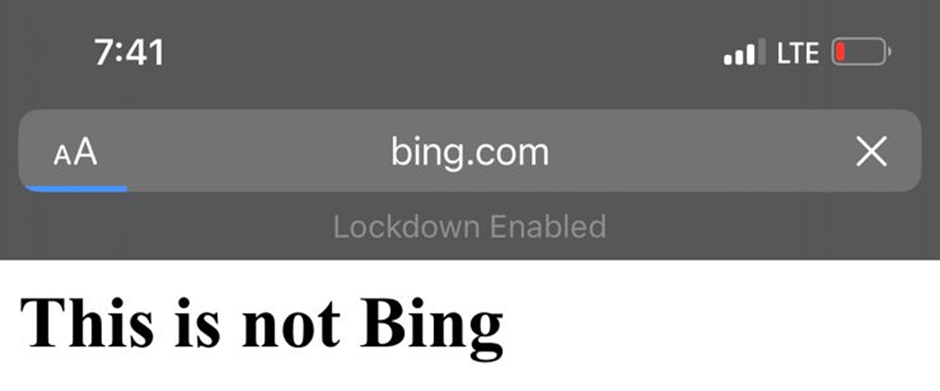
The report was submitted to the Microsoft MSRC program.
The exploit involves using the set interval function to reload the bing.com with no existing port “bing.com:8080” every 9.8 seconds.
This constant reloading can confuse users regarding the authenticity of the URL during redirection.
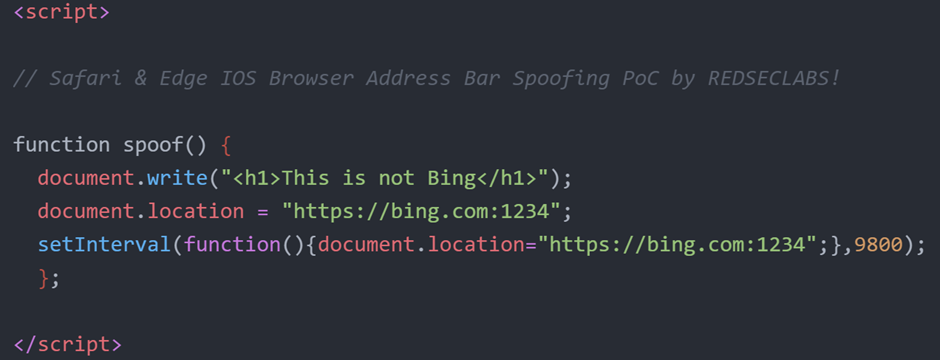
The privacy-focused browser DuckDuckGo, boasting over 5 million downloads, was also discovered vulnerable to an address bar spoofing attack.
The report was submitted via the HackerOne platform; however, the DuckDuckGo security team marked it as a duplicate.
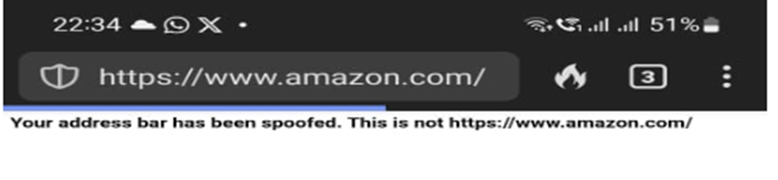
Proof of Concept
The discovery of these address bar spoofing vulnerabilities in Safari, Microsoft Edge, and DuckDuckGo underscores the critical need for robust security measures in web browsers.
As millions of users rely on these browsers for their daily internet activities, ensuring their safety and security is paramount.
The timely intervention by RedSecLabs and the subsequent fixes by the vendors are commendable steps toward safeguarding user data and maintaining trust in digital platforms.
Looking for Full Data Breach Protection? Try Cynet's All-in-One Cybersecurity Platform for MSPs: Try Free Demo
Managed WAF
Find us on google news.

Latest News
Poc exploit released for high severity apache hugegraph rce..., threat actor claiming of israel’s government api database, criminal ip unveils innovative fraud detection data products on snowflake marketplace, chinese hackers compromised 20k fortigate systems worldwide, tellyouthepass ransomware actor weaponizing php rce flaw, patch immediately.
Cut your WordPress site's TTFB to less than 1 second. 30-day money-back guarantee.
6 Most Secure Browsers to Stay Safe and Protect Your Privacy

Everyone has a favorite browser for everyday use. While almost all browsers offer similar features, it’s essential to consider that some browsers offer better security and privacy than others. Therefore, choosing the most secure browser for your daily use will protect you while navigating the web.
A secure browser will also help you keep your data safe and ensure that others can’t go snooping around your activity. Unfortunately, although many popular browsers offer similar security and privacy features, not all are easy to use.
In this article, we’ll help you figure out the most secure browser for your needs. We’ll cover six of the most popular browsers, ranging from Chrome to Tor.
Let’s get to it!
Check out our video guide to safe browsers:
What Makes a Browser Secure?
It’s important to understand that most browsers don’t offer the most secure or private experience out of the box. As the user, it’s up to you to decide how to configure the privacy and security options that your browser makes available to you.
By default, most browsers will keep track of what sites you visit, store cookies, and even ask you to save your passwords. Sites might also get access to a lot of identifying information, including your location, the ability to show popups, run scripts, and much more.
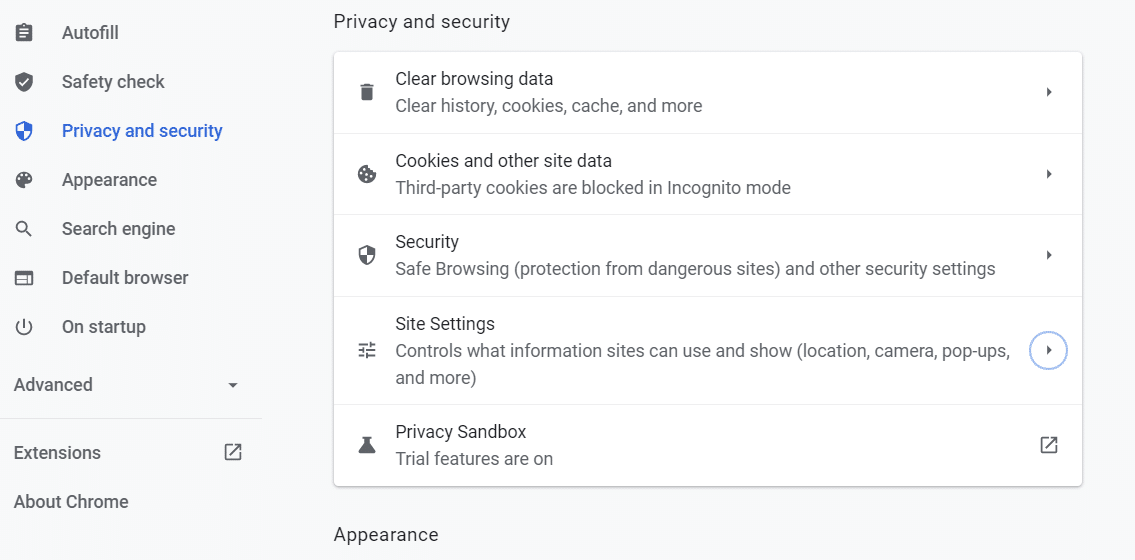
A secure browser offers you a wealth of options to protect your information and secure your anonymity. However, in many cases, a more private web browsing experience translates to lesser convenience, which we’ll discuss in the next section.
The Basics of Browser Security
Browser security is all about applying best practices when it comes to data privacy and overall safe browsing. In our experience, browsers that offer the following features ensure a secure experience while navigating the web:
- Warning you about sites and downloads they deem “unsafe”
- Giving you control over what permissions you want to grant websites
- Enabling you to disable cookies (if you want)
- Disabling popups by default for most websites
- Disabling redirects by default for most websites
- Enabling you to disable scripts globally or for specific sites
- Giving you control over your browsing history and cache
- Updating your browser often
Some browsers come with more aggressive privacy and security features out of the box. However, we always recommend that you configure the settings manually when you set up a new browser. This applies regardless of which software you’re using.
Overall, browsing the web now is a much safer experience. Many features protect you from “dangerous” websites that might try to exploit your data or force you to download unsafe files. With a bit of common sense, your data should be secure if you use a modern browser.
6 Most Secure Browsers
Let’s take a closer look at six of the most popular secure browsers you can use.
You should note that this list isn’t ranked based on security and privacy features. After going through them all, you can decide which one fits your needs best.

Chrome is the undisputed leader among browsers when it comes to market share. It also offers a lot of features to help protect your data and increase anonymity while browsing.
Using Chrome, you can:
- Request websites not to track your browsing
- Block popups and scripts
- Block cookies partially or globally
- Enable warnings if you’re visiting a “dangerous” site or downloading an unsafe file
- Get notifications if your stored passwords are exposed
- Control what permissions websites get access to
- Block specific websites
Chrome also gives you access to an incognito navigation mode that allows you to browse the web without saving history or cookies for each session. The browser also gets updated often, and part of its code is open source.
Although Chrome can be very secure depending on your settings, it’s not the best browser when it comes to privacy. You have to sign in to your Google account to use it, and the company tracks a lot of personal information about you, even if it doesn’t share that data with other websites.
Note: Google is currently in the middle of a lawsuit for allegedly tracking its users even when they’re using incognito mode.

If you’re using an Apple device, you probably rely on Safari for most of your browsing. Safari is second only to Chrome in terms of market share, and its slice of the pie continues to grow.
As far as security goes, Safari includes a lot of features that enable you to protect your data, including:
- Preventing dangerous sites from loading
- Intelligent Tracking Prevention (ITP) feature, which limits advertisers to track your browsing
- Blocking all cookies
- Blocking websites from leveraging browser caching by default
- Providing the option to block popups
- Controlling website permissions
- Offering access to a privacy report that tells you what trackers you encounter on the web
It’s also worth noting that Apple as a company is making significant strides in protecting user privacy. For example, in 2021, they launched an update that enables you to stop apps from tracking you , which is excellent news if you’re using one of their devices.
In 2020, Google researchers disclosed multiple security flaws in Safari . One of them alleged that the ITP feature leaked user data, but Apple claims they’ve fixed this issue. However, as Safari is not open source , it’s hard to know what’s happening with your data.
It’s important to note that even though Safari protects your privacy from third parties, the browser is closed source and shares your information with Apple. That’s a common problem with using a browser intimately tied to an ecosystem of apps and platforms (just as with Chrome).

Mozilla Firefox is one of the most popular browsers globally. However, during the past decade, it’s fallen in popularity compared to competitors Chrome and Safari. Back in 2010, Firefox held about 31% of the global browser market share . Eleven years later, it’s down to 11.4% .
Firefox’s dip in popularity has prompted the browser to re-invent itself. Still, Firefox has been one of the most secure internet browsers you can use, including features such as:
- Offering tracker protection across the web (with different levels of security)
- Providing reports on what websites are trying to track you (divided into categories)
- Giving you the ability to opt-in for data breach alerts
- Letting you opt-out of Firefox data collection
- Offering control over website permissions
- Blocking popups by default
- Blocking dangerous downloads
- Forcing all connections to load over HTTPS
It’s also worth noting that Firefox is an open source project, which means anyone (with the proper skill set) can analyze its codebase and make sure the browser isn’t collecting data it shouldn’t. Firefox also gets regular updates.
Firefox offers a fantastic combination of good security options and privacy practices. Plus, the company is big on privacy . As a result, it’s made Firefox one of the browser’s major selling points to help it compete against options such as Chrome, Safari, and Edge.

Microsoft Edge is the spiritual successor to Internet Explorer. But, unlike its predecessor, it’s not necessarily a browser you can discount without a second thought. In January 2020, Edge made the switch to Chromium , which means that it’s partly open source. Edge also gets many security updates, and it rivals Chrome in the speed of its release schedule.
Edge is slightly ahead of Firefox in terms of market share, but behind both Chrome and Safari. When it comes to features, Edge offers a similar set of security-related options, including:
- Multiple levels of tracking prevention options
- Reports on the trackers that it blocks across the web
- Option to configure what level of tracking prevention to use in the browser’s private mode
- Blocking websites from seeing if you have saved payment preferences
- Automatic protection from malicious websites and file downloads
- Letting you opt-out of tracking by Microsoft
Edge is also guilty of collecting data from its users regarding privacy, similar to Chrome and Safari. Some research points towards Edge being less privacy-inclined than other browsers because it shares hardware identifiers with third parties.
Although Edge brings a vast leap in user experience over Microsoft’s previous browser offering, it’s not the best option for user privacy. However, the browser is making significant strides in terms of features and gaining market share, which means it’s worth keeping an eye on.

Brave is a newcomer to the world of browsers. It launched in 2019, and it still barely registers market share against the more popular options. If you check out the statistics for browser market share, Brave is at the bottom of the barrel with 0.05% of usage :
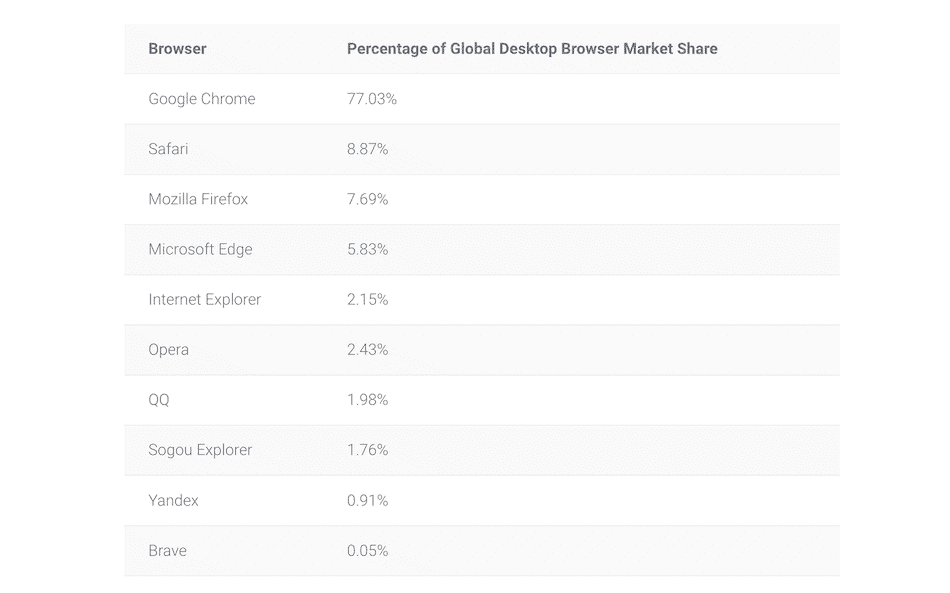
Despite its small market share, Brave is the most exciting browser launched within the last few years. It offers many exciting features that other browsers don’t, including its closely linked advertising platform and cryptocurrency.
In terms of security, Brave is much more aggressive than other browsers. Here are some of the features it includes:
- Blocking third-party ads by default
- Blocking tracking by default
- A built-in password manager
- The ability to block cookies and scripts
- Private browsing that works similarly to the Tor browser (which we’ll talk about next)
- Forcing all connections through HTTPS
It’s important to note that Brave is based on Chromium. This means that despite the browser’s array of privacy settings, there are some concerns about the data being shared with Google’s servers.
Moreover, even though Brave disables ads by default, it still shows its advertisements, which means you are being tracked. You can disable Brave ads and rewards, but the entire program conflicts with Brave’s stated privacy standards.

You can’t talk about private browsers without talking about the Tor Project (or Tor for short). Under the hood, it’s a fork of Firefox browser specially designed for use with the Tor network.
All of that makes Tor by far the most secure web browser you can use. And it goes to great lengths to protect your privacy as well. But, unfortunately, that also means Tor isn’t the most user-friendly browser (and it’s not designed to be, either).
To give you an idea of how much Tor protects your privacy, let’s go over some of its key features:
- Making it highly difficult to trace you by bouncing requests between volunteer relay servers
- Disabling tracking by default
- Disabling scripts by default on all websites
- Not tracking your browsing history
- Enforcing HTTPS use across all websites
- Deleting all cookies after each session by default
Those features also mean that Tor isn’t the best option for day-to-day use. For example, some websites block Tor exit relays, which means that you won’t be able to log into your accounts. Moreover, since the browser blocks scripts by default, it won’t render many sites correctly.
Tor can also be pretty slow, even if you have a fast internet connection. That’s a side effect of routing your connection through multiple relays. That process offers increased obfuscation, but it slows navigation down.
Ultimately, if you want the most secure and private browser, then we recommend you use Tor. It’s no wonder that most whistleblower programs, like Freedom of the Press Foundation’s SecureDrop , recommend using Tor too.
What Is the Most Secure Web Browser?
In terms of absolute security, you can’t beat Tor. It offers the most private web browsing experience by far, and it goes to great lengths to protect your data. However, Tor wasn’t designed for everyday use, and the browser doesn’t offer a particularly user-friendly web experience.
Both Firefox and Brave provide a better balance between solid security features, privacy practices, and user-friendliness. Either browser is a fantastic option if you’re privacy-conscious. However, for increased security, we recommend that you look into privacy-enhancing extensions for both browsers.
Some common types of extensions you might use include:
- A password manager: Brave offers this out of the box, but using a third-party option can be more secure.
- Script blockers: Both Firefox and Brave offer script-blocking functionality. However, certain extensions enable you to block specific scripts within each page instead of on a site-by-site basis.
- An ad-blocker: Disabling ads makes for a much better web browsing experience. Brave disables ads by default, but it also tries to get you to opt into its ad network.
Firefox has an extensive library of add-ons, while Brave accepts Chrome extensions because it’s based on Chromium. As long as you keep your chosen extensions and your browser up to date and check your privacy settings, you should be safe while browsing the web. Plus, both browsers are available on all major operating systems.
Choosing the most secure browser is relatively simple. By and large, if you’re using a browser tied to an ecosystem such as Chrome, Edge, or Safari, you can be sure that your data won’t be 100% private. That’s not to say that all three aren’t fantastic browsers, but they don’t put user privacy first.
If you’re concerned with security and privacy, your best options are Tor, Firefox, and Brave. However, Tor isn’t particularly user-friendly for daily use. That leaves you with Brave or Firefox. Your choice will depend on whether you want to use a Chromium-based browser or an alternative. In either case, you can’t go wrong.
Do you have any questions about what browser you should use? Then, let’s talk about them in the comments section below!
Salman Ravoof is a self-taught web developer, writer, creator, and a huge admirer of Free and Open Source Software (FOSS). Besides tech, he's excited by science, philosophy, photography, arts, cats, and food. Learn more about him on his website , and connect with Salman on Twitter .
Related Articles and Topics

Powerful Managed WordPress Hosting
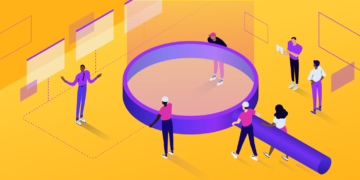
How to Change the Default Search Engine on All Browsers and Devices
- Digital Marketing
- Website Security
Quite an impressive blog! But you missed Logii browser which is one of the most secure and privacy protected browsers.
I like this browser because it helps me to stay away from fingerprint spoofing. I think this will be a great addition to your blog.
I have been using Midori lite browser and I found it has been consuming less data. If there is any other browser in the view please suggest me as it will be a great help to me. Thanks a lot.
Your perspective in the article was truly enlightening. I’m grateful for the wisdom you shared.
Leave a Reply Cancel reply
By submitting this form: You agree to the processing of the submitted personal data in accordance with Kinsta's Privacy Policy , including the transfer of data to the United States.
You also agree to receive information from Kinsta related to our services, events, and promotions. You may unsubscribe at any time by following the instructions in the communications received.
Adobe Account
Unfortunately, your browser is not supported by Adobe Account. Please update your browser to the latest version or use one of the following.
Please enable JavaScript to use Adobe Account
Google Chrome
- Microsoft account overview
- Can't sign in
- Change known password
- Reset forgotten password
- Can't recover an account
- 1. Username lookup
- 2. Check products and services
- 3. Check if account is closed
- Keep your account secure
- Security info and codes
- Troubleshoot verification codes
- Security info pending
- 2-step verification
- Go passwordless
- Microsoft Authenticator
- App passwords
- Account is locked
- Recover a hacked account
- Recent activity page
- Unusual sign in activity
- Emails from Microsoft
- Texts from Microsoft
- Report technical support scams
- Change the email address or phone number
- Add an email address or phone number
- Combining Microsoft accounts
- Link your Google account
- What is a Microsoft account
- How to sign in to a Microsoft account
- Create a new Microsoft account
- Change your name or address
- Change your birthdate
- Change your picture
- Close an account
- Reopen your Microsoft account

Account has been locked
If you tried to sign in to your account and received a message that it's been locked, it's because activity associated with your account might violate our Terms of Use .
How to unlock your Microsoft account
To unlock your account, sign in to get a security code.
You can use any phone number to request the security code.
The phone number doesn't need to be associated with your account.
The phone doesn't need to be a smartphone, or connected to the internet, it just needs to be able to receive text messages.
You may have to create a new password. Read tips on how to create a strong password .
If you see "That Microsoft account doesn't exist" error message, use the Microsoft account sign-in helper .
If you can't sign in, use the Microsoft account sign-in helper .
Select the option that describes your experience
I don't see the "next" option when signing in.
If you don't see the Next option when you sign in, your account has been locked due to suspicious activity or for violating of Microsoft’s Terms of Use agreement.
For help reinstating your account, select the link in the window that begins with aka.ms/ . Follow the instructions provided. Once we receive your information, we'll review the request to unlock your account.
Important:
After you submit the form, a Microsoft Online Safety support agent will review it and contact you by email. Please do not submit additional requests, as this may slow down our response time.
To protect your account and its contents, our support agents and advocates can only send password reset links or access and change account details when you submit the account reinstatement form.
I didn't receive a security code
You can use any phone number that can receive text messages; it doesn’t need to be associated with your account.
We won't use or give out the phone number, and the code sent to it will expire after 10 minutes.
This means you could use a friend or work colleague's phone without compromising your account security.
The quickest way to get your account unlocked is by requesting and entering a security code online. If you haven’t tried unlocking your account online, we recommend you start there.

If you see a "usage limit exceeded" error message when requesting a security code, this could mean the phone number has been used too many times in a short period of time, or that we've detected something suspicious about the phone number.
Troubleshooting verification code issues
Why accounts are locked and disabled
Microsoft accounts are usually locked if the account holder has violated our Microsoft Services Agreement . Here are some common reasons why accounts are locked, though not all account locks occur for these reasons:
Malware, phishing, and other harmful activities
Microsoft forbids the use of our services for:
Malware: Sending intentionally unwanted or harmful code or software.
Phishing: Stealing private information from others by tricking or spoofing them into providing it.
Interfering with, harming, or spoofing Microsoft networks, services, or other systems.
Spam takes many forms. Don’t use Microsoft networks to send, share, or publish unwanted emails, comments, messages, photos, reviews, or any other content.
Don’t send unsolicited promotional or commercial content.
Don’t send content to people you don’t know or to many people at the same time.
Don’t use programs, scripts, or bots to create Microsoft accounts.
Don’t spoof or reuse information across multiple accounts when signing up.
Don’t create or use multiple accounts to violate Microsoft policies.
Avoid and report Microsoft technical support scams

Need more help?
Want more options.
Explore subscription benefits, browse training courses, learn how to secure your device, and more.

Microsoft 365 subscription benefits

Microsoft 365 training

Microsoft security

Accessibility center
Communities help you ask and answer questions, give feedback, and hear from experts with rich knowledge.

Ask the Microsoft Community

Microsoft Tech Community

Windows Insiders
Microsoft 365 Insiders
Find solutions to common problems or get help from a support agent.

Online support
Was this information helpful?
Thank you for your feedback.

An official website of the United States government
Here's how you know
Official websites use .gov A .gov website belongs to an official government organization in the United States.
Secure .gov websites use HTTPS A lock ( Lock A locked padlock ) or https:// means you’ve safely connected to the .gov website. Share sensitive information only on official, secure websites.
ALERT: Reports of a $600 payment increase in June are FALSE: NO COLA increase will occur UNTIL January 2025.
Get tax form (1099/1042S)
Download a copy of your 1099 or 1042S tax form so you can report your Social Security income on your tax return.
Your 2023 tax form will be available online on February 1, 2024. Most people get a copy in the mail.
Download tax form in your account Sign in to your account
Download your 1099 or 1042S tax form in your Social Security account.
- View tax form
- Create account
If you live outside the United States and can’t access your form online, contact a Federal Benefits Unit for help.
If you get SSI payments
Supplemental Security Income (SSI) payments aren’t taxed. If SSI is the only payment you get from us, we won’t issue you a tax form.
Other ways to complete this task
Use our automated phone assistance.
Call +1 800-772-1213
When you hear "How can I help you today?" say "ten ninety-nine."
Call TTY +1 800-325-0778 if you're deaf or hard of hearing.

An official website of the United States government
Here's how you know
Official websites use .gov A .gov website belongs to an official government organization in the United States.
Secure .gov websites use HTTPS A lock ( Lock A locked padlock ) or https:// means you’ve safely connected to the .gov website. Share sensitive information only on official, secure websites.
Social Security Matters
Access your earnings history with my social security.
September 7, 2023 • By Dawn Bystry, Associate Commissioner, Office of Strategic and Digital Communications
Last Updated: November 2, 2023

Did you know that you can find out how much you made that first year? Or any year you worked?
Your earnings history is a record of your progress toward your future Social Security benefits. We track your earnings so we can pay you the benefits you’ve earned over your lifetime. That is why it’s so important for you to review your earnings record.
You should review your earnings history and let us know if there are any errors or omissions, even though it’s your employer’s responsibility to provide accurate earnings information to us. Otherwise, you will not get credit for money you paid in payroll taxes, and your future Social Security benefits will be lower than you should receive. You’re the only person who can look at your lifetime earnings record and verify that it’s complete and correct.
If an employer didn’t properly report even just one year of your earnings to us, that error could reduce your future benefit payments. Over your lifetime, that could cost you thousands of dollars in retirement or other benefits that you’re entitled to receive. It’s important to identify and report errors as soon as possible. If too much time passes, it could be hard for you to get older tax documents. Also, some employers may no longer exist or be able to provide past payroll information.
The best way to verify your earnings record is to create or sign in to your personal my Social Security account . You should review your earnings carefully every year and confirm them using your own records, such as W-2s and tax returns. Keep in mind that earnings from this year and last year may not be listed yet. When you have a my Social Security account, we send you an email three months before your birthday to remind you to check your earnings and to get future benefit estimates.
You can find out how to correct your earnings record by reading our publication, How to Correct Your Social Security Earnings Record .
Start a conversation. Ask a family member or friend what their first job was and let them know they can find out what they made that year.
Did you find this Information helpful?
Tags: General Information , my Social Security , my Social Security account , social security , Social Security benefits
About the Author

Dawn Bystry, Associate Commissioner, Office of Strategic and Digital Communications
Deputy Associate Commissioner, Office of Strategic and Digital Communications
Related Articles
Direct deposit: a fast, convenient, and secure way to receive your benefit payments, are americans financially educated on retirement savings, 5 more facts you might not know about social security, you, women’s history, and the power of social security.
March 2, 2024 2:20PM
I have waited to file my taxes before I apply for Social security. But my record for 2023 is not available yet. Should I apply now or wait until it becomes available? Would it affect the calculation? How long it may take for the IRS to submit this information to Social security?

March 6, 2024 10:12AM
Hi Angela F., thank you for using our blog and for your questions. After you’ve filed your 2023 tax return, the Internal Revenue Service (IRS) will send us your earnings. That said, t he decision on when to apply for benefits is a personal one. We can provide you with information and resources to help you make the best choice based on your situation. We encourage you to create a personal my Social Security Account and review your Social Security Statement. You’ll see how much you’ll get in retirement benefits when you apply at different ages between 62 and 70. These personalized estimates are based on your earnings to date. If you need additional assistance, please call us at 1-800-772-1213, Monday through Friday, between 8:00 a.m. and 7:00 p.m. We hope this helps.
February 26, 2024 3:22PM
I am trying to access my earnings history from 1970-1986 to verify I worked in a profession in which I operated equipment which resulted in a significant hearing loss. I did not find this anywhere or able to access this on my social security account. How do I access the earning history without paying $44 for each year I request. Is such a thing possible?
February 27, 2024 4:07PM
Hi, Zeke. Thanks for reading our blog and for your question. For information on how to get a detailed earnings statement, visit our Frequently Asked Questions . We hope this helps.
February 24, 2024 1:22PM
I am retiring in June and will be on the special first year rule.My question is my job pays me by a 1099 i will go over the yearly limit but the starting in june i will stay under the monthly limit.I do get paid every month by direct deposit.How will SS no how much i earned starting in June.
February 27, 2024 3:14PM
Hi, Chuck. Thanks for reading our blog and for your question. We have a special earnings limit rule for people like you who retire mid-year and have already earned more than the annual earnings limit . The special rule lets us pay a Social Security check for any month your earnings are $1,860 or less, regardless of your annual earnings. Our retirement application includes questions about your total earnings for 2024 and the months when you expect to earn less than $1,860. For more information about the special rule, check out our Frequently Asked Questions . We hope this helps.
February 8, 2024 10:57AM
Good Morning, is there a record of all the employers I had that paid into social security for me? And where on my account do I see the number of quarters I have earned? Thank You
February 10, 2024 3:34PM
I have the same question.
February 16, 2024 9:06AM
Hi, Jennifer. Thanks for reading our blog and for your questions. To get a detailed earnings statement, you can submit a completed Form SSA-7050, Request for Social Security Earnings Information . For more information, visit our Frequently Asked Questions . Regarding your “quarters”, the first page of your Social Security Statement displays the number of credits (formerly quarters of coverage) you have but only if you have not earned enough credits to qualify for a specific benefit. Learn more at our Social Security Credits webpage. We hope this helps.
February 5, 2024 11:59AM
I recently changed my Medicare coverage and wish to know the amount of my monthly SS check and determine how much, if anything, is being deducted.
February 8, 2024 12:11PM
Hi, Eva. Thanks for reading our blog and for your question. You can use your personal my Social Security account to check the benefits and payments you receive. Below your online Benefit Summary, you’ll find the information you’re looking for – the monthly amount of any Part A, B, C, and D premiums we’re withholding from your payments. If we’re not withholding premiums for Part C (Medicare Advantage) or Part D (Medicare Prescription Drug Coverage), you’ll need to contact the plan for that information. We hope this helps.
January 30, 2024 5:57PM
This page states “The best way to verify your earnings record is to create or sign in to your personal my Social Security account.” But that information is not available today when I checked. (1) Is this because logging into “your Social Security” account is not the same as “my Social Security” account? Please clarify on the site. (2) Please state if this information is hidden from people after a certain number of years of retirement (without taking benefits) and/or not earning anything. (3) Please state if this information is only available in the three months before each birthday. I am not in that timeframe.
February 2, 2024 9:26AM
Thanks for reading our blog and for your questions. You can access your complete earnings record online through your personal my Social Security account . After you sign in and agree to the Terms of Service, select the blue Review your full earnings now link in the middle of the webpage. You can also view your earnings record on your Social Security Statement , which combines your earlier years of earnings. If you still need assistance, you can call us at 1-800-772-1213, Monday through Friday, from 8:00 a.m. to 7:00 p.m. At the voice prompt, say “ H elp desk.” We hope this helps.
January 24, 2024 4:45PM
Hello! I closed my checking acct Dec 5 ’23 where I was receiving SS direct deposits & was only able to open a new checking acct on Jan 20 ’24. I have entered this new checking acct info in my online SS acct but says that I would not receive a payment until March. How do I get the missed payments from Dec, Jan, Feb? Thank you.
January 31, 2024 11:53AM
Hi, JD. Thanks for reading our blog and for your question. For your security, we do not have access to private information in this venue. To discuss your payments with a representative, please call us at 1-800-772-1213, Monday through Friday, between 8:00 a.m. and 7:00 p.m. Or you can contact your local Social Security office . Wait times to speak to a representative are typically shorter Wednesdays through Fridays or later in the day. For more information, review our Get Your Payments Electronicall y publication. We hope this helps.
Comments are closed.
Download Bitwarden on all devices
Secure cloud syncing lets you access your sensitive information from anywhere on any device
Desktop Applications
Install Bitwarden on Windows, macOS, and Linux desktops with native applications.
Support for Windows 10 and 11
Support for MacOS 12+ and Safari 14+
Support for most distributions
Desktop App Installation Guides
Bitwarden offers a variety of different installation options for the desktop application. You can find them all listed below.
Some options are not capable of automatic updates and are labeled as such. You should always keep Bitwarden applications up to date.
Windows(10 and 11 - x86 and x64)
Portable App for Flash Drives Bitwarden-Portable.exe NO AUTO-UPDATES
Windows Store https://www.microsoft.com/store/apps/9PJSDV0VPK04
Chocolatey Package Manager
macOS(Mojave 10.14 and later)
Standard Installer Bitwarden.dmg
Mac App Store https://itunes.apple.com/app/bitwarden/id1352778147
Homebrew Package Manager
Linux(x64 only)
Standard Installer Bitwarden-x86_64.AppImage
Ubuntu, Debian, Linux Mint, etc. Bitwarden-amd64.deb NO AUTO-UPDATES
Fedora, CentOS, RHEL, openSUSE, etc. Bitwarden-x86_64.rpm NO AUTO-UPDATES
Snap Package Manager
Web Browser Extensions
Install the Bitwarden browser extension into your favorite web browser for a seamless browsing experience.
Google Chrome
Mozilla Firefox
Microsoft Edge
Tor Browser
DuckDuckGo for Mac
Mobile Applications
Take your password manager on the go with mobile apps for your phone or tablet.
More mobile options
URL: https://mobileapp.bitwarden.com/fdroid/repo
Fingerprint: BC54EA6FD1CD5175BCCCC47C561C5726E1C3ED7E686B6DB4B18BAC843A3EFE6C
Instructions
Install the F-Droid client app .
Scan the QR code from above or manually copy/paste the Bitwarden repository information into the F-Droid client app under Settings.
Add the Bitwarden repository to the F-Droid client app.
Refresh your F-Droid client app under the Categories tab.
Install Bitwarden from the F-Droid client app listing.
Limitations
Since the Bitwarden F-Droid build does not include Firebase Messaging, push notifications for live sync updates of your vault will not work. Manual vault syncing is required.
Command Line Interface
Use the powerful Bitwarden command-line interface (CLI) to write and execute scripts on your vault.
Web Application
Need to access account settings or are using a friend's computer? Access your password manager from any web browser with the Bitwarden web app.
Bitwarden Authenticator Mobile App
Have questions? We're here to help
If you see a 'Not Secure'' warning while browsing with Safari
Safari warns you when a website that you're visiting isn't secure.
In any of these cases, you may see a “Not Secure” or “Website Not Secure” message in Safari:
The website is encrypted, but its certificate is expired or illegitimate.
The website's certificate is valid but the version of TLS is not secure (TLS version 1.1 or earlier).
The website is unencrypted and asking you to enter password or credit card information.
Never enter your password or credit card number on sites with this warning. If you need to use the site, contact its owner or administrator and let them know that their site isn't secure.

Information about products not manufactured by Apple, or independent websites not controlled or tested by Apple, is provided without recommendation or endorsement. Apple assumes no responsibility with regard to the selection, performance, or use of third-party websites or products. Apple makes no representations regarding third-party website accuracy or reliability. Contact the vendor for additional information.
Explore Apple Support Community
Find what’s been asked and answered by Apple customers.
Contact Apple Support
Need more help? Save time by starting your support request online and we'll connect you to an expert.
Apple’s Worldwide Developers Conference to kick off June 10 at 10 a.m. PDT with Keynote address
The Keynote will be available to stream on apple.com , the Apple Developer app, the Apple TV app, and the Apple YouTube channel. On-demand playback will be available after the conclusion of the stream.
Looks like no one’s replied in a while. To start the conversation again, simply ask a new question.
Compromised password alert Safari home page
Why am I seeing this, should I be concerned, or should I disregard?
Posted on Oct 15, 2021 8:23 AM
Similar questions
- compromised password pop-up Ok this pops up when I go to open a new window in safari...advice? 531 1
- Compromised password warning in Safari - real or scam? I'm seeing a warning message at the top of new Safari windows on my MacBook that indicates: "The password for your “apple.com” account has appeared in a data leak, putting your account at high risk of compromise. Safari can help you re-secure your account." Is this a scam / phishing pop-up -- or a real concern? [Link Edited by Moderator] 4652 2
- Is this legit: resecure your account Opening up safari I got a message saying 'Compromised Password' due to a data leak. plus a link to click. Is this legit? If not, how does it end up showing in my browser? how worried should i be? 5104 2
Loading page content
Page content loaded
Oct 16, 2021 10:06 AM in response to BARRY_GAULT
Hi BARRY_GAULT,
We understand you're receiving a notice regarding your passwords in Safari. What you're seeing is a new security feature with macOS. This article provides more information on the feature.
Change Passwords preferences in Safari on Mac
Have a good day.

IMAGES
VIDEO
COMMENTS
Safari can help you re-secure your account." Is this a scam / phishing pop-up -- or a real concern? [Link Edited by Moderator] 4464 2; safari security message My safari displays the following message - "Compromised Password - your Asda.com password has been seen in a data leak, putting your account at risk. Safari can help you resecure your ...
I'm seeing a warning message at the top of new Safari windows on my MacBook that indicates: "The password for your "apple.com" account has appeared in a data leak, putting your account at high risk of compromise. Safari can help you re-secure your account." Is this a scam / phishing pop-up -- or a real concern?
safari security message. My safari displays the following message - "Compromised Password - your Asda.com password has been seen in a data leak, putting your account at risk. Safari can help you resecure your account." Sounds like a scam to me. Anyone seen similar, could it be genuine?
When you see the compromised password message in Safari, it means that one or more of the passwords you use appeared in a data leak. This does not even necessarily mean that your username and password appeared. Just that the password - possibly used by someone else if you used something common - appeared in a list of passwords that became ...
In the Safari app on your Mac, use Security settings to turn security warnings on or off. Also enable or disable JavaScript. To change these settings, choose Safari > Settings, then click Security. Get a warning if the site you're visiting is a suspected phishing website.
When accessing your Apple ID account page in Safari or another web browser, look for the lock icon in the address field to verify that your session is encrypted and secure. When using a public computer, always sign out when your session is complete to prevent other people from accessing your account. Avoid phishing scams.
In iOS 17, iPadOS 17, and macOS Sonoma 14, or later, one-time verification codes are filled in automatically, so you don't need to leave the app or website you're signing into.You can choose to automatically delete the verification codes after entering them with Autofill, or keep them. Do one of the following: On your iPhone or iPad: Go to Settings > Password, select Password Options, then ...
In Safari, go to Safari > Preferences > Passwords. In macOS 12 Monterey, use Safari or the Passwords preference pane. In each of those locations, you'll see an alert about the password in ...
Control your settings and security in the iPhone browser. To change search engine, go to Settings > Safari > Search Engine. To control links, go to Safari > Open Links. To use AutoFill, go to Settings > Safari > AutoFill > turn on Use Contact Info. To view saved passwords, go to Settings > Passwords & Accounts > Website & App Passwords.
When attempting to resolve a "Compromised Password" alert in Safari, you should first check to see if the warning is real. Here's how: Go to Safari > Preferences > Passwords . Enter your Mac login password or use Touch ID when prompted. Locate and select the appropriate entry under Security Recommendations . Examine the details of the ...
To get started, browse to Apple > System Preferences > Network. Find the network option in the preferences. From this window, select your connection, then click on the Advanced tab, followed by DNS. Next, click on the (+) icon next to IPv4 or IPv6 addresses. Click on the DNS tab.
On an iPhone or iPad, go to Settings and tap your name. Open iCloud > Passwords and Keychain and make sure Sync this iPhone or Sync this iPad is turned on. (Credit: Lance Whitney / Apple) On a Mac ...
Click the Reset button. If you don't see Safari on the list, open CleanMyMac X Settings from the menu bar. Go to Ignore List > Uninstaller and deselect Ignore System Applications. Now, follow the steps outlined above to reset Safari. Safari is a great web browser, and one of its best features is security.
Safari can help you re-secure your account." Is this a scam / phishing pop-up -- or a real concern? [Link Edited by Moderator] 4597 2; Is this legit: resecure your account Opening up safari I got a message saying 'Compromised Password' due to a data leak. plus a link to click. Is this legit?
Safari 14 will let you use Face ID or Touch ID to log in to websites. The functionality is built on the WebAuthn component of the FIDO2 standard, and it allows for easier and more secure logins ...
5. Tell Keychain to trust the certificate. Tell your Mac to trust certificates in the Keychain Access app. Safari might claim a website is not secure because it doesn't trust that website's certificate. If you know better, open the Keychain Access app on your Mac to tell Safari to trust that certificate in the future.
Step 1: Hit Command+Space keys together to launch the Spotlight Search bar. Step 2: Type Firewall in the Spotlight Search and hit Enter. Step 3: Click the lock at the bottom-left corner, type your ...
Keep your Apple ID secure. Your Apple ID is the personal account you use to sign in to your devices and access Apple services, like the App Store, iCloud, Messages, FaceTime and Find My. It also includes personal information that you store with Apple and share across devices, like contacts, payment info, photos, device backups and much more. If ...
An address bar spoofing vulnerability was found in Safari version 9.5. After Apple had reported the issue, the vulnerability was addressed, and CVE-2023-42438 was assigned. Microsoft Edge. Like Safari, Microsoft Edge Browser for iOS was also vulnerable to an address bar spoofing attack. The report was submitted to the Microsoft MSRC program.
Firefox offers a fantastic combination of good security options and privacy practices. Plus, the company is big on privacy. As a result, it's made Firefox one of the browser's major selling points to help it compete against options such as Chrome, Safari, and Edge. 4.
Manage your Adobe Account profile, password, security options, product and service subscriptions, privacy settings, and communication preferences.
The quickest way to get your account unlocked is by requesting and entering a security code online. If you haven't tried unlocking your account online, we recommend you start there. Tip: If your security code doesn't work, make sure you enter the numbers in the body of the message, and not the numbers in the header.
Experience seamless connectivity, real-time messaging, and crystal-clear voice and video calls—all at your fingertips. June 11, 2024. #network-apis. #events. Recap of the Vonage Network API Premiere at Codemotion 2024. This post shares our experience participating in Codemotion and promoting the new Network APIs.
Open the Safari app on your iPhone. Tap . Swipe right on the tab bar at the bottom of the screen until Private Browsing opens, then tap Unlock. To exit Private Browsing, tap , then swipe left to open a Tab Group from the menu at the bottom of your screen. The websites you have open in Private Browsing stay open, and Private Browsing locks.
Get tax form (1099/1042S) Download a copy of your 1099 or 1042S tax form so you can report your Social Security income on your tax return. Your 2023 tax form will be available online on February 1, 2024. Most people get a copy in the mail.
Safari can help you re-secure your account." Is this a scam / phishing pop-up -- or a real concern? [Link Edited by Moderator] 4650 2; How to get rid of bogus "Compromised Password" message on Safari MacBook Air with macOS Monterey 12.3.1 A "Compromised Password" message has started appearing on my Safari homepage. The exact sites it mentions ...
Hi, JD. Thanks for reading our blog and for your question. For your security, we do not have access to private information in this venue. To discuss your payments with a representative, please call us at 1-800-772-1213, Monday through Friday, between 8:00 a.m. and 7:00 p.m. Or you can contact your local Social Security office. Wait times to ...
Integrate Bitwarden directly into your favorite browser with browser extensions for a seamless browsing experience. Google Chrome. Safari. Mozilla Firefox. Vivaldi. Opera. Brave. Microsoft Edge. Tor Browser.
In any of these cases, you may see a "Not Secure" or "Website Not Secure" message in Safari: The website is encrypted, but its certificate is expired or illegitimate. The website's certificate is valid but the version of TLS is not secure (TLS version 1.1 or earlier). The website is unencrypted and asking you to enter password or credit ...
Compromised password warning in Safari - real or scam? I'm seeing a warning message at the top of new Safari windows on my MacBook that indicates: "The password for your "apple.com" account has appeared in a data leak, putting your account at high risk of compromise. Safari can help you re-secure your account."