Create a bootable installer for macOS
You can use a USB flash drive or other secondary volume as a startup disk from which to install the Mac operating system.
These advanced steps are primarily for system administrators and other experienced users who are familiar with entering commands in Terminal.
You don't need a bootable installer to upgrade macOS or reinstall macOS , but it can be useful if you want to install macOS on multiple computers without downloading the installer each time, or if you can't install a compatible macOS from the Finder or macOS Recovery.

Download a full macOS installer from Apple
Connect a usb flash drive to your mac, use terminal to create the bootable installer, use the bootable installer.
To get a full macOS installer, download macOS from the App Store or your web browser using the links provided here: How to download and install macOS .
Download from a Mac that is compatible with the macOS you're downloading. If you’re downloading an older macOS, you might need to use an older Mac that is compatible with it.
Download from a Mac that is using the latest version of OS X El Capitan, or any later version of macOS. Find out which macOS your Mac is using .
Enterprise administrators: Download from Apple, not a locally hosted update server.
After you have the installer:
Make sure that the installer is in the Applications folder of your startup disk. This is the folder that opens when you choose Go > Applications from the menu bar in the Finder.
Make sure that the installer is named Install [Version Name], such as Install macOS Sequoia. It must be an installer app, not a disk image (.dmg) or package (.pkg) that contains the installer.
Connect a USB flash drive or other secondary volume to your Mac.
When you create the bootable installer, this volume will automatically be erased.
A 32GB USB flash drive has more than enough storage space for any macOS installer, and 16GB is enough for most earlier versions of macOS. If more space is needed, Terminal will let you know.

Connect the USB flash drive directly to your Mac.
Open Terminal, which is in the Utilities folder of your Applications folder.
Depending on which macOS you downloaded, enter one of the following commands in Terminal. Each command assumes that the installer is in your Applications folder, and MyVolume is the name of the USB flash drive. If it has a different name, rename it or replace MyVolume in the command as needed.
Sequoia sudo /Applications/Install\ macOS\ Sequoia.app/Contents/Resources/createinstallmedia --volume /Volumes/MyVolume
Sonoma sudo /Applications/Install\ macOS\ Sonoma.app/Contents/Resources/createinstallmedia --volume /Volumes/MyVolume
Ventura sudo /Applications/Install\ macOS\ Ventura.app/Contents/Resources/createinstallmedia --volume /Volumes/MyVolume
Monterey sudo /Applications/Install\ macOS\ Monterey.app/Contents/Resources/createinstallmedia --volume /Volumes/MyVolume
Big Sur sudo /Applications/Install\ macOS\ Big\ Sur.app/Contents/Resources/createinstallmedia --volume /Volumes/MyVolume
Catalina sudo /Applications/Install\ macOS\ Catalina.app/Contents/Resources/createinstallmedia --volume /Volumes/MyVolume
Mojave sudo /Applications/Install\ macOS\ Mojave.app/Contents/Resources/createinstallmedia --volume /Volumes/MyVolume
High Sierra sudo /Applications/Install\ macOS\ High\ Sierra.app/Contents/Resources/createinstallmedia --volume /Volumes/MyVolume
El Capitan sudo /Applications/Install\ OS\ X\ El\ Capitan.app/Contents/Resources/createinstallmedia --volume /Volumes/MyVolume --applicationpath /Applications/Install\ OS\ X\ El\ Capitan.app
When prompted, type your administrator password. Terminal doesn't show any characters as you type. Then press Return.
When prompted, type Y to confirm that you want to erase the volume, then press Return. Terminal shows the progress as the volume is erased. If Terminal can't erase successfully, use Disk Utility to erase the volume using Mac OS Extended (Journaled) format, then start again from the beginning.
After the volume is erased, you might see an alert that Terminal would like to access files on a removable volume. Click OK to allow the copy to proceed.
When Terminal says that the install media is now available, the volume will have the same name as the installer, such as Install macOS Sonoma. You can now quit Terminal and eject the volume.
Follow the appropriate steps based on whether the Mac on which you’re installing macOS is a Mac with Apple silicon .
Mac with Apple silicon
Shut down or turn off the Mac.
Connect the bootable installer to the Mac.
This Mac must be compatible with the macOS that you're installing. If it isn't, it might start up to a circle with a line through it .
This Mac must be able connect to the internet. A bootable installer doesn't download macOS, but it does need an internet connection to get firmware and other information for this Mac model.
Turn on the Mac and continue to hold the power button until you see the startup options window , which shows your bootable volumes, including the bootable installer.
Select the bootable installer, then click Continue.
When the macOS installer opens, follow the onscreen instructions.
Any other Mac
This Mac must be able to connect to the internet. A bootable installer doesn't download macOS, but it does need an internet connection to get firmware and other information for this Mac model.
Turn on the Mac, then immediately press and hold the Option (Alt) key.
Release the Option key when you see a dark screen showing your bootable volumes, including the bootable installer.
Select the bootable installer. Then click the onscreen arrow or press Return.
If you're using a Mac with the Apple T2 Security Chip and you can't start up from the bootable installer, make sure that Startup Security Utility is set to allow booting from external or removable media.
Choose your language, if prompted.
Select Install macOS (or Install OS X) from the Utilities window, then click Continue and follow the onscreen instructions.
If the Mac you're using to create the bootable installer is using macOS Sierra or earlier, append --applicationpath to your command, followed by the appropriate installer path, similar to what is shown at the end of the command for El Capitan.
For more information about the createinstallmedia command and the arguments you can use with it, make sure that the macOS installer is in your Applications folder, then enter the following in Terminal, replacing InstallerName with the name of the installer: "/Applications/InstallerName.app/Contents/Resources/createinstallmedia" . Example: "/Applications/Install macOS Sonoma.app/Contents/Resources/createinstallmedia".
Explore Apple Support Community
Find what’s been asked and answered by Apple customers.
Contact Apple Support
Need more help? Save time by starting your support request online and we'll connect you to an expert.
Choose a browser that protects your privacy. Switch to Safari
Blazing fast. Incredibly private.

Safari is the best way to experience the internet on all your Apple devices. It brings robust customization options, features powerful privacy protections, and optimizes battery life — so you can browse how you like, when you like. And when it comes to speed, it’s the world’s fastest browser. 1
Privacy is built in.
Safari comes with industry-leading privacy protection technology built in, including Intelligent Tracking Prevention that identifies trackers and helps prevent them from profiling or following you across the web. And Private Browsing adds even more protections, such as locking your windows when you’re not using them. Online privacy isn’t just something you should hope for — it’s something you should expect.

Intelligent Tracking Prevention
Safari stops trackers in their tracks.
What you browse is no one’s business but your own. Safari has built‑in protections to help stop websites and data-collection companies from watching and profiling you based on your browsing activity. Intelligent Tracking Prevention uses on‑device intelligence to help prevent cross‑site tracking and stops known trackers from using your IP address — making it incredibly difficult to learn who you are and what you’re interested in.
Privacy Report
Safari makes it simple to see how your privacy is protected on all the websites you visit. Click Privacy Report in the Safari menu for a snapshot of cross-site trackers currently prevented from profiling you on the website you’re visiting. Or view a weekly Privacy Report to see how Safari protects you as you browse over time.

Browser Privacy
Performance, more with the battery. less with the loading..
With a blazing-fast JavaScript engine, Safari is the world’s fastest browser. 1 It’s developed to run specifically on Apple devices, so it’s geared to make the most out of your battery life and deliver long-lasting power.

Increased performance
We’re always working to make the fastest desktop browser on the planet even faster.
Improved power efficiency
Safari lets you do more online on a single charge.
Up to 4 hours more streaming videos compared with Chrome 3
Up to 18 hours of video streaming 3
Best-in-class browsing
Safari outperforms both Mac and PC browsers in benchmark after benchmark on the same Mac. 4
- JetStream /
- MotionMark /
- Speedometer /
JavaScript performance on advanced web applications. 4
Safari vs. other Mac browsers
Safari on macOS
Chrome on macOS
Edge on macOS
Baseline: Firefox on macOS
Safari vs. Windows 11 browsers
Chrome on Windows 11
Edge on Windows 11
Baseline: Firefox on Windows 11
Rendering performance of animated content. 4
Web application responsiveness. 4
4K video streaming
See your favorite shows and films in their best light. Safari supports in-browser 4K HDR video playback for YouTube, Netflix, and Apple TV+. 5 And it runs efficiently for longer-lasting battery life.

Customization
Putting the you in url..
Safari is more customizable than ever. Organize your tabs into Tab Groups so it’s easy to go from one interest to the next. Set a custom background image and fine-tune your browser window with your favorite features — like Reading List, Favorites, iCloud Tabs, and Siri Suggestions. And third-party extensions for iPhone, iPad, and Mac let you do even more with Safari, so you can browse the way you want across all your devices.

Safari Profiles allow you to separate your history, extensions, Tab Groups, favorites, cookies, and more. Quickly switch between profiles for topics you create, like Personal and Work.

Web apps let you save your favorite websites to the Dock on Mac and to the Home Screen on iPhone and iPad. A simplified toolbar and separate settings give you an app-like experience.

Safari Extensions add functionality to your browser to help you explore the web the way you want. Find and add your favorite extensions in the dedicated Safari category on the App Store.

Save and organize your tabs in the way that works best for you. Name your Tab Groups, edit them, and switch among them across devices. You can also share Tab Groups — making planning your next family trip or group project easier and more collaborative.

Smart Tools
Designed to help your work flow..
Built-in tools create a browsing experience that’s far more immersive, intuitive, and immediate. Get detailed information about a subject in a photo with just a click, select text within any image, instantly translate an entire web page, and quickly take notes wherever you are on a site — without having to switch apps.

Notes is your go-to app to capture any thought. And with the Quick Note feature, you can instantly jot down ideas as you browse websites without having to leave Safari.

Translation
Translate entire web pages with a single click. You can also get translations for text in images and paused video without leaving Safari.
Interact with text in any image or paused video on the web using functions like copy and paste, translate, and lookup. 6

Visual Look Up
Quickly learn more about landmarks, works of art, breeds of dogs, and more with only a photo or an image you find online. And easily lift the subject of an image from Safari, remove its background, and paste it into Messages, Notes, or other apps.

Surf safe and sound.
Strong security protections in Safari help keep you safe. Passkeys introduce a safer way to sign in. iCloud Keychain securely stores and autofills passkeys and passwords across all your devices. Safari also notifies you when it encounters suspicious websites and prevents them from loading. Because it loads each web page in a separate process, any harmful code is always confined to a single browser tab so it won’t crash the entire application or access your data. And Safari automatically upgrades sites from HTTP to the more secure HTTPS when available.

Passkeys introduce a more secure and easier way to sign in. No passwords required.
Passkeys are end-to-end encrypted and safe from phishing and data leaks, and they are stronger than all common two-factor authentication types. Thanks to iCloud Keychain, they work across all your Apple devices, and they even work on non-Apple devices.
Learn more about passkeys
Apple Pay and Wallet make checkout as easy as lifting a finger.
Apple Pay is the easiest and most secure way to shop on Safari — allowing you to complete transactions with Face ID or Touch ID on your iPhone or iPad, with Touch ID on your MacBook Pro or MacBook Air, or by double-clicking the side button on your Apple Watch.
Learn more about Apple Pay
With AutoFill, you can easily fill in your previously saved credit card information from the Wallet app during checkout. Your credit card details are never shared, and your transactions are protected with industry-leading security.
Same Safari. Different device.
Safari works seamlessly and syncs your passwords, bookmarks, history, tabs, and more across Mac, iPad, iPhone, and Apple Watch. And when your Mac, iOS, or iPadOS devices are near each other, they can automatically pass what you’re doing in Safari from one device to another using Handoff. You can even copy images, video, or text from Safari on your iPhone or iPad, then paste into another app on your nearby Mac — or vice versa.

When you use Safari on multiple devices, your tabs carry over from one Apple device to another. So you can search, shop, work, or browse on your iPhone, then switch to your iPad or Mac and pick up right where you left off.
Save web pages you want to read later by adding them to your Reading List. Then view them on any of your iCloud-connected devices — even if you’re not connected to the internet.
iCloud Keychain securely stores your user names, passkeys, passwords, and credit card numbers and keeps them up to date on your trusted devices. So you can easily sign in to your favorite websites — as well as apps on iOS and iPadOS — and quickly make online purchases.
Designed for developers.
Deep WebKit integration between Mac hardware and macOS allows Safari to deliver the fastest performance and the longest battery life of any browser on the platform, while supporting modern web standards for rich experiences in the browser. WebKit in macOS Sequoia includes optimizations that enable even richer browsing experiences, and give developers more control over styling and layout — allowing for more engaging content.
Make Safari your default browser
Customize your start page, view your browsing privacy report, monitor your saved passwords, use apple pay in safari, view your tabs across all your devices, read the safari user guide, get safari support.

Tips & Tricks
Troubleshooting, how to install macos big sur on a mac.
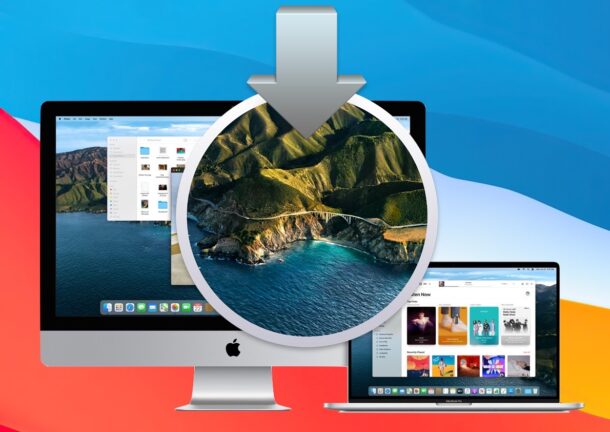
Ready to upgrade to and install macOS Big Sur on your Mac? MacOS Big Sur is here, with it’s redesigned user interface, new icons, new system sounds, and a refreshed general appearance. Of course, there’s plenty of new beyond the visual changes, with new features in Safari, Messages, Photos, and more.
Here we’ll walk through the steps to install macOS Big Sur, and so if you’re interested you’ll be up and running with the latest macOS in no time at all. This method will be covering upgrading from an existing version of MacOS to install MacOS Big Sur, we’ll have a separate article covering clean installs.
The requirements for installing macOS Big Sur are fairly straight forward; the Mac must be compatible with and meet the Big Sur system requirements , you’ll want to make a complete backup of your Mac and all important data using Time Machine or something similar, and you’ll need to download macOS Big Sur . You can certainly go beyond that and prepare for Big Sur , but if you’re all ready to go then it’s just a matter of committing the time to install it onto a Macintosh.

How to Install macOS Big Sur on a Mac by Upgrading
Have a compatible Mac, a full backup, and you’re ready to go? Here’s how to upgrade to macOS Big Sur:
- Complete a full backup of the Mac, with Time Machine or your backup method of choice
- Head to the Mac App Store and choose “Get” to trigger the upgrade process for MacOS Big Sur
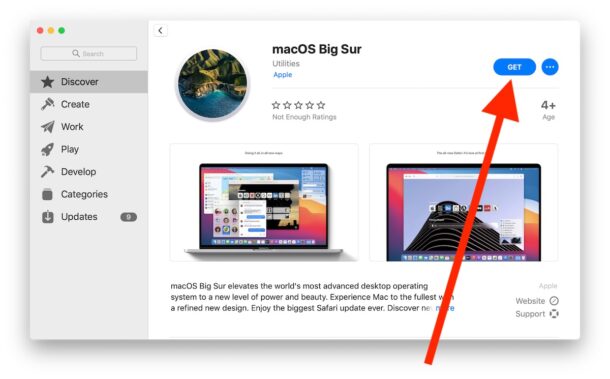
- From System Preferences, choose “Upgrade Now” *
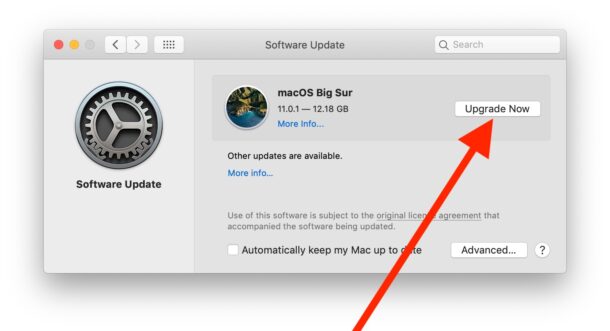
- Let macOS Big Sur download, when finished a splash screen to install it will launch automatically **
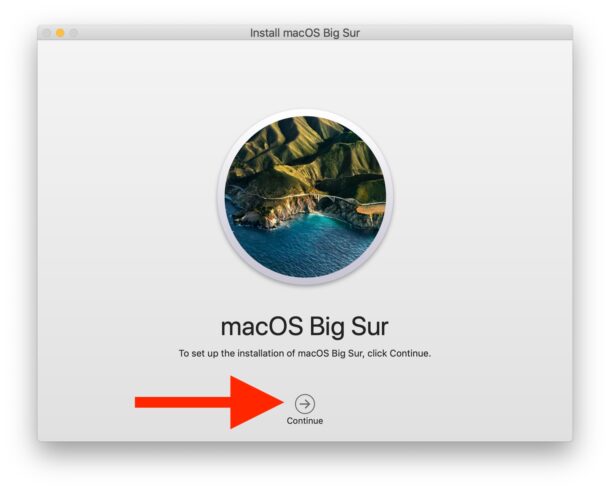
- Click on ‘Continue’ and agree to the terms of service (after carefully reading the entire treatise, of course)
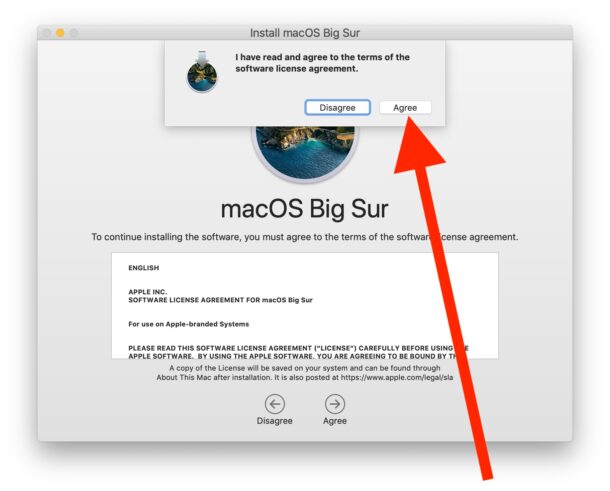
- Choose the destination hard drive (by default, “Macintosh HD”) and choose Continue
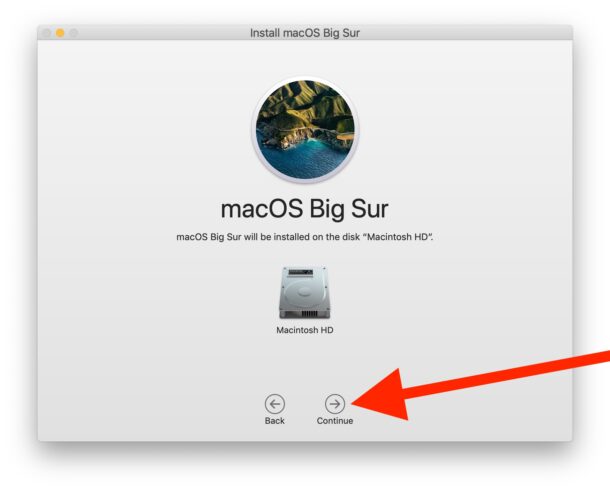
- Let the installation complete, it can take a while to finish the upgrade, do not interrupt the installation
When complete, the Mac will reboot automatically into macOS Big Sur, and you’re ready to go.
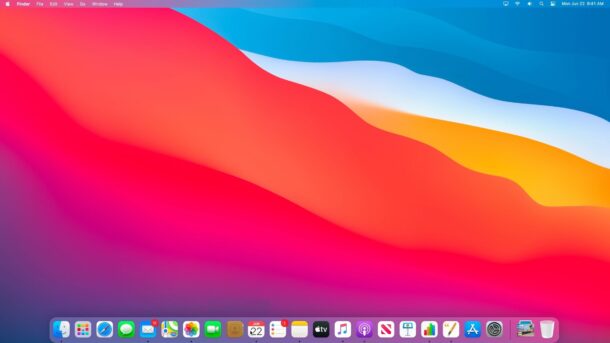
Explore the new user interface look, check out the new wallpapers, enjoy the new system sounds, check out the new features in Safari, Photos, Messages, Finder, and more. There’s plenty to see and do.
And of course, stay tuned for a continuous stream of tips and tricks for macOS Big Sur.
* If you experience an error message trying to download macOS Big Sur, check here for some troubleshooting tips . Often simply rebooting the Mac and trying again in a few moments will resolve the problem.
** If you wish to make a bootable USB drive for Big Sur you’ll want to quit out of the installer before running it, as the installer deletes itself upon successful completion of the upgrade.
What has your been your experience with upgrading to macOS Big Sur? Did you install it right away, are you holding off for a while? Share any of your thoughts, experiences, and opinions in the comments!
Enjoy this tip? Subscribe to our newsletter!
Get more of our great Apple tips, tricks, and important news delivered to your inbox with the OSXDaily newsletter.
You have successfully joined our subscriber list.
Related articles:
- Get the macOS Big Sur Default Wallpapers
- How to Install macOS Big Sur in VirtualBox on Windows
- Fix & Troubleshoot macOS Big Sur Problems & Issues
- MacOS Big Sur Announced with New UI – Screenshots & Features
20 Comments
» Comments RSS Feed
Big Sur upgrades went as follows – – 2019 MacBook Pro :) – 2013 Mac Pro :) – 2012 Mac Mini :( hard to believe a quad core i7 machine is no longer supported, although I remember feeling the same way when Apple dropped support for Motorolla 68020 and 68030 machines and then powerPC G4 and G5 machines….. lol
My IMac won’t let me load Big Sur. I bought the iMac at the end of 2012. It’s stuck on Catalina and won’t take anything newer. I can’t afford a new IMac.
Upgraded my mid 2015 iMac 27″ 5k yesterday, took about an hour total. So far performance has been excellent. No weird bugs yet.
My Mac won’t let me download anything newer than Catalina. What gives? I bought the IMac at the end of 2012
For those with 2013 and 2014 MacBook Pro 13″ models who have problems, Apple has come up with an support doc:
If your Mac no longer starts up successfully, these steps might help resolve the issue:
Press and hold the power button on your Mac for at least 10 seconds, then release. If your Mac is on, it turns off.
Unplug all external devices from your Mac, including any displays and USB accessories, and remove any card inserted in the SDXC card slot. Then turn your Mac on.
If the issue persists, reset the SMC as described for notebook computers with a nonremovable battery.
If the issue persists, reset NVRAM or PRAM.
If none of these solutions work, please contact Apple Support for further assistance.
https://support.apple.com/en-us/HT211242
After installing Big Sur on MacBook Pro 2015, computer went very sluggish. Especially Safari, sometimes would not load. There was other bugs and it was not operating properly. Never had that problem after installing any other upgrade. Went back to Catalina. I will be reluctant to reinstall Big Sur even after any service pack updates. Catalina works fine.
Install took 7 hours, most of it due to false stall at the very end of installation. I turned off the iMac, rebooted and everything was okay – though I don’t think I would recommend. Only problem is SiliconLabs driver for serial to USB no longer works. SiliconLabs working on fix, in meantime a program called serial seems to be working gathering my weather console data into WeatherCat.
I waited two days. Total upgrade time was less than two hours. Every aspect of the install went smoothly. Upon first boot there was one issue with an outdated third party app but the OS itself appeared to be functioning just fine. No problems have occurred since that initial boot up.
I’ve been using Macs since 10.3 Panther. To me, the aesthetics in Big Sur are beautiful. There are several small details which are too numerous to list but its much more pleasant to view and work with.
One thing I miss is the calculator in the Notification Center. It was used more than expected over the years and was easily accessible.
My advise due to my long experience with MACs, don’t do it. Wait for the 1st or better 2nd service pack. There is no reason for updating to the new operating system these days. And as we know every new version does not work faster.
Hi, I sent you a comment yesterday after I found that the Mail program had deleted all of my several hundred special Mailboxes that used to show in the left column in Mail. Those Mailboxes had hundreds of saved emails and there is no information in the new Mail app that I can find that tells me how to restore those Mailboxes. Further, I went to my TimeMachine and when I bring up Mail, those missing Mailboxes don’t show there either. Any idea how I can restore all that missing information? Many thanks, Bob
I sympathize entirely. It happened to me about 6 years ago when I upgraded my reasonably new Mac to whatever was the latest OS at the time. Every folder and email disappeared in one foul sweep. It didn’t matter on what device I looked, they were all gone for good. I vowed I would never use the Mail app on the Mac again. Instead I use gmail through a web browser. However I have relented on the iPad and iPhone and still use the Mail app which seems to work just fine.
all installed – and now to deal with a bug in Big Sur and my HP printer. I have followed all advice as to reloading new driver for the printer from HP site, and I am still getting the Malware warning – twice – but clicking OK on each gets me my printouts. GGGRRRRRRR
Why is this upgrade sooo large. 35GB!!! I have a 7 year old MacBook Air 128GB and although I have the space to make the upgrade I am concerned it is going to limit my functionality in the future. Will my MacBook be compromised if I don’t upgrade.
If you have a slow or metered internet connection:
Beware, the 12.8 Gb will self-destruct after installing. If you have two machines, or need to re-install you’ll have to download it all again UNLESS you take a copy first.
It seems that NO Epson printers have drivers that will work with Big Sur.possibly other brands too. This is a total mess up by either Apple/and Epson! Printing facility is not paramount for me, but must be for many users. How urgently is this being addressed?
After upgrading from Catalina my Epson XP-540 still works 100% with Big Sur. So that’s at least 1.
I upgraded to Big Sur today. The change took forever. I use a 21.5 inch iMac and was running Catalina. When I was finally able to get back into my data, I found that all of my several hundred MAILBOXES in which I have stored several years worth of emails that I need to retain, had all disappeared. There does not appear to be any instructions as to how I’m supposed to recover all of those Mailboxes.
Any ideas? Many thanks, Bob Winckler
I may have been one of the first UK users to try this and my experience was quite miserable. At one stage it showed 8 days to go and it kept crashing, eventually doing nothing. I started a restore from one of my three Time Machine drives (belt, braces and a bit of string) and went to bed.
On waking I tried again, exactly the same as you recommend, and it updated very quickly (I am on high-speed broadband) and efficiently. I use both Mac Mail and Safari and I am very impressed and pleased with the upgrade to Big Sur. I have only been a Mac user (iMac, since Snow Leopard, and MacBook Pro) and in my view it all feels faster and more efficient.
I installed Big Sur on a iMac 19,1. At first performance was sluggish and it improved as the days went by. I did lose the capability to unlock my Mac with my series 5 apple watch though. Tech Support told me that this was a known issue and should be rectified in subsequent upgrades.
I’m still trying to get a stable install on my mac mini. I get about half-way through the install, and the system automatically reboots. Once it boots up again I get the blinking file folder Icon. Rebooting does nothing. When I did an Internet restore, it took my mac all the way back to SIERRA, not High Sierra.
Leave a Reply
Name (required)
Mail (will not be published) (required)
Subscribe to OSXDaily
- - iOS 18 Features You Should Use
- - Quick Fix for Messages Slowing a Mac
- - How to Downgrade from iOS 18 Back to iOS 17
- - How to Stop Apple Music from Opening on Mac Randomly
- - 6 Features in macOS Sequoia You Will Actually Use
- - 5th Beta of iOS 18.1, MacOS Sequoia 15.1, iPadOS 18.1 with Apple Intelligence, Available for Testing
- - Beta 4 Released of iOS 18.1, iPadOS 18.1, MacOS Sequoia 15.1, with Apple Intelligence
- - iOS 17.7 & iPad 17.7 Updates Released with Security Fixes
- - MacOS Sonoma 14.7 & MacOS Ventura 13.7 Updates Released with Security Fixes
- - iOS 18 is Available to Download Now
iPhone / iPad
- - How to Prepare Your iPhone for iOS 18
- - MacOS Sequoia is Available to Download Now
- - How to Recover an Unsaved PowerPoint on Mac
- - How to Uninstall VMWare Fusion on Mac

About OSXDaily | Contact Us | Privacy Policy | Sitemap
This website is unrelated to Apple Inc
All trademarks and copyrights on this website are property of their respective owners.
© 2024 OS X Daily. All Rights Reserved. Reproduction without explicit permission is prohibited.
macOS Monterey 4+
View in Mac App Store
Screenshots
Description.
macOS Monterey lets you connect, share, and create like never before. Enjoy new FaceTime audio and video enhancements, including spatial audio and Portrait mode. Get more done with powerful productivity tools like Focus, Quick Note, and Tab Groups in Safari. Work fluidly across your devices with AirPlay to Mac. FaceTime • Spatial audio makes voices sound like they come from the direction of a speaker on the screen in a Group FaceTime call • Voice Isolation blocks background noises so your voice is crystal clear • Wide Spectrum brings every sound in your space into the call • Portrait mode puts the focus on you by blurring your background on Mac computers with the M1 chip • Grid view displays people in same-size tiles and highlights the active speaker • FaceTime links for inviting friends to calls on Apple, Android, or Windows devices Messages • Shared with You displays content shared over Messages in your Mac apps • New Shared with You section in Photos, Safari, News, Podcasts, and the TV app • Multiple photos display as collages or stacks in Messages Safari • Tab Groups help you save and organize your tabs and sync across devices • Intelligent Tracking Prevention prevents trackers from viewing your IP address • Compact tab bar option lets you see more of the webpage on your screen Focus • Focus lets you automatically filter out notifications based on what you’re doing • Options to customize a Focus for activities like work, gaming, reading, and more • Focus sets across all Apple devices • Status lets your contacts know that your notifications are silenced Quick Note & Notes • Quick Note lets you take notes on any app or website, and easily revisit them later • Tags help you quickly categorize your notes by topic and make them easy to find • Mentions enable you to notify others of important updates in shared notes • Activity view displays who made recent changes in a shared note AirPlay to Mac • AirPlay to Mac lets you share content from iPhone or iPad straight to your Mac • AirPlay speaker support for playing music through your Mac sound system Live Text • Live Text makes text interactive in photos across the system • Support for copying, translating, and looking up text that appears in photos • Visual Look Up helps you learn about art, landmarks, and other objects in photos Shortcuts • New app helps you automate everyday tasks, helping you accomplish them faster • Gallery with pre-built shortcuts that you can add and run throughout the system • Shortcuts editor helps you design custom shortcuts for your specific workflows • Support for automatically converting Automator workflows into shortcuts Maps • Interactive 3D globe with enhanced details for mountains, oceans, and more on Mac computers with the M1 chip • Detailed city maps display elevation, trees, buildings, landmarks, and more on Mac computers with the M1 chip Privacy • Mail Privacy Protection helps prevent senders from tracking your Mail activity • Recording indicator in Control Center for apps that are accessing your mic iCloud+ • iCloud Private Relay (beta) helps prevent companies from creating a detailed profile of your browsing activity in Safari • Hide My Email creates unique, random email addresses that forward to your inbox
Version 12.7.6
This update provides important security fixes and is recommended for all users.
Information
English, Arabic, Catalan, Croatian, Czech, Danish, Dutch, Finnish, French, German, Greek, Hebrew, Hindi, Hungarian, Indonesian, Italian, Japanese, Korean, Malay, Norwegian Bokmål, Polish, Portuguese, Romanian, Russian, Simplified Chinese, Slovak, Spanish, Swedish, Thai, Traditional Chinese, Turkish, Ukrainian, Vietnamese
- Developer Website
- App Support
- Privacy Policy
More By This Developer
Apple Books
Apple Podcasts
Find My Friends
Shazam: Find Music & Concerts
- Apple Watch
- Accessories
- Digital Magazine – Subscribe
- Digital Magazine – Info
- Smart Answers
- Apple’s October event
- iPad mini 7
- M4 Mac mini
- 11th-gen iPad
- Best Mac antivirus
- Best Mac VPN
When you purchase through links in our articles, we may earn a small commission. This doesn't affect our editorial independence .
How to download old versions of macOS: Get Sonoma, Ventura, Monterey, Big Sur, Catalina, and more

There are a few reasons why you might want to download and install an old version of macOS or Mac OS X. Perhaps you’re relying on software you have discovered doesn’t work properly in the latest version. Perhaps your Mac has run slowly ever since you updated. Or maybe you just don’t like the new version of macOS that you have installed. Either way, you have questions and we have answers.
In this article, we will cover how to get old versions of macOS, including Sonoma, Ventura, Monterey, Big Sur, Catalina, Mojave, El Capitan, Sierra, Yosemite, and even old versions of Mac OS X. We explain how to get hold of the relevant installer files so that you can install the software on your Mac.
Just note: if you were hoping to run Catalina, Mojave, or a version of macOS older than Big Sur on an M1 or later Mac, that’s not possible.
If you are looking for a way to go back to the previous version of macOS, we have an article about reverting a macOS update .
You also might want to get the installer for a version of macOS to make a bootable installer for installing macOS on multiple Macs . We have a separate article that explains how to downgrade macOS when you get to that stage of the process.
Where to get older versions of macOS
Before you can install an older version of macOS or Mac OS X you will need to get hold of the installer for the version of macOS you want to install. Luckily it is possible to get ahold of these files, as long as you know where to go on the Mac App Store. If you’re unsure of your Mac’s compatibility, check out our list of which Macs run which versions of macOS & Mac OS X .
It is possible to download older versions of macOS from the Mac App Store. Click on the links to download the installers for the following macOS versions:
*Note that we have discovered that the links we give below will only work if you are using Safari, so we suggest you switch to Apple’s browser before moving on. You should also close the Mac App Store app if you have that open or the link may not work*
- macOS Sonoma
- macOS Ventura
- macOS Monterey
- macOS Big Sur
- macOS Catalina
- macOS Mojave
- macOS High Siera
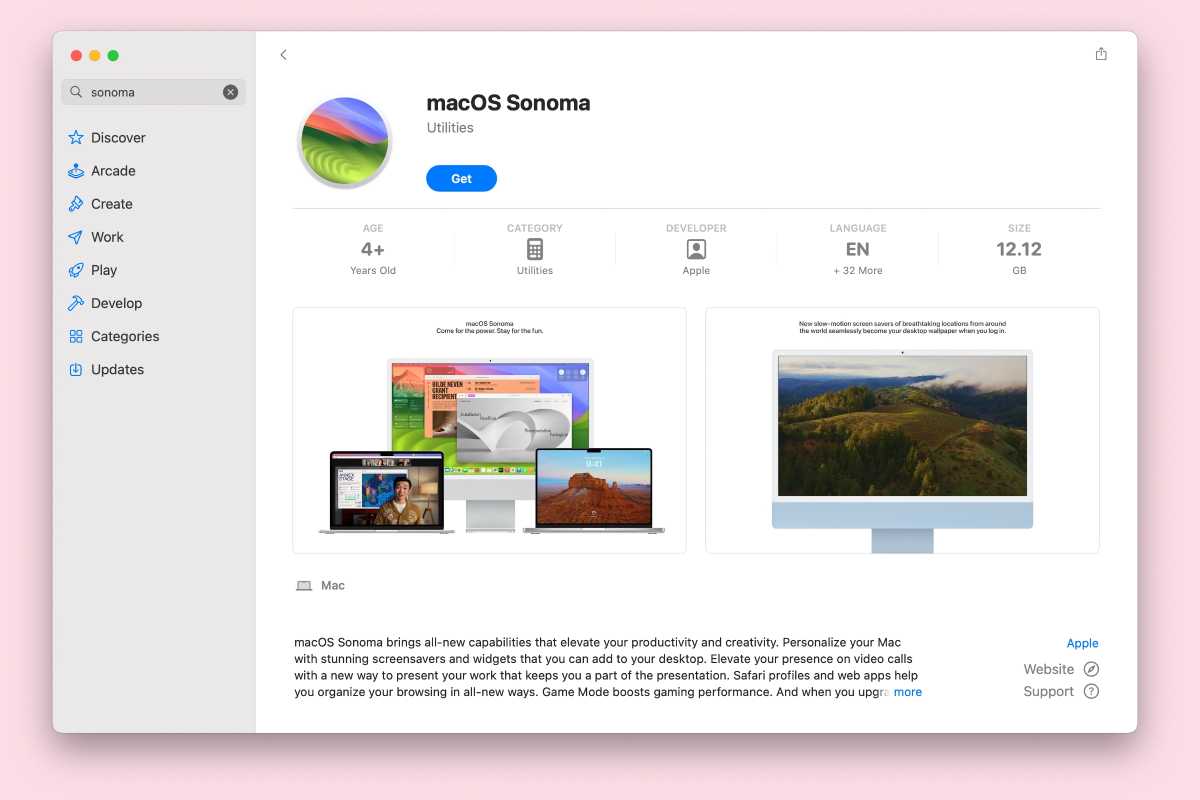
Older versions of macOS aren’t available on the Mac App Store, but Apple does provide dmg files of them. You need to download them in Safari. A disk image named InstallOS.dmg will download and once it does you need to locate the pkg installer inside the disk image.
- macOS Sierra
- OS X El Capitan
- OS X Yosemite
- OS X Mountain Lion
We discuss this process in more detail below.
How to download an older version of macOS for an M-Series Mac
Apple began transitioning away from Apple silicon with the release of macOS Big Sur in 2020, so any version of macOS before that won’t run on an M1 Mac or later.
If you have a M1 or later Mac you will see a message that your Mac is not compatible with versions of macOS that predate Apple’s move to its own silicon. All versions of macOS prior to Big Sur require an Intel Mac.
How to download macOS Sonoma, Ventura, Monterey, Big Sur, Catalina, Mojave and High Sierra
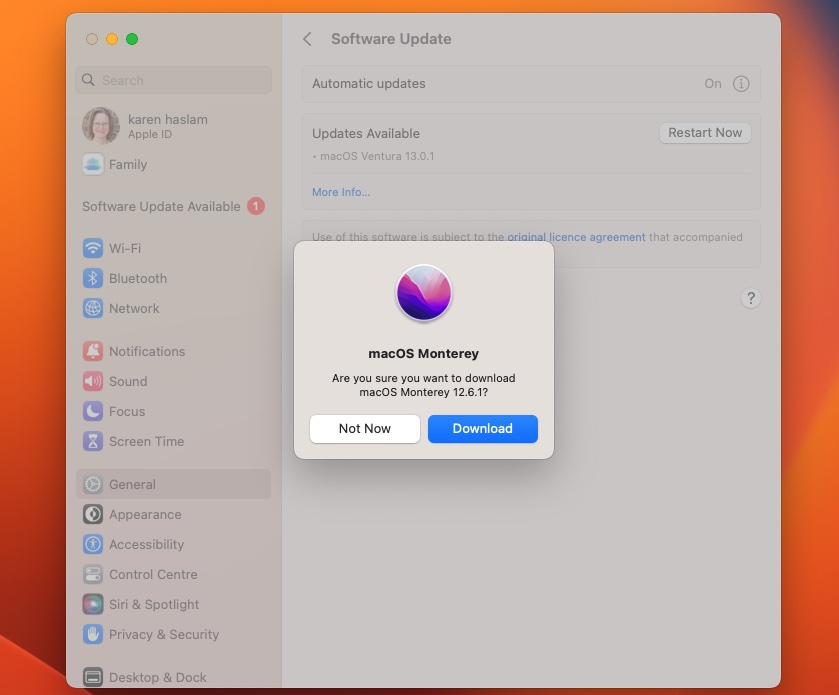
You can download the installers for many versions of macOS from the Mac App Store. Follow these steps to download the version of macOS that you want from the Mac App Store. Use Safari and close the Mac App Store app if you have that open before you begin.
- Follow the Mac App Store link above to the software you require. Use Safari and the Mac App Store will open on the page for the macOS version you require.
- Click on Get .
- Software Update will open with the words “Finding Update”. Eventually a message “Are you sure you want to download macOS [name]” will appear. It might look like an update rather than the full version, but you’ll see from the size of the download (around 6GB) that this is the complete installer for macOS.
- Once the installer has downloaded do not click “Install”. If you do, the installer will automatically be deleted (plus it won’t install if you are already running something newer).
- You should be able to find the “Install macOS [name]” app in your Applications folder, which you can use to downgrade macOS to an older version (see our separate tutorial).
How to download Sierra, El Capitan, Yosemite, Mountain Lion and Lion
Apple provides dmg files of these older macOS versions, but you need to download them using Safari. A disk image named InstallOS.dmg will download and once it does you need to locate the pkg installer inside the disk image.
Prior to June 2021, you could purchase OS X 10.7 Lion or Mountain Lion from Apple for $19.99/£19.99 each – Apple would send you a download code. Now Apple has stopped charging for the aging operating system versions. Instead, you can download the operating systems directly from the company along with these other versions.
We saw a warning about the connection not being private when trying to download these, this message is appearing because it’s not an https connection, probably because these files predate that standard, but do exercise caution here. The links come from this Apple page so should be secure.
How to get Mac OS X Server
Apple discontinued macOS Server in April 2022. The last version was macOS Server 12 Monterey (version 5.12). Apple has published a support document in which is explains that despite being discontinued “Existing macOS Server customers can continue to download and use the app with macOS Monterey.”
macOS Server 12, 5.12 was available on the Mac App Store here , but Apple removed it. If you have previously downloaded it you may be able to get it again.
Mac OS X server 3.2.2 is listed on the Mac App Store here . It costs $19.99/£19.99.
What to do if the Mac App Store links above aren’t working
We’ve said above that in our experience usually the reason the above links don’t work is if you are browsing in something other than Safari, or if you have already got the Mac App Store open. However, if you are still finding that the link isn’t working you could try the alternative methods below.
Another issue is if the link takes you to the correct page in the Mac App Store, but you see an Update not found error message when you try to download it. This is an issue we are aware of that others have encountered, although we haven’t. In that case, we suggest you try to download the installer via that link using an older Mac.
You may also encounter issues if you are trying to download an older version of macOS that your Mac cannot support. Usually, when Apple introduces a new Mac it will not be able to run the version of macOS that shipped before the one installed on that Mac. The older macOS might not support certain components in that Mac, for example.
Other ways to get older macOS versions
If you are running an older version of macOS – or someone you know is – you should be able to easily find older versions of macOS and even Mac OS X in the Mac App Store. How easy they are to find will be determined by the version of macOS running on that Mac.
Prior to macOS Mojave’s arrival in 2018, the installers for the older macOS versions could be searched for or found via the Purchased tab (not that anyone has had to pay for a Mac OS X update for years).
However, when Apple introduced Mojave the Mac App Store changed, and these installers can no longer be searched for or found in the purchased section of the store. (Although we do have redirect links in the section above to each of the relevant pages on the Mac App Store.)
If you happen to have access to a Mac that’s running an older version of macOS, log into the Mac App Store with your password and download the Mojave installer on that Mac. Alternatively, ask a friend to download a copy of the installer from the Mac App Store for you. Once the installer has downloaded don’t install it! If you do the installer will be deleted. You’ll find the installer in your Applications folder from which you can copy it onto your Mac or create a bootable installer .
You may also find updates to an older version of macOS on Apple’s website . However these are just point updates, rather than the full version, so it won’t be much help if you are trying to get the full download.
The one thing you really mustn’t do is go to a torrent site and download a copy of the macOS you want. Just because Apple gives away its software for free, don’t think it’s fine to just pick up a copy. Pirated copies of Apple software could have been adjusted to allow hackers access to the software and your Mac.
How to get OS X Snow Leopard
If your Mac has a version of macOS installed that is older than Snow Leopard you won’t have access to the Mac App Store. For a number of years after Snow Leopard arrived all versions of Mac OS X arrived via the Mac App Store, those who never installed Snow Leopard had a problem: without Snow Leopard, they couldn’t update.
Until 2021 Apple still sold a boxed version of Mac OS X 10.6 Snow Leopard for $19.99/£19.99 (at its launch in 2009 it cost $25/£25). If you purchased Snow Leopard this way you were sent a physical box containing an optical disc – so you will need a CD/DVD drive to install it (which you will probably have if the Mac is that old).
Apple has now removed the ability to buy Snow Leopard. However, this isn’t a big problem because those people who were previously locked out of updates can now download the Lion or Mountain Lion update via the links provided above.
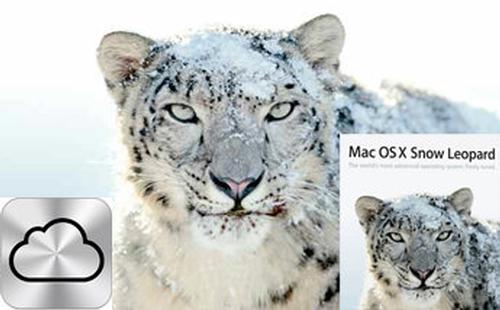
How to get OS X Leopard or earlier
If the old version of the OS you are after predates Snow Leopard and you have a developer account you might be able to get it from developer.apple.com/downloads . If you search within the OS X category you should see downloads for all versions of OS X, at least from version 10.3 to 10.6.
You may be able to access the Developer section of the website, but you will only be able to access certain software downloads if your Apple ID is associated with a paid Apple Developer Program. It costs $99/£79 a year to join the Apple Developer Program and you have to sign a nondisclosure agreement.
You could also try looking on Amazon or eBay to see if anyone is selling old versions of the Mac operating system or perhaps a Mac running one.
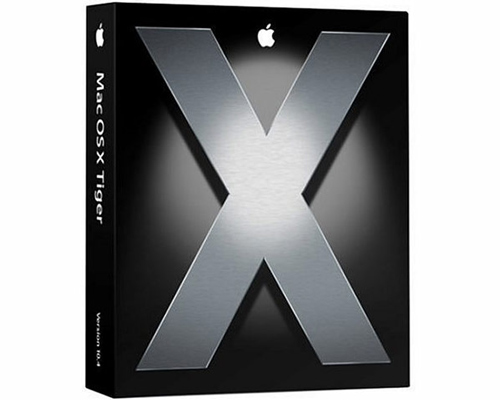
Author: Karen Haslam , Managing Editor, Macworld

Karen has worked on both sides of the Apple divide, clocking up a number of years at Apple's PR agency prior to joining Macworld more than two decades ago. Karen's career highlights include interviewing Apple's Steve Wozniak and discussing Steve Jobs’ legacy on the BBC. Having edited the U.K. print and online editions of Macworld for many years, more recently her focus has been on SEO and evergreen content as well as product recommendations and buying advice.
Recent stories by Karen Haslam:
- Apple Events 2024-2025: Next Apple Event could be October
- Best virtual machine software for Mac
- M4 Mac mini: Everything you need to know

IMAGES
VIDEO
COMMENTS
To download an installer suitable for creating a bootable installer, use the App Store or use a web browser to download from a compatible Mac. The Mac must also be using the latest version of macOS Sierra or later.
Use the bootable installer. Download a full macOS installer from Apple. To get a full macOS installer, download macOS from the App Store or your web browser using the links provided here: How to download and install macOS. Download from a Mac that is compatible with the macOS you're downloading.
Safari works seamlessly and syncs your passwords, bookmarks, history, tabs, and more across Mac, iPad, iPhone, and Apple Watch. And when your Mac, iOS, or iPadOS devices are near each other, they can automatically pass what you’re doing in Safari from one device to another using Handoff.
Want to know how to download MacOS and Mac OS X installers? You might be wondering where you can download current and older versions of Mac OS from, particularly if you’re looking to update a Mac, install a different MacOS version, or even use an older system software version.
Head over to the dosdude1 website and click on “Download Latest Version” to begin downloading the macOS Catalina Patcher on to your system. Once the download is complete, click on the download manager at the top-right corner of the Safari window and double-click on the file.
macOS Big Sur elevates the world's most advanced desktop operating system to a new level of power and beauty. Experience Mac to the fullest with a refined new design. Enjoy the biggest Safari update ever. Discover new features for Maps and Messages.
Ready to upgrade to and install macOS Big Sur on your Mac? MacOS Big Sur is here, with it’s redesigned user interface, new icons, new system sounds, and a refreshed general appearance. Of course, there’s plenty of new beyond the visual changes, with new features in Safari, Messages, Photos, and more.
macOS Monterey lets you connect, share, and create like never before. Enjoy new FaceTime audio and video enhancements, including spatial audio and Portrait mode. Get more done with powerful productivity tools like Focus, Quick Note, and Tab Groups in Safari.
Download Safari Browser for Mac - Experience the web, Apple style, with Safari: the fastest, easiest-to-use web browser in the world.
In this article, we will cover how to get old versions of macOS, including Sonoma, Ventura, Monterey, Big Sur, Catalina, Mojave, El Capitan, Sierra, Yosemite, and even old versions of Mac OS X.