

Tips & Tricks
Troubleshooting, how to download pdf files from safari on mac.
Wondering how to download and save PDF files from Safari to a Mac? If you frequently encounter and work with PDF documents on the web, you might be interested in saving them locally to your Mac from time to time. With Safari, it’s easy to open, save, and download PDF files to the Mac.
The process is quite simple as this tutorial will demonstrate through several different ways to download PDF files to save them to the Mac from Safari.
You may have noticed that default Safari will automatically open PDF files that are clicked into in-browser windows. That can confuse some users at first, but it ends up being OK because if we’re looking to save a PDF file that makes it very easy to do as you’ll see.
How to Download & Save PDF Files from Safari to Mac
Opening PDF files in Safari on the Mac allows them to be easily downloaded and saved to the computer, here’s how the process works:
- Open Safari on the Mac if you haven’t done so yet
- Go to the PDF file in Safari that you want to save to the Mac
- With the PDF file open in Safari, pull down the “File” menu and choose “Save As”
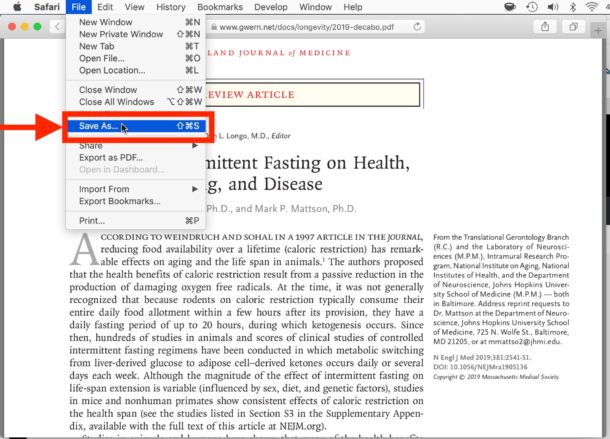
- Name the PDF file and select the destination to download the PDF file to and then click “Save” to download and save the PDF file locally to the Mac at that destination

In the example image here, we’re downloading a PDF document of a study (https://www.gwern.net/docs/longevity/2019-decabo.pdf) and saving it locally to the Mac desktop where it can be easily found.
How to Download PDF Files from a Link in Safari
If you want to download a linked PDF file in Safari to the Mac, that works the same as downloading any other linked item in Safari on the Mac:
- Right-click on the PDF file link and choose “Download Linked File As”
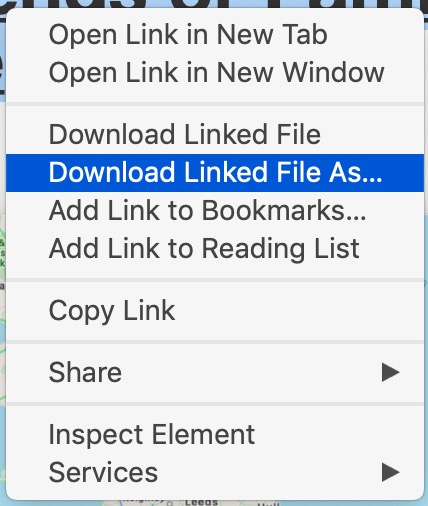
- Save the PDF file to the Mac destination as desired
You can use either method to download and save PDF files to the Mac.
How to Download & Save Linked PDF Files in Safari with Option Key
Another neat download trick for Safari that is lesser known is to hold down the OPTION key and then click the link to the PDF, or refresh the current URL if the PDF page is already open in Safari .
That will also download the PDF document directly into the Downloads folder as configured by Safari.
Note that saving a PDF file from Safari is completely different from saving a webpage as a PDF in Safari on Mac , the latter of which actually preserves the webpage as a PDF file and also saves it locally. It’s a bit redundant, but you can technically use that same save-as-pdf approach to an existing PDF too, which may be helpful in some situations if the PDF file you are trying to save is stuck in an iFrame or something similar that prevents easy access to opening, downloading, and saving the file directly.
And yet another neat trick; if you happen to forget where you got a particular PDF from but you want to know the source URL, you can retrieve a files original direct download URL using this Safari trick .
How to Make Safari Download PDF Files Instead of Opening Them
The download tips above will allow you to download PDF files from Safari, but you may still end up opening the PDF file in Safari too. If you want to download PDF instead of opening, you can try the following tricks:
Another option to download a PDF instead of opening it within Safari is this:
- Load the PDF into Safari and then click URL bar
- Hold down the OPTION / ALT key
- Hit return (or refresh the PDF on display) to download the PDF
This will instantly download the PDF file to your Downloads folder, unless you changed the download destination in Safari.
Remember that Safari defaults to using the User Downloads folder on the Mac, but you can change the Safari download location if needed to suit your preferences.
These methods work on practically all versions of Safari for basically all versions of MacOS and Mac OS X, so it shouldn’t matter what software release you are on you will be able to open, download, and save PDF files to the Mac locally if needed.
Do you know of any other tips, tricks, or info about opening, downloading, and saving PDF files from Safari to Mac? Share with us in the comments!
Enjoy this tip? Subscribe to our newsletter!
Get more of our great Apple tips, tricks, and important news delivered to your inbox with the OSXDaily newsletter.
You have successfully joined our subscriber list.
Related articles:
- 4 Ways to Convert PDF to Word DOCX in Mac OS
- How to Save a Webpage as PDF on iPad and iPhone the Easy Way
- How to Fill Out PDF Forms and Documents on Mac
- How to Join Multiple PDF Files Into a Single PDF Document in Mac OS X
» Comments RSS Feed
Good review, thanks!
An even easier GUI way to view and save PDFs in Safari: Many PDFs when clicked on will open in a separate Window or Tab. Hover cursor near the bottom and a small tool bar will appear, showing “Magnifying Glass” icons to Enlarge +, or Shrink – the page, and, two other icons that let you Open in Preview, or, Save to Downloads. (I’d attach a pic if I could!)
Leave a Reply
Name (required)
Mail (will not be published) (required)
Subscribe to OSXDaily
- - Which Apple Watch Models Support WatchOS 11? Here’s the List
- - iPadOS 18 is Compatible with These iPads
- - iOS 18 is Compatible with These iPhone Models
- - MacOS Sequoia is Compatible with These Macs
- - Listen to Apple Podcasts on the Web
- - Public Beta 6 of MacOS Sequoia, iOS 18, iPadOS 18, Available Now
- - Beta 3 of iOS 18.1, MacOS Sequoia 15.1, & iPadOS 18.1 Released with Apple Intelligence
- - MacOS Sequoia 15 Beta 8 Available to Download
- - iOS 18 Beta 8 Available to Download
iPhone / iPad
- - iPhone 16 Expected to Debut at September 9 Apple Event
- - iOS 18 Beta 7 Available Now, Could Be Final Beta?
- - Updated Version of iOS 17.6.1 & iPad 17.6.1 Released
- - How to Run Llama LLM on Mac, Locally
- - MacOS Sequoia 15 Beta 7 Available for Testing
- - Launch All Apps & Documents Related to a Project with Stapler for Mac
- - How to Recover an Unsaved PowerPoint on Mac
- - How to Uninstall VMWare Fusion on Mac
- - chronod on Mac – High CPU Use & Network Access Requests Explained
- - Why Are iPhone Videos Low Quality & Blurry When Sent to Android Users?
- - Fix brew Error “The arm64 architecture is required for this software” on Apple Silicon Mac

About OSXDaily | Contact Us | Privacy Policy | Sitemap
This website is unrelated to Apple Inc
All trademarks and copyrights on this website are property of their respective owners.
© 2024 OS X Daily. All Rights Reserved. Reproduction without explicit permission is prohibited.
Force a file to download when link is clicked
So here’s a simple snippet for when you want to force a download of a file (such as a PDF, .doc etc), when a link is clicked.
The default action will open the document in the either the same browser window, or in a new tab/window by using the usual target methods:
Open file in same window:
Open file in new window:.
However, if you want to force the file to download, by prompting a download pop-up box (to open or save), then all you need to do is add ‘download’ to the <a> link as seen below:
Force file download window:
EDIT: There appears to be a new method now which may work more consistenly across all browsers:
Voila! Hope this helps.
I'm a freelance creative WordPress developer based in the UK and I work with clients to help them achieve the most out of their websites. As a certified WordPress expert, I develop responsive websites that look amazing on any device, for businesses and agencies.
Useful post? Share it
You may also like, how to order posts in wordpress alphabetically by last word in post title, youtube video embed with autoplay and loop, make one swiper slider control another, 6 comments on “ force a file to download when link is clicked ”.
Thanks Phil…. so simple and elegant – who would have imagined?
I’m trying to use it to force a download of an mp3. The ‘force file download’ code works perfectly in Chrome, but in Safari & Firefox, it opens the file in a new window. Any ideas on how to have Safari & Firefox download the mp3 instead of opening it in a window? Thanks in advance.
Glad it helped 🙂
Hi Phil. This works only on Chrome and IE. Do you have a solution for Firefox & Safari?
Hmm, works for me in Firefox?
It works for me in Firefox, Chrome, and Opera. Unfortunately it is not working in Safari, but rather only opens the file in a new tab. Is this one of those compatibility issues that will eventually be resolved? And whether or not, is there anything else that we can do in the meantime without having to write dedicated scripts? Thanks for the info.
There’s some code I’ve seen to be placed in your htaccess file on CSS Tricks. Not tried, but might work. https://css-tricks.com/snippets/htaccess/force-files-to-download-not-open-in-browser/
If you want a downloadable file type on you whole site, just add this to your .htaccess:
Header set Content-Disposition attachment
Leave a Reply Cancel reply
Your email address will not be published. Required fields are marked *
Coronavirus (COVID-19) WordPress Assistance
Due to the Coronavirus (Covid-19) lockdown we are currently facing, I can appreciate businesses across the World are struggling to achieve normal business goals, including related to WordPress development and updating their WordPress-based websites to adapt to the new challenges.
To help businesses of all sizes retain their clients and customers, I am reducing my rates during the lockdown period for all WordPress clients. WordPress emergency development is now available temporarily at a lower price.

How to change browser download settings for PDF files

By default, most online PDF (Portable Document Format) files open in the Internet browser as a new window or tab . This page shows how to make the browser download PDF files instead of opening them automatically and vice versa. Select your browser from the list below and follow the instructions.
If you're looking to change the program that opens your downloaded PDF files, see: How to set a program as the default option.
To change the name of a PDF file you want to download, right-click the download link and select Save As .
Google Chrome
Mozilla firefox, microsoft edge, microsoft edge legacy, internet explorer.

By default, Google Chrome opens a PDF file in the browser window instead of saving it to the Downloads folder. To change how Google Chrome deals with PDF files, follow the steps below.
- Open the Google Chrome browser.
- Click the menu icon in the top-right corner of the browser window.
- Select Settings from the drop-down menu .

- On the Settings window, under Privacy and security , click the Site Settings option.
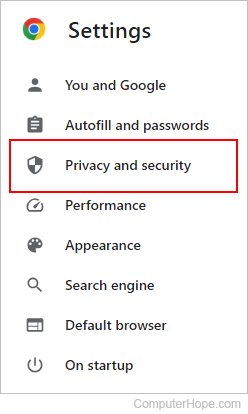
- Under Privacy and security , click the Site Settings selector.
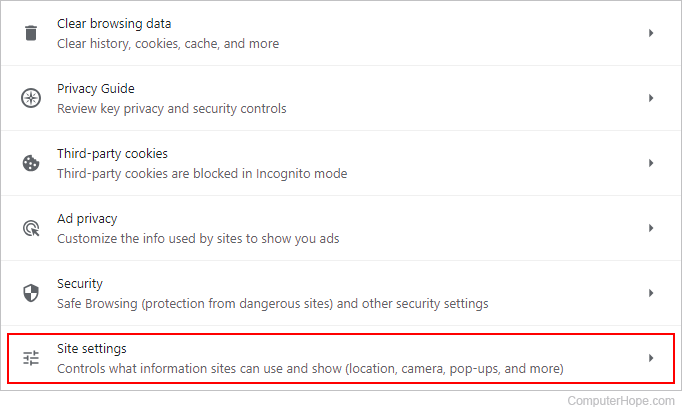
- Scroll to the bottom of the middle section and click Additional content settings to expand the menu.
- Click PDF documents .
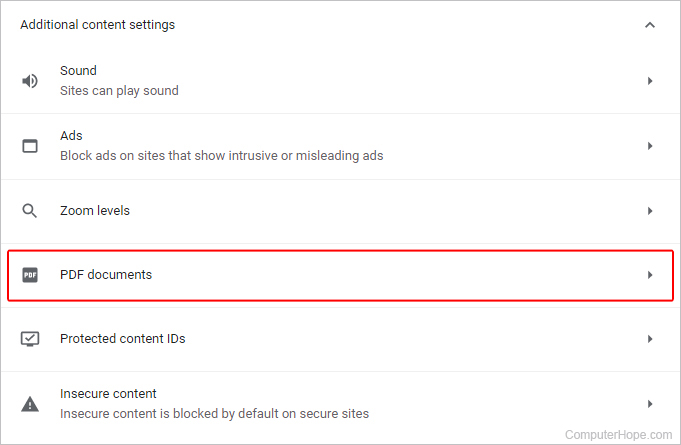
- In the PDF documents section, under Default behavior , you may choose between Download PDFs to send downloads to your Downloads folder or Open PDFs in Chrome to open them in a new tab .
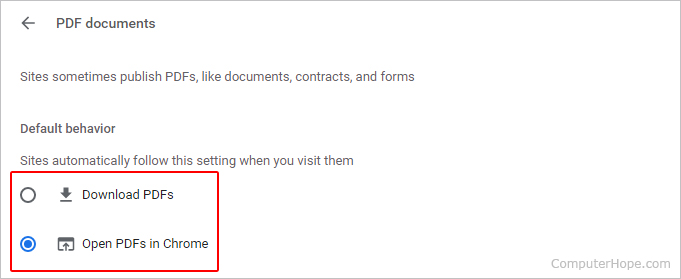
- Close the Settings tab.

By default, Firefox opens a PDF file in the browser window instead of saving it to the Downloads folder. To change how Firefox deals with PDF files, follow the steps below.
- Open the Mozilla Firefox browser.
- Click the menu icon in the upper-right corner of the browser window.
- On the left side of the screen, make sure the General option is selected.
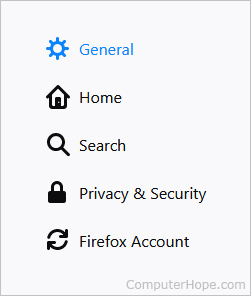
- In the Applications section (under the Files and Applications heading), click the Portable Document File (PDF) entry in the Content Type column, and click the down arrow to the right.
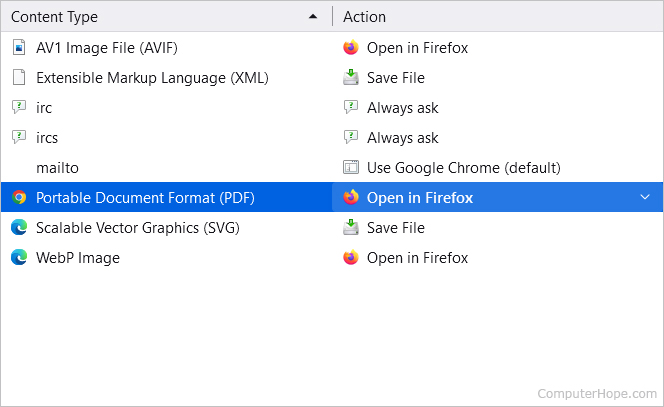
- From here, you have a few options to choose from to how Firefox treats new PDFs:
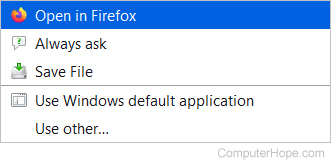
- Open in Firefox - Opens the PDF in a new browser tab .
- Always ask - Prompts you each time you click a PDF link.
- Save File - Downloads the PDF to your computer.
- Use Windows default application - This option uses your operating system's default program, such as Adobe Reader, to open the new PDF.
- Use other... - This option lets you choose the specific reader program or browser to open new PDFs.

By default, Microsoft Edge opens a PDF file in the browser window instead of saving it to the Downloads folder. To change how Microsoft Edge deals with PDF files, follow the steps below.
- Open the Microsoft Edge browser.
- Click the Settings and more icon in the upper-right corner of the browser window.
- In the drop-down menu , near the bottom, select Settings .
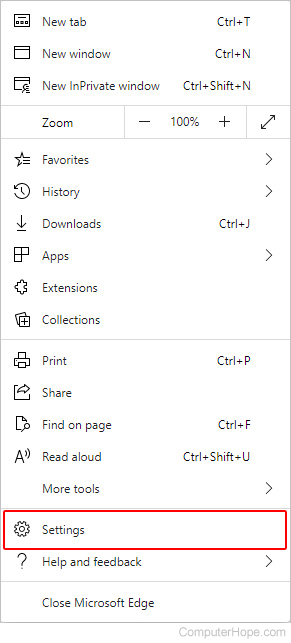
- Under the Settings section on the left, click Cookies and site permissions .
- Scroll down to the PDF documents section and click the arrow to expand it.

Microsoft Edge Legacy does not download PDF files by default, and this setting cannot be changed. However, Edge Legacy does give you the option to save a PDF after it opens in the browser.
- Open the Microsoft Edge Legacy browser.
- Browse to the PDF file you'd like to view or download and click it.
- The file should automatically open in the browser window.
Like Microsoft Edge Legacy, Internet Explorer displays PDF files by default instead of offering to download them for you. However, downloading a PDF is still possible. Follow these steps to view or download a PDF with Internet Explorer.
- Open the Internet Explorer browser.
- Browse to the PDF you'd like to view or download and click it.
By default, Opera opens a PDF file in the browser window instead of saving it to the Downloads folder. To change how Opera deals with PDF files in the browser, follow the steps below.
- Open the Opera Internet browser.
- Click Privacy & security .
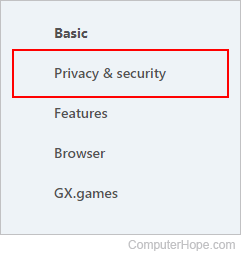
- In the Settings window, under Privacy and security , click the Site Settings option.
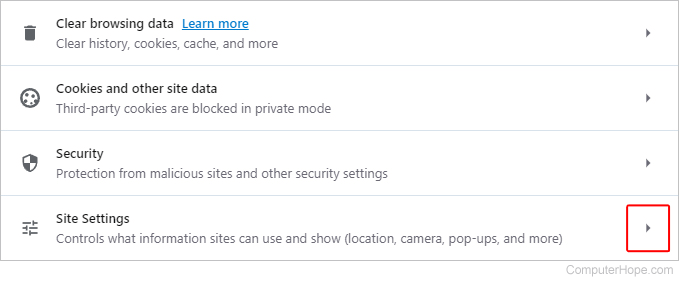
- Scroll to the bottom of the Site Settings screen to locate and click the PDF documents option (you may need to click Addition content settings at the bottom to expand the menu).
- In the PDF documents section, under Default behavior , you may choose between Download PDFs to have them sent to your Downloads folder or Open PDFs in Opera to have them open in a new tab .
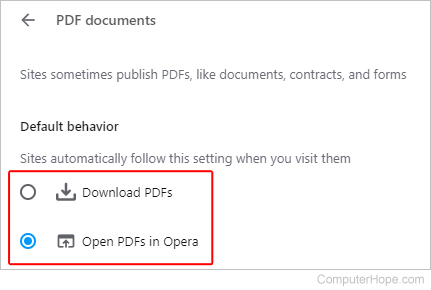

Related information
- How to set a program as the default option.
- See the PDF definition for further information about PDF files, questions and answers, and related links.
- Internet browser help and support.
Safari User Guide
- Get started
- Go to a website
- Bookmark webpages to revisit
- See your favorite websites
- Use tabs for webpages
- Import bookmarks and passwords
- Pay with Apple Pay
- Autofill credit card info
- View links from friends
- Keep a Reading List
- Hide ads when reading
- Translate a webpage
- Download items from the web
- Add passes to Wallet
- Save part or all of a webpage
- Print or create a PDF of a webpage
- Interact with text in a picture
- Change your homepage
- Customize a start page
- Create a profile
- Block pop-ups
- Make Safari your default web browser
- Hide your email address
- Manage cookies
- Clear your browsing history
- Browse privately
- Prevent cross-site tracking
- See who tried to track you
- Change Safari settings
- Keyboard and other shortcuts
Download items from the web using Safari on Mac
Download music, PDFs , software, and other items by clicking links on webpages.
Important: If a download contains software, an alert appears when you open the item. To be safe, don’t open it if you weren’t expecting a software program or if it’s not from a trusted source.
Open Safari for me
Download an item
Choose Download Linked File. (Some webpage items can’t be downloaded.)
Safari decompresses files such as .zip files after it downloads them.
Note: If you download an item that you previously downloaded, Safari removes the older duplicate so it doesn’t take up space on your Mac. See Optimize storage space .
If you have trouble downloading, try any of the following:
If Safari is still downloading the item, wait for it to finish. You can’t open an item while it’s being downloaded.
Sometimes a download is incomplete because the file was damaged. Try downloading it again.
Make sure you have the app needed to open the file. If you do, the file may have been corrupted during the download. Delete it, then try downloading it again.
See items you downloaded
The button isn’t shown if the downloads list is empty.
Do any of the following:
Tip: To change where downloaded items are saved on your Mac, choose Safari > Settings, click General, then click the “File download location” pop-up menu and choose a location.
Clear the downloads list: In the downloads list, click Clear. To remove one item, Control-click it, then choose Remove From List.
By default, Safari automatically removes an item after one day. To change when items are automatically removed, choose Safari > Settings, click General, then click the “Remove download list items” pop-up menu and choose an option.
The downloaded file may be a compressed archive or disk image that contains the file you want. If the file is from a trusted site, double-click it to decompress it.
If you downloaded an app and you see a message that the app can’t be opened because it’s from an unidentified developer or wasn’t downloaded from the Mac App Store, you can open the app by overriding security settings .
Looks like no one’s replied in a while. To start the conversation again, simply ask a new question.
Force download PDFs in Safari
I would like to force safari to download PDFs instead of opening them in the web browsers when I click a link.
Any help is much appreciated!
MacBook Pro, Mac OS X (10.7.1), used for design and architecture
Posted on Jun 22, 2016 3:29 PM
Posted on Aug 9, 2016 11:44 PM
Very good question and as always Apple recommends a complete useless answer.
To my knowledge there is currently no way without coding to force Safari to download a PDF instead of displaying it. Even worse, once it is open, the right click on the PDF will not provide a save/save as option at all.
So if you want to save it in Safari you actually have to go back in the browser (if it opened in the same window) and do what VikingOSX has mentioned in his answer. This is probably the most user un-friendly option today.
In other browsers this does not seem to be a problem.
I've read some options which I haven't tested yet that relate to making changes in the ht-access file on your web server.
Loading page content
Page content loaded
Aug 9, 2016 11:44 PM in response to gee714
Jun 22, 2016 4:03 PM in response to gee714
There is no setting in Safari to automatically download PDFs to your Downloads folder. You can right-click on the PDF link, and select the Download Linked File menu item.

How to Download PDF Files from Safari to iPhone, iPad, and Mac
Updated on:
When browsing the web, we often come across PDF files. If you’re using Safari you can view such files within the browser itself. But if you want to keep them for later reference, you can also save PDF files from Safari to iPhone, iPad, or Mac. This is different from saving webpages as PDFs which is another handy feature of Safari. Let’s check it out.
How to Save PDF Files from Safari on iPhone or iPad
How to download pdf files from safari on mac.
- Download PDF Files from a Link in Safari on Mac
Make Safari Download PDF Files Instead of Opening Them
If you want to save PDF from Safari to the Files app on your iPhone, it’s pretty simple. When browsing on Safari on iPhone, if you tap the link to a downloadable file, a dialog box will appear to confirm that you would like to download the file.
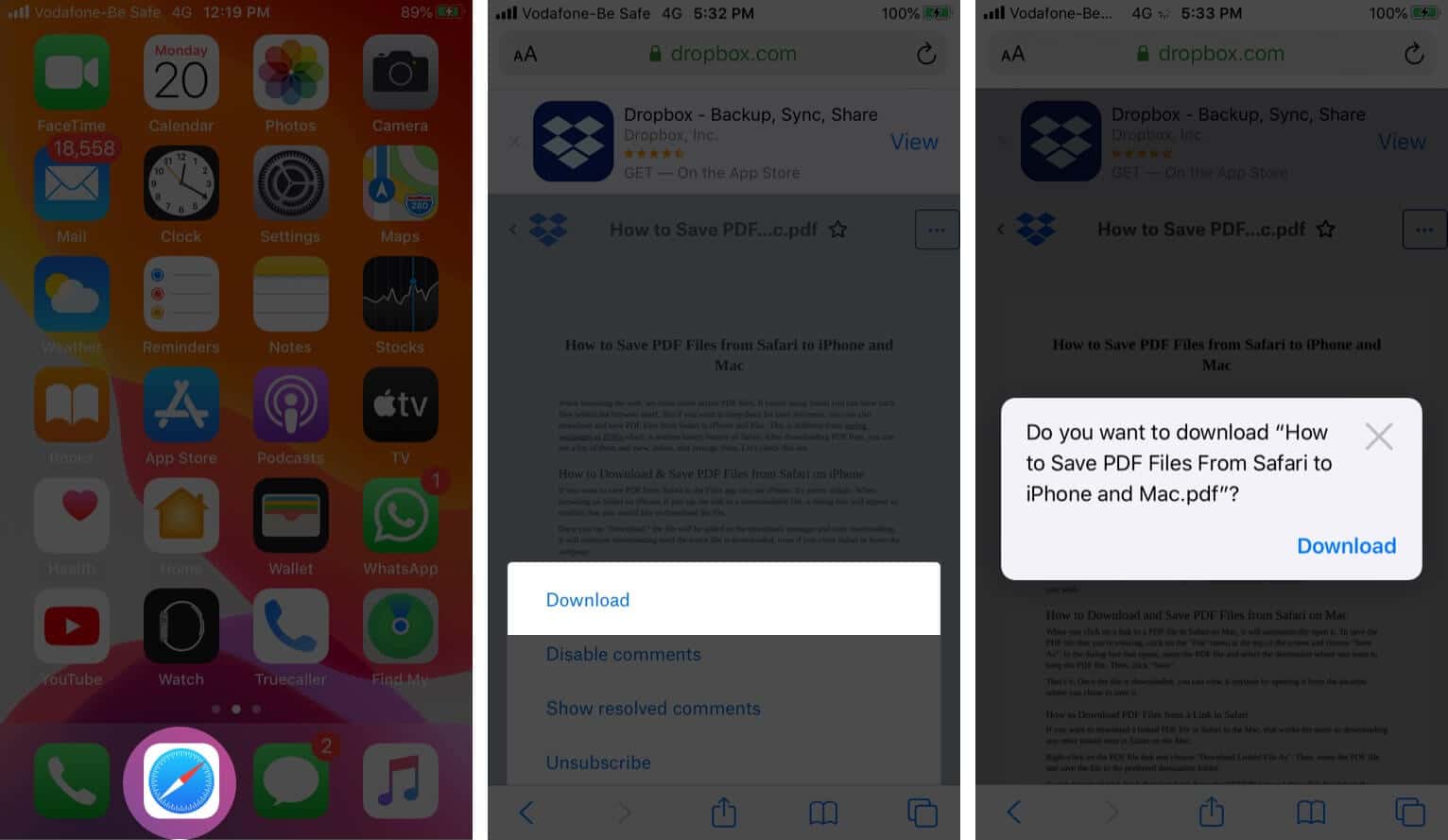
Once you tap “Download,” the file will be added to the downloads manager and start downloading. It will continue downloading until the entire file is downloaded, even if you close Safari or leave the webpage.
By default, downloaded files are saved to a ‘Downloads’ folders in iCloud Drive so that you can access them from all your devices. But you can change the default location that files are saved in if you wish.
When you click on a link to a PDF file in Safari on Mac, it will automatically open it. To save the PDF file that you’re viewing, click on the “File” menu at the top of the screen and choose “Save As.”
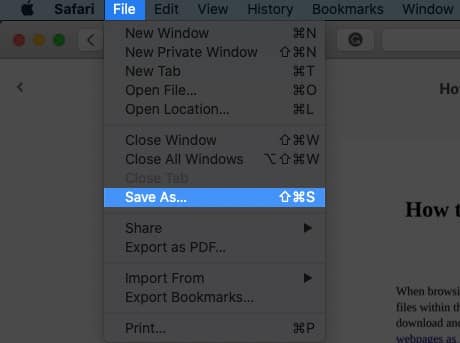
In the dialog box that opens, name the PDF file and select the destination where you want to keep the PDF file. Then, click “Save.”
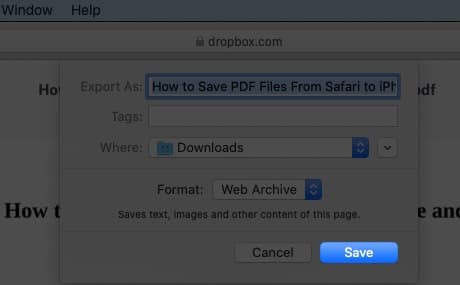
That’s it. Once the file is downloaded, you can view it anytime by opening it from the location where you chose to save it.
How to Download PDF Files from a Link in Safari on Mac
If you want to download a linked PDF file in Safari to the Mac, that works the same as downloading any other linked item in Safari on the Mac:
Right-click on the PDF file link and choose “Download Linked File As”. Then, name the PDF file and save the file to the preferred destination folder.
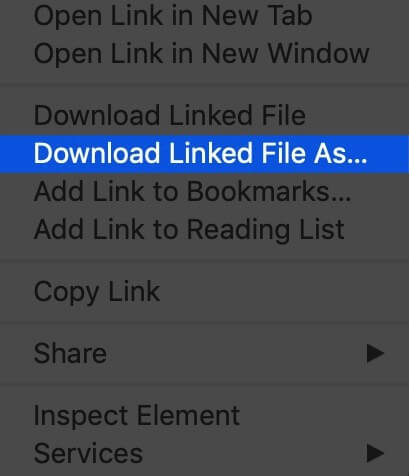
A neat download trick for Safari is to hold down the OPTION key and then click the link to the PDF or refresh the current page if the PDF is already open in Safari.
That will also download the PDF document directly into the preset Downloads folder.
Usually, you will probably end up opening PDF files on Safari when trying to download them. If you want to avoid this and directly save a PDF from Safari on Mac, you can try the following tricks:
- If it’s a link that is clickable to open the PDF, you can just hold the OPTION/ALT key when clicking the URL to instantly download the PDF to the default download location. This will instantly download the PDF file to your Downloads folder unless you changed the download destination in Safari
- Another option to download a PDF instead of opening it within Safari is to load the PDF within a tab and then click the URL bar. Hold down the OPTION/ALT key and hit Return (or refresh the PDF on display) to download the PDF
Wrapping Up…
As you can see, it’s a breeze to download and save PDF files on Safari on the iPhone and Mac. You can later access them from your downloads folder even when you’re offline. If you have any questions or thoughts about this, share in the comments section below.
Want to read more like this?
Join 15,000+ Apple enthusiast to get the latest news and tips from iGeeksBlog+.
We won’t spam, and you will always be able to unsubscribe.
Leave a Reply Cancel reply
Your email address will not be published. Required fields are marked *
Save my name, email, and website in this browser for the next time I comment.
Similar posts you might also like
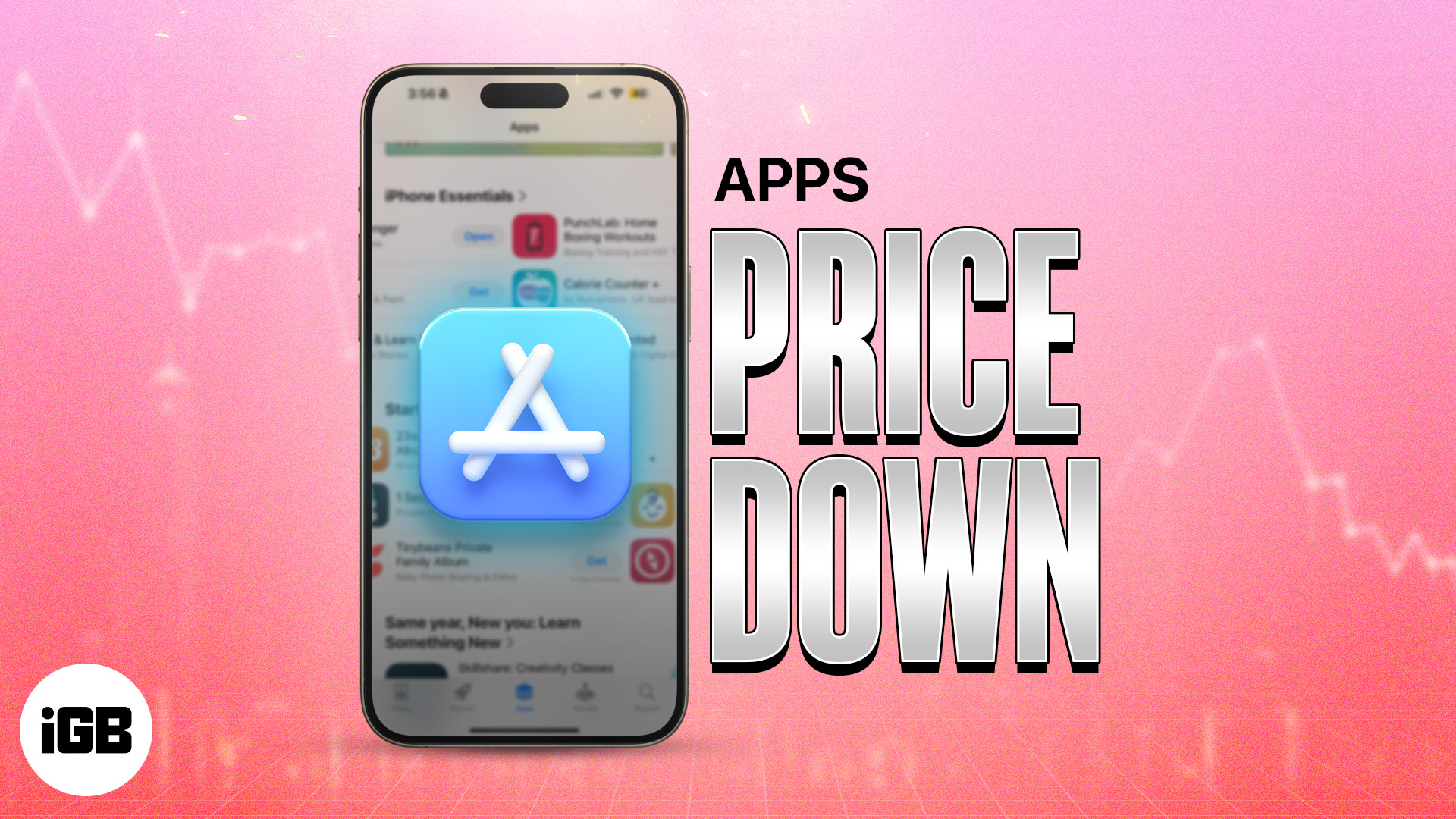
iPad and iPhone apps on SALE today!

Apps gone FREE today on the App Store

How to reopen closed Safari tabs on iPhone, iPad, and Mac
Editorial Guide
Review Policy
© 2024 iGeeks Media Private LTD. All rights reserved.
Privacy Policy
Can’t Open a PDF in Safari? Here's How to Fix That

Your changes have been saved
Email is sent
Email has already been sent
Please verify your email address.
You’ve reached your account maximum for followed topics.
Here's How I Turn These 7 Common Smartphone Photography Disasters Into Wins
How i make harsh lighting work for my smartphone photos, how to use gemini in google sheets.
You’ve clicked on a link that should open a PDF in Safari. The link goes through, but you can’t see the PDF—there’s just a gray background.
You can Control-click on the PDF, and your Mac says there’s a PDF there, but you just can’t see it. Refreshing the page doesn’t fix anything, nor does restarting Safari.
I’ve been in this unusual situation before, and I can help you fix it. Read on to see how to view a PDF that Safari won’t open, and how to fix Safari so other PDFs will be visible in the future.
The Quick Fixes
If you can’t see or load a PDF in Safari, one of the easiest fixes is to stop using Safari to try to view the PDF. This means copying the PDF’s URL from Safari and pasting it into another browser, like Chrome or Microsoft Edge ( Edge works very well on Macs , for the record).
If you don’t want to open another browser though, you do have another option.
If you can Control-click on the PDF to download it or click the download button available for the PDF in the Safari window, do so. You can then open and view the PDF in Preview or your preferred PDF-viewing Preview alternative . You can drag the PDF into the Trash if you don’t end up needing it after you read it. And if you do need it in the future, you’ve already downloaded it!
These options work well, but maybe you really just want to be able to open PDFs in Safari. There are ways to do that, too, which we’ll go over in the next section.
How to Get Safari to View PDFs Again
The first place to check when you can’t view PDFs in Safari is your Safari plug-ins or extensions. It’s possible one of them is hiding the PDF from you or affecting Safari in a negative way.
To access your Safari plug-ins or extensions, open Safari > Preferences and then head to the Websites tab. Scroll down the menu on your left, and you should find the Plug-ins or Extensions headings.
Click on any plug-in in this list to see a list of current websites and whether that plug-in is working on the website where you have the PDF open. If it is, set the drop-down menu beside it to Off . Then refresh the PDF, and see if it’s visible.
With extensions, set their drop-down menus to Deny to prevent them from working. Though, if an extension is the root of the problem, it might be worth updating or removing the extension entirely to see if that improves your PDF visibility issues.
But what if you don’t have any plug-ins or extensions in your Safari preferences? Or you’ve demonstrated that they’re not the issue with seeing PDFs in Safari? The problem-causing plug-in might be hidden away in your Mac Library instead.
Specifically, the AdobePDFViewer plug-ins are likely to be the root of your problem. To find these plugins and remove them, so PDFs become visible in Safari again, head to Finder > Go > Go to Folder .
In the search window that appears, type in or copy and paste /Library/Internet Plug-ins . Locate and select all files with AdobePDFViewer in the name in the Internet Plug-Ins Finder window, and drag them into your Trash.
Your Mac may prompt you to input your password or use Touch ID to confirm you want to move these plug-ins. Do whichever you want to ensure those files go into your Trash.
Refresh the Safari window where you’re trying to view a PDF. The PDF should now be visible to you!
Different Safari PDF Visibility Fixes for Different Moments
I was very excited to find several solutions to the invisible PDF problem in Safari, and I hope my findings can help you out too.
Whether you’re happy opening PDFs in non-Safari browsers to save time or are eager to delve into your Mac’s library to improve your workflow in Safari over the long term, the tips above will help you view PDFs online when you need them.
- Safari Browser

IMAGES
VIDEO
COMMENTS
User click link-> download pdf, create blobURL, create download link/button for that blob. Then user has to click that another link/button. iPhone 14, iOS 16: Changing content-type in the header made the prompt appear on Safari and the download was successful. No such luck for iOS Chrome though.
8. You need to set the Content-Disposition HTTP header to attachment for this file. Content-Disposition: attachment; filename=test.pdf. Depending on the web server you are using the way to configure this might vary. Another option is to have a server side script which would stream the pdf and set this header.
1. If you have Adobe Reader installed, disable Adobe's pdf viewer browser plug-ins: a. Open Adobe Reader/Acrobat Pro; go to Preferences -> Internet; under Web Browser Options, uncheck all boxes; confirm preference changes by selecting "OK." b. Open Safari; go to Preferences -> Security -> Plug-in Settings; in the left column, uncheck boxes next ...
Safari automatically opens many files in the browser window. If you want to download any of those files follow these steps: 1) Click on the Firefox menu and select Preferences. 2) In the window that opens click on the Applications tab. 3) In the column named Content Type scroll down to the type of content you are trying to download (or type the ...
Open Safari on the Mac if you haven't done so yet. Go to the PDF file in Safari that you want to save to the Mac. With the PDF file open in Safari, pull down the "File" menu and choose "Save As". Name the PDF file and select the destination to download the PDF file to and then click "Save" to download and save the PDF file locally ...
When I click a link to a pdf on Safari on Mac, it downloads the pdf file instead of viewing it in the browser tab. Reading previous similar questions, it seems like this behavior is supposed to be determined by the website which hosts the file.However, when I click the exact same link on the exact same website on Safari on iOS, it opens file for view in a new tab instead of downloading it.
Force Safari 17.3.1 to download PDFs instead of displaying them? I always want Safari to download PDFs. Always. I have Open "safe" files after downloading (which specifically mentions PDFs) unchecked, but PDFs are still opened in Safari. ... but that's a bunch of extra pointless steps for every PDF. I've looked through Preferences and ...
7. It is the web site that instructs the browser to download the PDF instead of viewing it: Web sites usually controls this using the "Content-Disposition: attachment" header which is sent by the web server to the browser. The web site probably changed from not sending this header to now sending the header, and so Safari will start a download ...
Force Safari to download instead of opening pdf. Is there an option available to force Safari to download PDF pages instead of opening them? Some sites (including US government sites) won't display and don't have an option to right-click "Save as". ... MacOS 15.7.8 won't donload PDF files Since last upgrade Safari 16.5.1 won't show or download ...
So here's a simple snippet for when you want to force a download of a file (such as a PDF, .doc etc), when a link is clicked. ... The 'force file download' code works perfectly in Chrome, but in Safari & Firefox, it opens the file in a new window.
How to Change Browser Download Settings for PDF Files
Download items from the web using Safari on Mac
Set Safari to open PDF files in Preview by default
I would like to force safari to download PDFs instead of opening them in the web browsers when I click a link. Any help is much appreciated! Show more Less. ... To my knowledge there is currently no way without coding to force Safari to download a PDF instead of displaying it. Even worse, once it is open, the right click on the PDF will not ...
When you click on a link to a PDF file in Safari on Mac, it will automatically open it. To save the PDF file that you're viewing, click on the "File" menu at the top of the screen and choose "Save As.". In the dialog box that opens, name the PDF file and select the destination where you want to keep the PDF file. Then, click "Save.".
To access your Safari plug-ins or extensions, open Safari > Preferences and then head to the Websites tab. Scroll down the menu on your left, and you should find the Plug-ins or Extensions headings. Click on any plug-in in this list to see a list of current websites and whether that plug-in is working on the website where you have the PDF open.
Bingo! After copying the object like that—double-tap and hold—you can paste into the address bar to get the PDF's URL. Tap "Go", and you get the standalone PDF. - chrisk. Dec 4, 2012 at 9:38. Add a comment.
Upload the PDF files to your iTunes library. Plug your iPhone/iPad to the computer. Click on the device icon, go to Settings>Books. The imported PDF file appears in the panel, right-click on the PDF and choose "Add to device". Go to "On My Device" to find the PDF saved to your iPhone. If you get the PDF from an Email.
5. When we open pdf in new url tab , The file doesn't exist but its only cache stored inside the browser. So when we generate the blob and redirect to current tab to point to the generated blob url, We lose the cache. So opening url in new window helps it. let url = window.URL.createObjectURL(blob); window.open(url, "_blank"); Still not what I ...
Force all files under the specific path to download (not open in browser) using .htaccess 1 htaccess Set the Content-Disposition header conditionally for PDF files